STEP-BY-STEP
-
1Log in as an administrator and go to the Admin Dashboard.
Learn how to log in here → -
2Under 'User Management', choose 'Users'
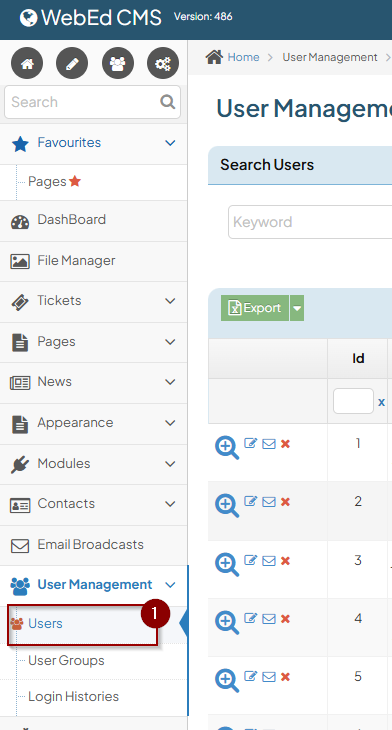
-
3Then click the 'Create New User' button
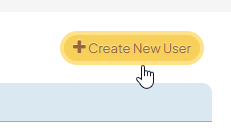
-
4
Fill in the details to create a new user:
-
Email: Enter the new user's email address for login purposes. It must be valid.
-
Password: Set a password for the new user.
-
Confirm Password: Re-enter the password to confirm it.
-
Change Password After Login: Enable this option if you want the new user to create a new password when they log in for the first time.
-
Status: Choose whether the user should be active or inactive.
-
System Administrator: Tick this box only if you want the new user to have Administrator access to your website.
-
User Groups: Assign the new user to a group by ticking the box next to an existing user group.
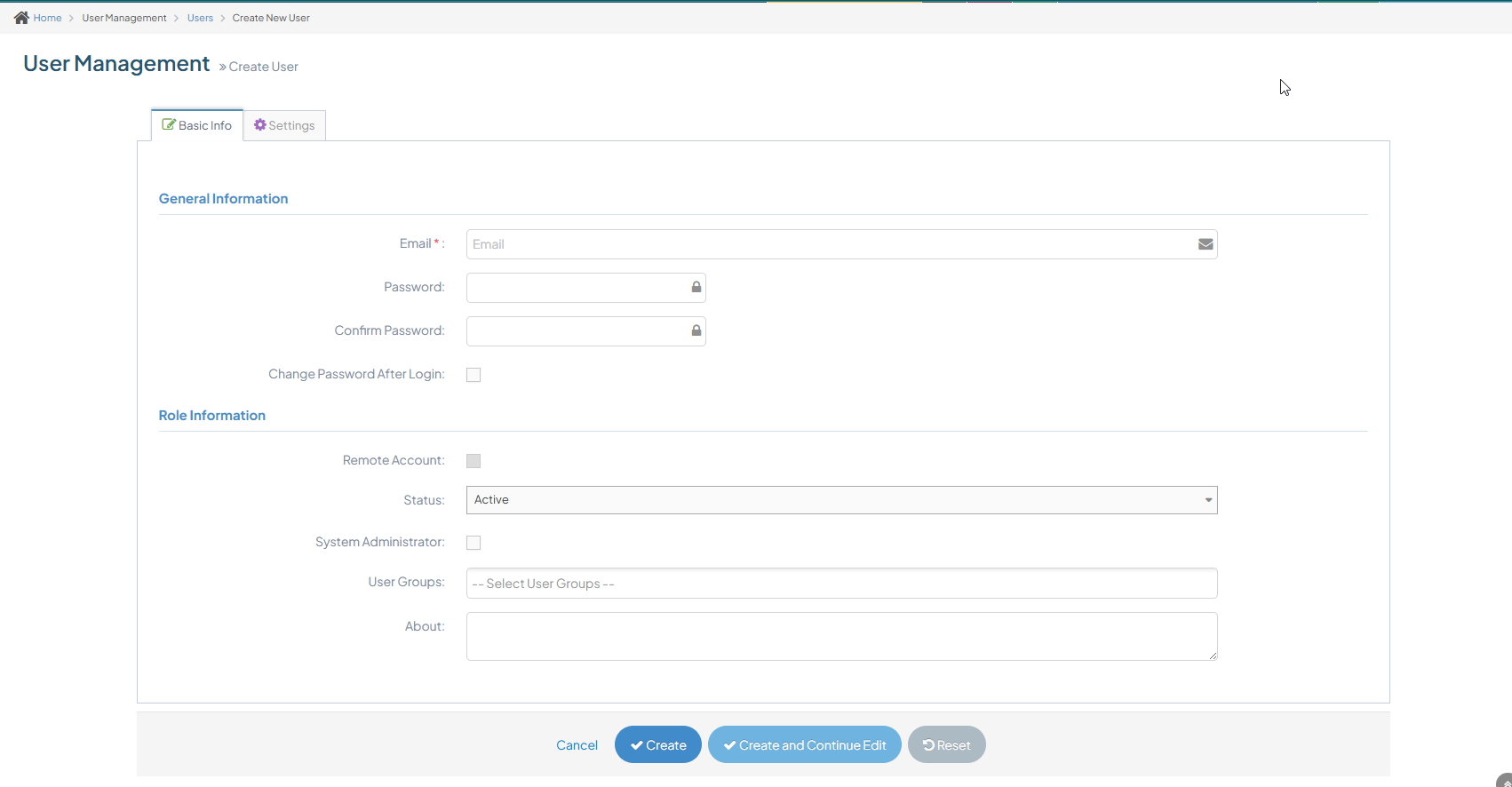
-
-
5Click the 'Create' button below to create the account