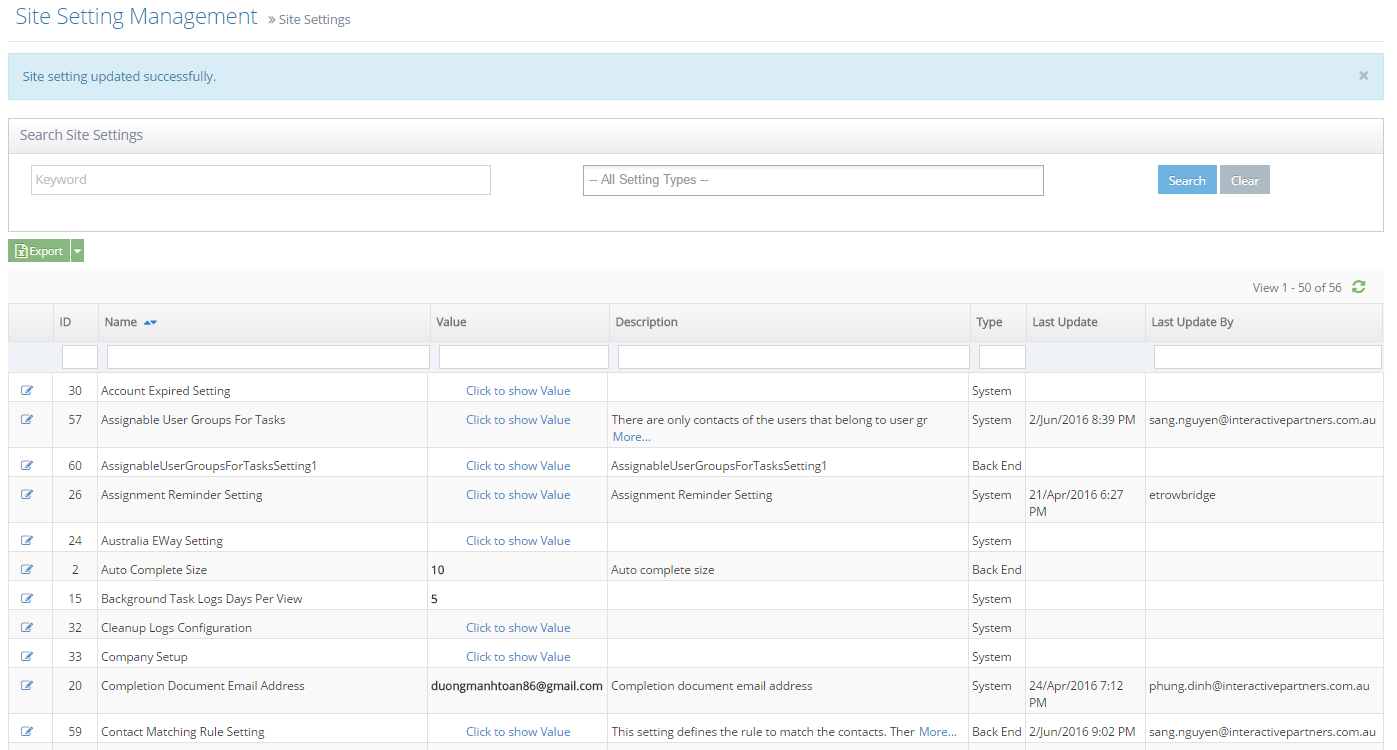Contact Matching Rule Site Setting Overview
When new contacts are created using the form or the admin interface, contacts are matched using one of the available rules. If an existing contact is found the contact will be updated with the new information. Contacts can be matched by any one rule or multiple rules attempting to match in order:
- First name, Last name, Mobile
- First name, Last name, Email
- Mobile number
- Email Address
Admin can change the Contact Matching Rule using the site set to define the rules.
This setting defines the rule to match the contacts. The rule with the highest priority is used first and then the rules are matched in order of priority. Any disabled rules are ignored. Every rule must have a different priority.
You can see more at /wiki/spaces/ANFBMS/pages/51380409
The Email rule should NEVER be disabled. We use the contact email field as a unique property to identify the contact at many places in the system. Therefore if there are more than one contact has the same email address, it can cause the system to get an error.
How to change the Contact Matching Rule site setting
-
1
Go to Business Dashboard >> Settings >> Site Settings
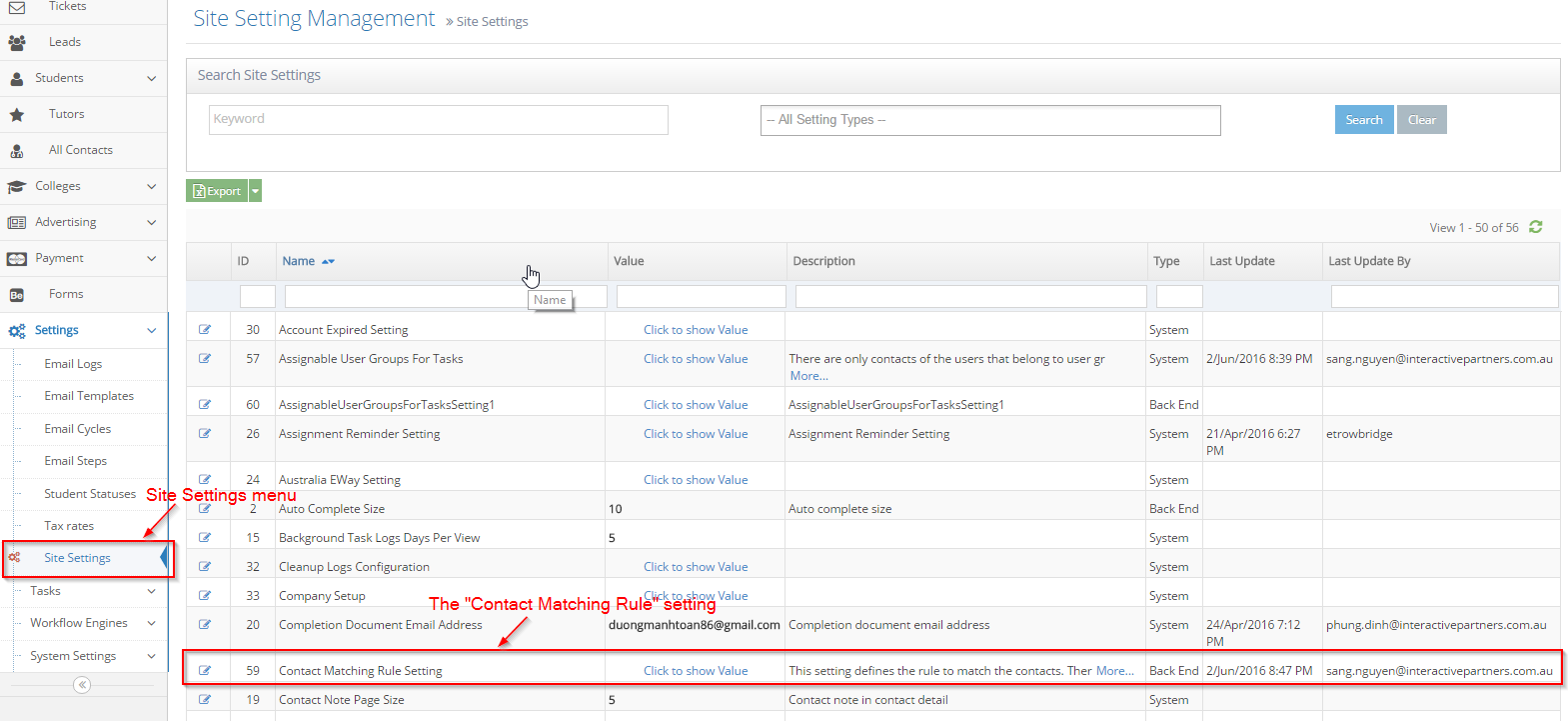
-
2
Click on Edit Button to go to the Edit Site Setting page

-
3
Set a different priority for each rule and disable rules not used
-
4
Click the Save button when done
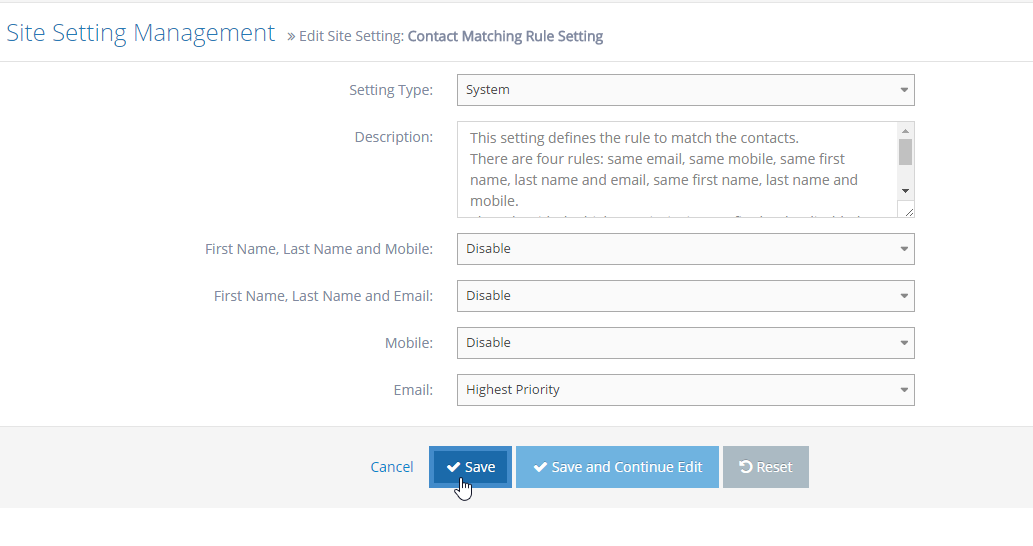
-
5
The Site Setting is updated successfully