- Ticket Management Overview
- How to view the tickets list and search for tickets
- How to change the status of a ticket
- How to view detail of a ticket
- How to reply to a ticket
- How to forward a ticket
- How to delete a ticket
- How to reassign a ticket
- How to mark a ticket as resolved or reopen it
- How to merge tickets
- How to lock a ticket
How to reply to a ticket
STEP-BY-STEP
-
1Go to CRM Portal >> Tickets >> Ticket Listing
-
2Click on the Reply icon to the left of a ticket
-
3You can only reply to question tickets
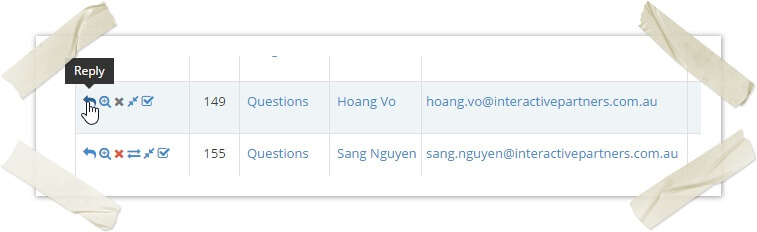
-
4Go to the ticket details page and automatically scroll to the bottom
-
5Click on the ticket log item that the admin received and click on the Reply button
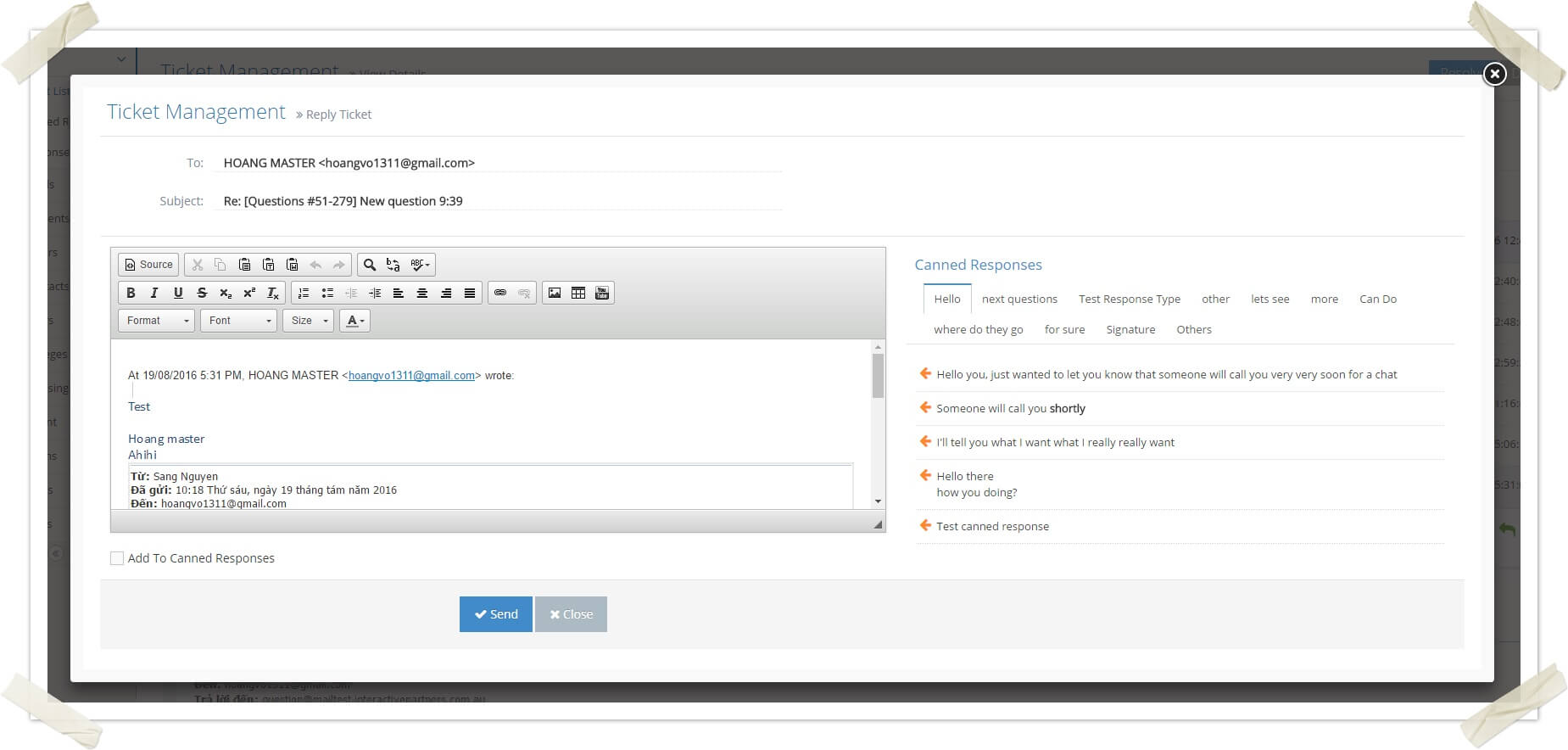
-
6Compose the ticket content
-
7You can use the pre-defined Canned Responses on the right
-
8You can also add a ticket content to canned responses for further use by checking on Add To Canned Responses check box and choosing the Canned Response Type
-
9And click on the Reply button