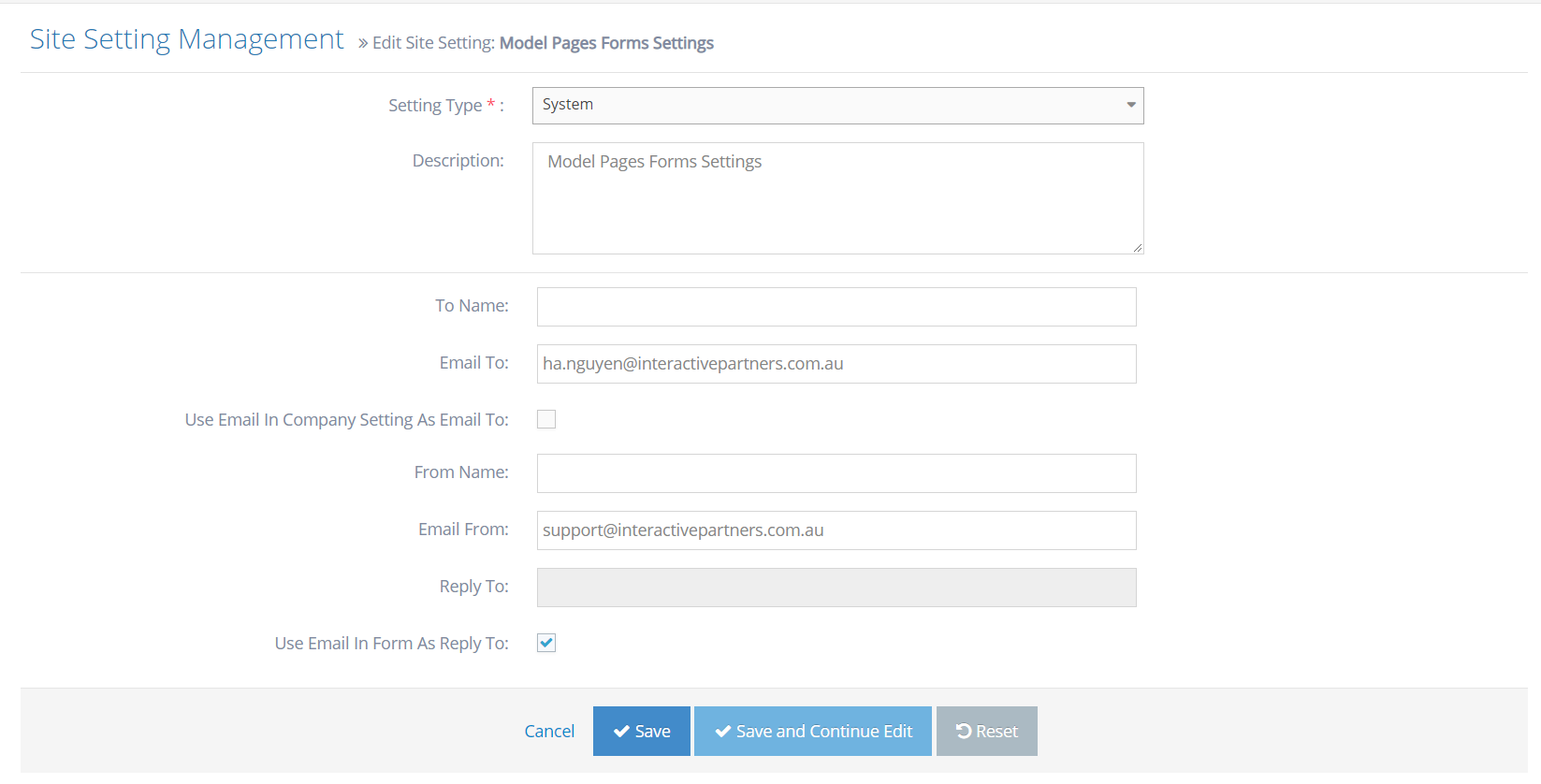Vehicle Enquiry Page Form Settings Overview
This guide is for setting Vehicle Enquiry Form in site settings and what is this used for.
Vehicle Enquiry Page Form Settings Purpose
This setting impact all form that is not built by form builders such as request test drive, and download brochure.
- When the user submits the form. The system is going to send a notification email.
- All information for emails like sender, receiver, and "reply to" will come from this setting.
Vehicle Enquiry Page Form Property Description
| Property | Description |
|---|---|
| To Name | Sender's display name |
| Email To | This is the sender's email address |
| Use email in a company setting as email to | Check if you want to use the email address in the company setting as the sender's email |
| From Name | the Receiver's display name |
| Email From | the Receiver's email address |
| Reply To | the Email address you want to reply |
| Use email In form as a reply to | Check if you want to use email user input in form as email for a reply |
Managing Vehicle Enquiry Page Form Settings
STEP-BY-STEP
-
1Log in as an administrator and go to the Admin Dashboard.
Learn how to log in here → -
2Go to Admin Dashboard >> Settings >> Site Settings
-
3Search Model Pages Forms Settings
-
4Click on the edit icon
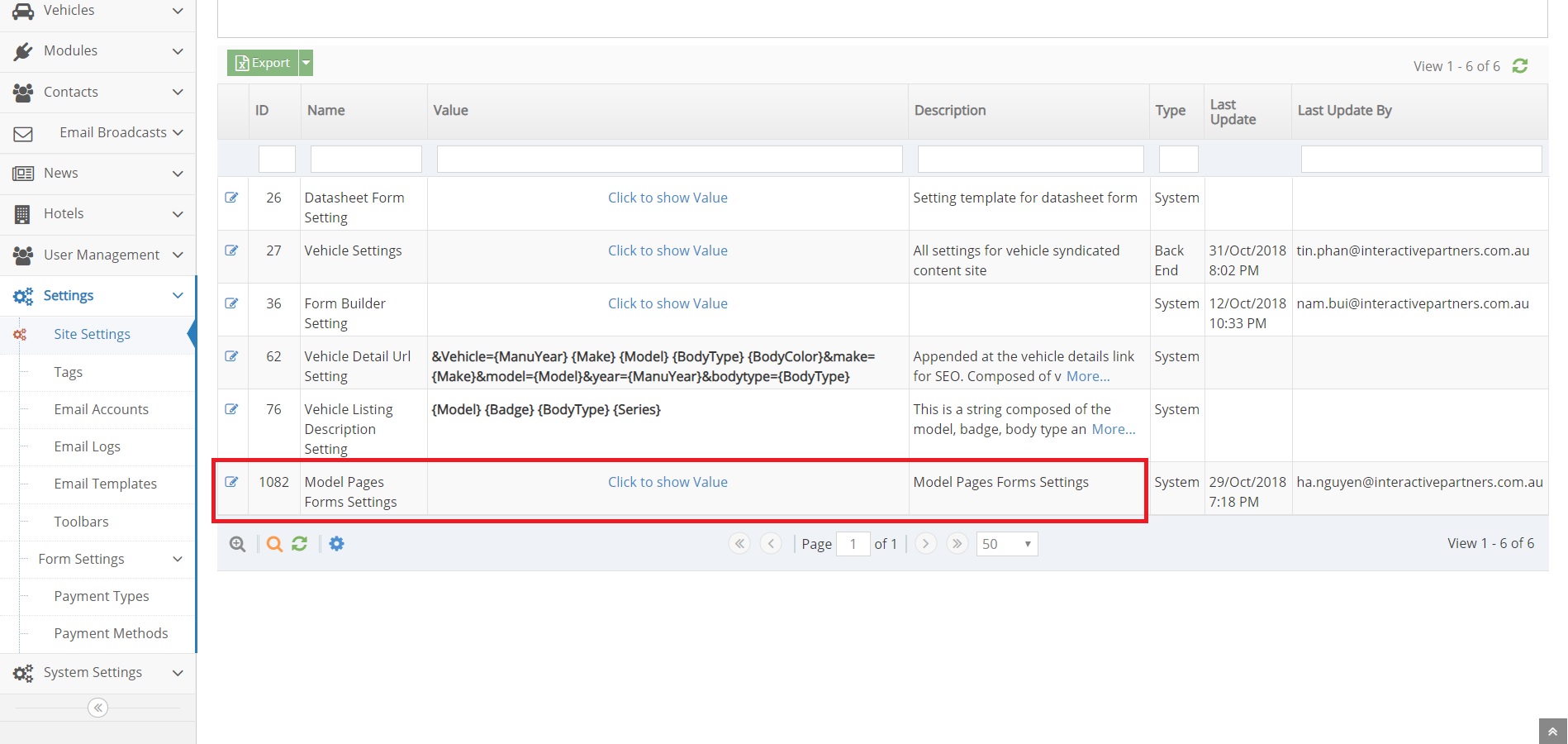
-
5Fill information
-
6Click Save once done