- Why you would use a ToolBars module
- When do you need a Toolbar
- How to Create a New Toolbar configuration
- How to Edit Toolbar configuration
- How to Delete Toolbar configuration
- Set Up Toolbar for New User Group
- Set Up a Toolbar for Existing User Group
- Setup User Group for New User
- Set Up a User Group for Existing User
- Loading Toolbar by User Login
Set Up a Toolbar for Existing User Group
STEP-BY-STEP
-
1Log in as an administrator and go to the Admin Dashboard.
Learn how to log in here → -
2Go to User Management > User Groups
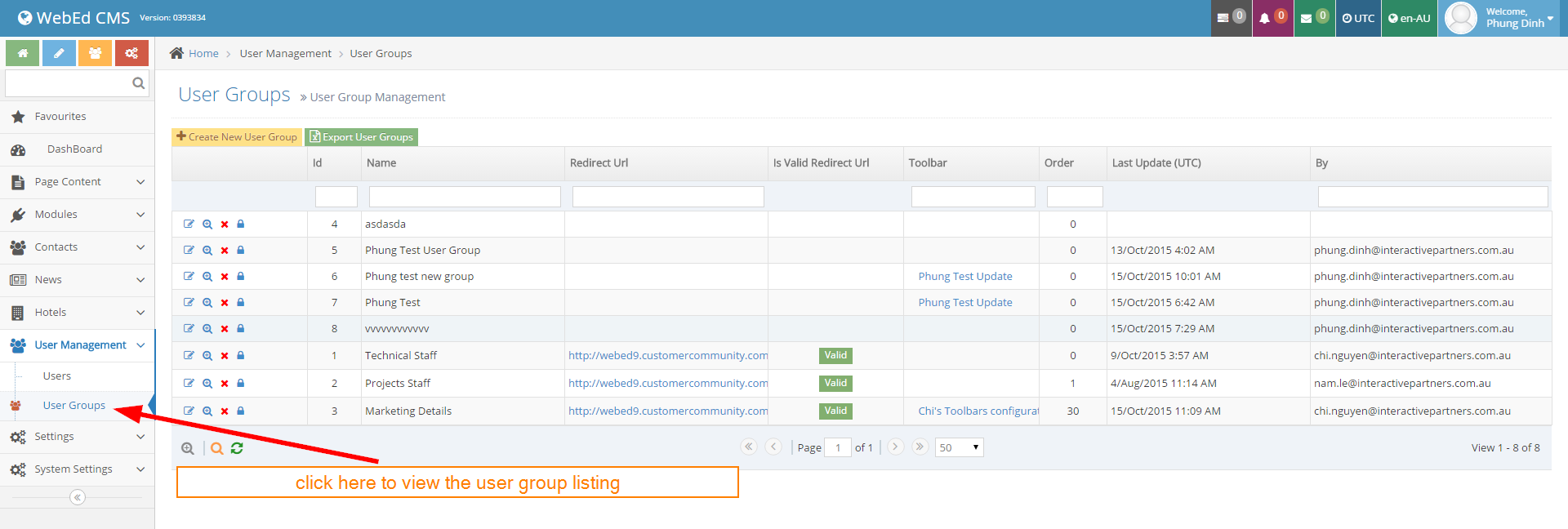
-
3In the User Group listing, click the first icon to go to the user group for the editing page.
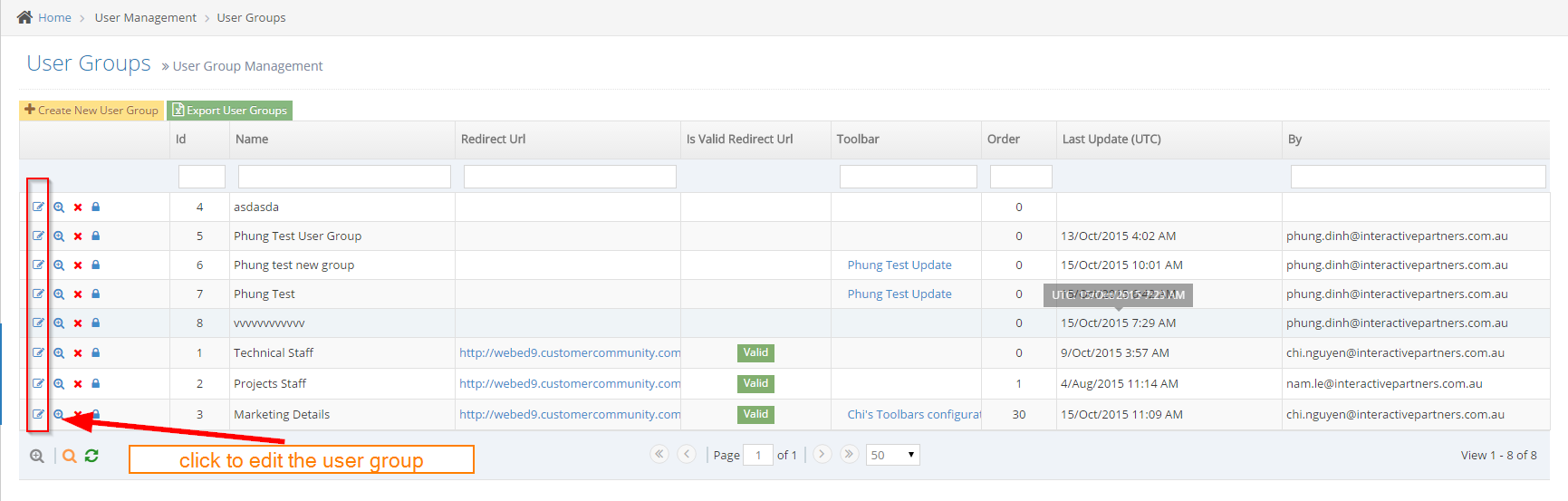
-
4Update value, select toolbar for user group if any
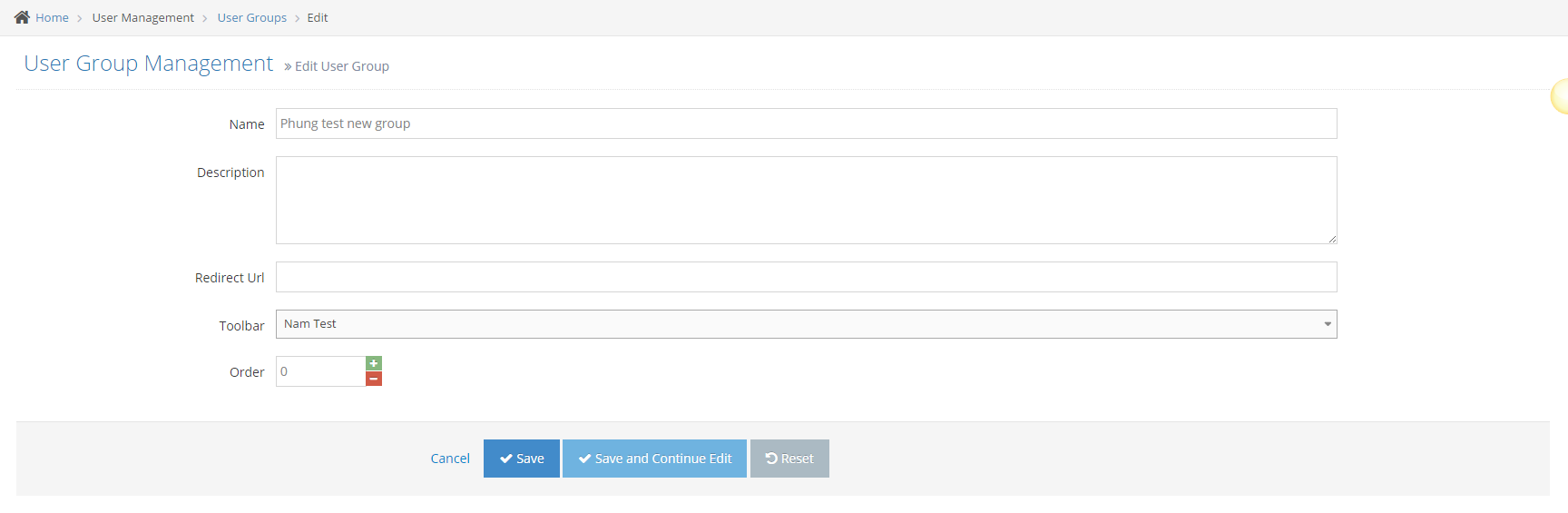
-
5Click Save or Save And Continue Edit
- Click Save: back to User Group listing and show message edit successfully
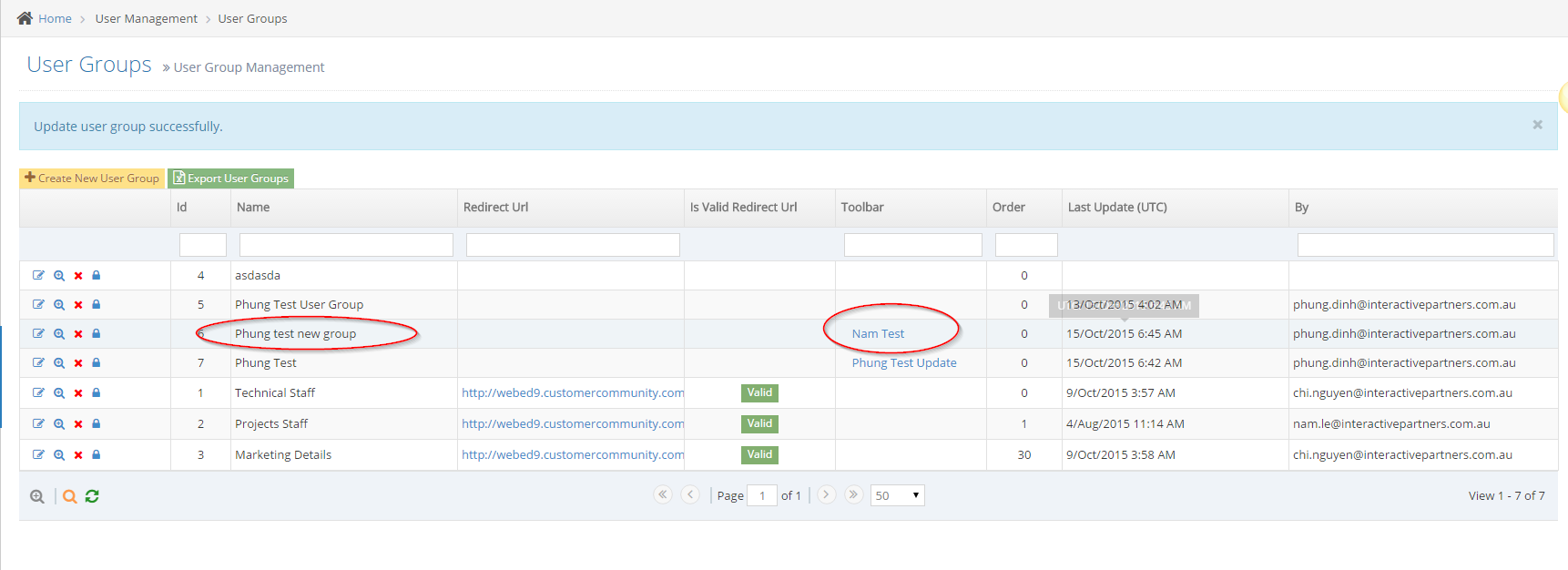
- Click Save And Continue Edit: keep going to the edit page and show a message edit successfully
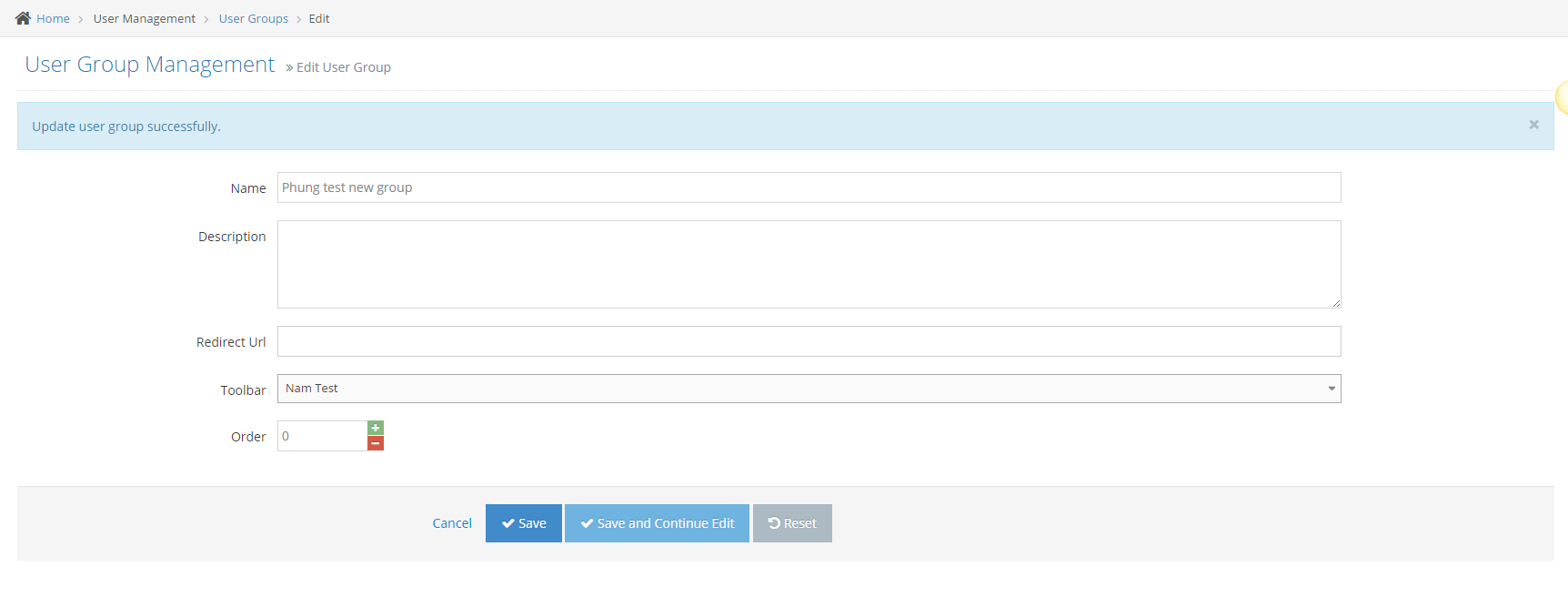
- Click Save: back to User Group listing and show message edit successfully