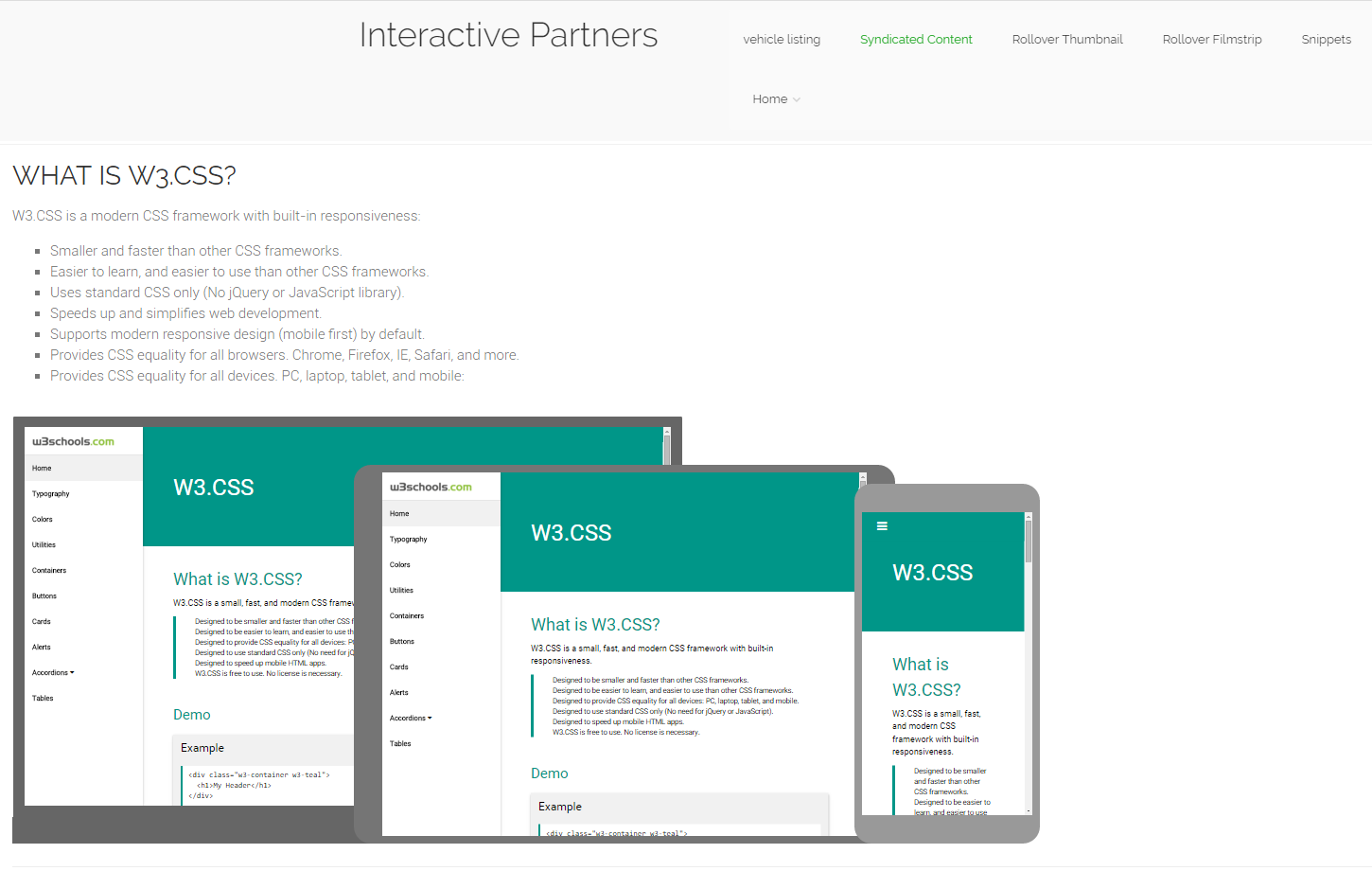- Set up the content on the central site
- Display Syndicated Content on Site
- Setup Syndicated Content Template
Display Syndicated Content on Site
STEP-BY-STEP
-
1Log in as an administrator and go to the Admin Dashboard.
Learn how to log in here → -
2Edit the page where you want to display your syndicated content
-
3Click on the curly bracket icon on the page editor toolbar

-
4Search for Syndicated Content curly bracket
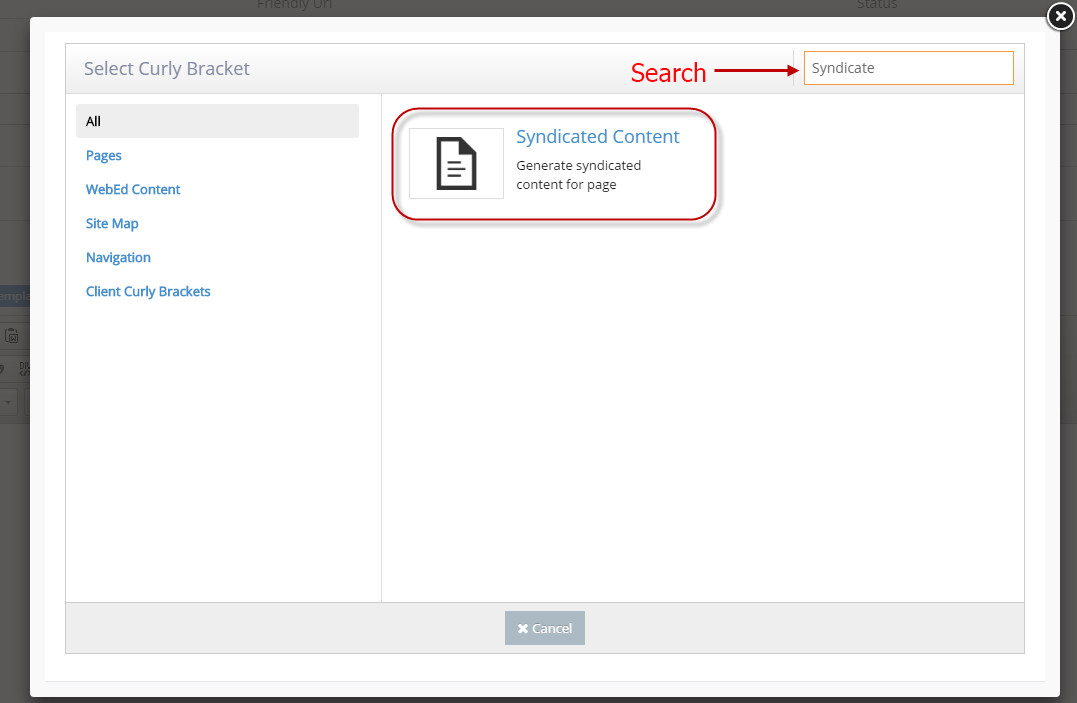
-
5On the configuration window, enter the Page ID of your syndicated page (you can check this on the central site)
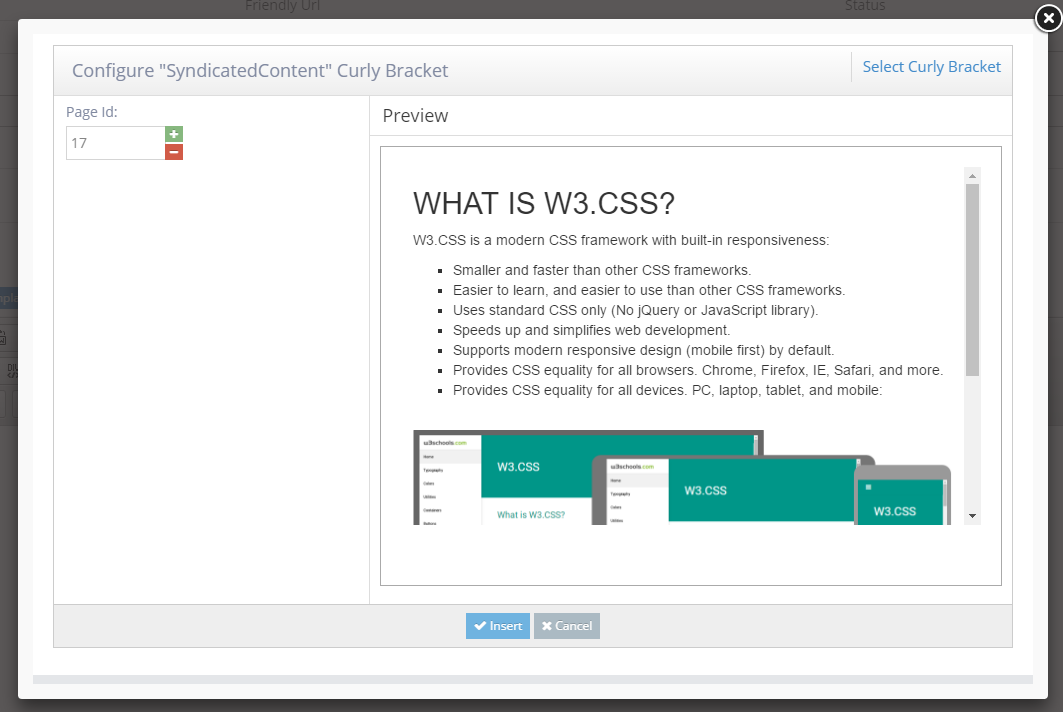
-
6Wait for the preview to load
-
7Once you're certain that this is the page, click on the Insert button at the bottom of the window
-
8On your Page editor, you will notice that the curly bracket(s) have been added
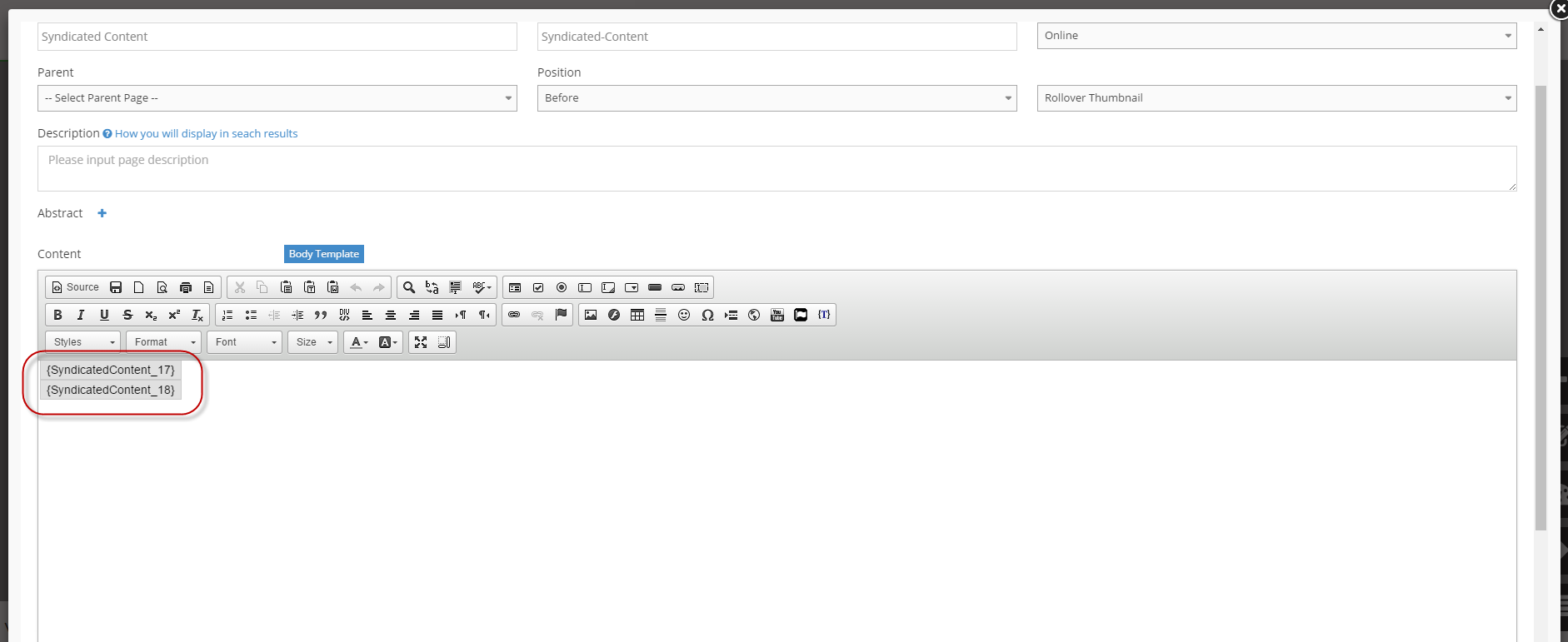
-
9Save the page as usual
-
10Let the page reload and check the update