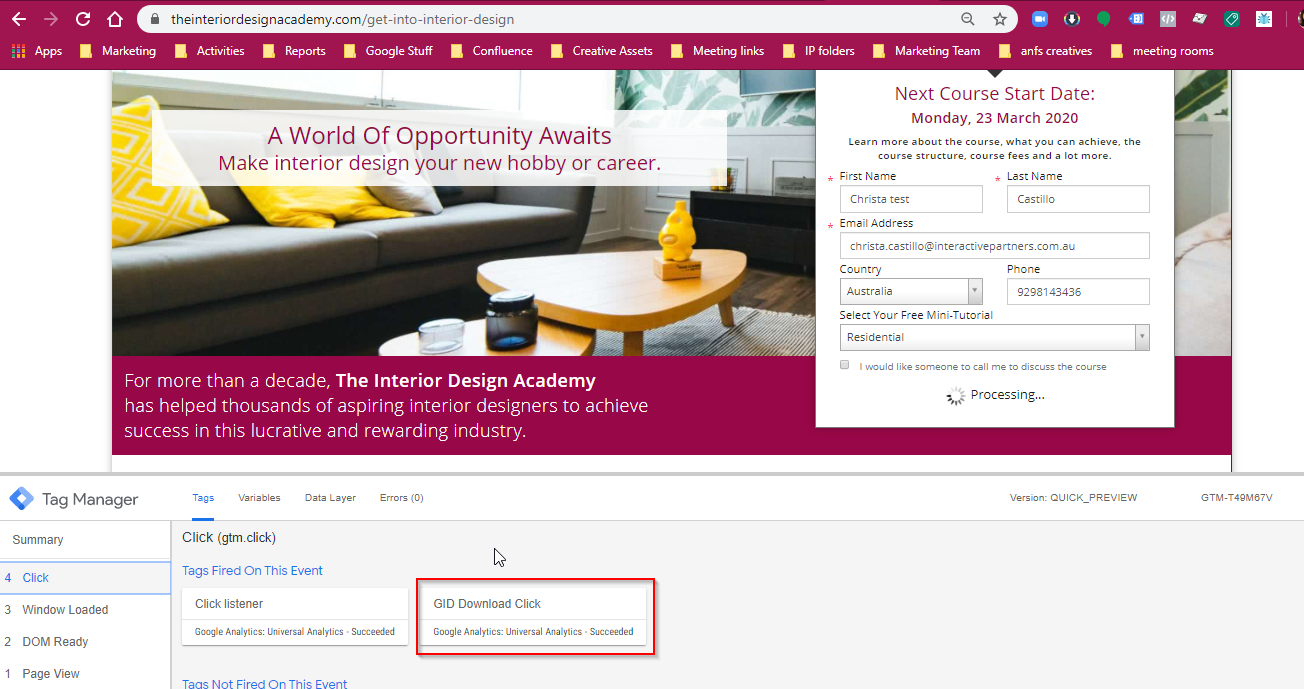- Better Page Load Speed
- Ease in Managing Multiple Tags and Tracking Pixel
- No Conflicting Tags and Accuracy in Gathering Data
- Event Tracking and Creating Goals on Google Analytics
- Helps Avoid Errors upon Implementation
- Takes Lesser Time to Implement
- Test Tags Before they are Implemented via Preview/Debug Mode
- How to Use Preview Mode
How to Use Preview Mode
STEP-BY-STEP
-
1Go to Tag Manager Workspace
-
2Click on Preview - A Confirmation message will appear on the Google Tag Manager workspace
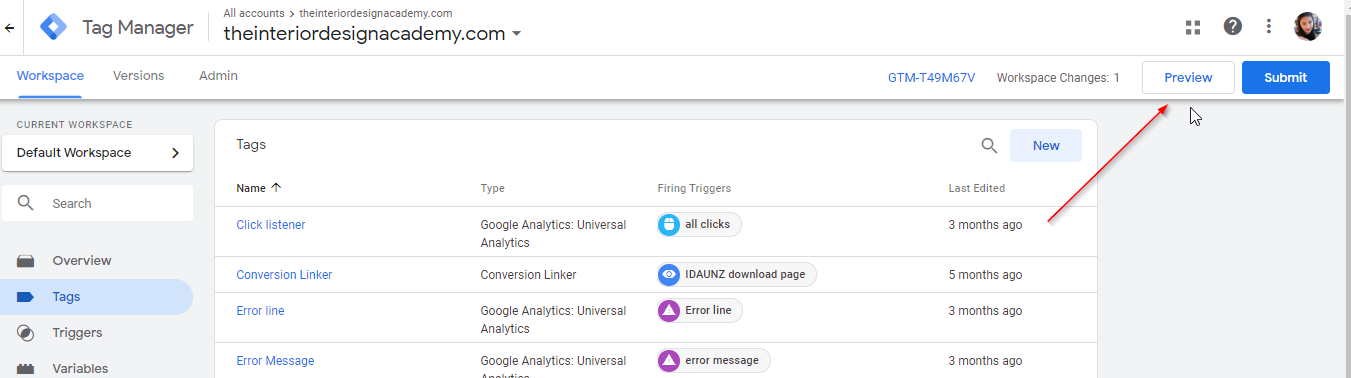
-
3Go to Your Website and do a hard refresh if Debug mode window doesn't appear
-
4Perform the action of the particular trigger being tested
-
5The Tag will appear as fired and a confirmation of this will be seen on the debug mode window.