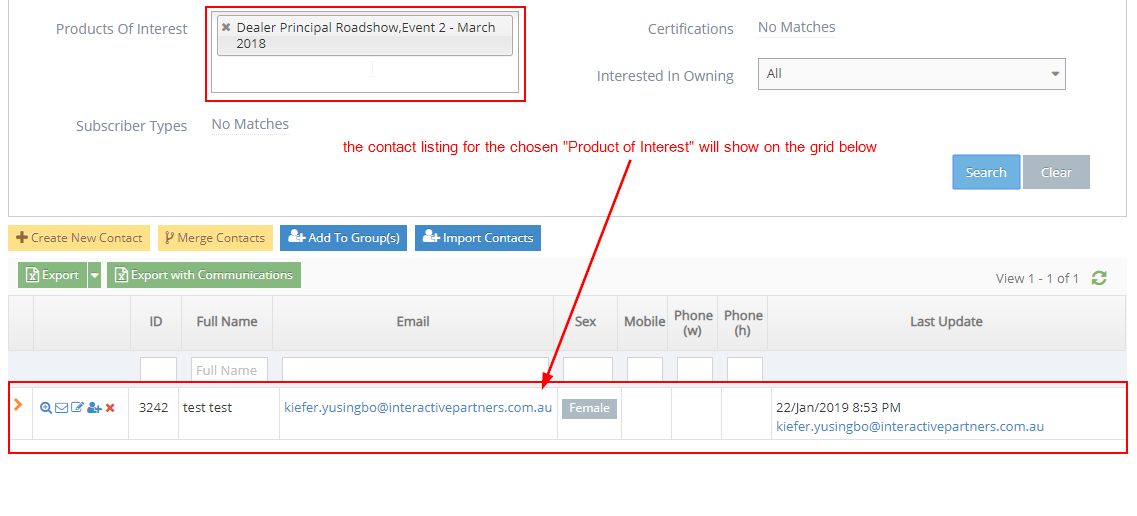- Contacts Overview
- Navigate to the Contacts Module
- Search Contacts
- Advanced Search
- Contact Note
- Contact Groups
- Building Your Database
- Connecting a Contact to a Company
- Merging Contacts
- Linking Contacts to Companies
- Using Products of Interest in Advanced Search
- Sending an Email to an Individual Contact
- Edit Company Details via Company Setup
- Attaining Lead Reports
- Contact Matching Rule Site Setting
- Export Form Data
Advanced Search
- You can also search using the advanced search. This will display additional segmentation filters for your contacts
- If you have set up campaign codes or products of interest in your forms, you can see the available options listed
-
1
In the Search Contacts section, click the "Advanced Search" link on the bottom right, just above the Search/Clear buttons
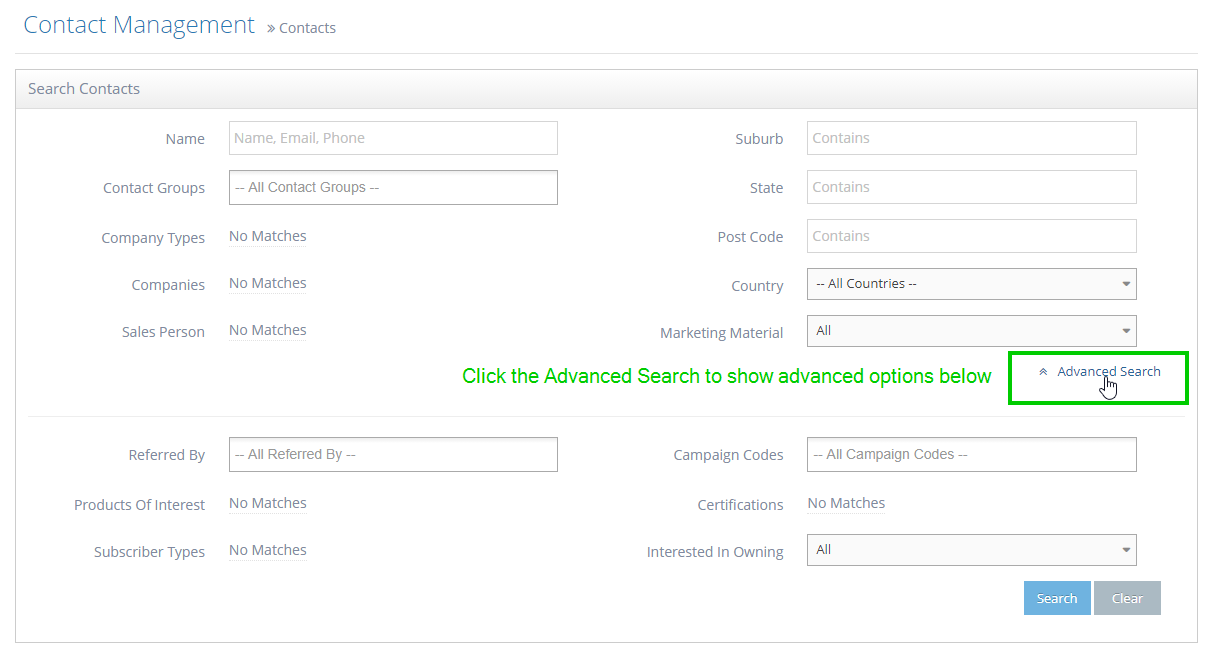
-
2
Upon clicking "Advanced Search", you are presented with additional filters you can use for searching. These filters are in use in the existing forms and will show the results of contacts who submitted the forms that use the corresponding filter selected.
- Referred By
- Products of Interest
- Subscriber Types
- Campaign Codes
- Certifications
- Interested in Owning
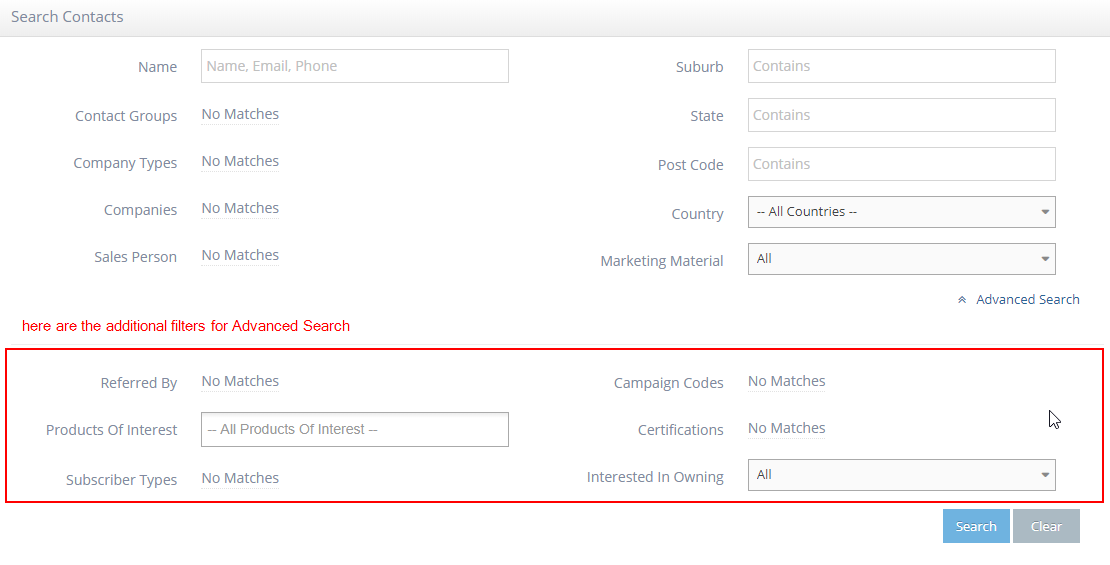
-
3
For example, using "Products of Interest" as a filter:
Select the specific Product of Interest you want to check from the options
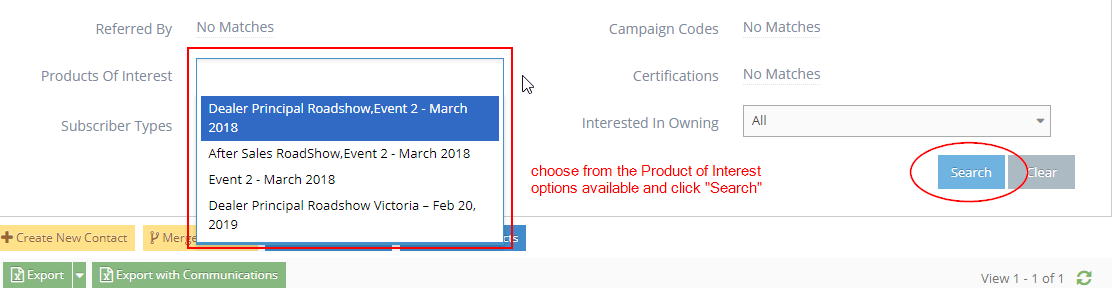
-
4
After choosing the Product of Interest from the options, click the "Search" button on the right
Note: Product of Interest options will only be available once they have been set up on the "Product of Interest" module
-
5
The contacts for the selected "Products of Interest" should show on the grid below the search section