What is a Child Page
How to quickly create a page of content based on the child pages of a site. Each child page and abstract will be displayed as content on the current page allowing you to quickly generate a holding page for related content.
What Is Members function
-
1
A page may contain multiple child pages as part of your site, this is called a Parent Page
-
2
The Parent Page then displays all of the child pages along with a Page Title and Page Abstract
- The Page Title is the Heading of each section
- The Page Abstract displays under the Heading
-
3
The Page Title is the Heading of each section
-
4
The Page Abstract displays under the Heading
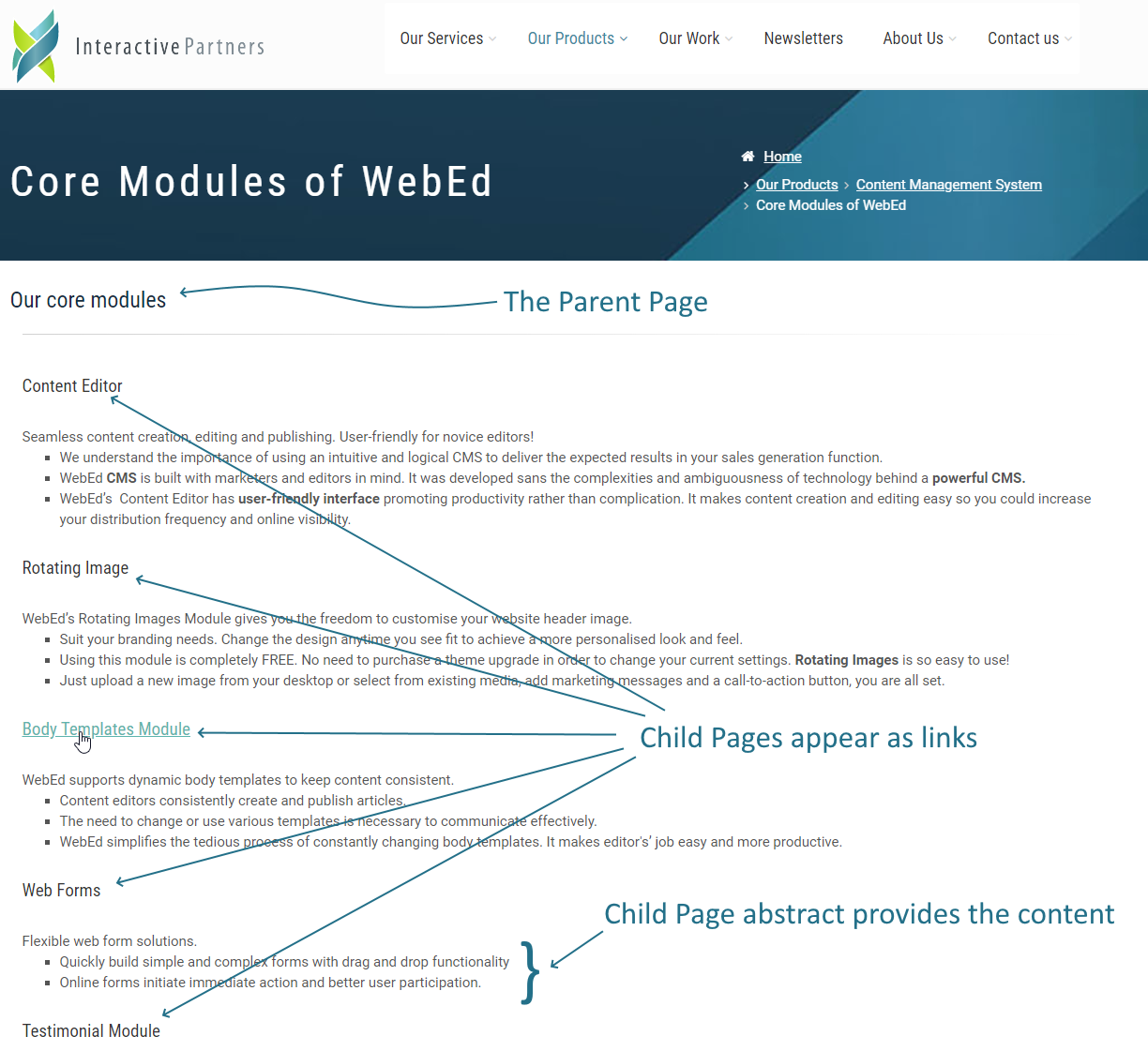
Including Child Pages using the Members function
-
1
Go to Admin → Appearance → Page Templates
-
2
Click the Edit or Create New Page Template button
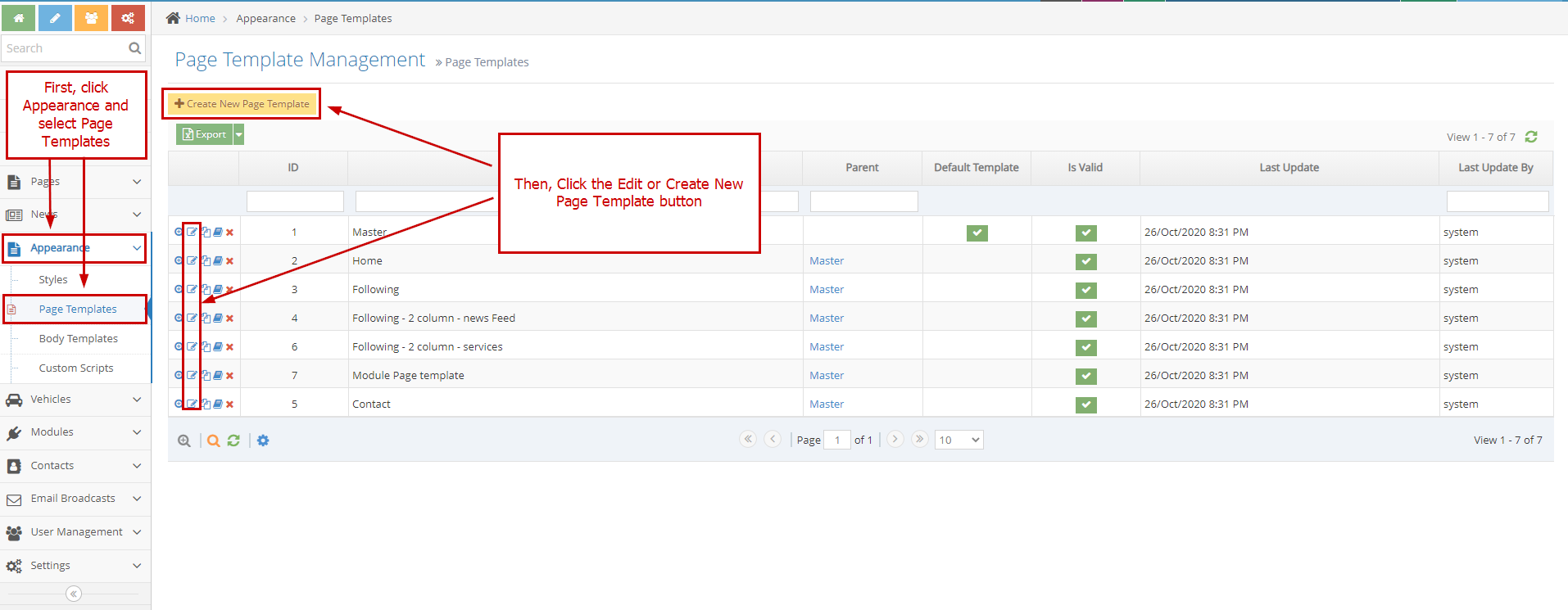
-
3
Click "Add curly bracket" → Choose "More .."
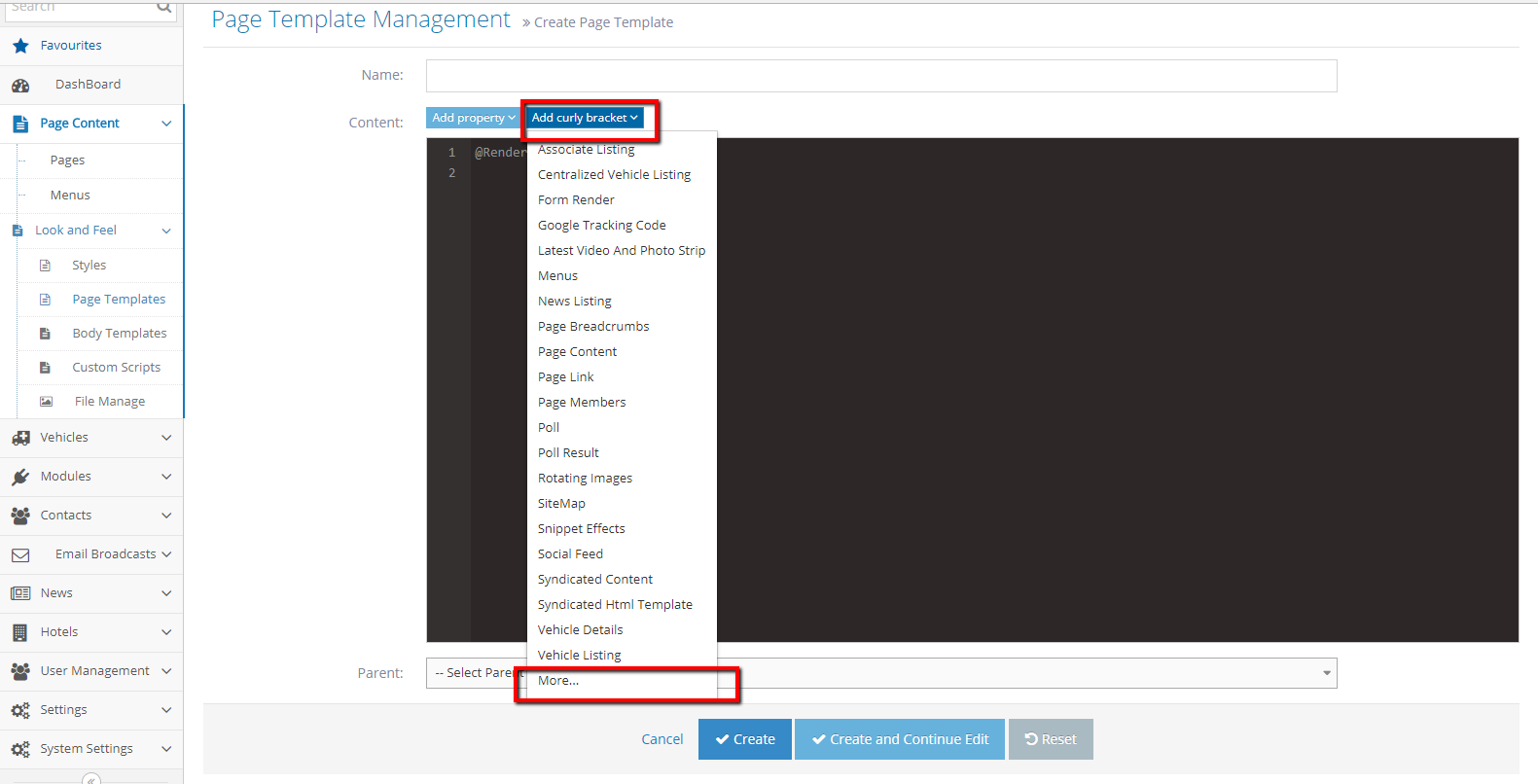
-
4
A popup Select Curly bracket will be shown
-
5
Enter "page member" to the search box.
-
6
Select "Page members" curly bracket
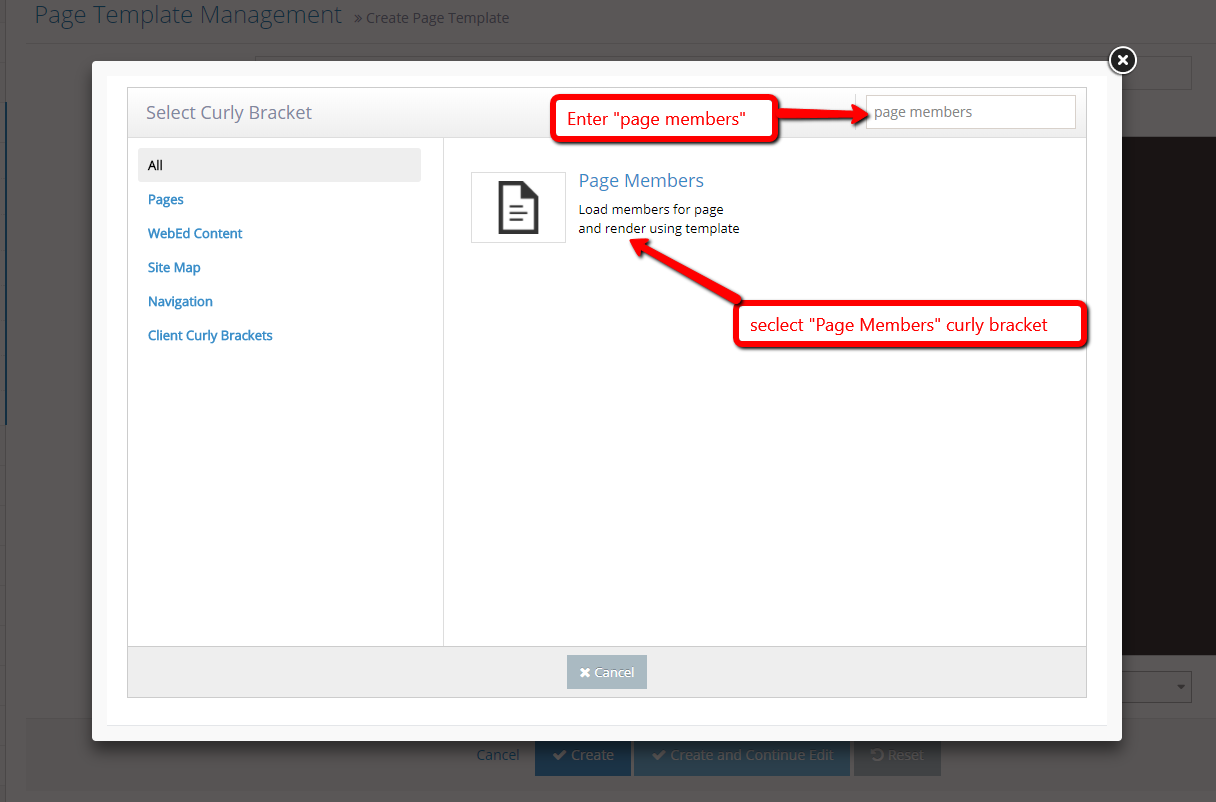
-
7
Select Page and Template Name. After Preview loading, Click "Insert"
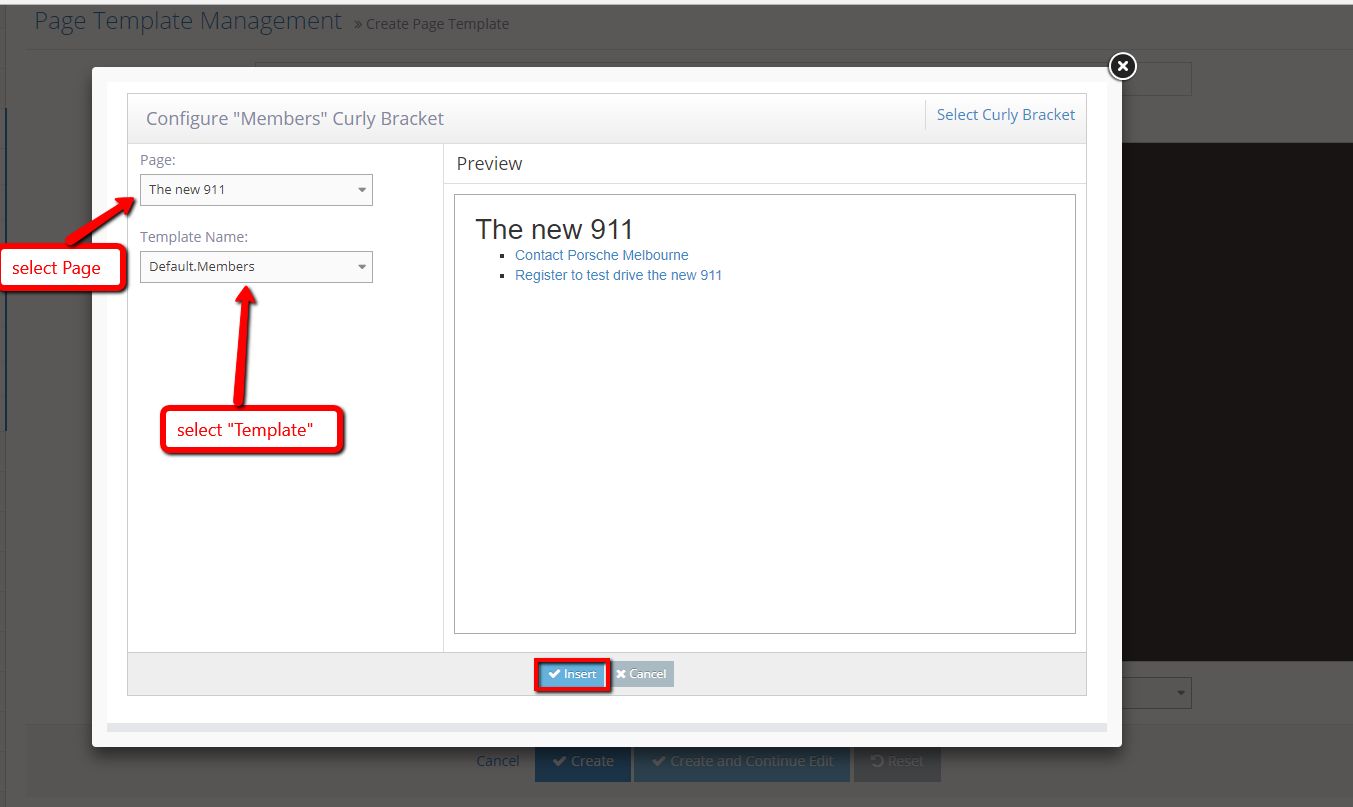
-
8
The Members curly bracket will be shown
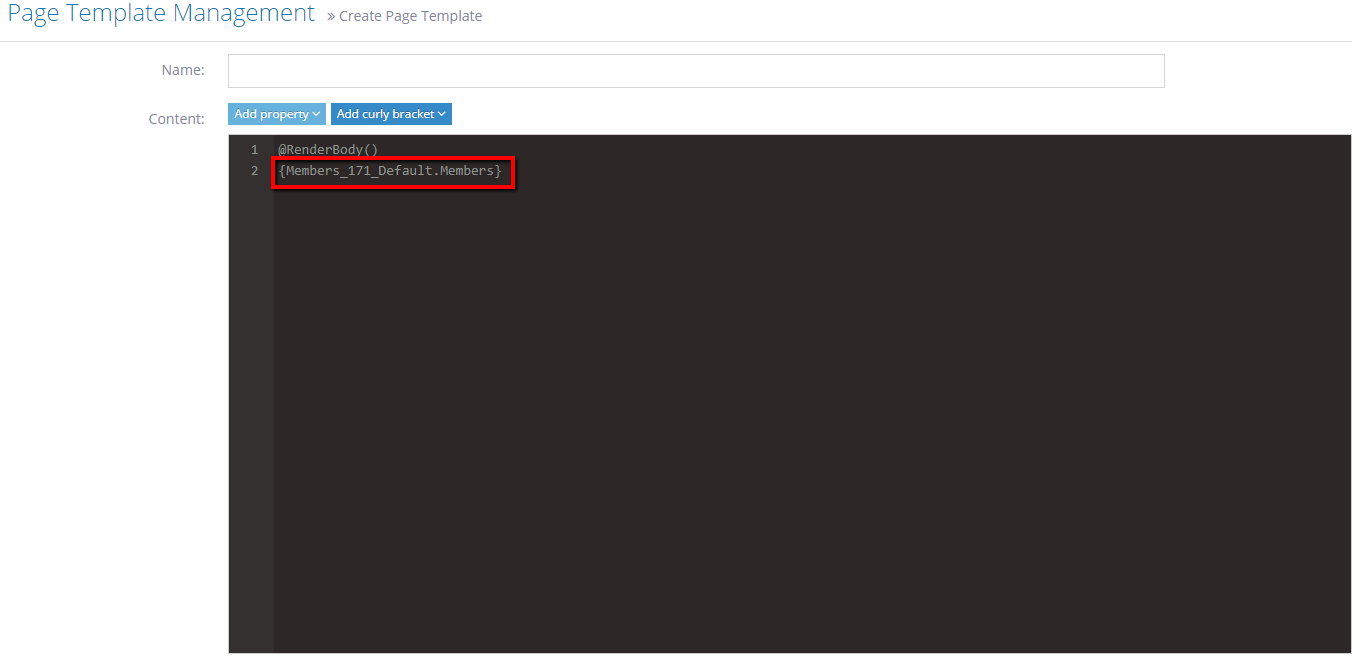
-
9
Save or Create page
-
10
Go back and refresh page.