- See Event Add-Ons in Action
- Why you would use an Event Add-On
- Create an Event Add-On Type
- Create an Event Add-On
- Add an Add-On to an Event
- Place Add-Ons Anywhere in the Form
- Add Event Add-On Attribute to an Existing Event Add-On
- Remove an Add-On from an Event
- Delete an Event Add-On
Remove an Add-On from an Event
STEP-BY-STEP
-
1Log in as an administrator and go to the Admin Dashboard.
Learn how to log in here → -
2Under Modules on the left menu, choose Events
-
3Click Event Listing
-
4From the Events listing, search for the event you want to add an add-on to
-
5Click the
 "View Details" icon to see the event's details
"View Details" icon to see the event's details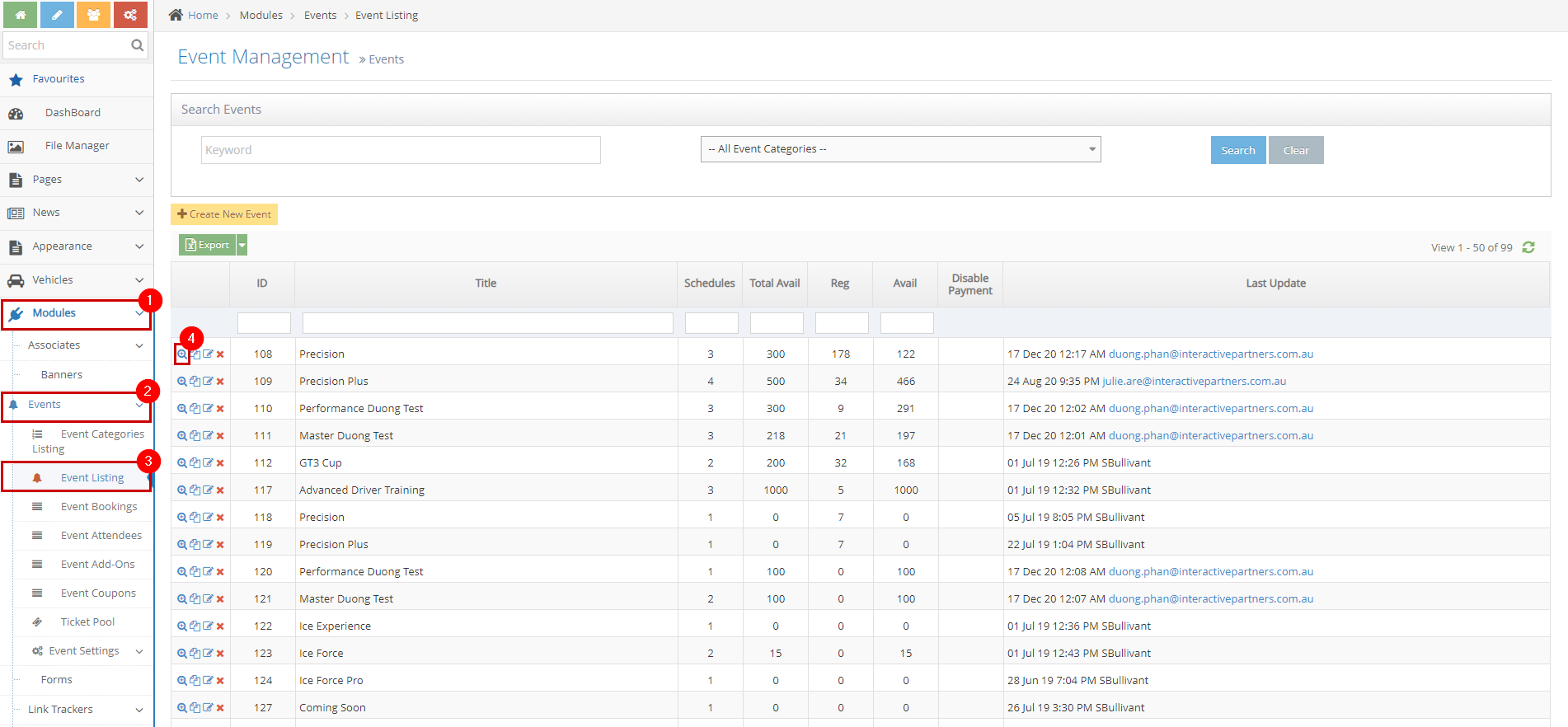
-
6Scroll down to see the tabs under the "Record Information" section
-
7Click the "Event Add-ons" tab
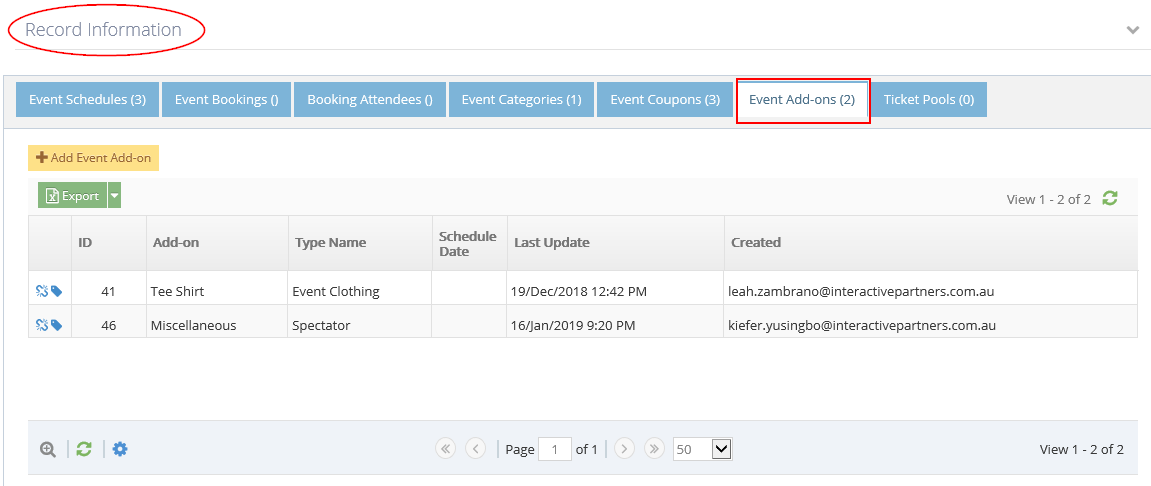
-
8Under the "Event Add-ons" tab, click the "Remove Add-on" icon.
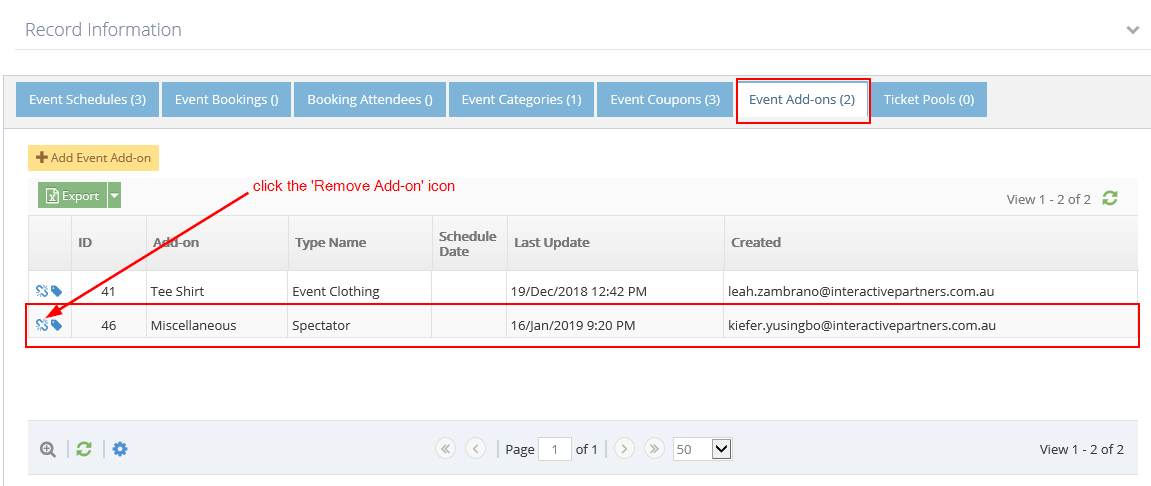
-
9A popup will show for confirmation, click 'OK' if you want to continue removing the add-on from the event.
-
10Click 'Cancel' if you want to go back.
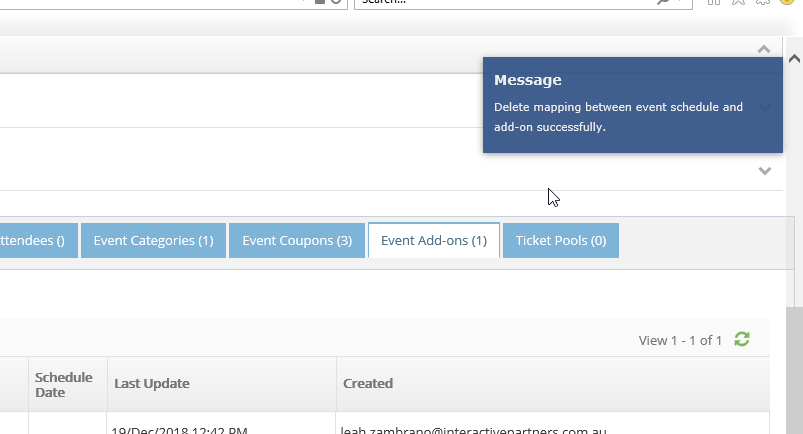
-
11You should be able to see a notification that you have successfully removed the add-on from the event.