- How to Set Up Set User Permission on Google Analytics
- Note on Adding Permissions
- Test Events via Data Layer Push
- Adding Goals Directly on Google Analytics for Page View/ Thank You Page
- How to Set Up to Capture 100% Visitor tracking for Page Speed Rate
- Exporting Google Analytics Data to Google Sheets
Test Events via Data Layer Push
Be careful adding Edit permissions to anyone since they may mess up some reporting.
How to Get Tracking ID and Tracking Code from Google Analytics
STEP-BY-STEP
-
1Install Simple Data Layer Push on Chrome Store
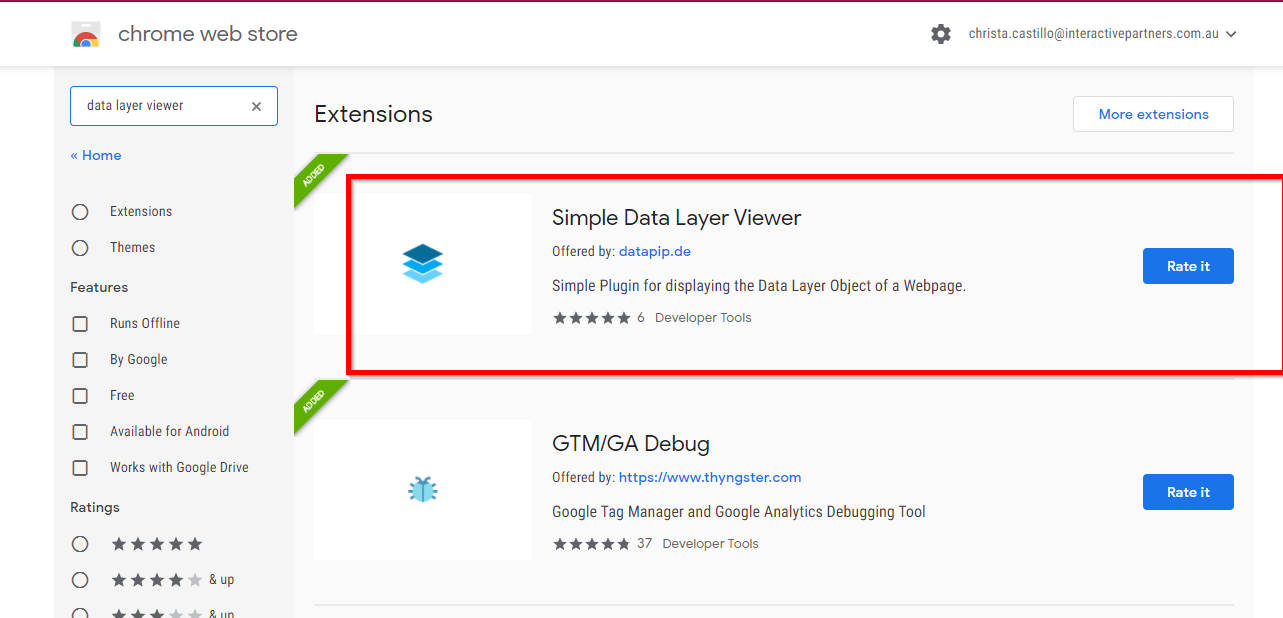
-
2Pin the extension to the taskbar
-
3Go to the webpage where the event should be tracked
-
4Perform the action for the event based on the request
-
5Click on the extension
-
6A pop-up will appear and show you the list of events on the page
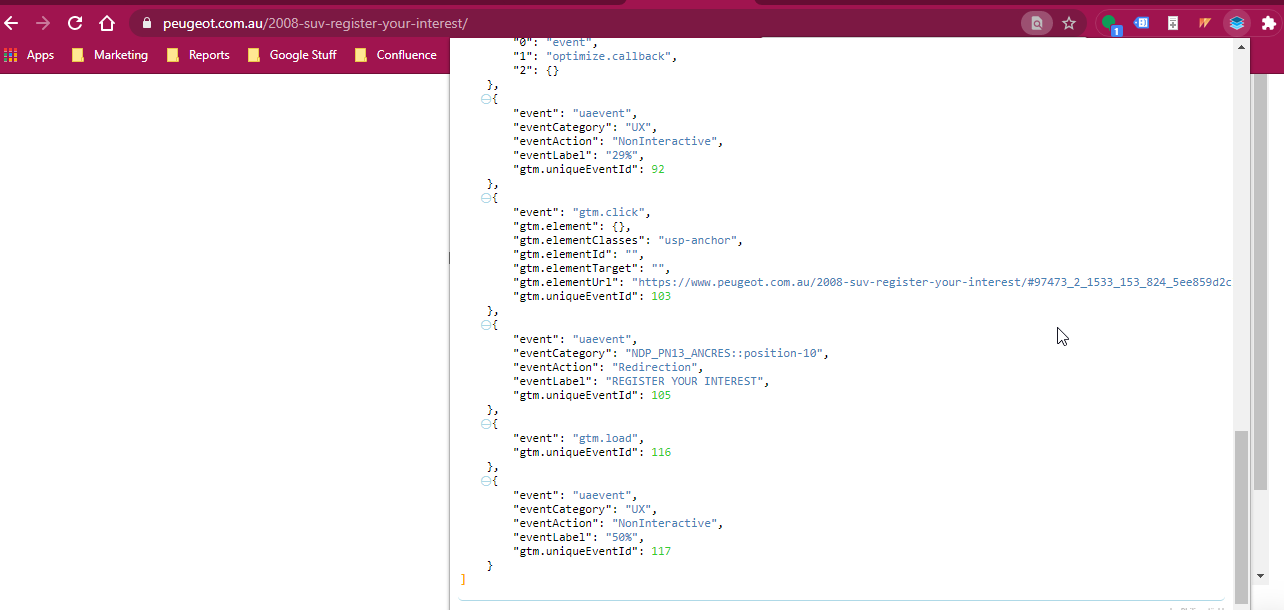
-
7Search for the event to see if it is working. If it's there, then it means the event is successfully added.