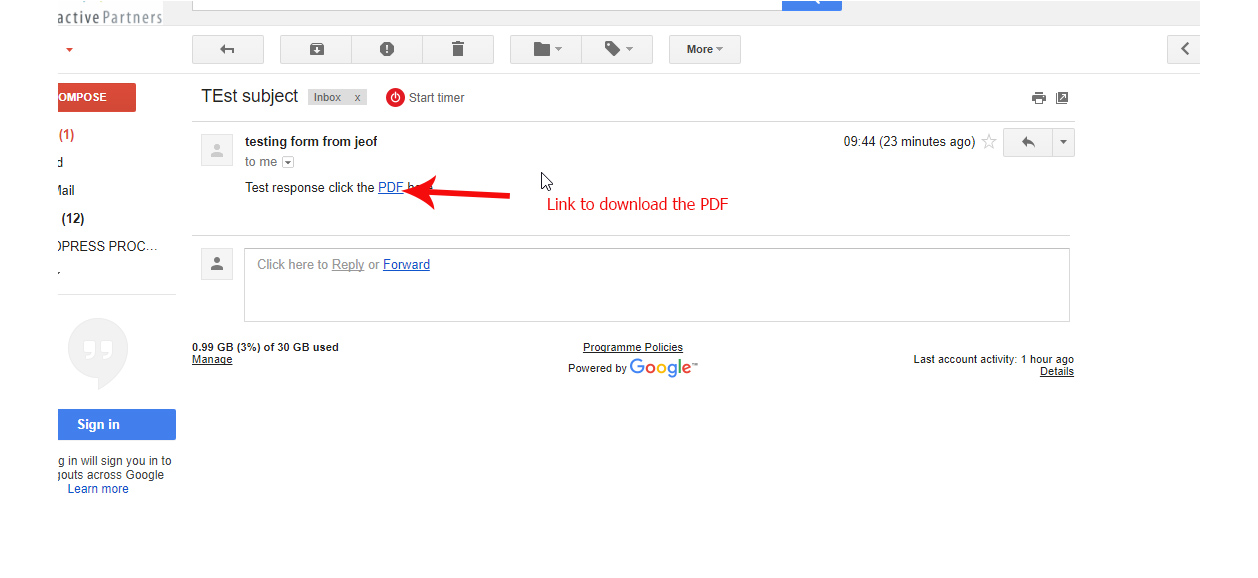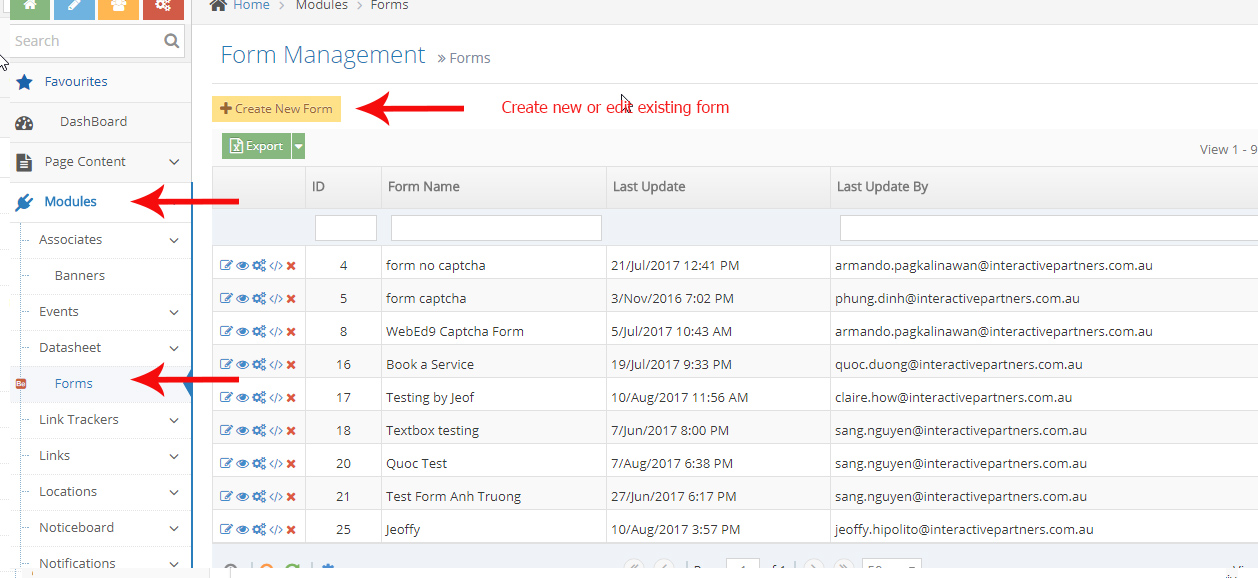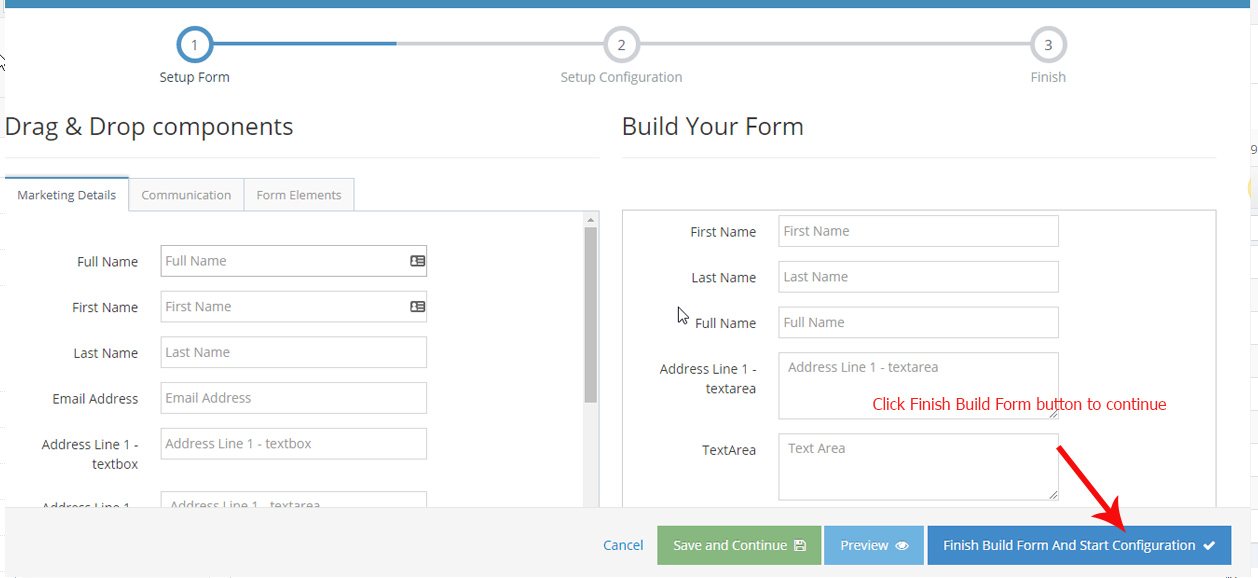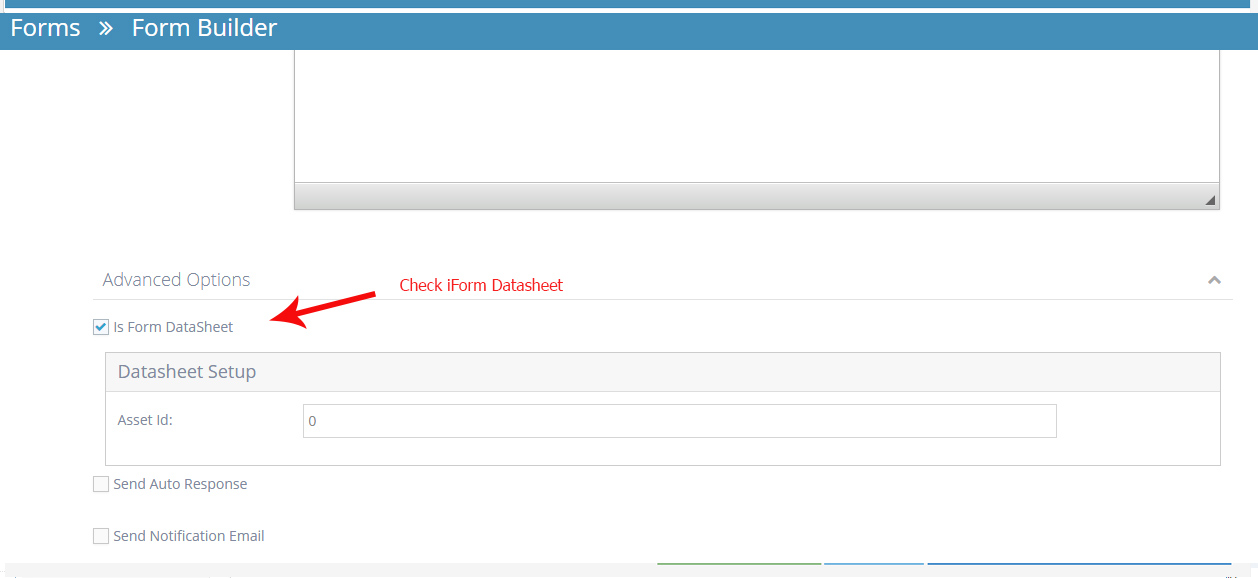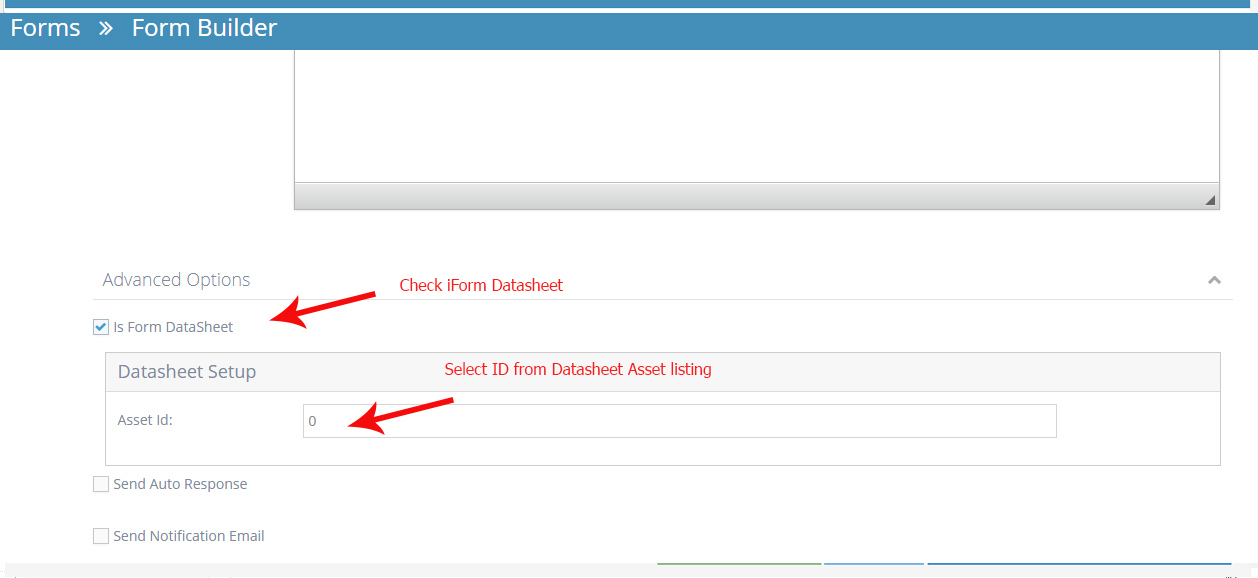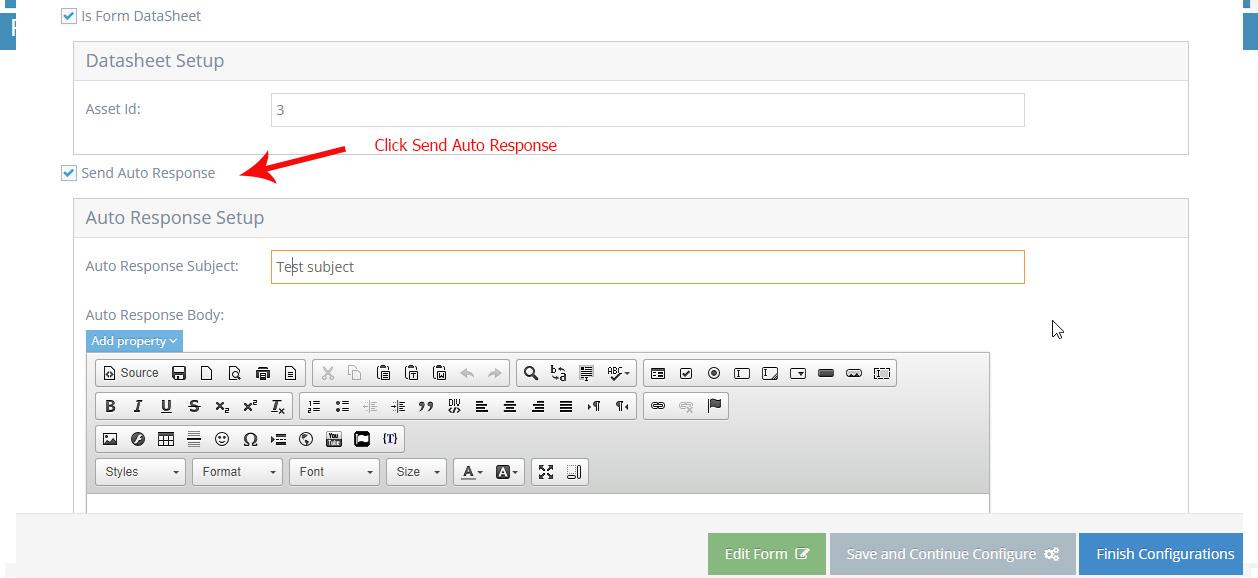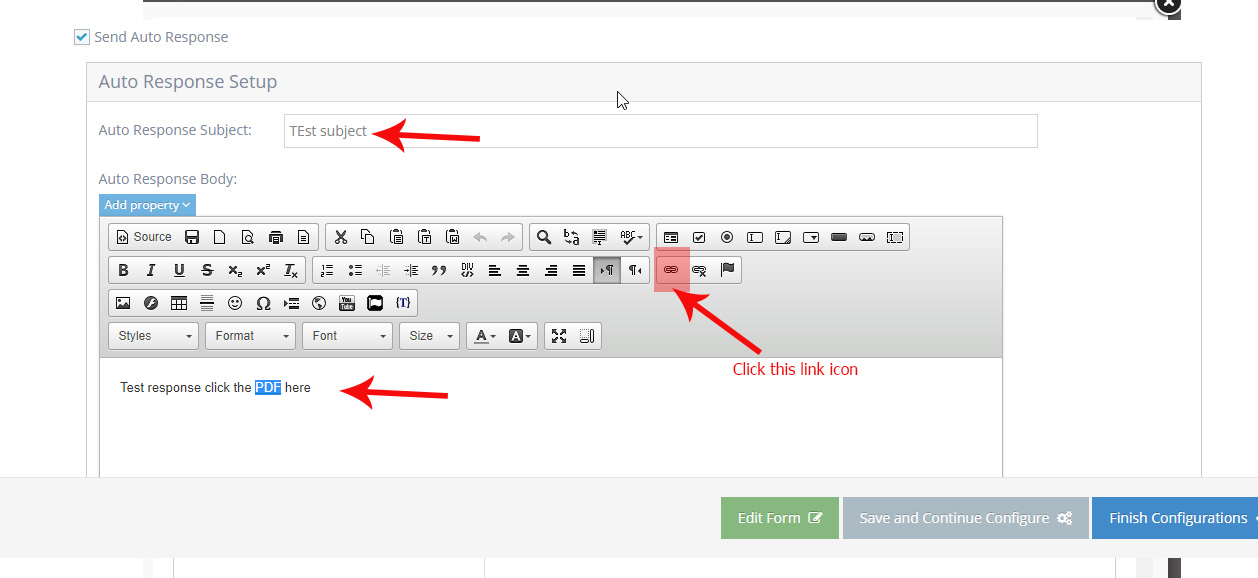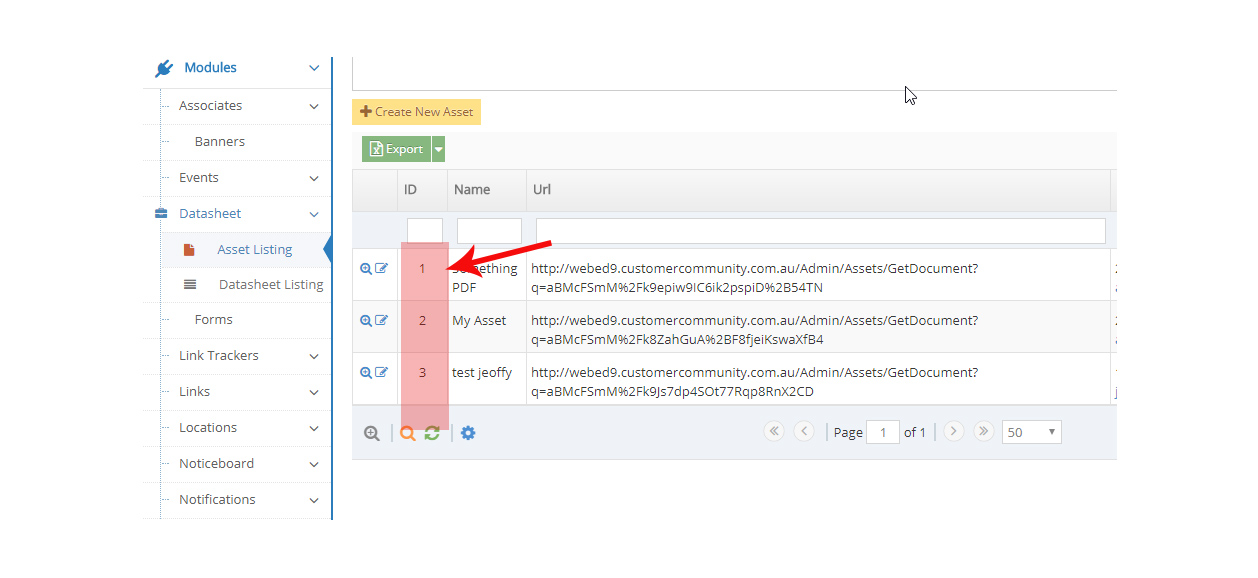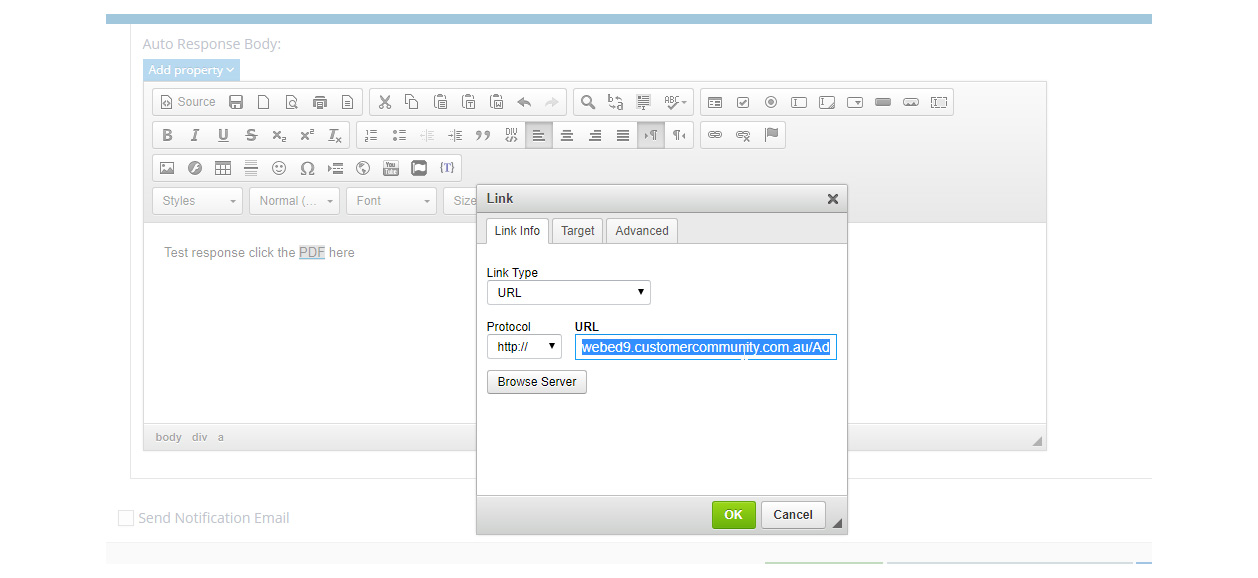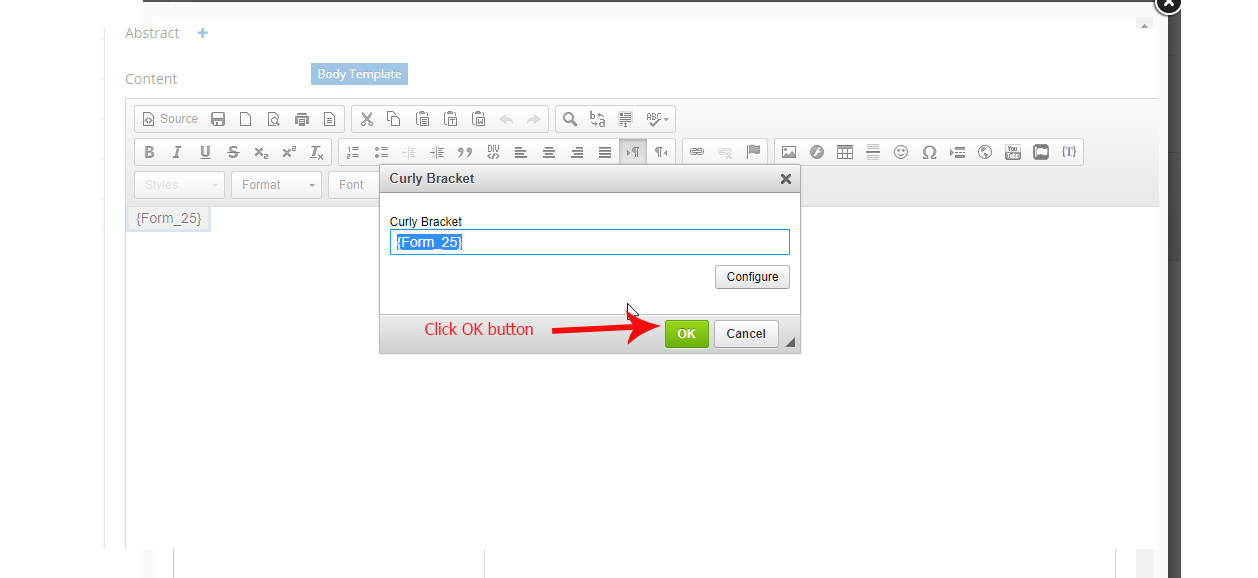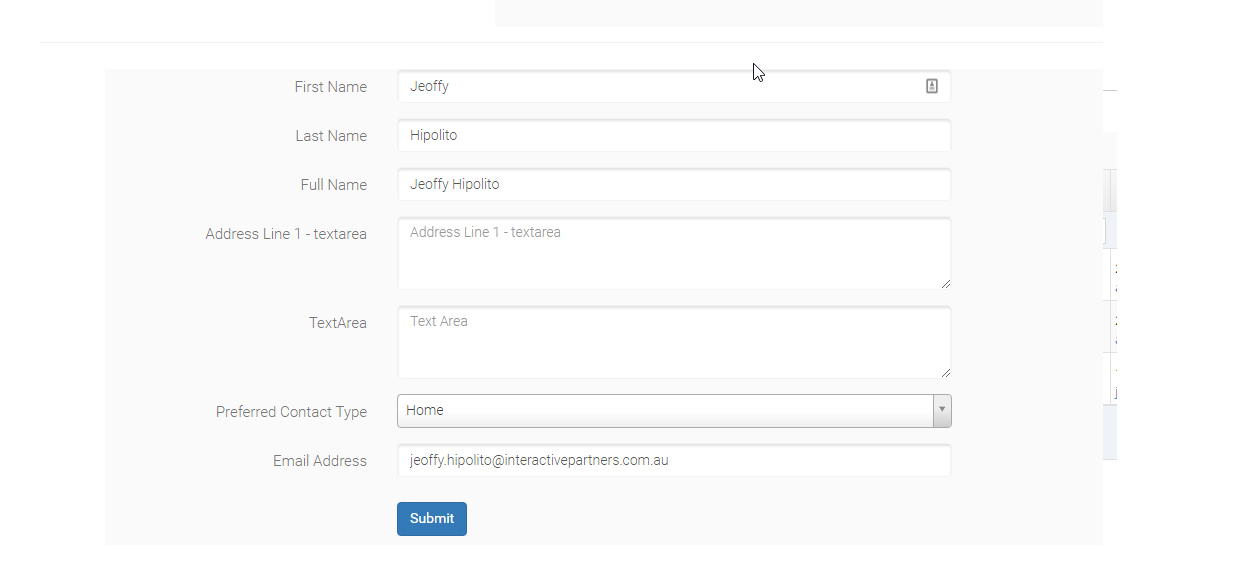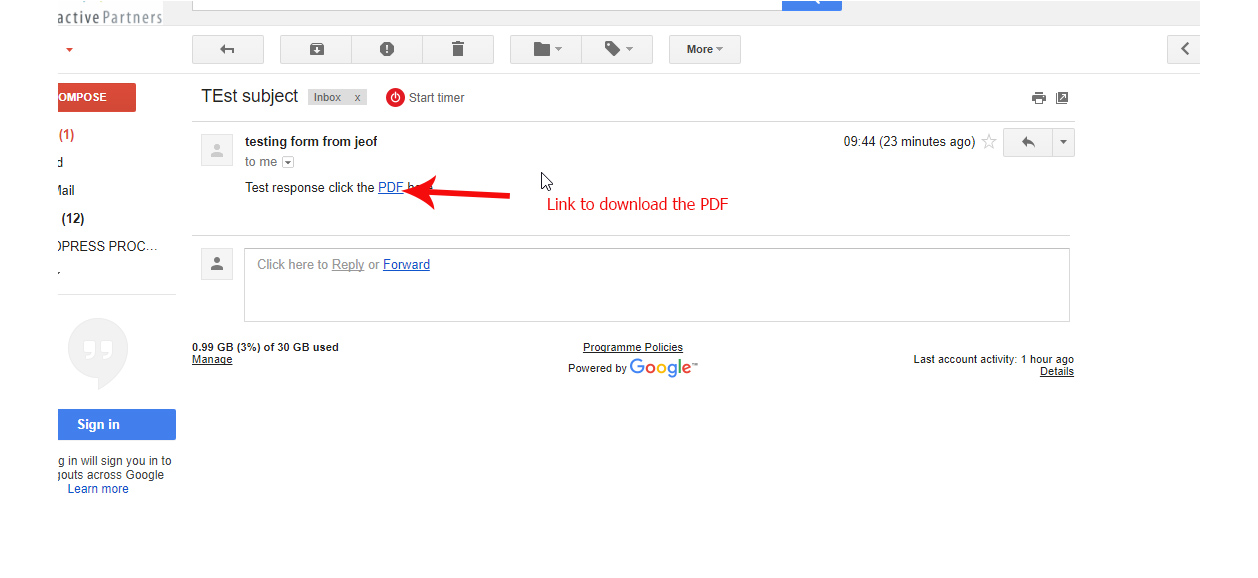How to add Datasheet into forms
- Go to admin > Modules
- Select Forms and click Create New Form button
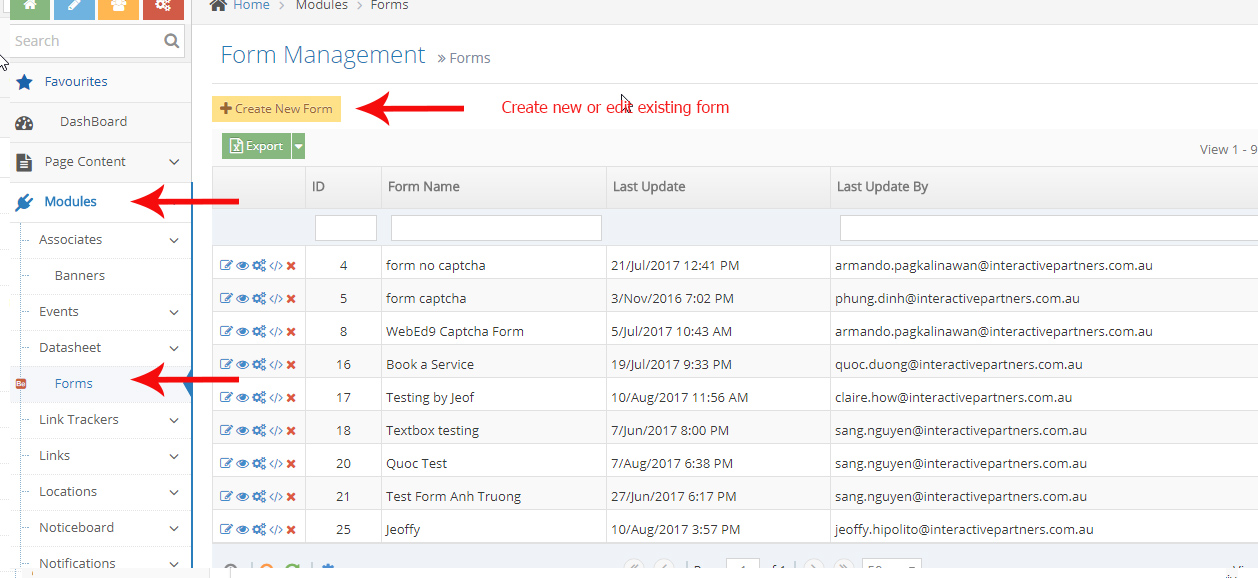
- Configure the form and fields you want
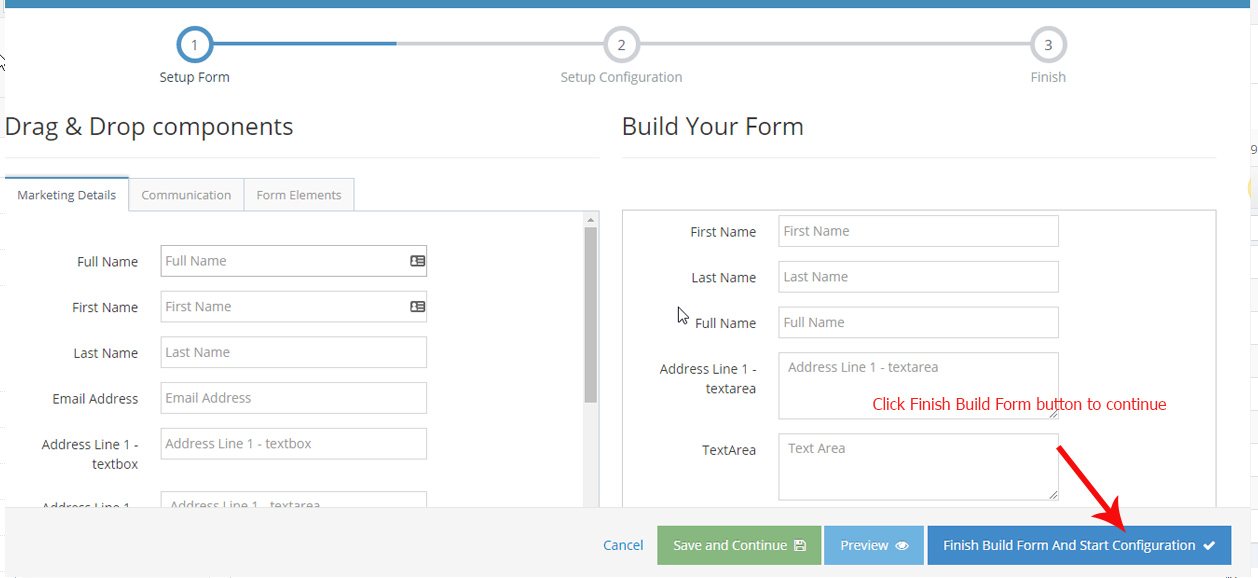
- Click Finish Build Form And Start Configuration button
- On the configuration form page at the bottom section click Advance Option
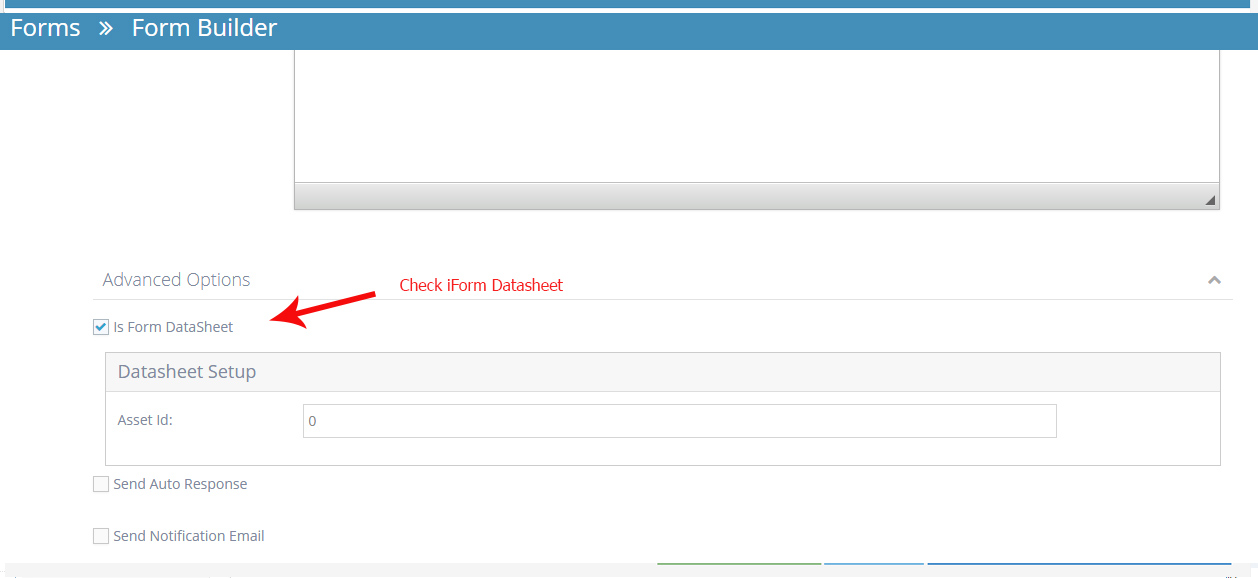
- Check - Is Form DataSheet
- On the Datasheet Setup grey box put the Asset Id
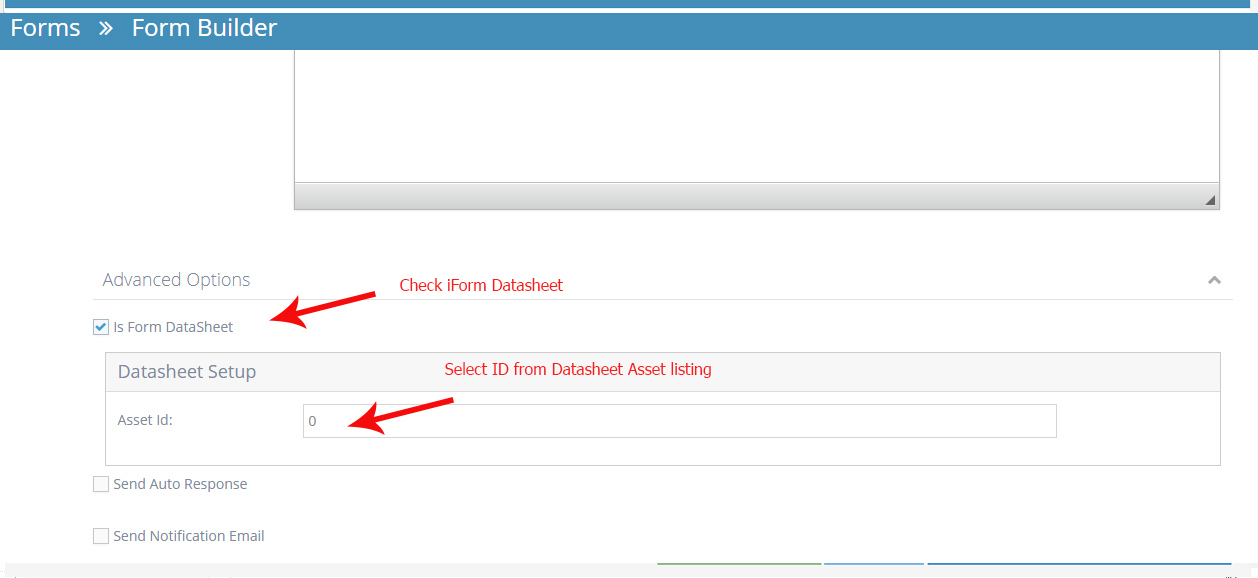
- Next check the Send Auto Response
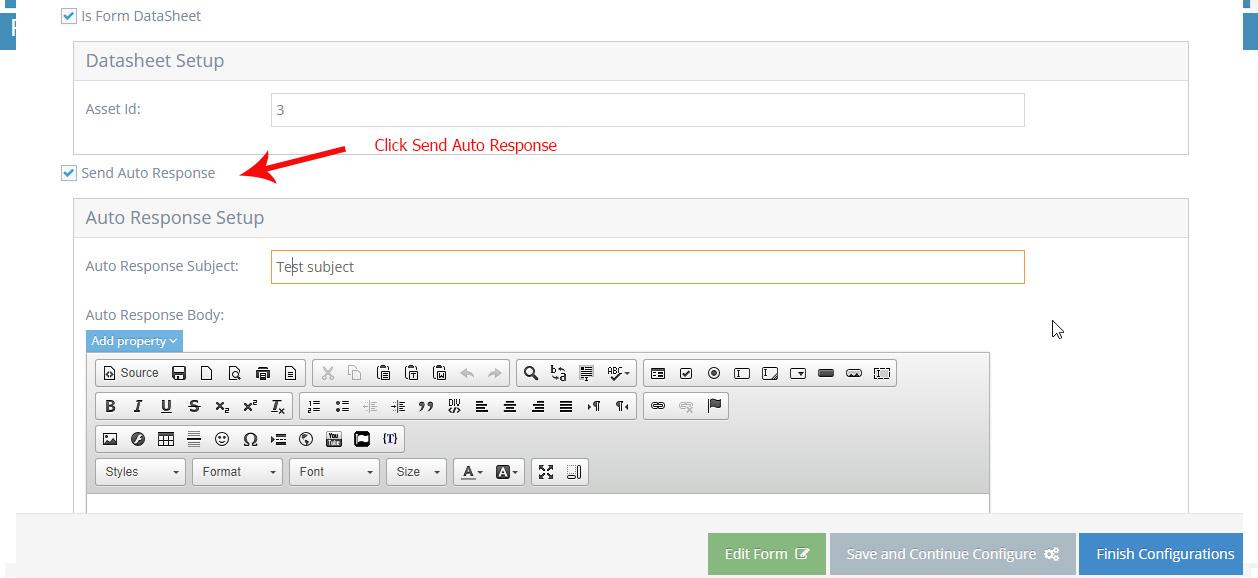
- Auto response subject - the subject name of your autoresponse email
- Auto response body - here you can put the message you want for the PDF or datasheet information like the PDF name or link
- Setup the URL/link of your datasheet
- Click on the link Icon
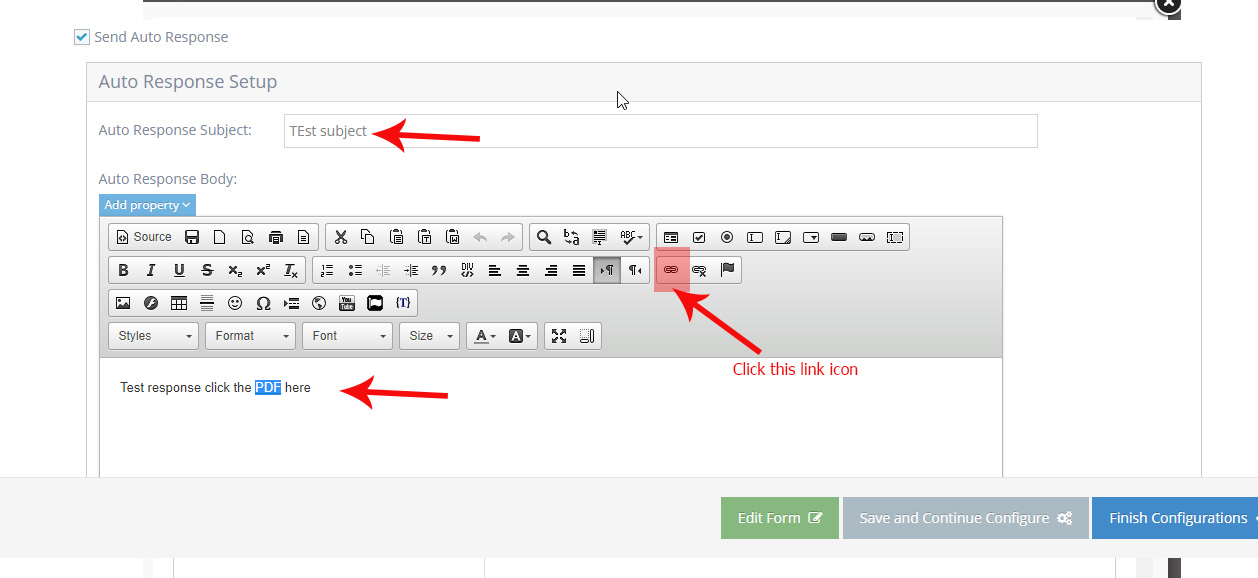
- Go back to your Datasheet Asset Listing
- Copy the Url of your sheet
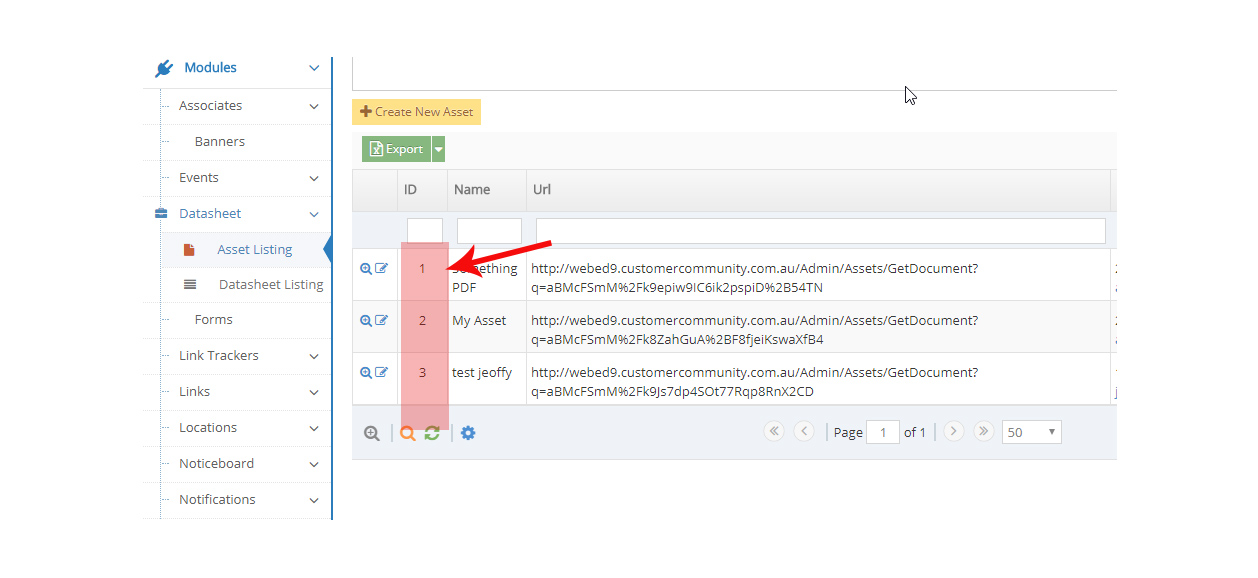
- Paste it on the Link toolbar dialogue box on the Auto response body
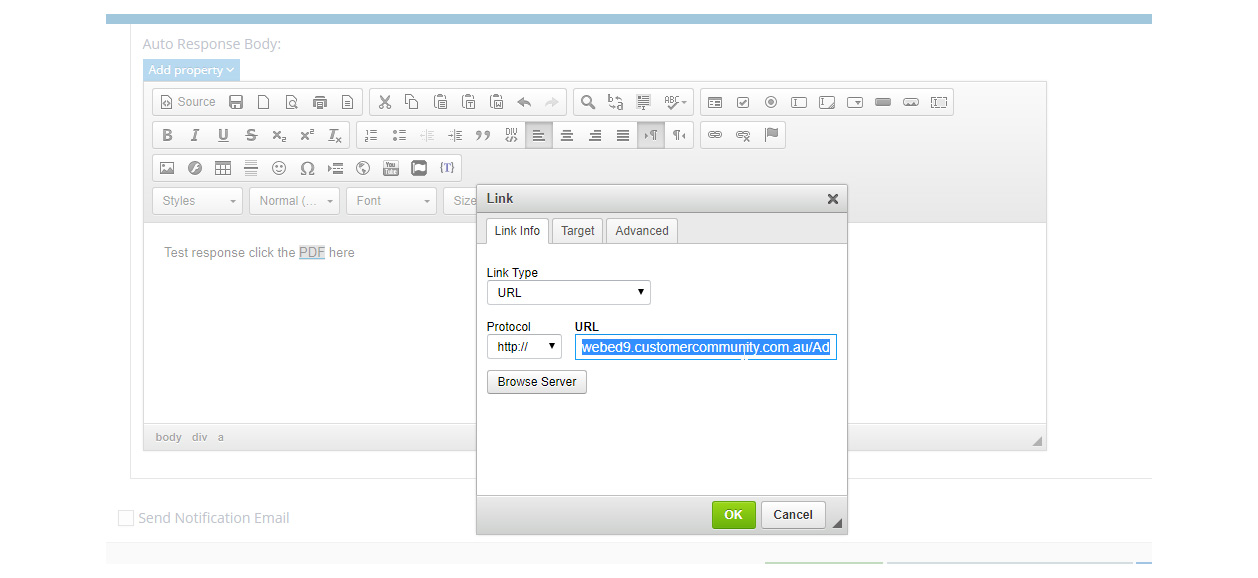
- Click OK button
- Click Finish Configuration
Apply the form and datasheet on the pages
- Create a form using a curly bracket on the editor's page. To add the form using a curly bracket click here for the documentation
- Select the curly bracket on the page editor and search - Form

- Select the form you created with the datasheet from the auto-response email
- Click Insert, then click the OK button.
- Save the page
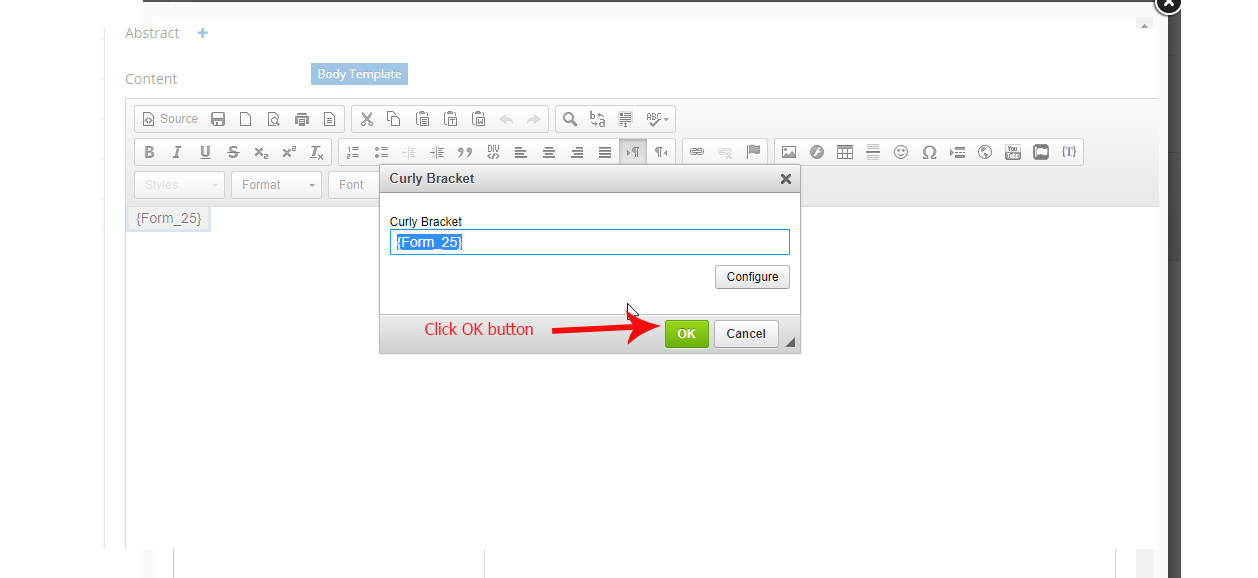
- Go to your page with the form
- Try to fill up and submit a form.
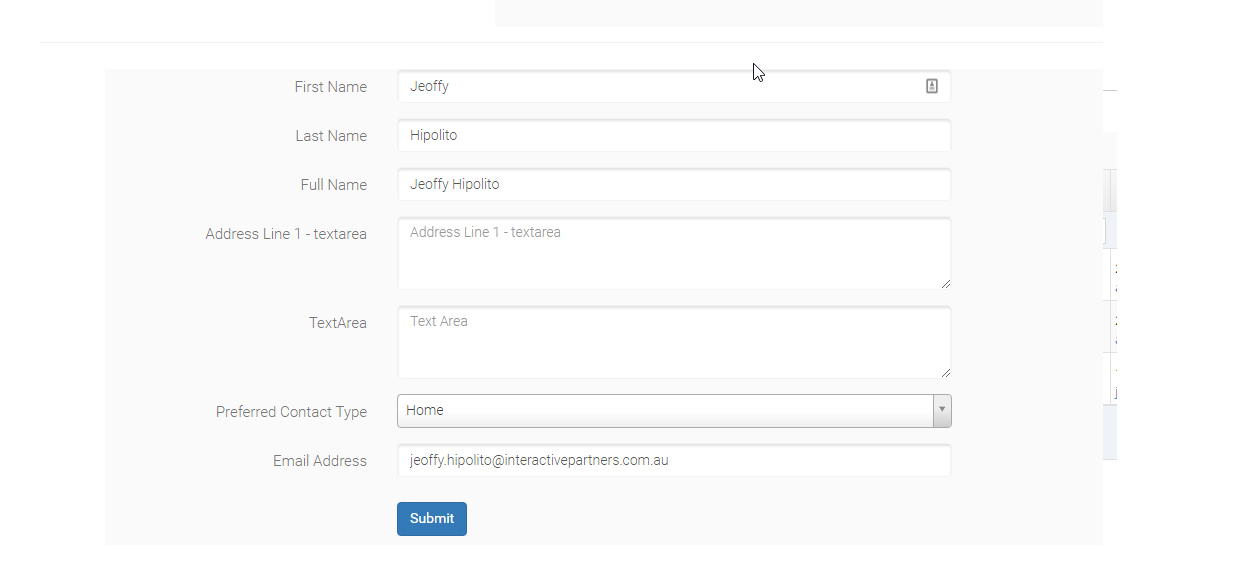
- Then check your email if the auto-response is working including the datasheet link