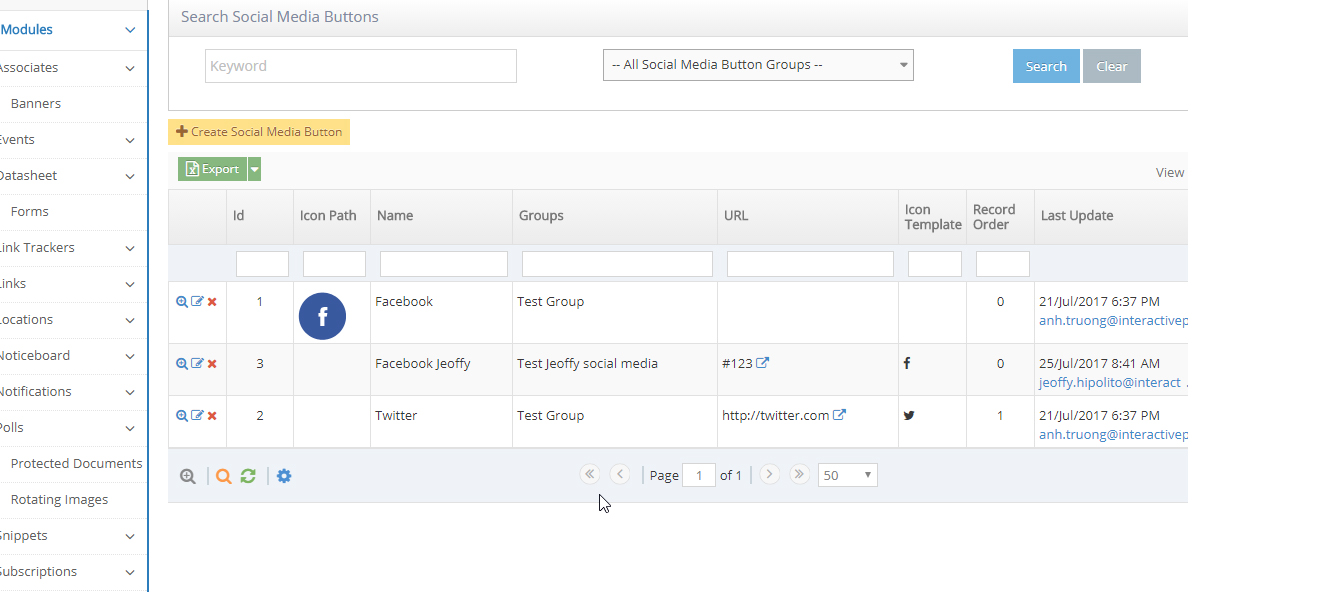STEP-BY-STEP
-
1Log in as an administrator and go to the Admin Dashboard.
Learn how to log in here → -
2Go to admin > Module > Social Media buttons > Social Media Button Group
-
3Click the New Social Media button group
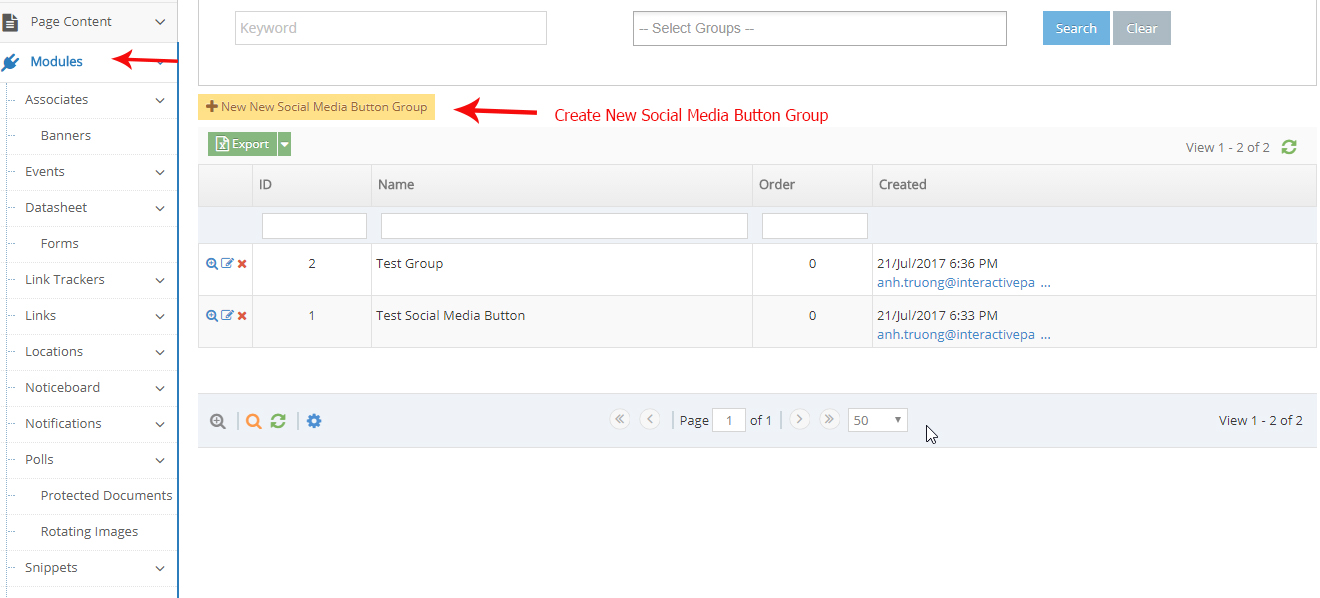
-
4Enter the name field of the social media button group and click create
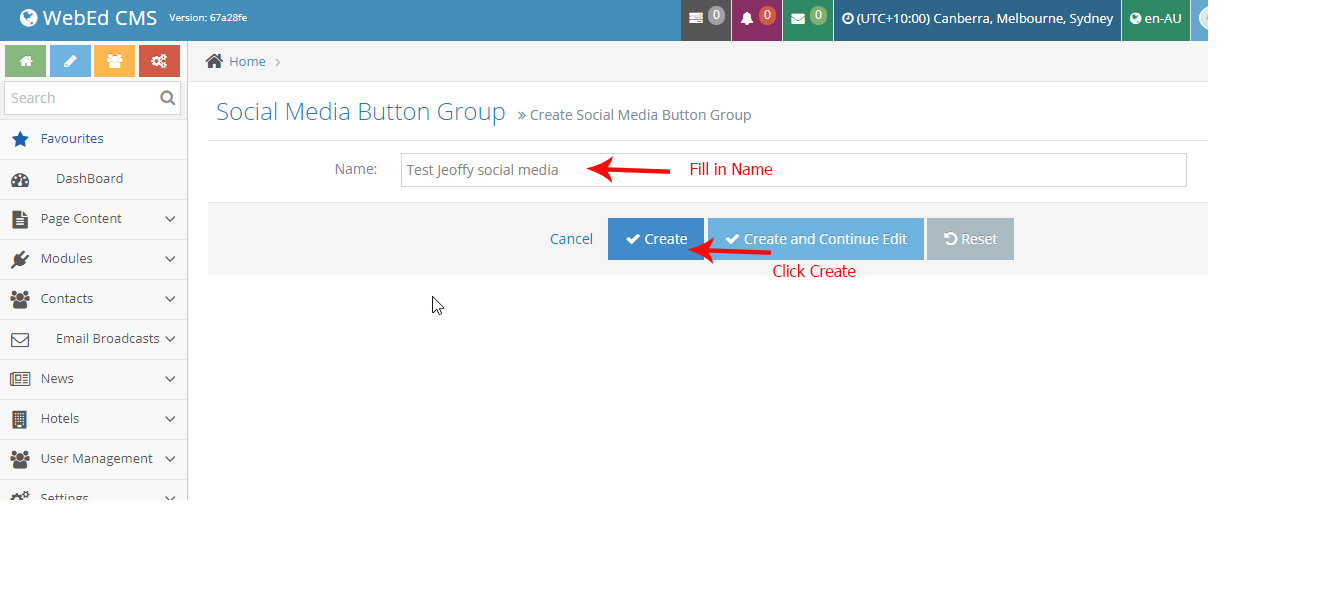
-
5Next is to create a social media button list
-
6Go to admin > Module > Social Media buttons > Social Media Button Listing
-
7Click Create New Social Media Button
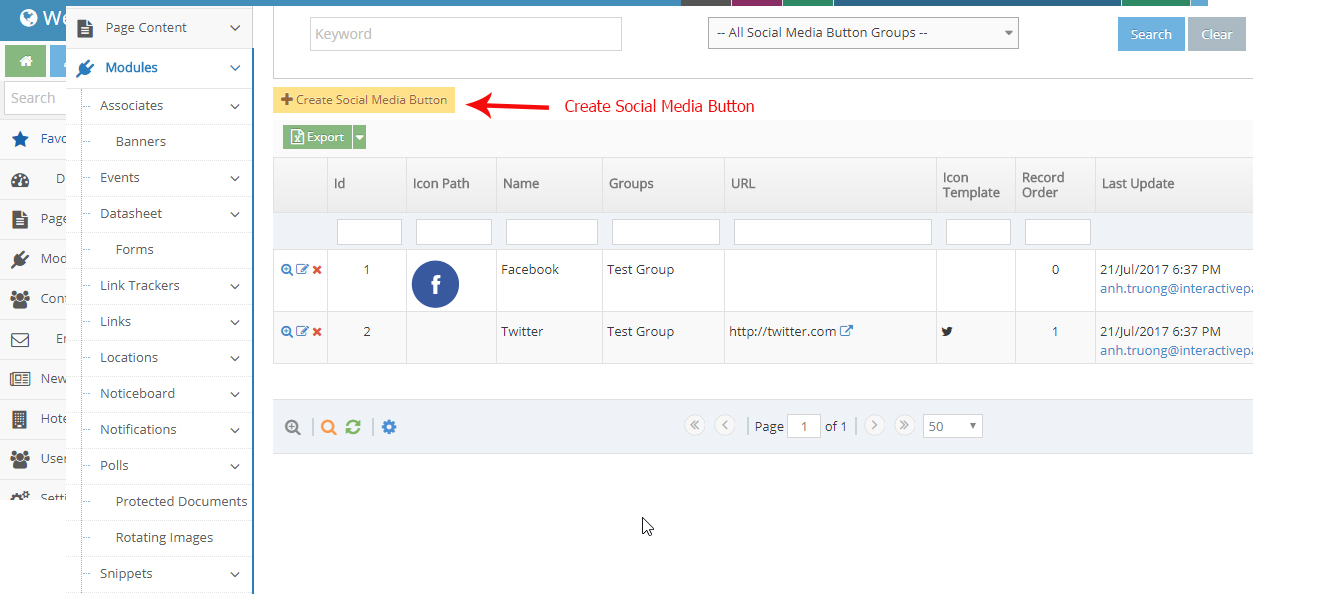
-
8Enter the necessary fields:
- Name- the name of the social media
- Icon Path - The icon/image URL path for your social media icons
- URL - the URL of your social media account
- Icon Template - Select the default icon template for the specific social media account
- Groups - Select a group name you've recently added
- Record order - Set the order for the display of this button
- Click Create
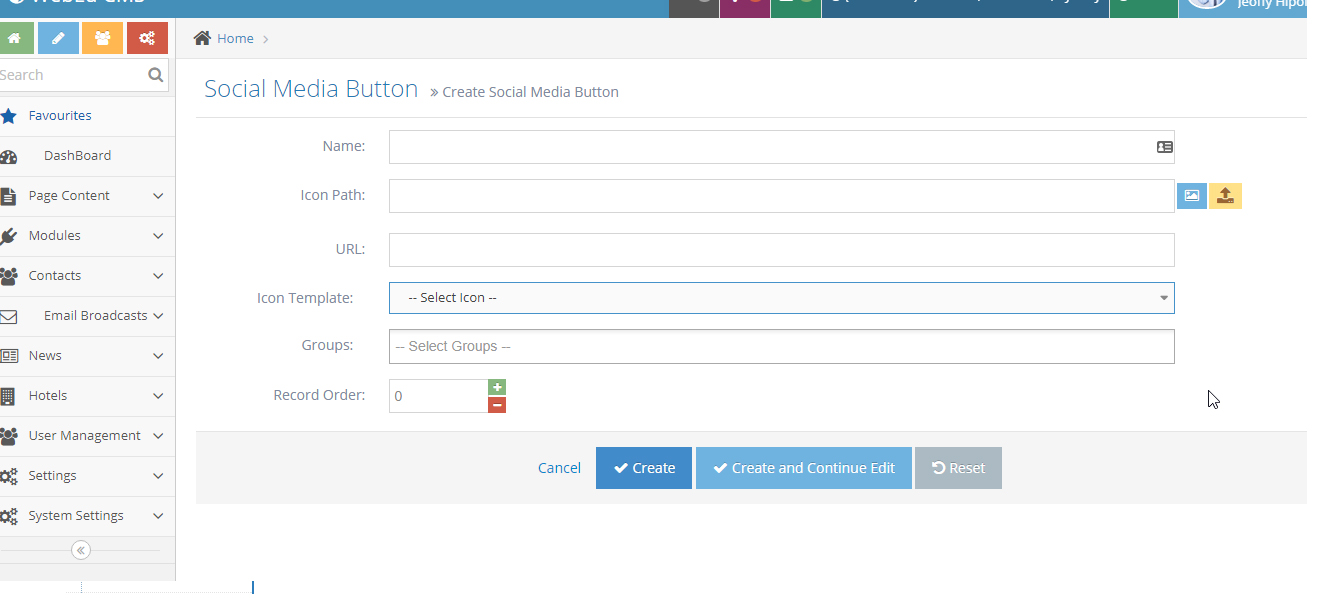
-
9See the sample listing of social media