Demo
If you don't have an administrator access, you won't be able to edit the site's content. Kindly have your consultant or site administrator create one for you.
Here's video tutorial on Logging In to WebEd or on the WebEd Training Video Tutorials
STEP-BY-STEP
-
1Login to your website
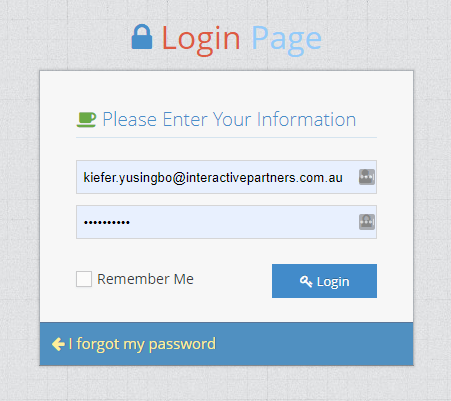
-
2Click "Launch the Admin Module" (if exists, otherwise, you will be taken to the Admin Module straight away)
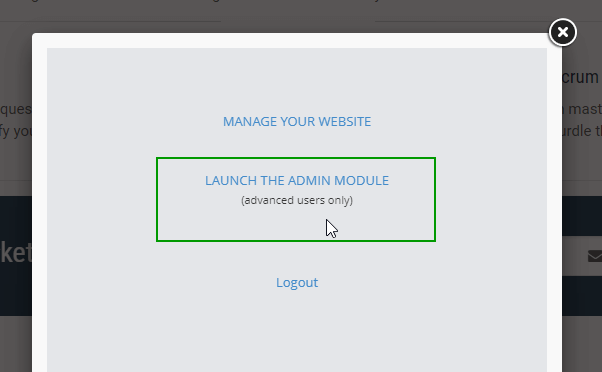
Logging In to WebEd Guide
If you don't have an administrator access, you won't be able to edit the site's content. Have your consultant or site administrator create one for you.
STEP-BY-STEP
-
1Browse to any page on your site you have rights to edit
-
2Find the lock icon (normally in the footer)
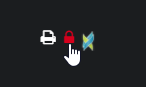
-
3Mouse over the lock (the lock will change colour) and click to display the login box
-
4In the login box pop up, enter details below :
-
5Enter your username (normally an email address) into the first field
-
6Enter your password into the second field
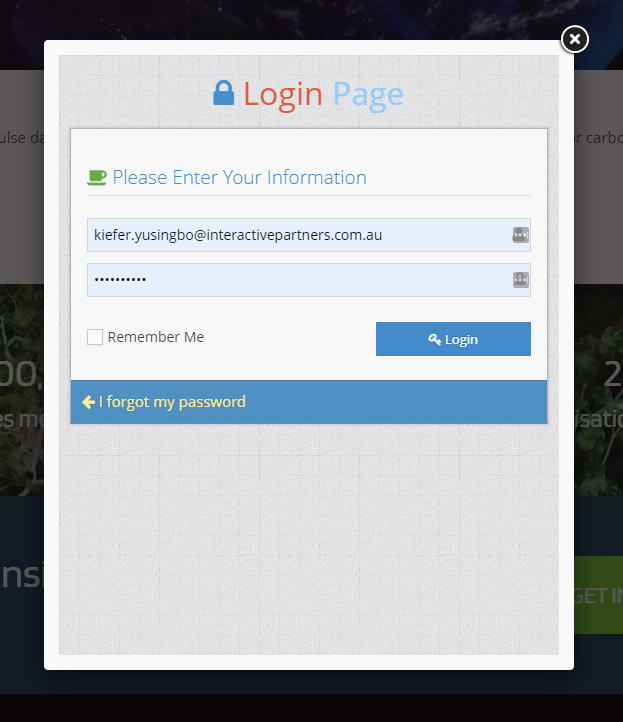
-
7Click the Login button
-
8You can also select remember me if you want your username to auto populate next time
-
9Once you have logged in, you will be presented with 2 options
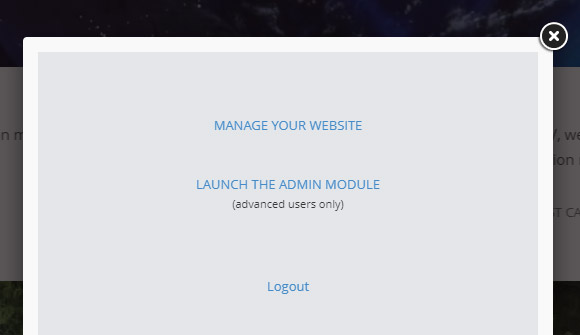
-
10Manage Your Website (most users should select this option) will take you to the page requested - This
-
11option will allow you to edit the pages if you have admin rights or allow you access to secured pages
-
12Launch the Admin Module takes you to additional admin rights for working with other modules - This
-
13option is not needed for editing content, content can be edited from any page once logged in
-
14Logout logs you out of the site