Overview
Slide In help is a part of WebEd Core modules. Slide In help provides useful information to a user regarding a specific section of a website.
Why you would use the Slide In Help
STEP-BY-STEP
-
1Let users understand the purpose of a section
-
2Provide quick definitions on uncommon terms
-
3Provide further instructions on steps
How to Manage Slide In Help
STEP-BY-STEP
-
1Go to any WebEd 9 site
-
2Log in as Administrator
-
3Go to the desired module
-
4Hover on the slide-in help icon you want to manage
-
5A pop-up will appear
-
6Click on the button

-
7The Slide In Help Management window will be shown
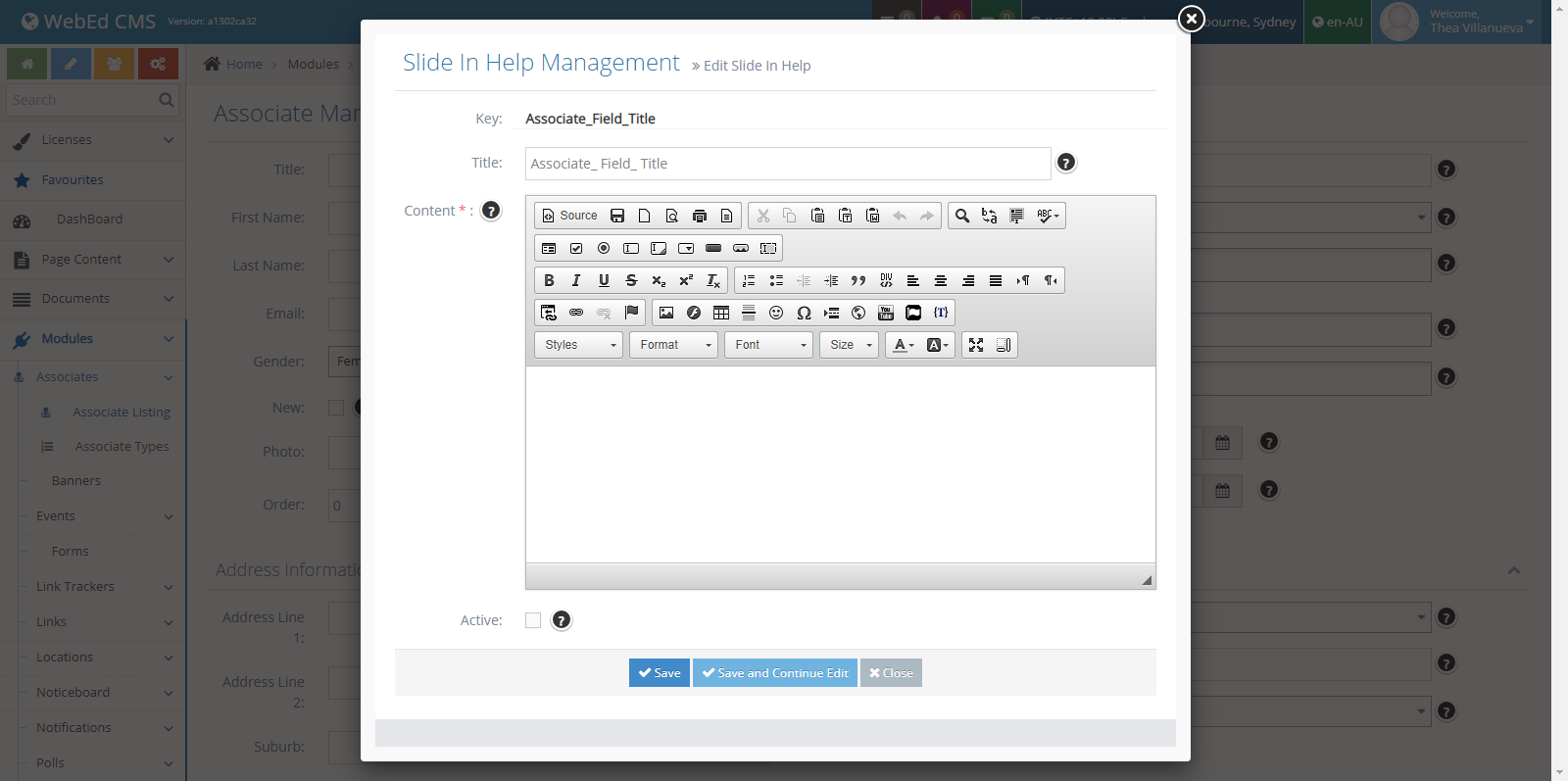
-
8Input the Title for the Slide In Help
-
9Input the Content and format as desired
-
10Tick the Active status box to activate the Slide In Help
-
11Click Save
-
12When you hover on the Slide In Help icon, your configurations will now be shown
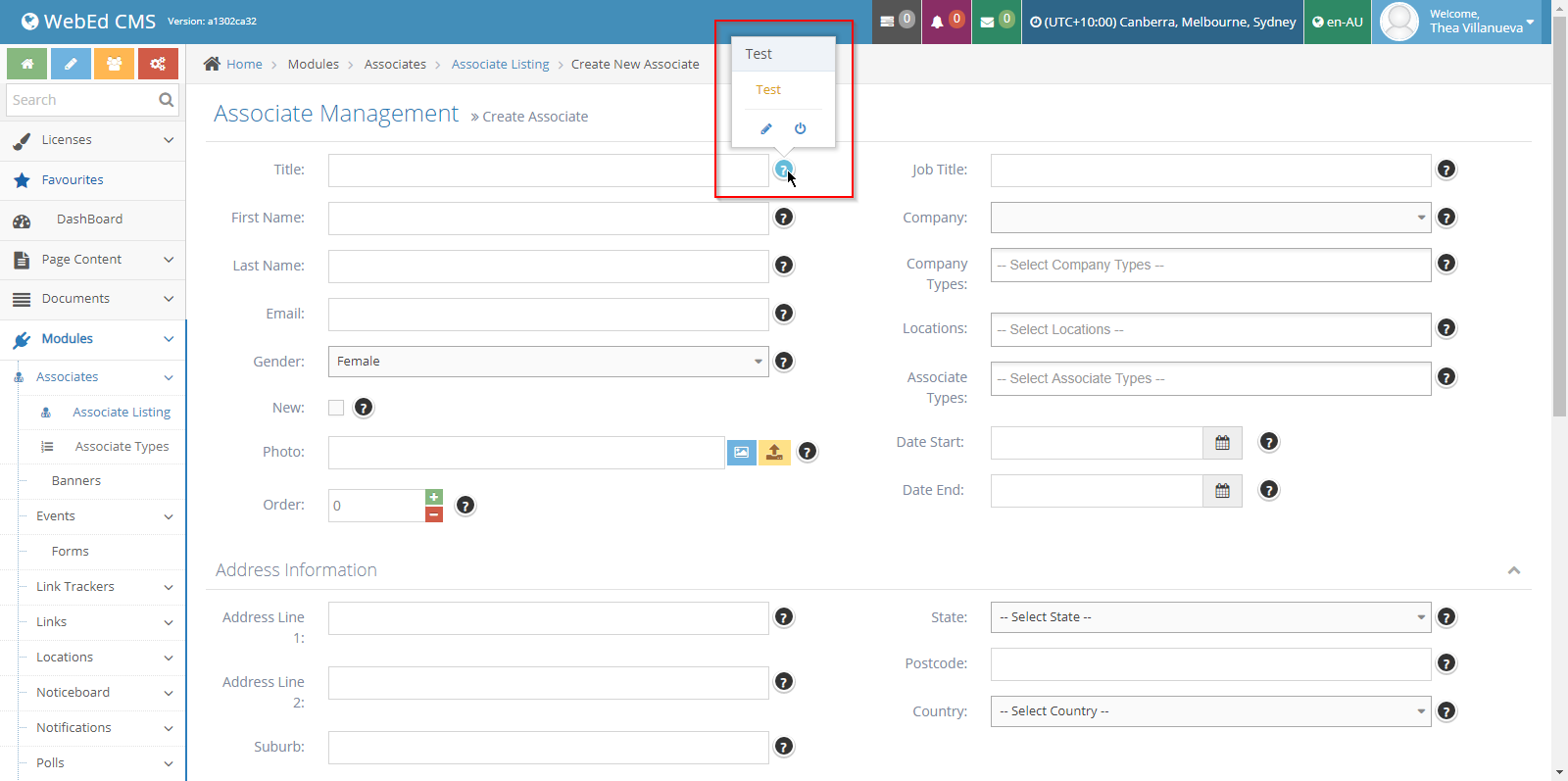
-
13Another way to Activate the Slide In Help is to hover on the icon and click the button

-
14Once active, the Slide In Help icon will turn light blue

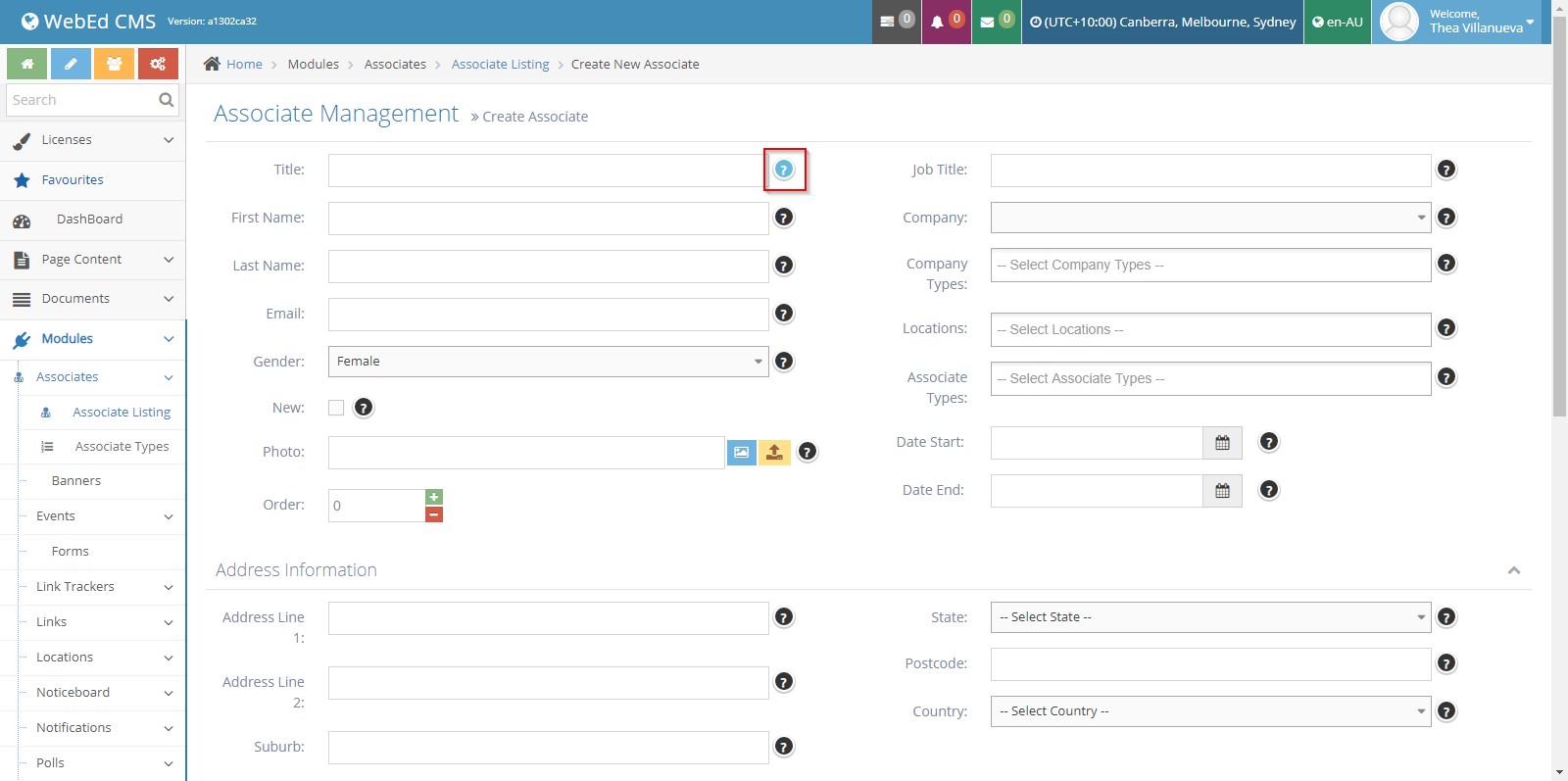
How to Deactivate the Slide In Help
STEP-BY-STEP
-
1Go to any WebEd 9 site
-
2Log in as Administrator
-
3Go to the desired module
-
4Hover on the slide-in help icon you want to deactivate
-
5A pop-up will appear
-
6Click on the button

-
7A notification message will appear stating the action was successful
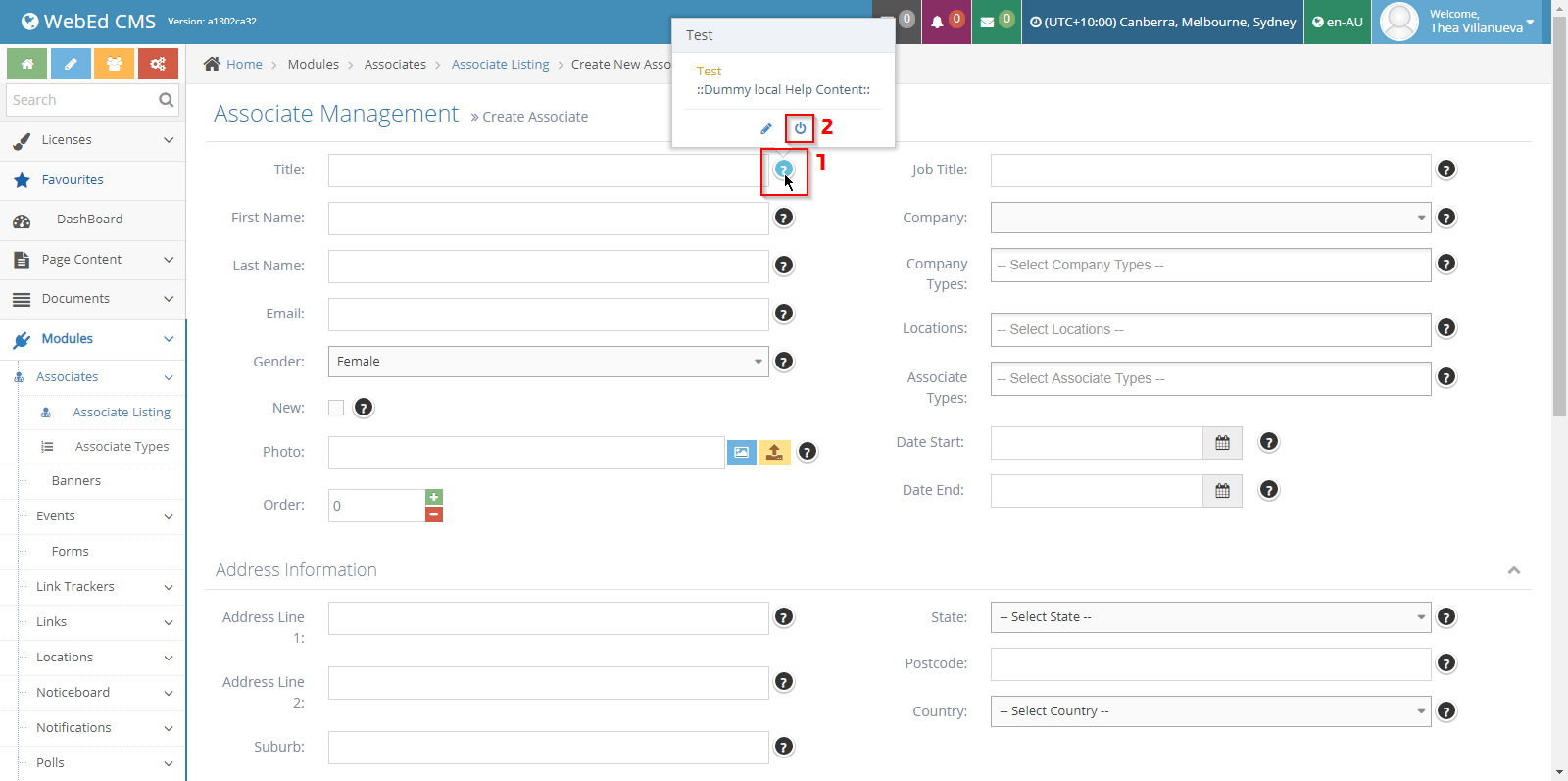
-
8Once active, the Slide In Help icon will turn dark grey
