What is a vehicle dashboard?
- When the user wants to view the enquiry vehicle and vehicle tracking data
Why you would use a vehicle dashboard?
- The vehicle dashboard provides an overview about:
- Vehicle leads
- List view and details view of a vehicle
- Phone click, domain click, email click of the dealer on the vehicle details page
Vehicle Dashboard Logic
On the Curly Bracket
STEP-BY-STEP
-
1This is the same for both vehicle listings: The Vehicle listing on the dealer site and the CentralizedVehicle Listing of Porsche approved site
-
1Get the vehicle based on a parameter and query search
-
2
Make a view model for saving tracking
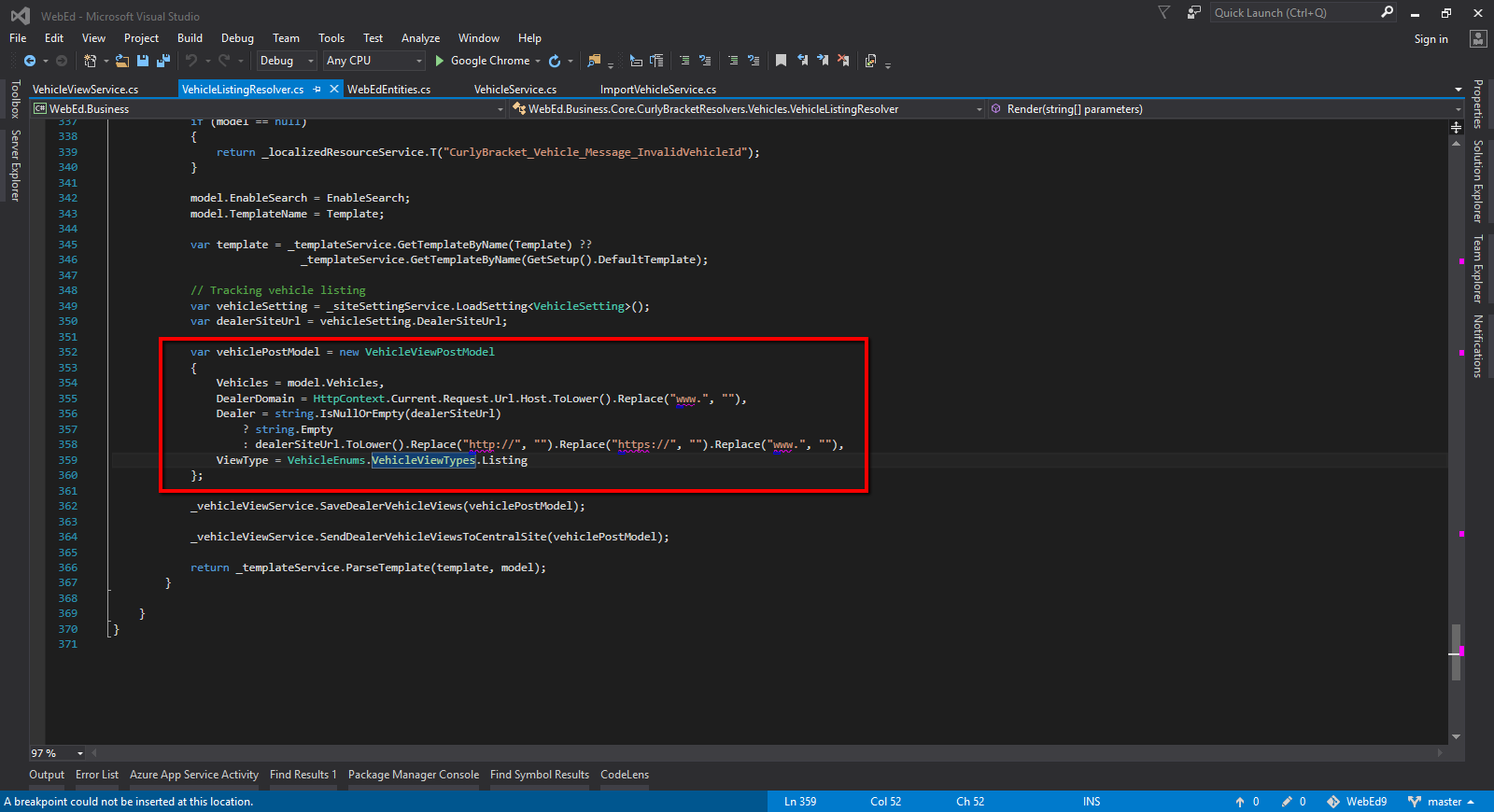
-
3The vehicles will be updated or inserted into the VehicleViewDealers table with a number listview increase
-
4Also sent data for tracking to the central site
On the vehicle details page
STEP-BY-STEP
-
1When we go to the detail page, it will be called to the "DealerTracking" function with the stock number of this vehicle
-
1Make a model data for saving to table tracking based on the action on the dealer page
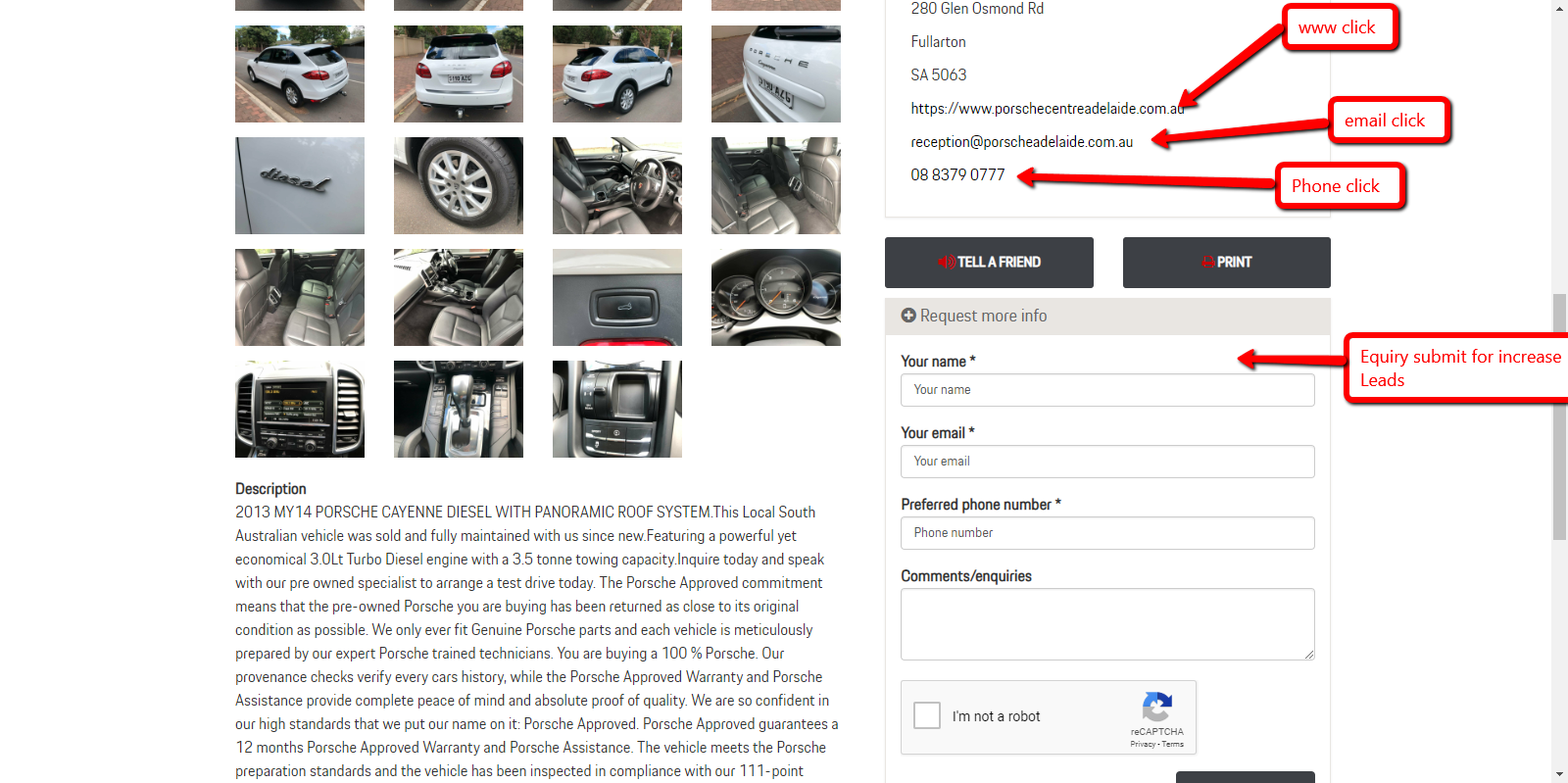
-
3The details tracking will save on the "VehicleViewDealers" table
-
4Also sent data for tracking to the central siteThis data also sent to the central site
See Vehicle Dashboard in Action
You can check on your dealer website by typing in http://(DEALER_NAME).com.au/Admin/Vehicles
Navigating the Vehicle Dashboard
STEP-BY-STEP
-
1Log in as an administrator and go to the Admin Dashboard.
Learn how to log in here → -
2Go to Vehicle Dashboard
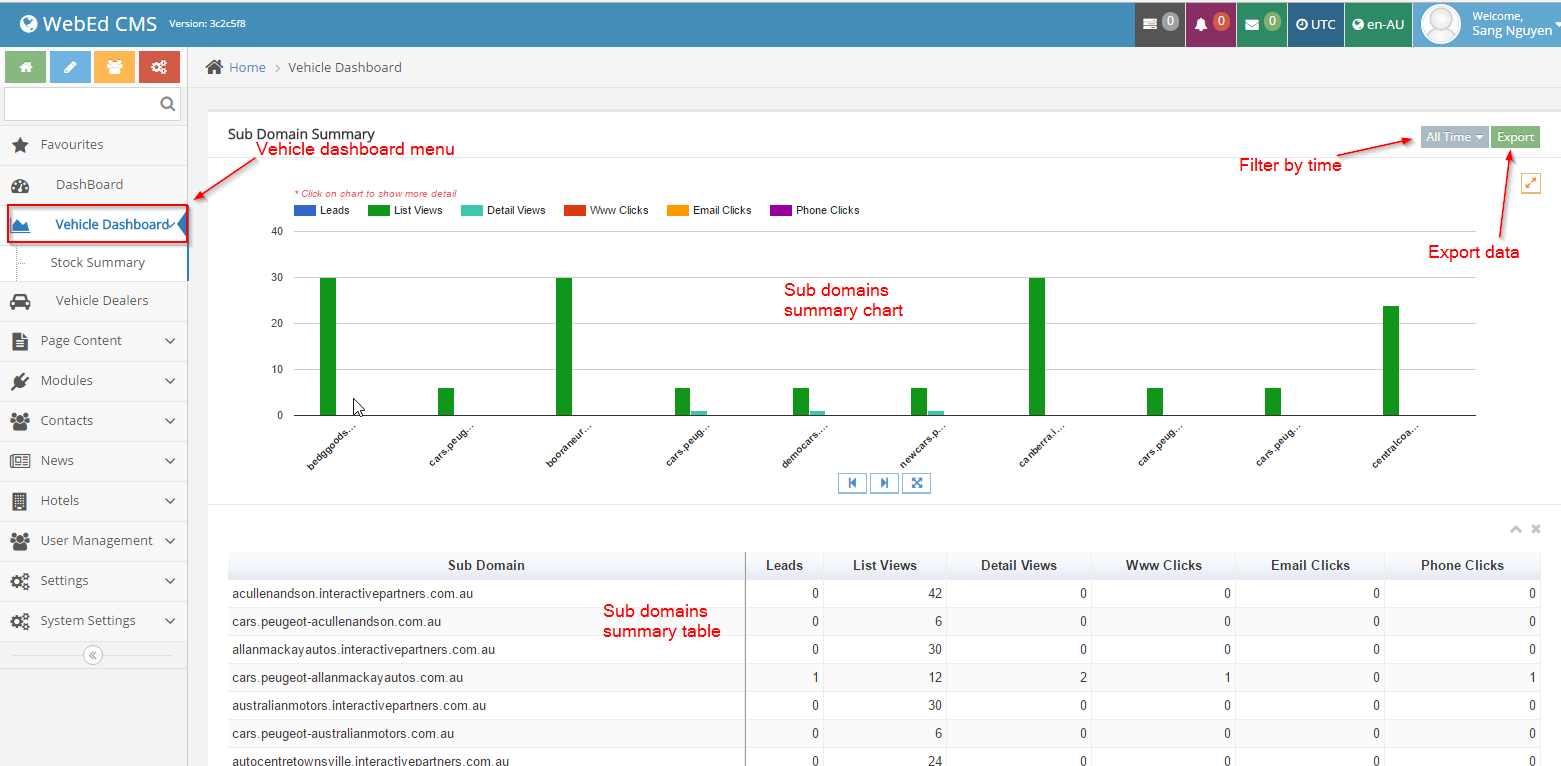
-
3Click on the filter button.
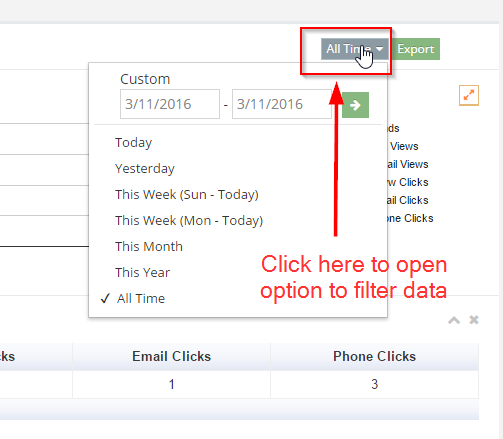
-
4All your requests will be shownSelect the date range you want to get data
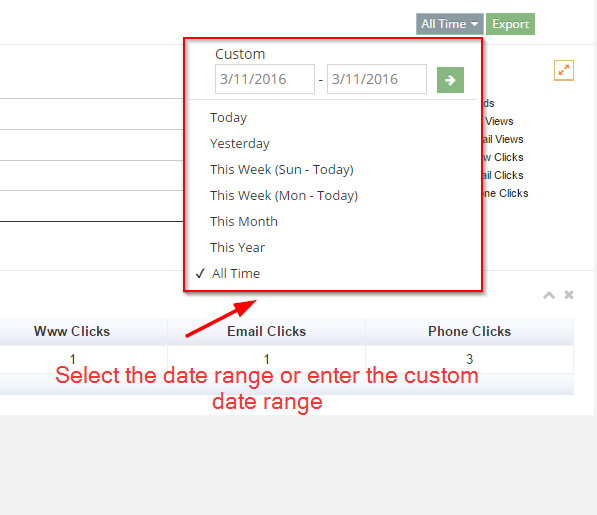
-
5Click on the Export button if you want to export to an excel file
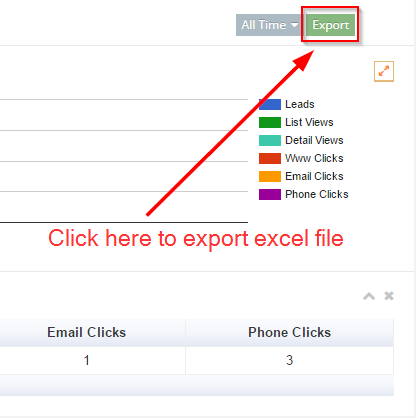
-
6The excel file will be downloaded

Finding Your Vehicle Leads
Why You May Need This, Even with Leads Sent to Your Email
It is possible to create a report which shows you how many people have responded to the vehicle request and Test Drive forms on your vehicle listings pages.
- Perhaps the person who usually handles leads is away
- To get a quick overview or a longer report on who or
- Download the report on how many have responded to the forms
How to Find your Vehicle Leads
STEP-BY-STEP
-
1Log in as an administrator and go to the Admin Dashboard.
Learn how to log in here → -
2Search for ‘Email Queues’
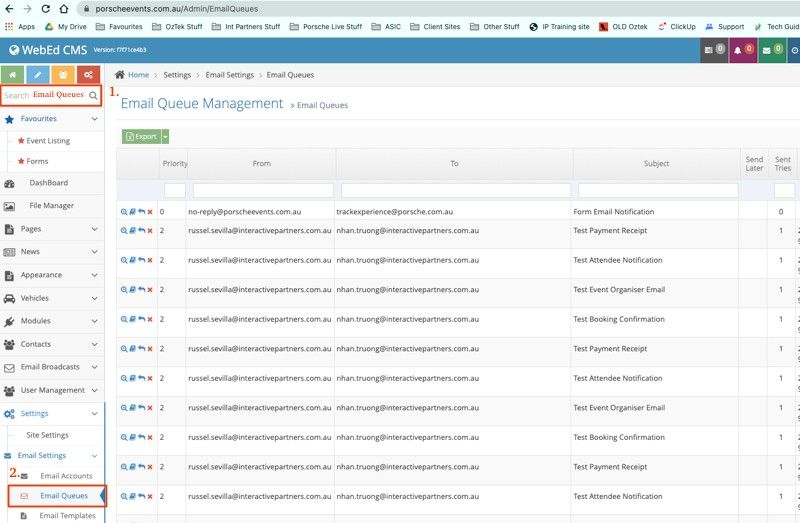
-
3In the ‘Subject’ field, write ‘Request’ and hit enter.
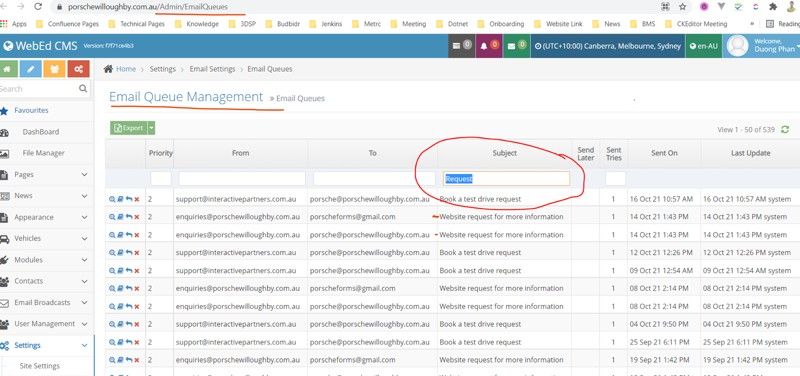
-
4All your requests will be shown
-
5If you want to print the data, Below the title - look for and select the green rectangle EXPORT
-
6Once selected save your information to excel, where you can easily look at it and separate the data if required