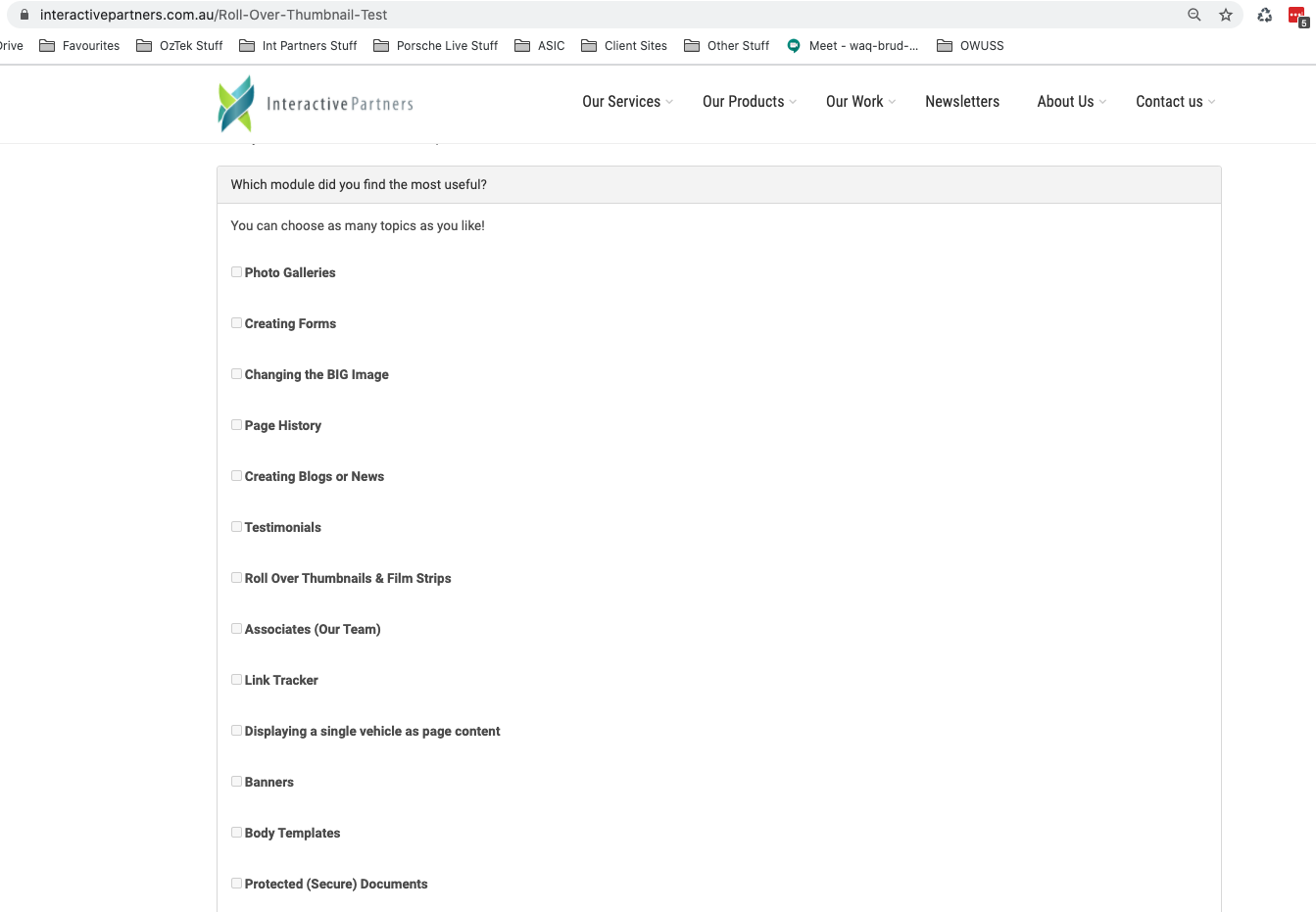- Poll Module Overview
- Why you would use the Poll Module
- How to create a new poll
- Adding your Votable Poll Answers
- How to add a Poll or Quiz to your site
- How to show the Poll Result or add Poll Result to another page
- How your visitors will use the Poll
- Managing Your Polls
- Managing the Poll answers
How to add a Poll or Quiz to your site
STEP-BY-STEP
-
1Log in as an administrator and go to the Admin Dashboard.
Learn how to log in here → -
2Go to the page you want to show your poll and edit it. If you don't have a page yet, create one first here.
-
3On your page's content, position your mouse cursor where you want to put insert the poll.
-
4Click the 'Curly Bracket' icon on your page editor's toolbar.

-
5In the search field at the top right - search for Poll
-
6Choose Poll from the options
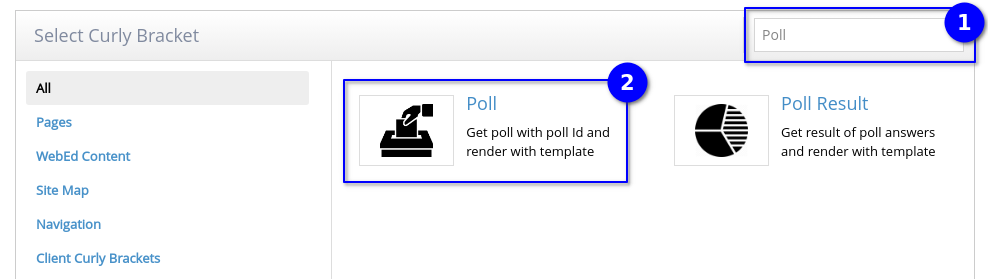
-
7Once the Poll configuration loads, choose your Poll Question from the left and select the template you want to apply, then click the Insert button below.
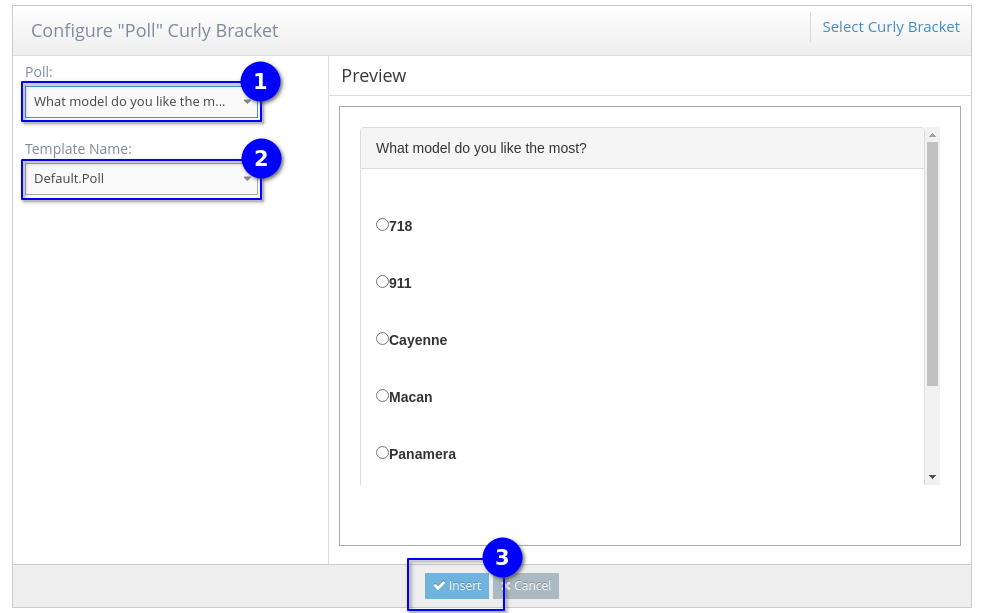
-
8You now have your poll inserted on your page:
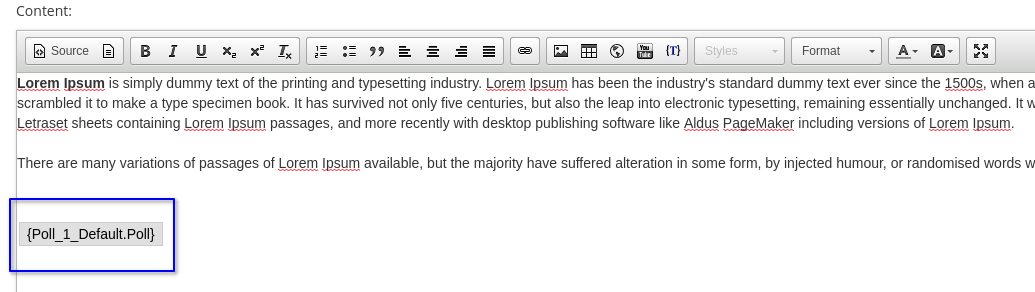
-
9Click Save And Close as you would normally save a page update
-
10Here's an example page with a Poll below: