What is a Vehicle Type
Manage vehicles by types for display on specific pages or listings.
- A vehicle can belong to multiple types.
- Normally the types are present and do not need to be changed.
- Generally, you will only use this feature if you are manually maintaining your vehicles
Why you would use a Vehicle Type
Manage vehicles by type should be easier to:
- The filter in the admin module,
- The filter in end-user UI
- Show vehicles with types admin want in the UI.
Vehicle Type Details
STEP-BY-STEP
-
1Log in as an administrator and go to the Admin Dashboard.
Learn how to log in here → -
2In the listing page, click on the View Details icon to view the details:

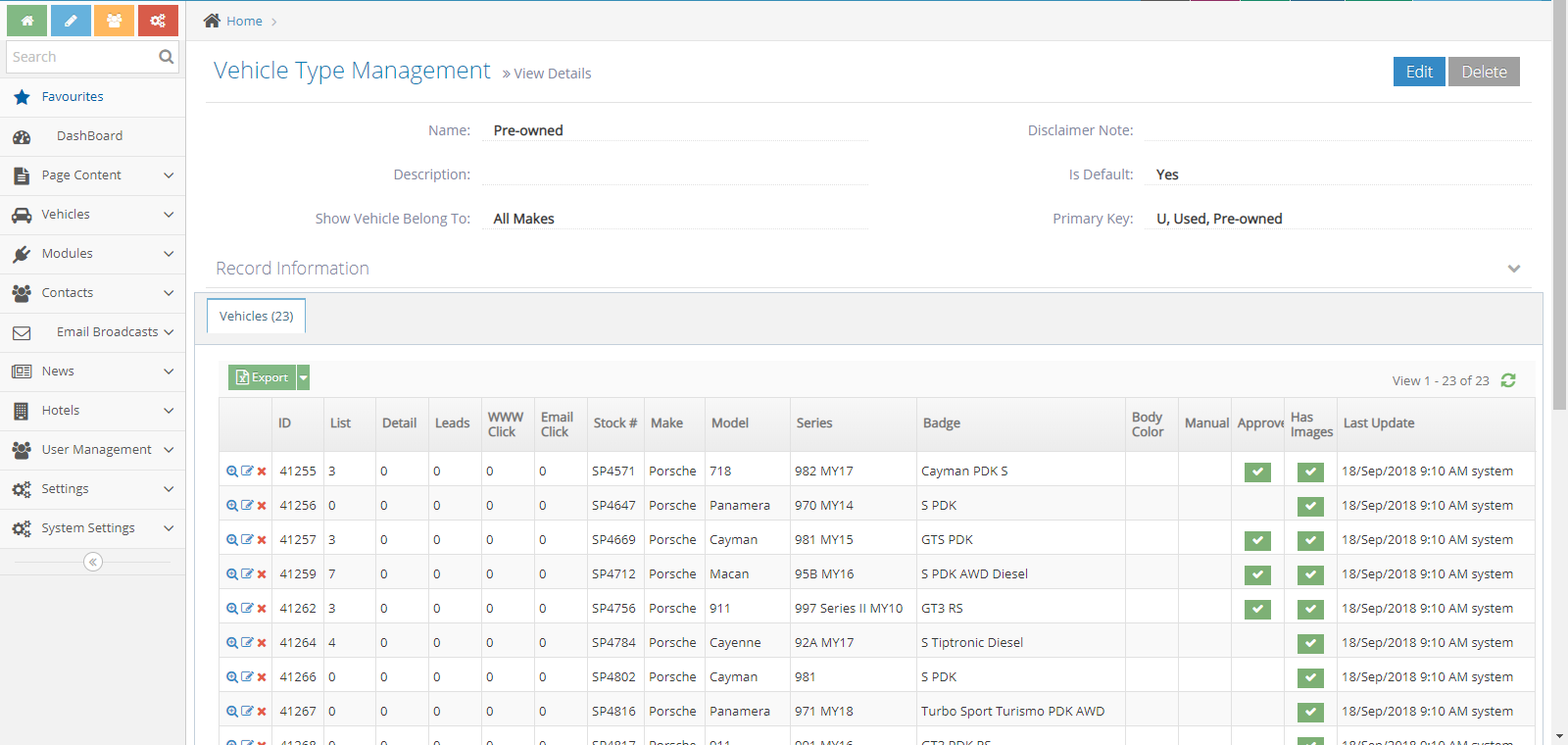
-
3The details of vehicle type will be shown
-
4You can see the listing vehicle has this type
Creating a Vehicle Type
STEP-BY-STEP
-
1Log in as an administrator and go to the Admin Dashboard.
Learn how to log in here → -
2In the left menu, select: Vehicles > Vehicle Types
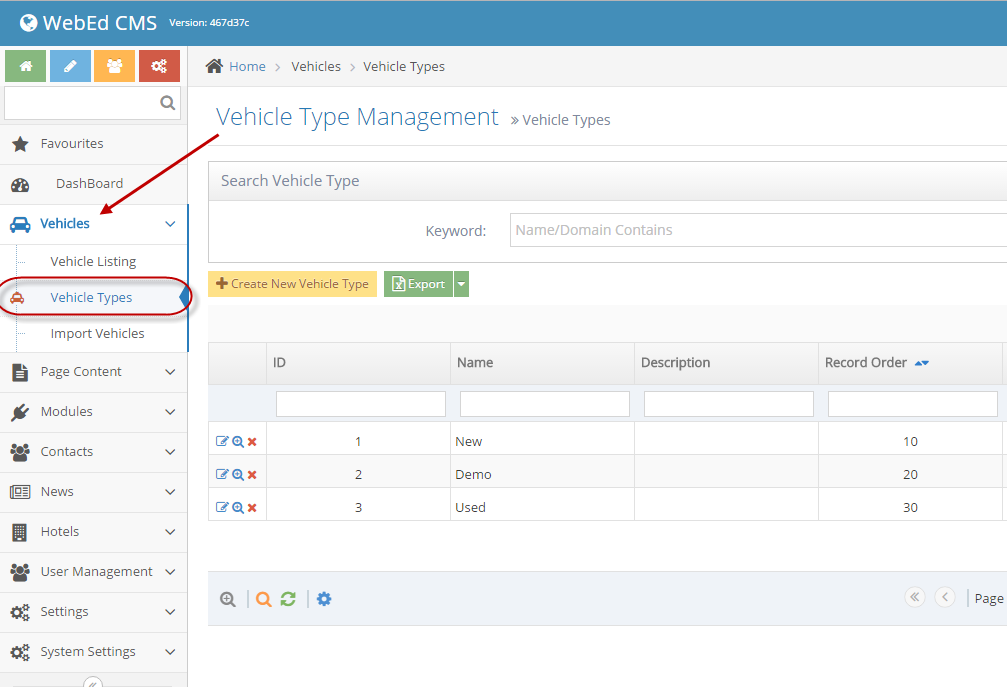
-
3Click on Create New Vehicle Type button
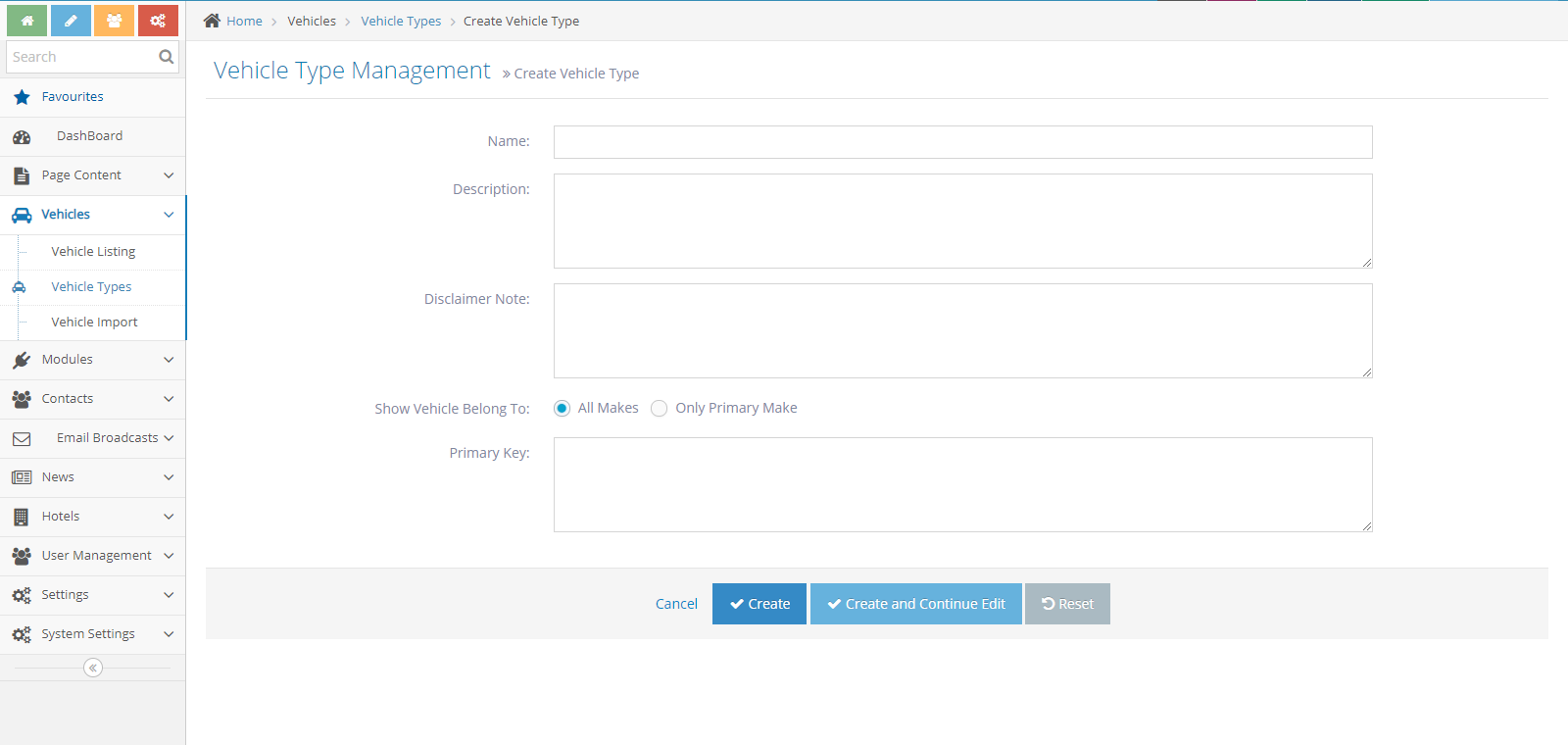
-
4Enter the value:
- Name: The name of the vehicle type
- Description: Explain or detail of vehicle type
- Disclaimer Note
- Show Vehicle Belong To
- Primary Key: This is key for checking on the vehicle import file
-
5Press the "Save" button to save the new vehicle type.
-
6The type just created will display on the grid in-vehicle type listing page.
Edit Vehicle Type
STEP-BY-STEP
-
1Log in as an administrator and go to the Admin Dashboard.
Learn how to log in here → -
2On the listing page, click the edit icon

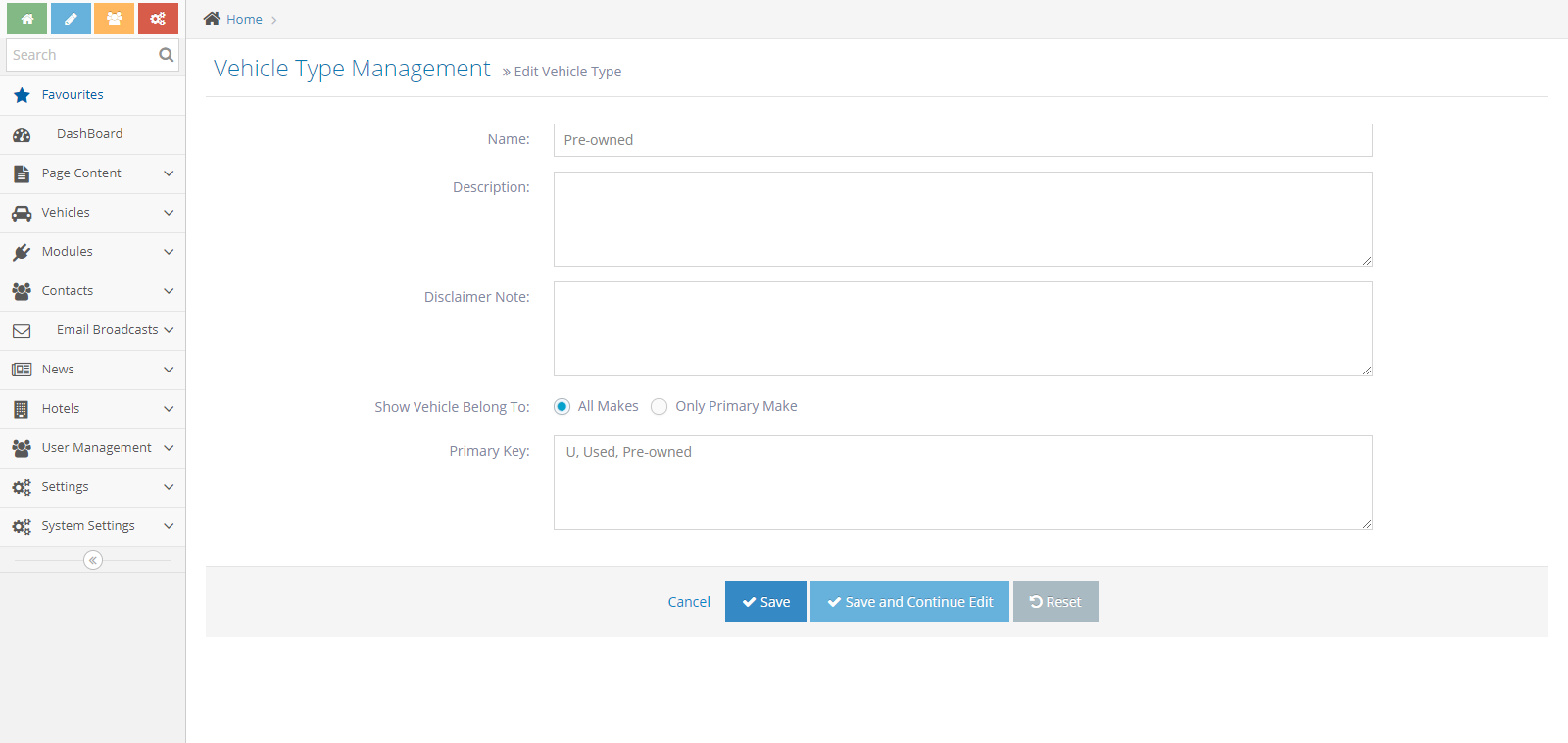
-
3On the edit page, modify fields then press Save or Save And Continue Edit button to save.
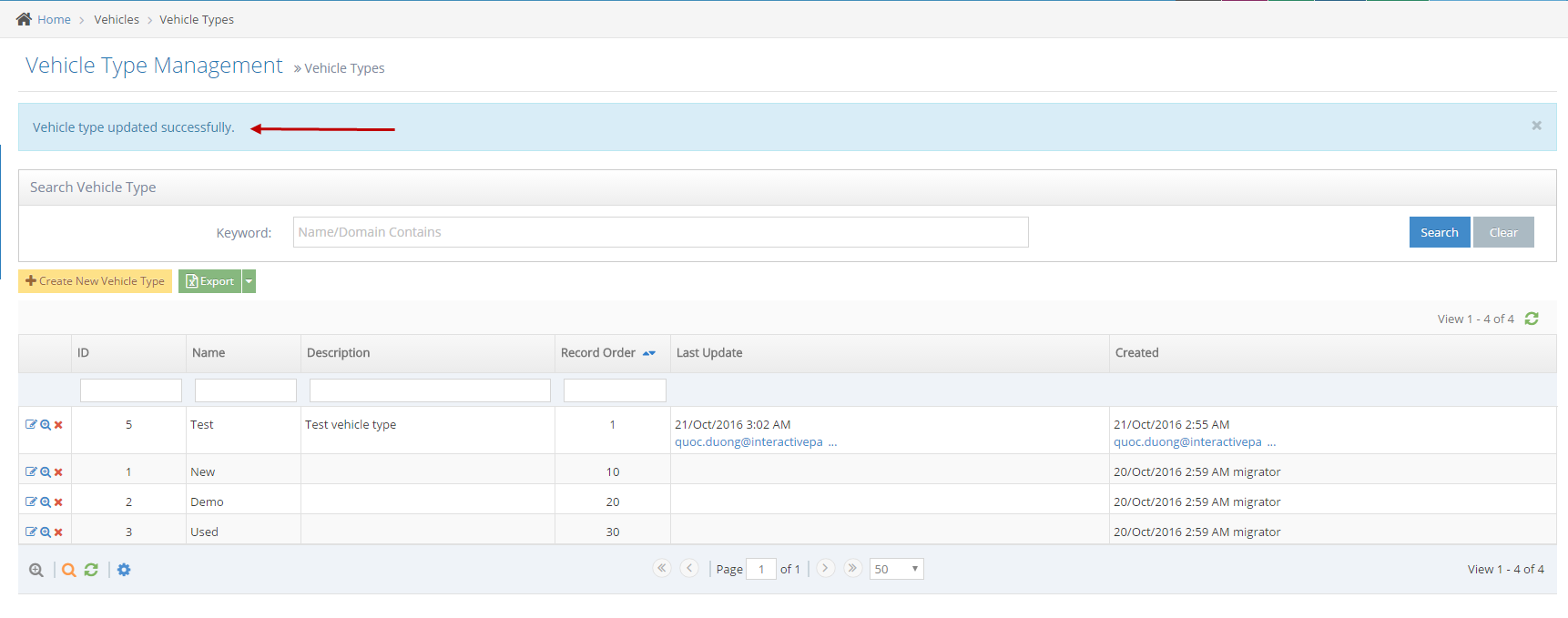
Deleting a Vehicle Type
STEP-BY-STEP
-
1On the listing page, click on the icon or go to the details page and press the Delete button.

-
2A new small popup will be displayed. Click the OK button to delete or Cancel to ignore.
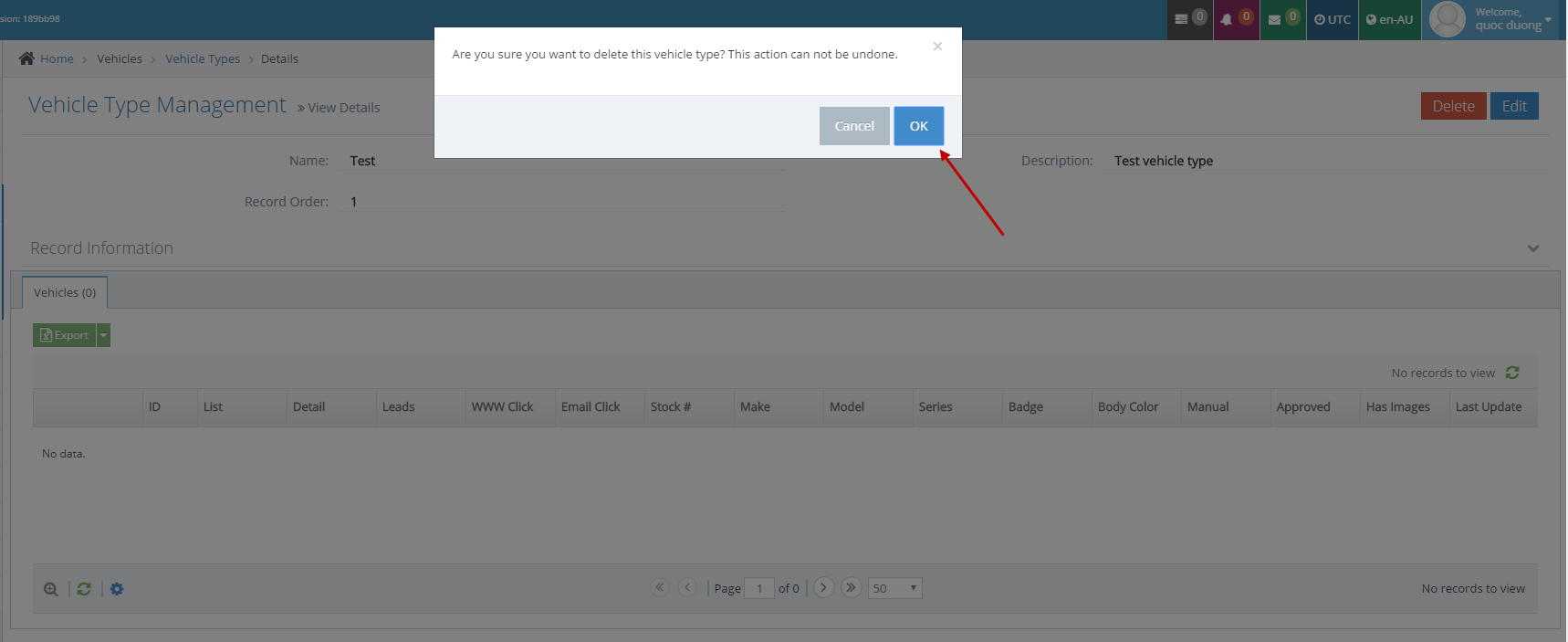
-
3A new popup display to inform the vehicle type has just been deleted, click the OK button to go to the listing page.
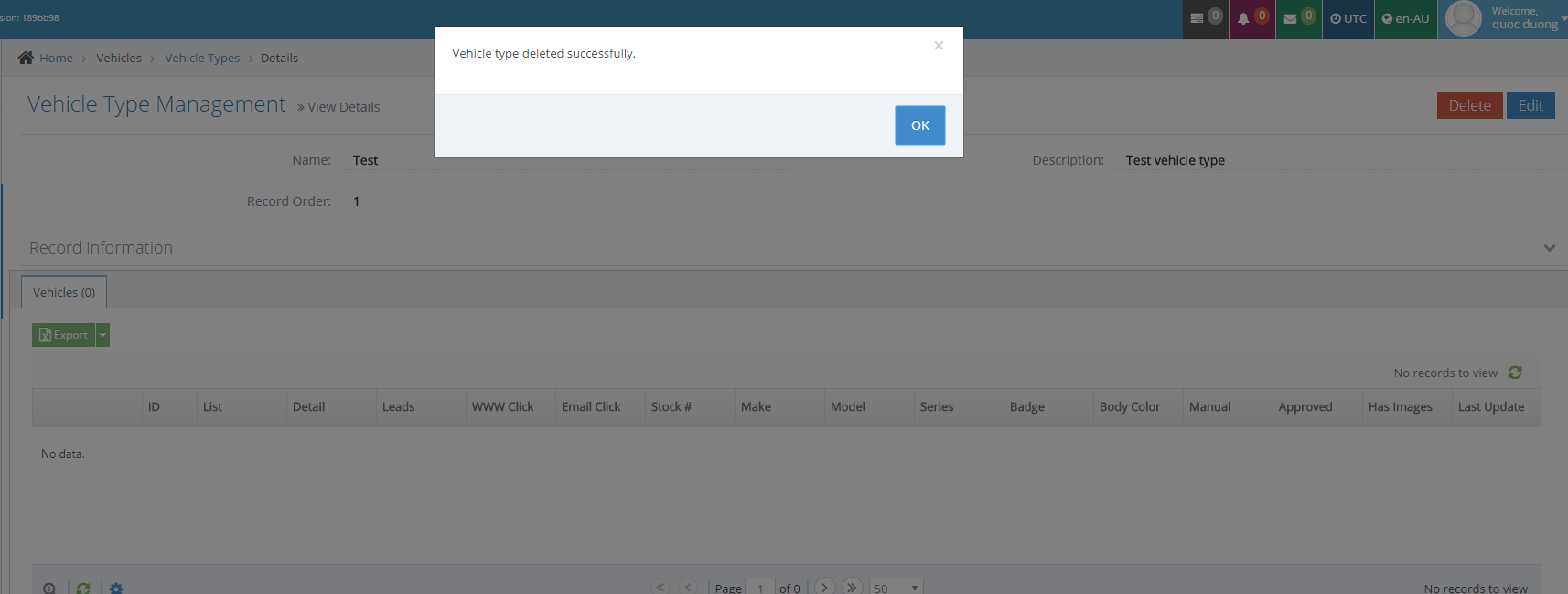
-
4Vehicle types were updated:
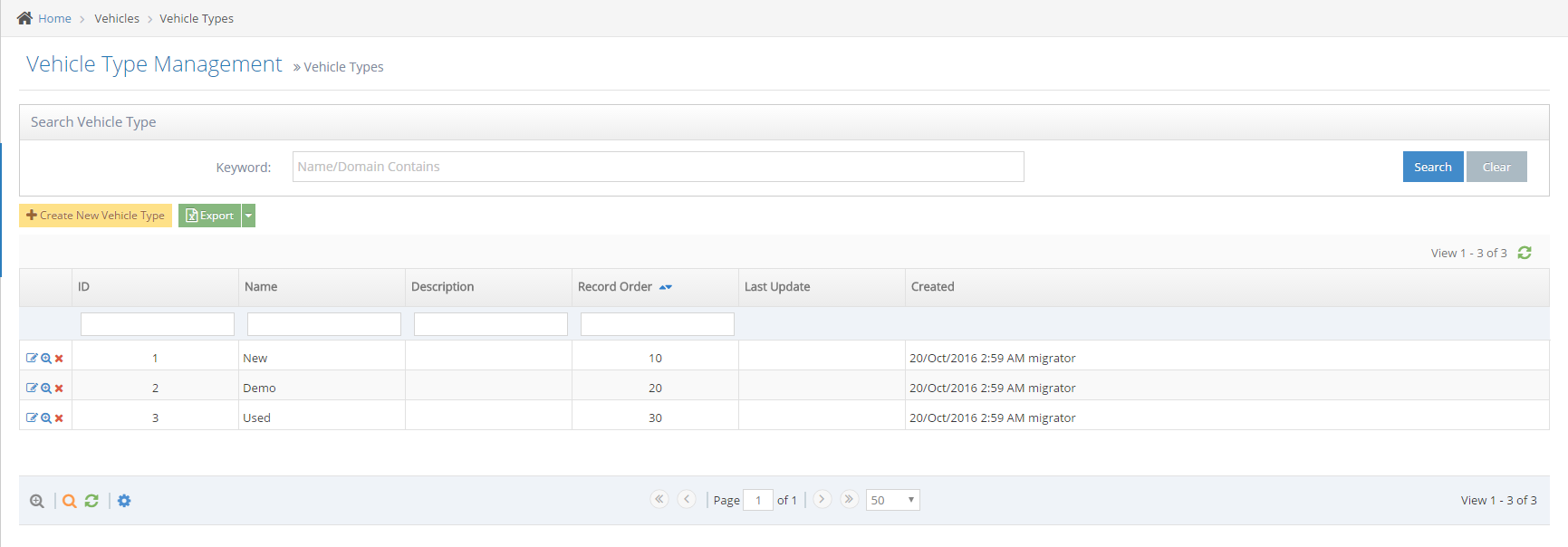
How to add a new vehicle type to the import file
STEP-BY-STEP
-
1On the import file, The first row will be the property field of one vehicle.

-
2The field "NUD" contains the keyword of vehicle type.

-
3The NUD should be contained on the Primary Key field of the vehicle type.
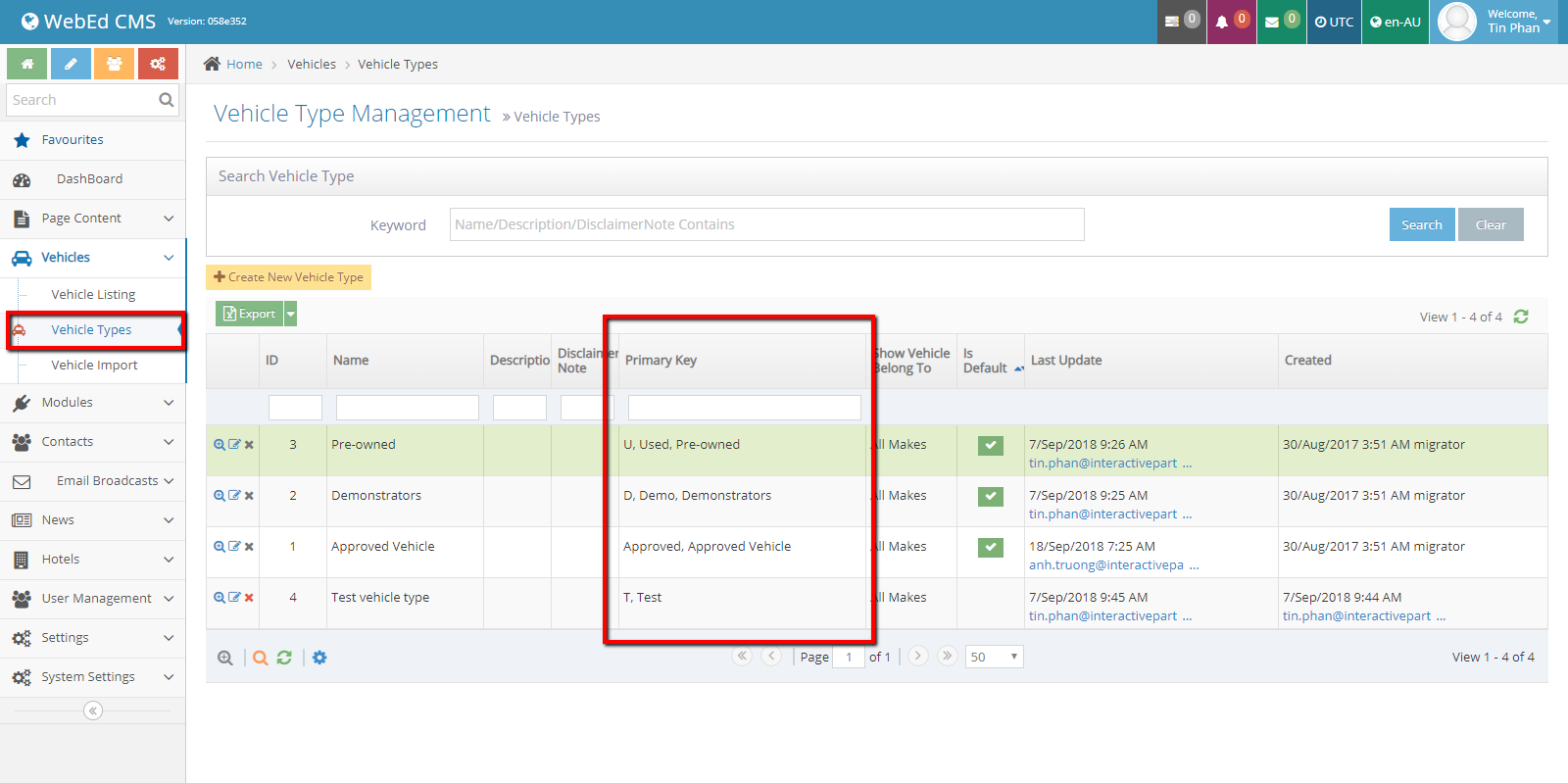
-
4This is the document for the import vehicle process How To Vehicle Importing.