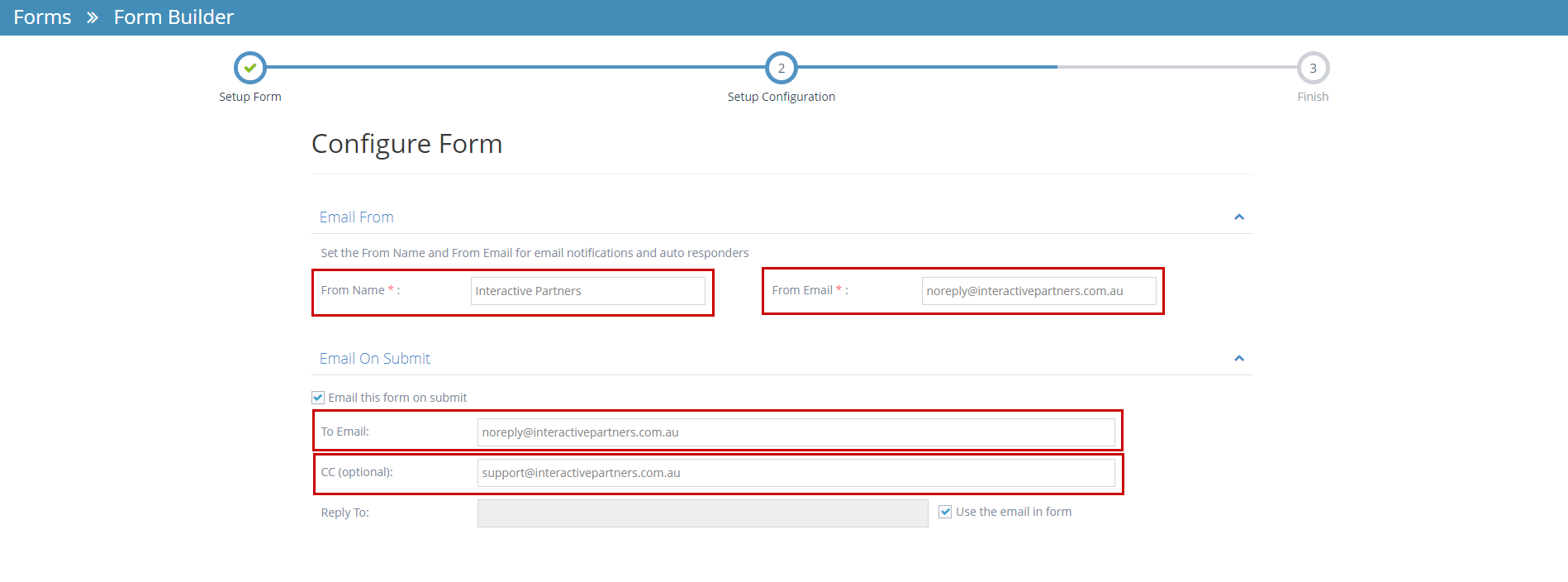Checking a Form on the Page Editor
STEP-BY-STEP
-
1Click on the Edit button on the right
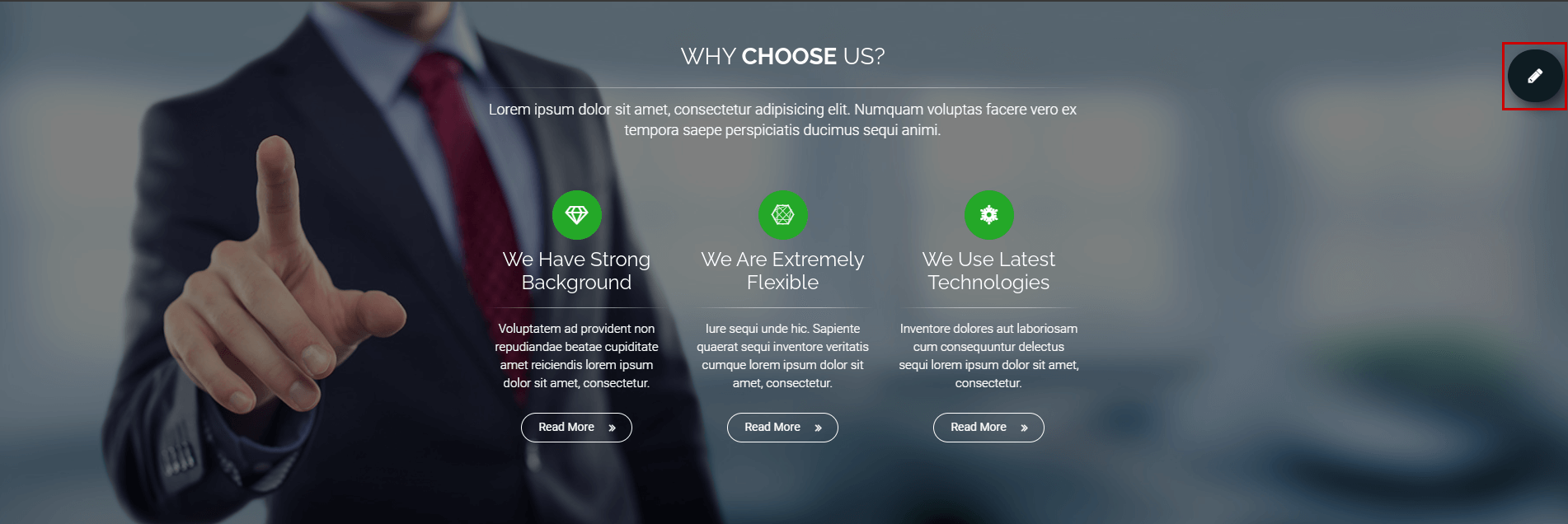
-
2Click on the 'Edit Page' button
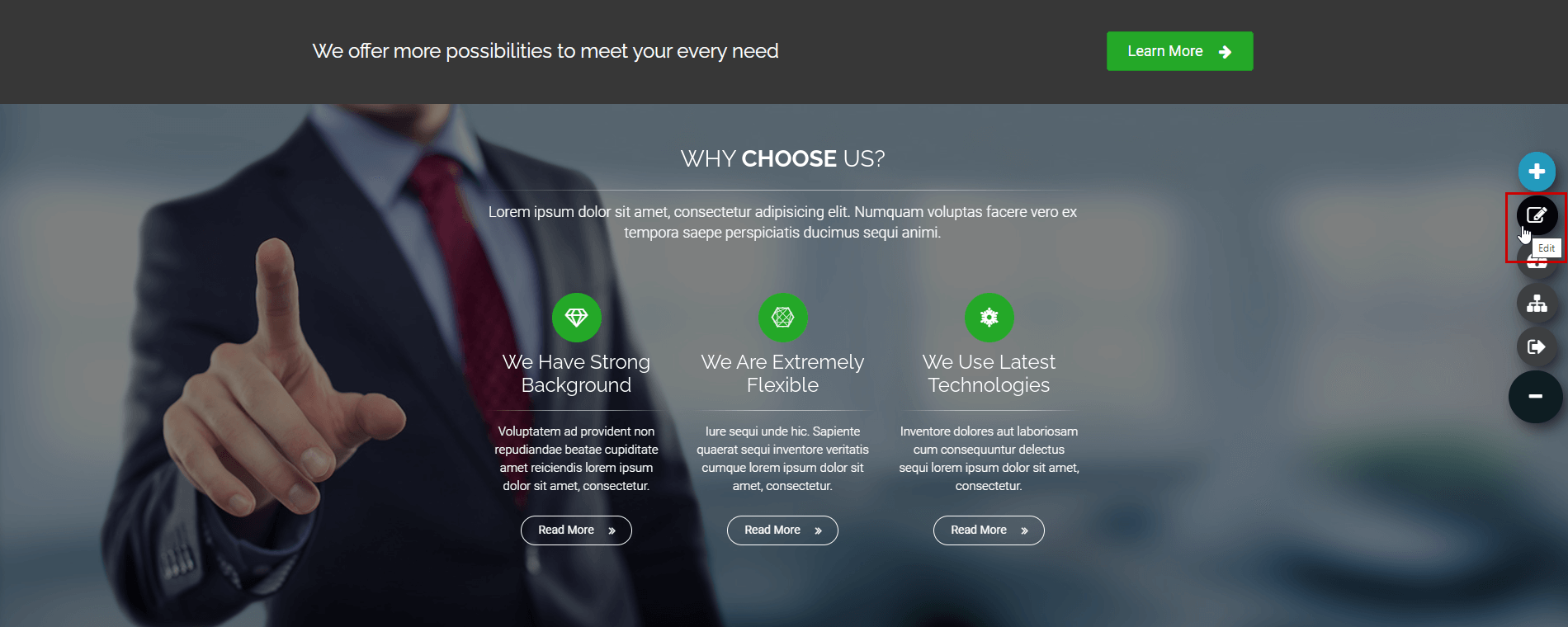
-
3On the edit window, scroll to the content where the form is located and get the Form ID.
The number on the curly bracket is the form ID.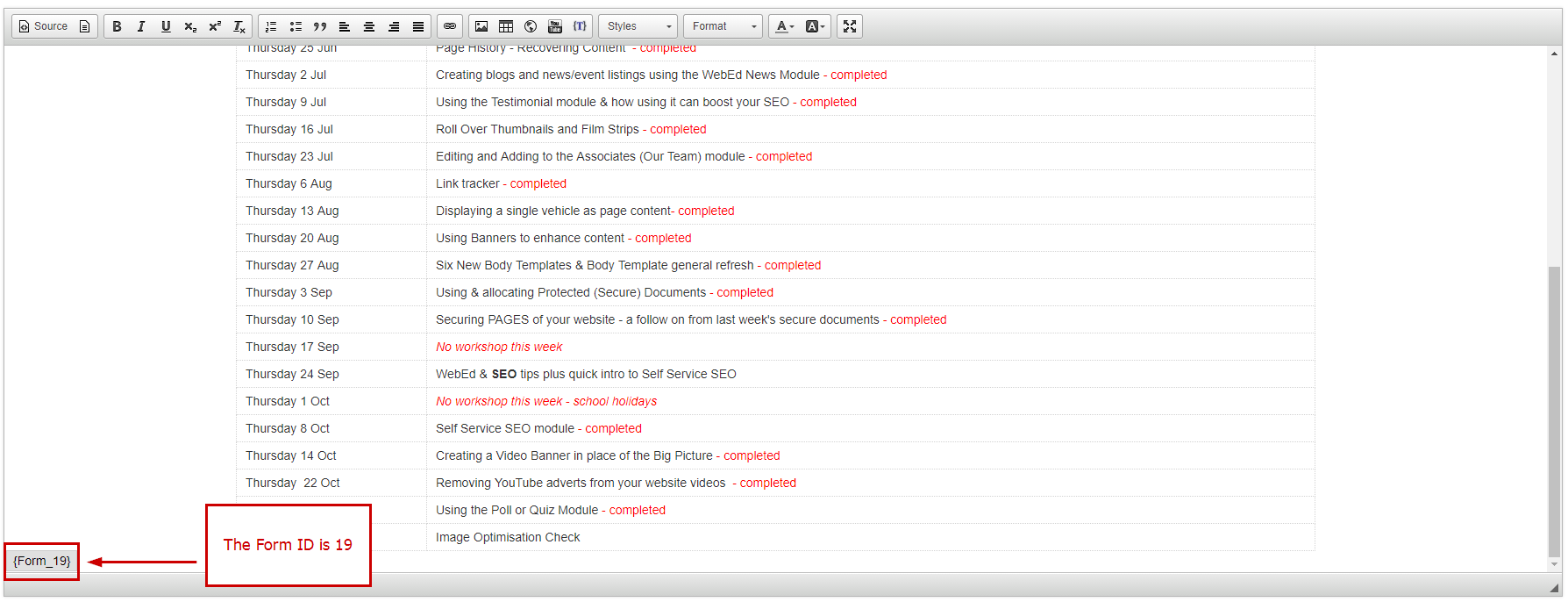
Navigating to the Forms module in Admin
STEP-BY-STEP
-
1Go to Admin → Modules → Forms
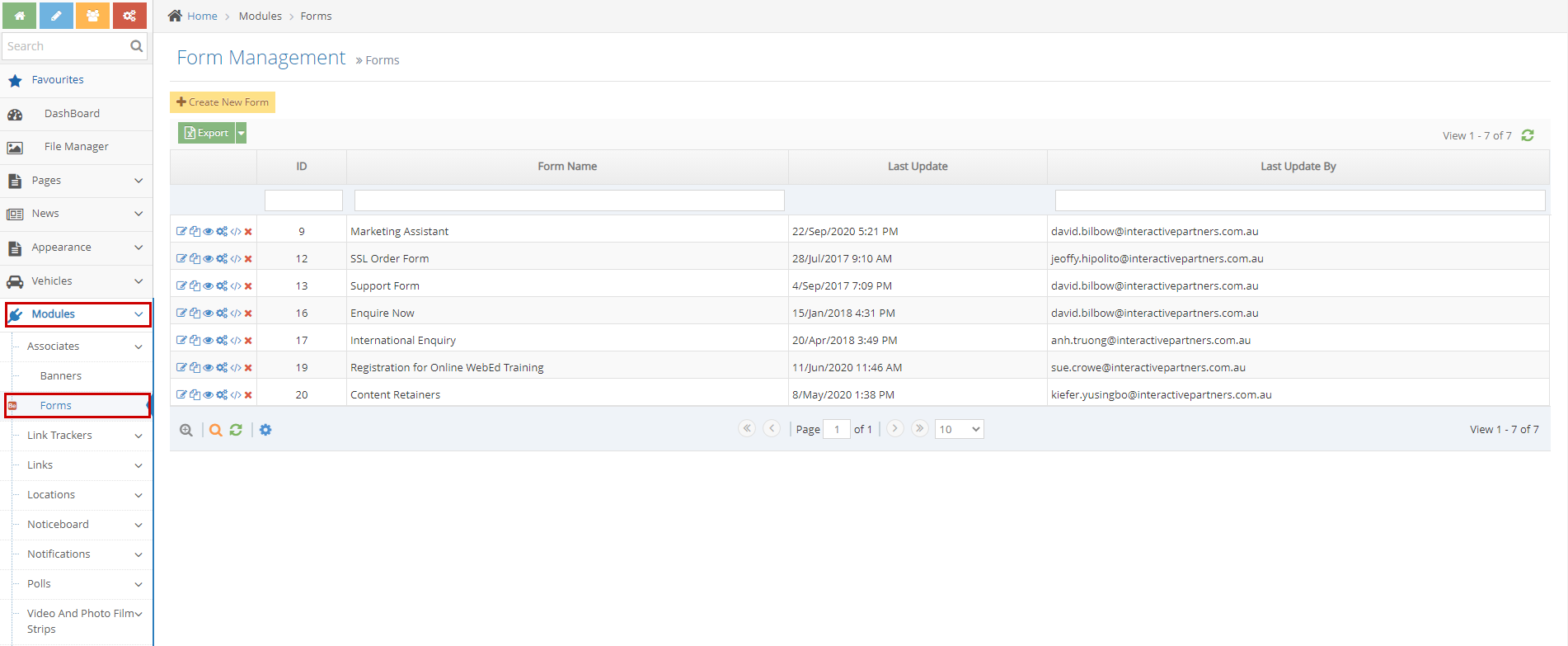
-
2Find the form ID under the ID column
-
3Click on the 'Configure Settings' icon

-
4On the Configure Settings page, you can find the emails that receive a notification whenever this form is submitted:
- From Name - The "From" name that appears on the email notification when this form is submitted.
- From Email - The "From" email address that appears on the email notification when this form is submitted.
- To Email - The email address that receives the email notification when users submit this form.
- CC - The email addresses that are CC'd on the email notification when users submit this form.