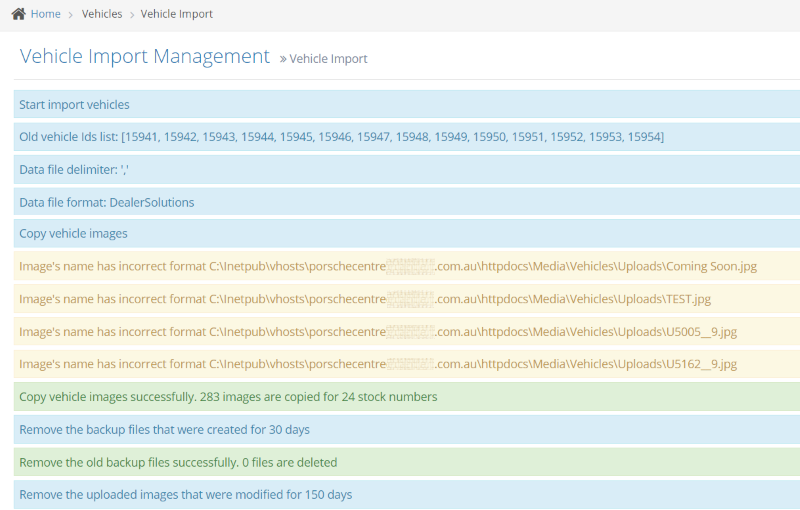- Vehicle Listing Management Overview
- Checking your Vehicle Feed
- Checking Vehicle Import Status
- Troubleshooting Vehicle Feeds
- Checking Specific Stock Codes
- Checking for a stock code
- Files waiting for import
- Vehicle Settings
- To Check Vehicle Settings
- Enable/Disable display of sold vehicle details
- Hiding Vehicles with No Images
- How to remove vehicles from the vehicle listing
- How to Site Setting Overwrite Vehicle Type using the Current Domain
- Displaying a Single Vehicle as Page Content
- Manually Adding Vehicles into the Vehicle Listing Module
- Vehicle Type Management
- Managing Displayed Prices on Vehicle Listings
- Viewing the Vehicle Dashboard
- Editing the Vehicle Request More Info Form
- Managing Vehicle Request More Info Site Setting
- Vehicles Not Showing Up on the Website
- Selecting Which Price will be Displayed on Vehicle Listings
- Adding a Vehicle Listing on a Page
- Vehicle Listing Sort Options
Files waiting for import
If your dashboard shows files waiting to import, you can run the import process manually to save waiting for the next scheduled import
STEP-BY-STEP
-
1Log in as an administrator and go to the Admin Dashboard.
Learn how to log in here → -
2Navigate to Vehicles, Import Vehicles
-
3The process will run and show the output of the import
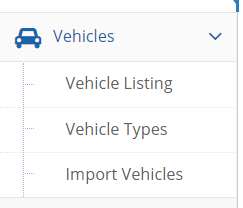
-
4The import process outputs the results of the import process