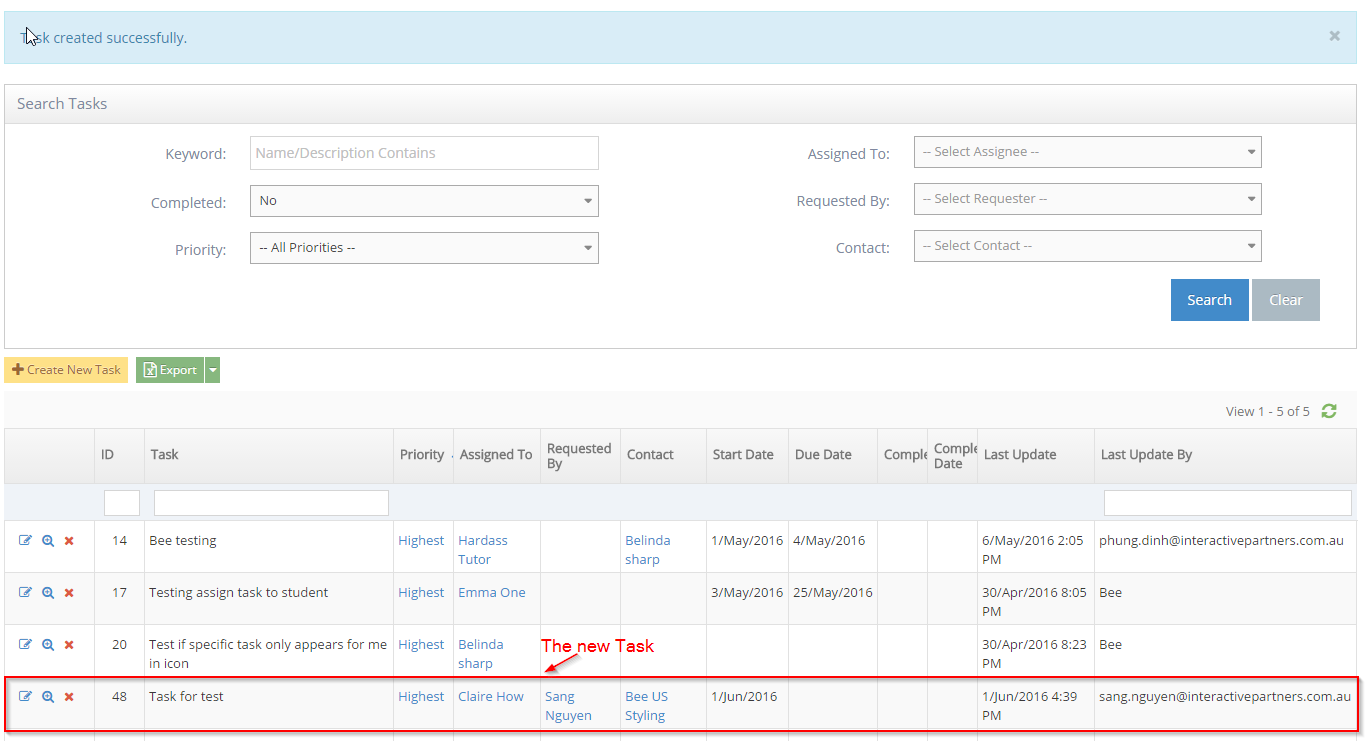STEP-BY-STEP
-
1Log in as an administrator and go to the Admin Dashboard.
Learn how to log in here → -
2Go to Task >> Task Listing
-
3Click on Create New Task button
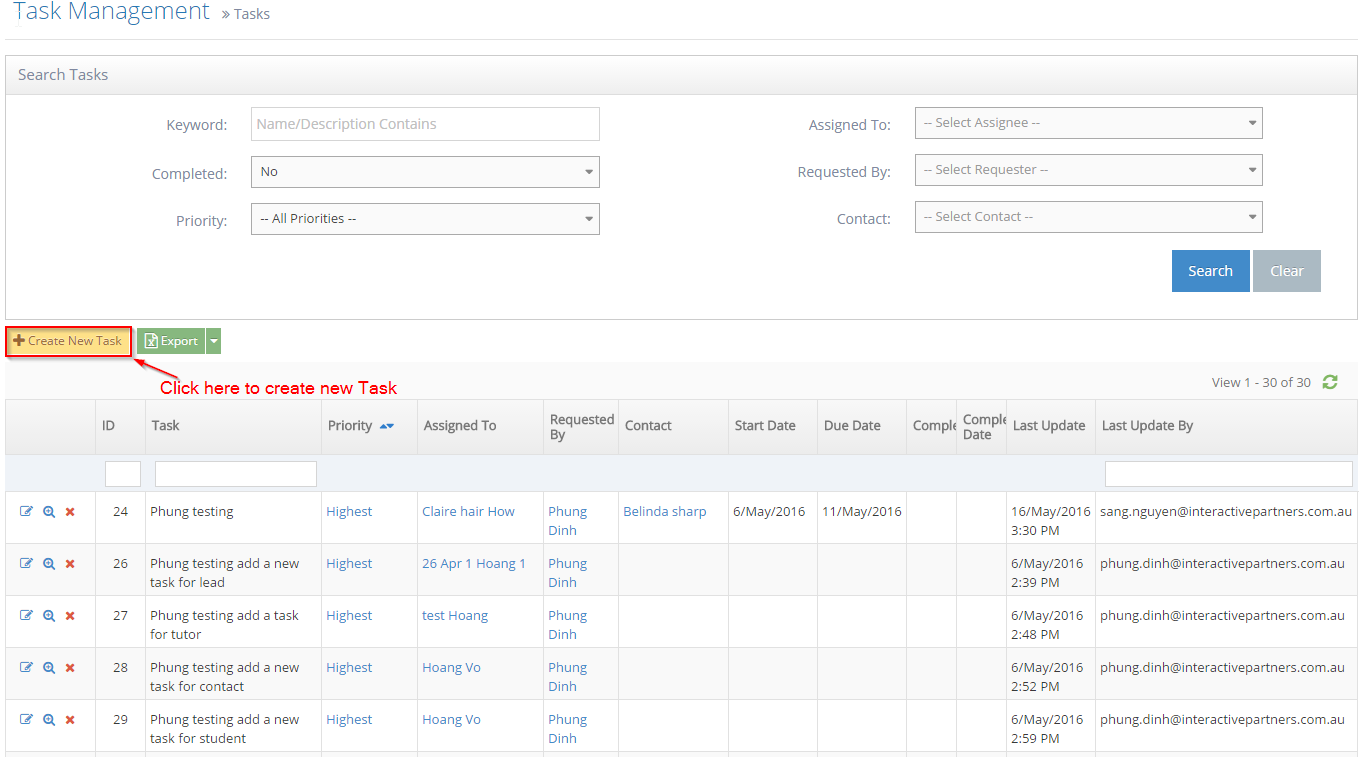
-
4Enter Details
- Task Name (mandatory)
- Description (optional)
- Select Task priority (the default task priority is selected as a default - see more at Managing Task Priorities)
- Set the Assignee (The contact who does the task - required)
- Requester (The contact who created the task - current contact as default)
- Select Contact (The contact this task is about)
- Start Date (default is today)
- Set the Due Date
- Optionally:
- Flag if the task is completed
- Set the completed date if the task is already complete
- Enter the completion notes
-
5Click Create
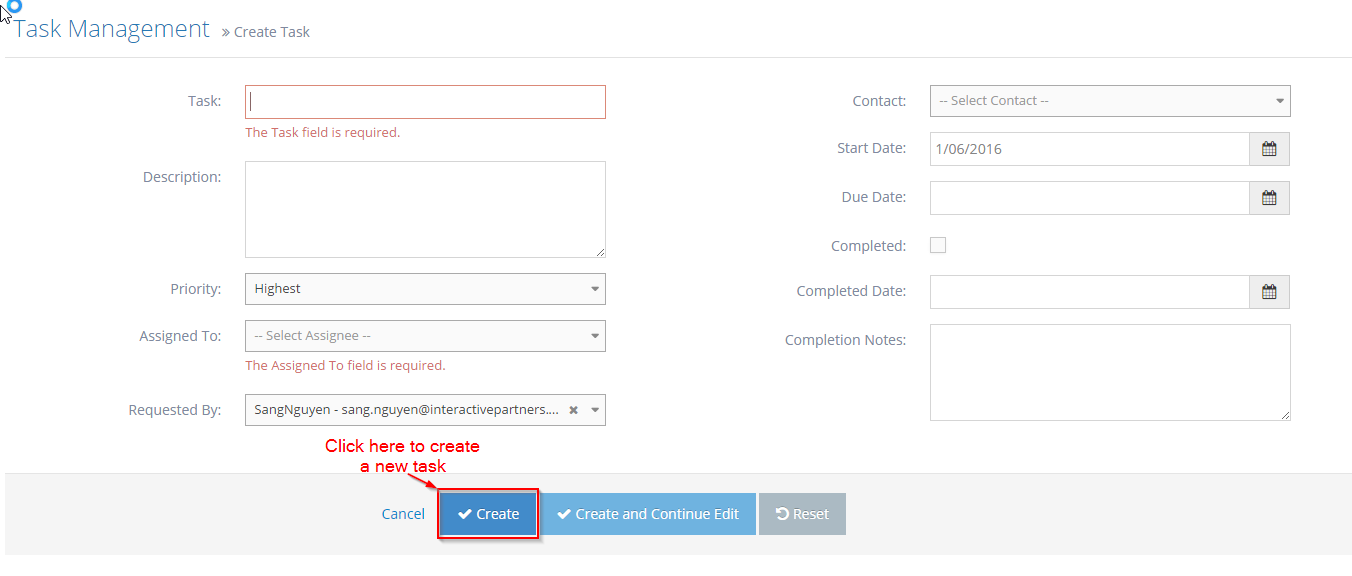
-
6The new Task was created successfully