- Ticket Management Overview
- How to view the tickets list and search for tickets
- How to change the status of a ticket
- How to view detail of a ticket
- How to reply to a ticket
- How to forward a ticket
- How to delete a ticket
- How to reassign a ticket
- How to mark a ticket as resolved or reopen it
- How to merge tickets
- How to lock a ticket
How to reassign a ticket
STEP-BY-STEP
-
1Log in as an administrator and go to the Admin Dashboard.
Learn how to log in here → -
2Go to CRM Portal >> Ticket Listing
-
3You can only reassign a ticket if the ticket has only one log.
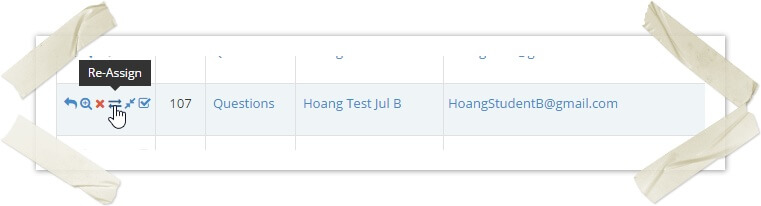
-
4Click on the Reassign icon to the left of a ticket
-
5The assigned ticket pop-up is open
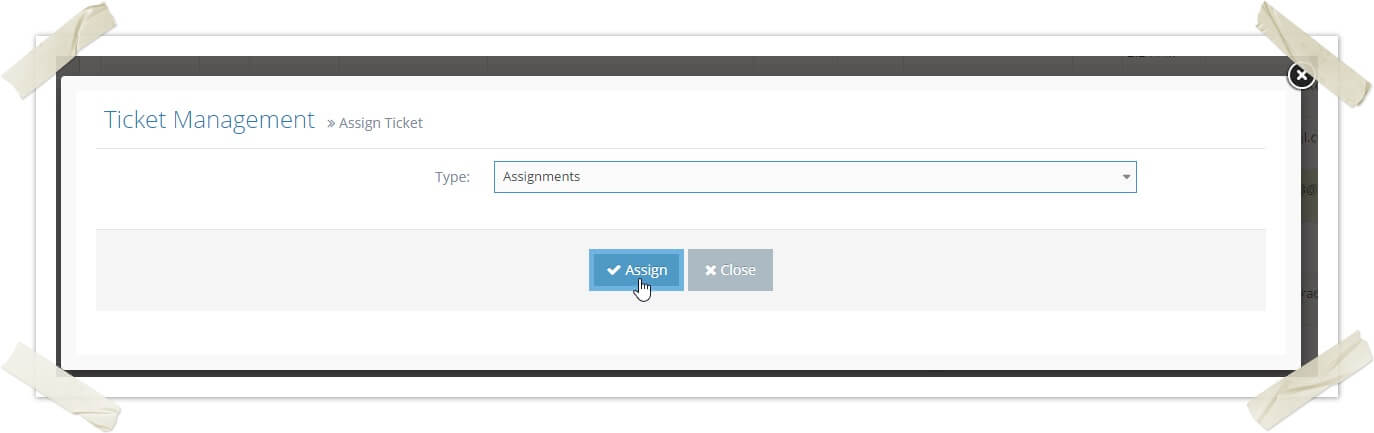
-
6Select the workflow engine type
-
7Click on the Assign/Question button to reassign
-
8You can also click on the Reassign button on the top right corner of the ticket details page to reassign it. This button is only displayed if the ticket can be reassigned