STEP-BY-STEP
-
1Log in as an administrator and go to the Admin Dashboard.
Learn how to log in here → -
2On the left nav panel, look for System Settings module
-
3Select Module Management and click the Curly Brackets Tags
-
4Search the keyword "Rotating Images"
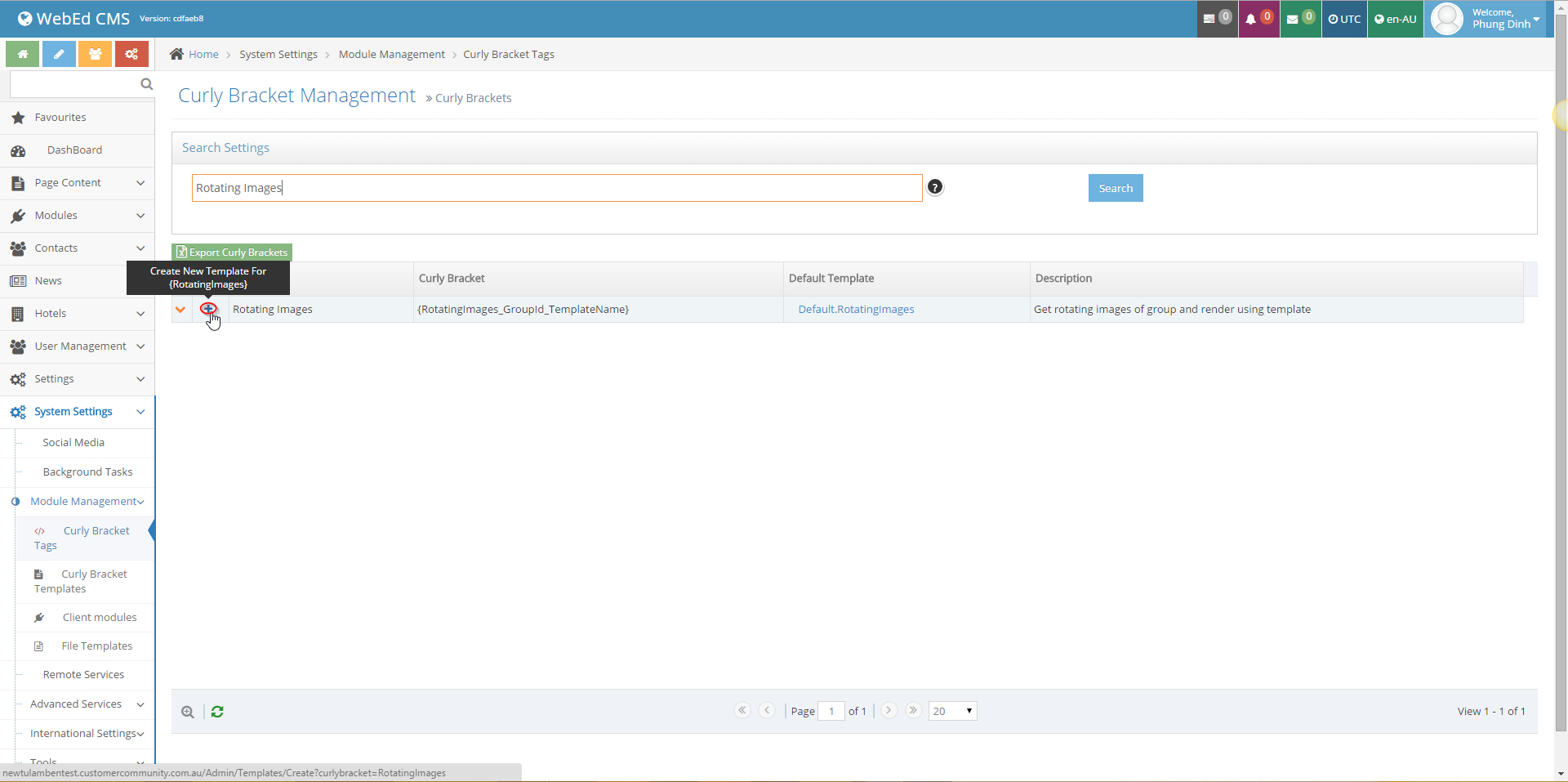
-
5Click "+" to Create new template
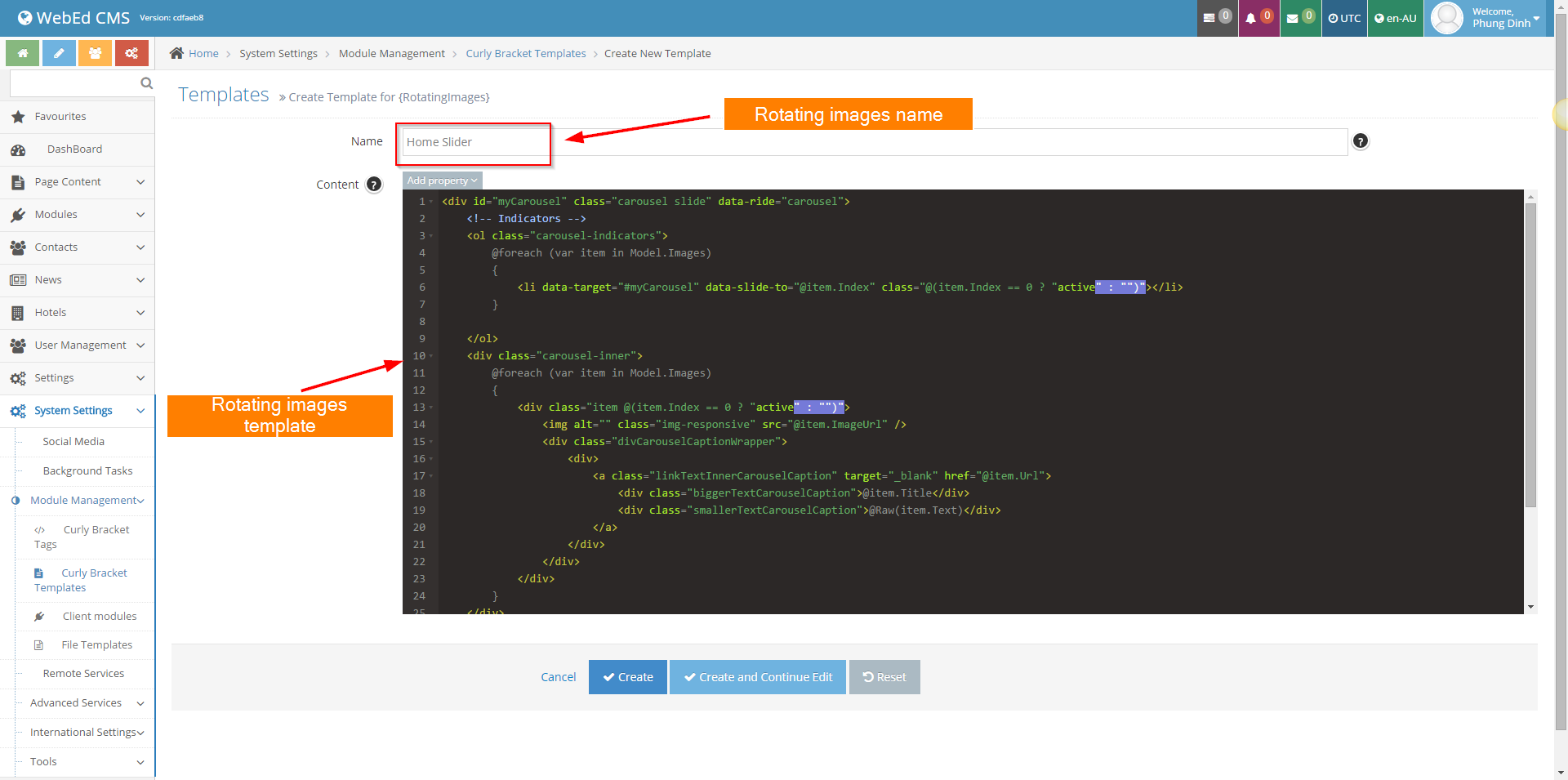
-
6Add {RotatingImages.Home.Slider} to your desired location
-
7The curly bracket It's meaning of Curly Brackets {1_2_3} parameters:
No. Name Description 1 Curly Brackets name 2 Rotating Image group id 3 Rotating Image group name