Why Use Event Categories?
An event Category is a group of events that share the same category. We can select an event category from the Event Category options when creating or editing events.
To have a division or group of events as having a particular shared classification.
Create New Event Categories
STEP-BY-STEP
-
1Log in as an administrator and go to the Admin Dashboard.
Learn how to log in here → -
2Under ‘Modules’ on the left menu, click Events > Event Categories (or use the Search space at the top left)
-
3Click the Create New Event Category button
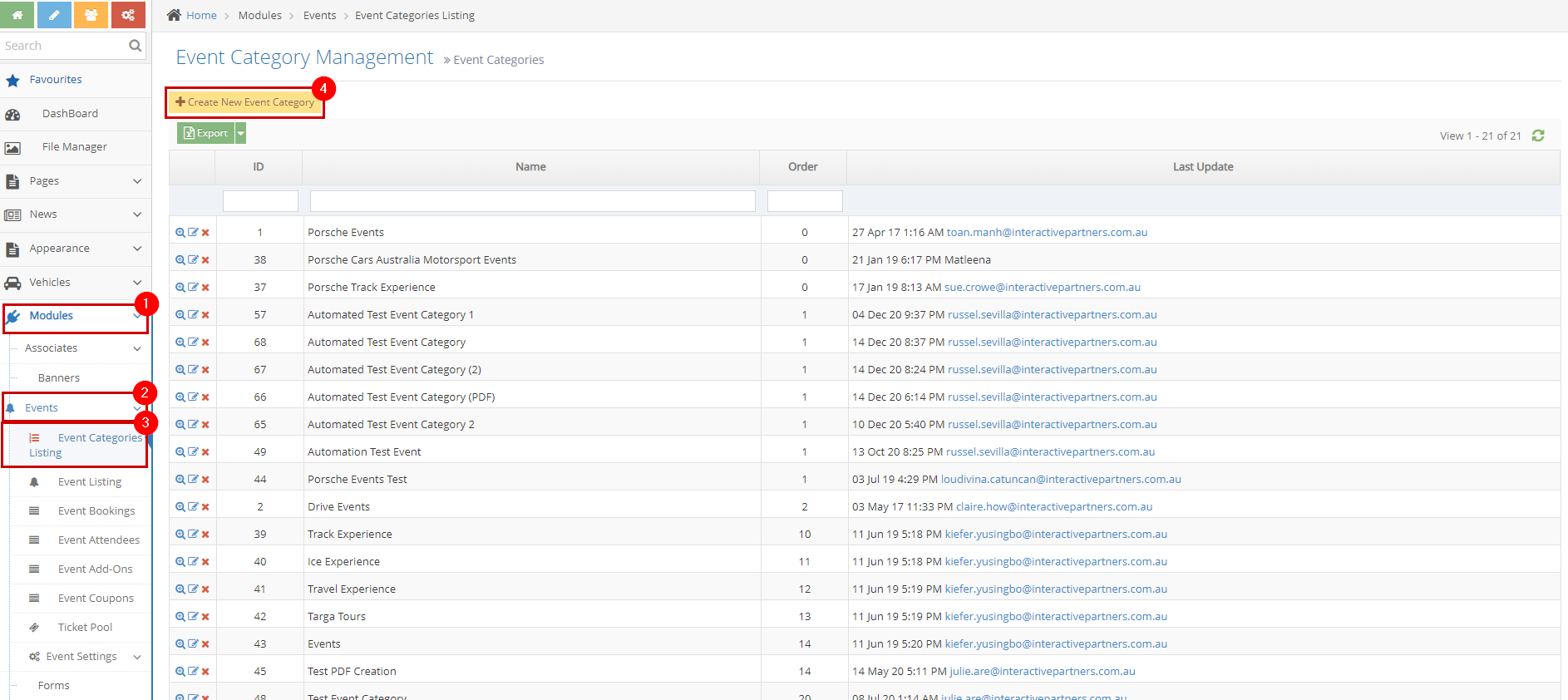
-
4Fill in the Event Category Information
- Category Name - this serves as the Event Category name/title
- Category Order - this serves as the Order of the event category
-
5Submit the new event category
- Create - click the 'Create' button to submit the new event category. This action creates your event category, closes the page and redirects you to the Event Category Listing page (see image below). On the Event Category Listing page, you will see a note "Event category created successfully".
- Create and Continue Edit - Click the 'Create and Continue Edit' button to submit the new event category. This action creates your event category but lets you stay on the page.
- Reset - click the 'Reset' button to start over. This action refreshes the page and shows a blank 'Create New Event Category' page. Your event category will not be saved/created.

-
6A message will appear at the top of the dashboard that says ‘Event category created successfully’ to confirm the updates have been successful.

Update or Add Event Category to Existing Event
STEP-BY-STEP
-
1Log in as an administrator and go to the Admin Dashboard.
Learn how to log in here → -
2Under Modules on the left menu, choose Events
-
3Click Event Listing
-
4Search for the Event Listing you wish to update
-
5Click the Edit icon beside the Event Listing

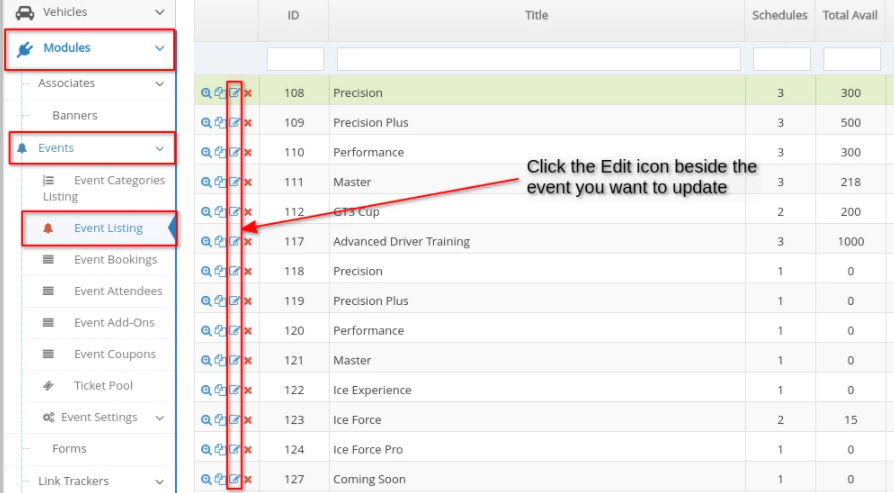
-
6Update or add the Event Category on the Event Categories field
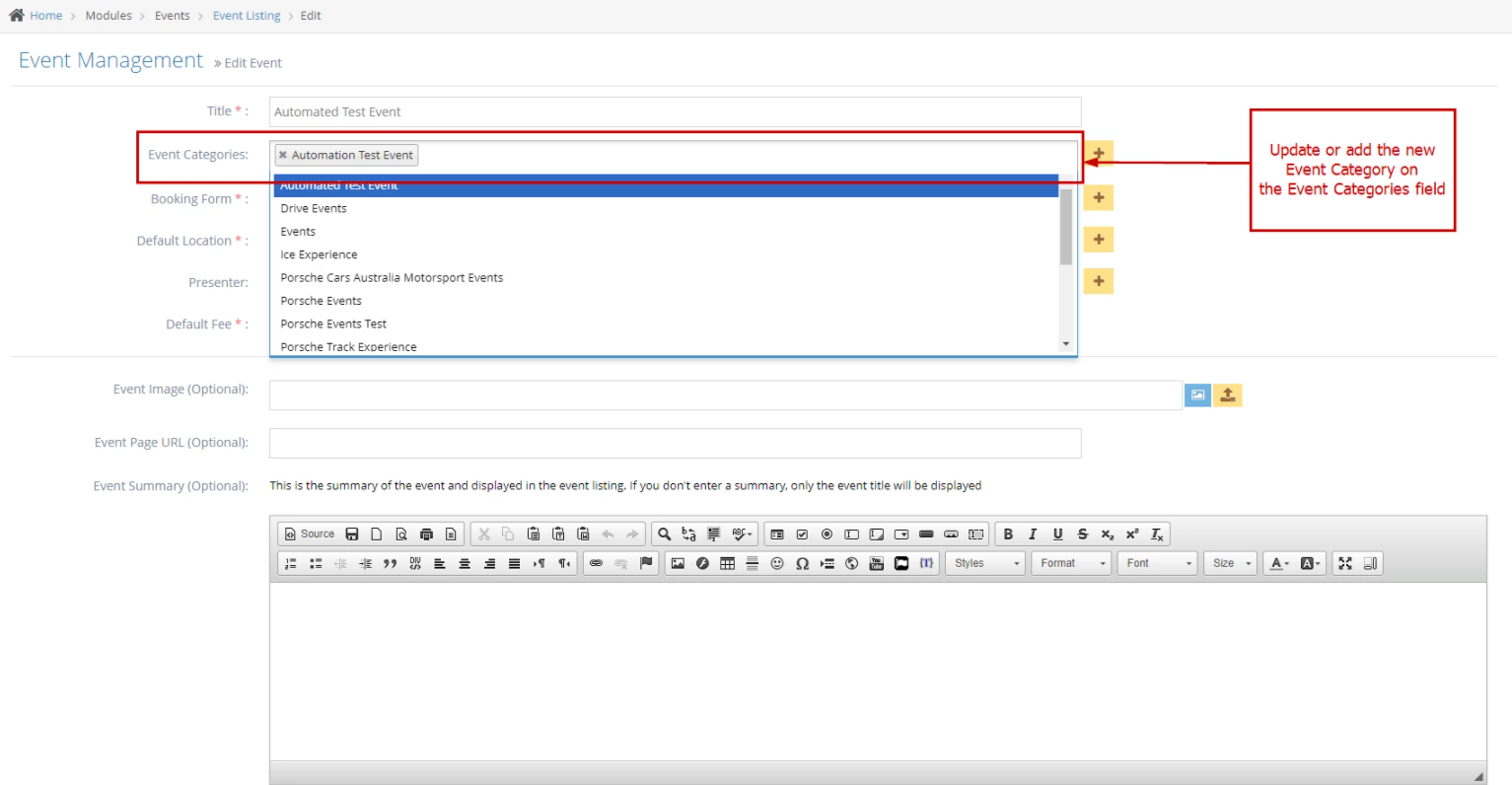
-
7Once done, click the 'Save' button at the bottom of the page to apply changes.
-
8There will be a notification that your event has been updated successfully. You should now be able to see the Event Category in your event and every Event Category option.

Remove Event Category from Existing Event
STEP-BY-STEP
-
1Log in as an administrator and go to the Admin Dashboard.
Learn how to log in here → -
2Under Modules on the left menu, choose Events
-
3Click Event Listing
-
4Search for the Event Listing you wish to update
-
5Click the Edit icon beside the Event Listing

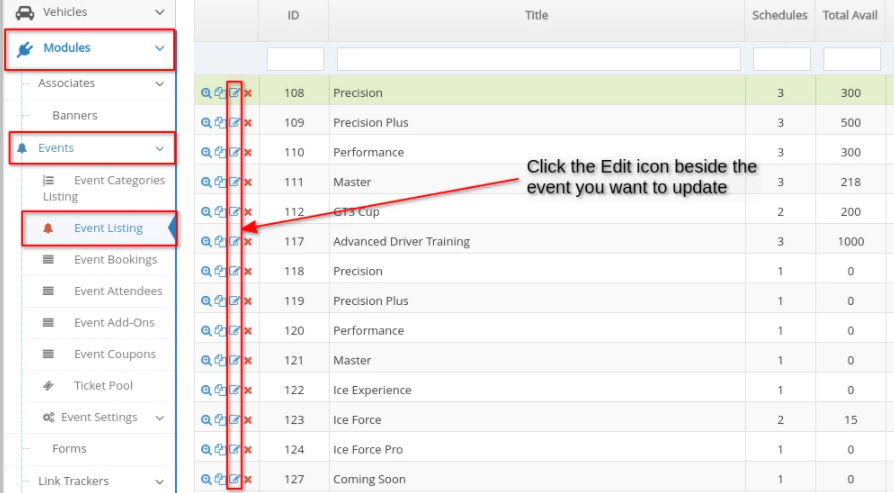
-
6Remove the category from the "Event categories" field.
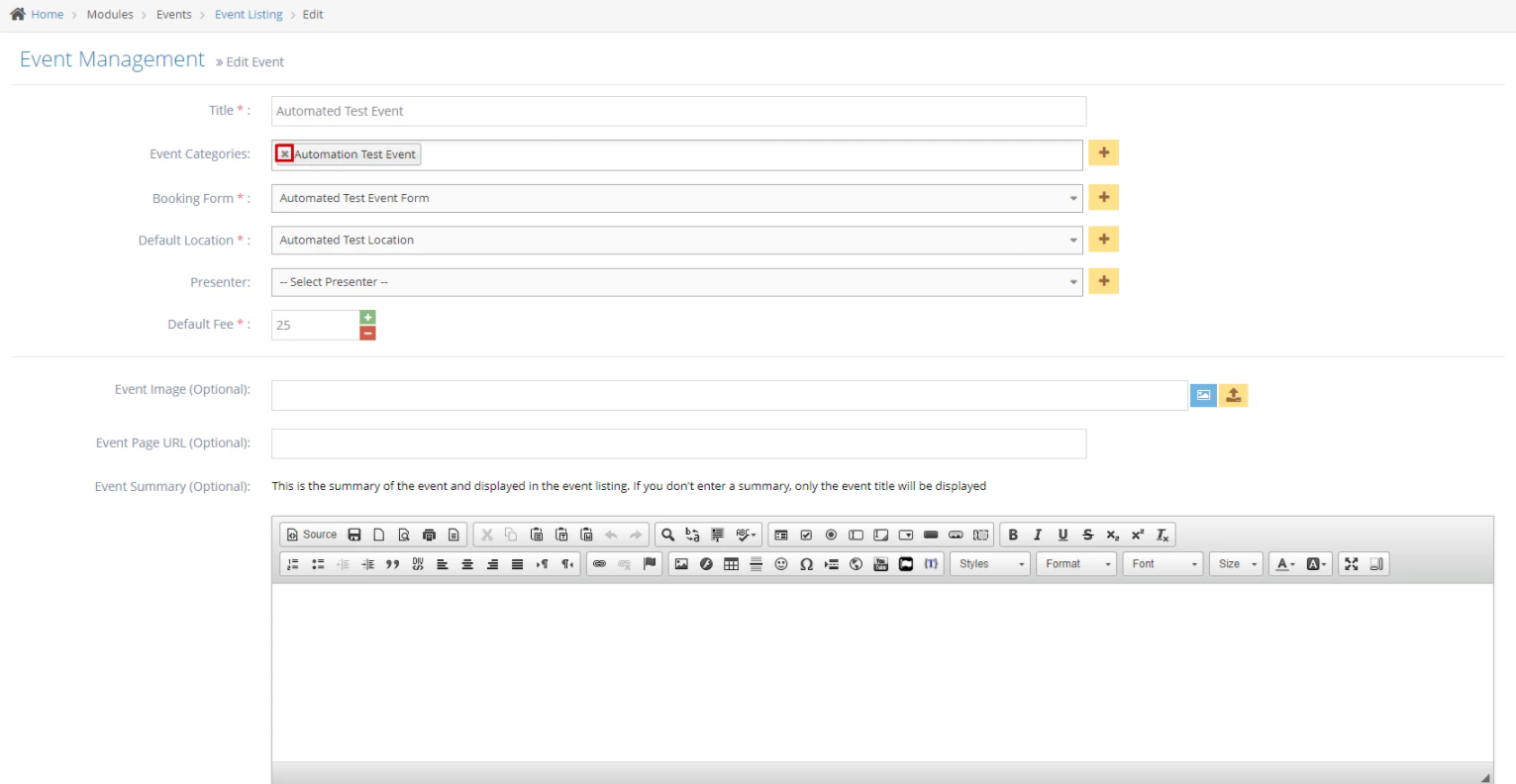
-
7Scroll to the bottom and click "Save".
-
8There will be a notification that your event has been updated successfully.

-
9Congratulations! You have successfully managed the Event Category.