- The site is displaying vehicles with images only
- 1. Checking your site settings
- 2. Changing the Site Settings
2. Changing the Site Settings
STEP-BY-STEP
-
1Uncheck the box to display vehicles without images as well
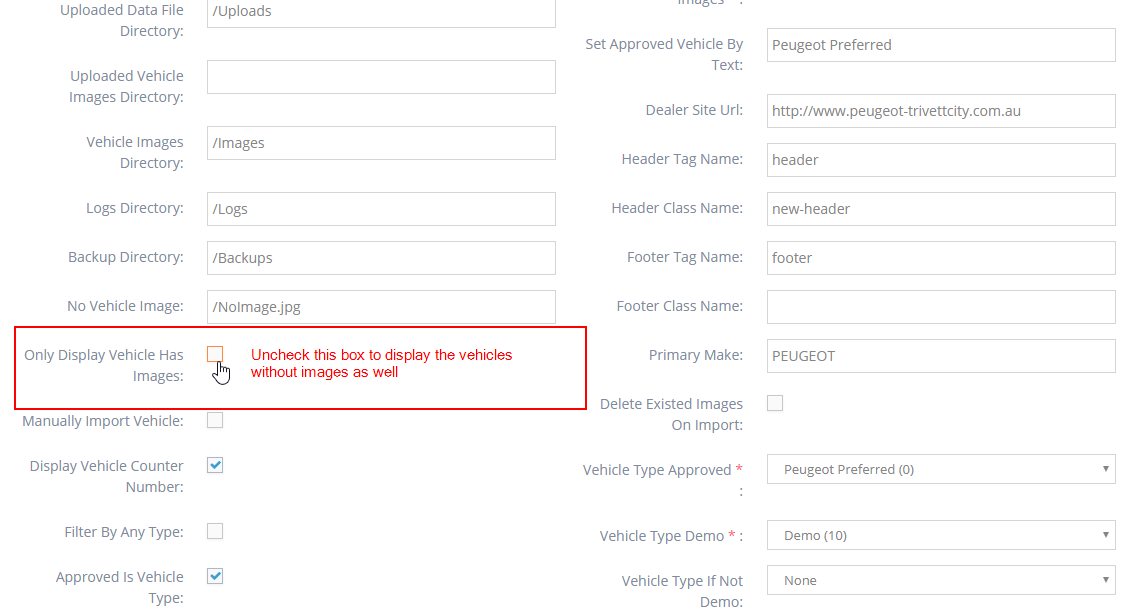
-
2Click the "Save" button at the bottom of the page
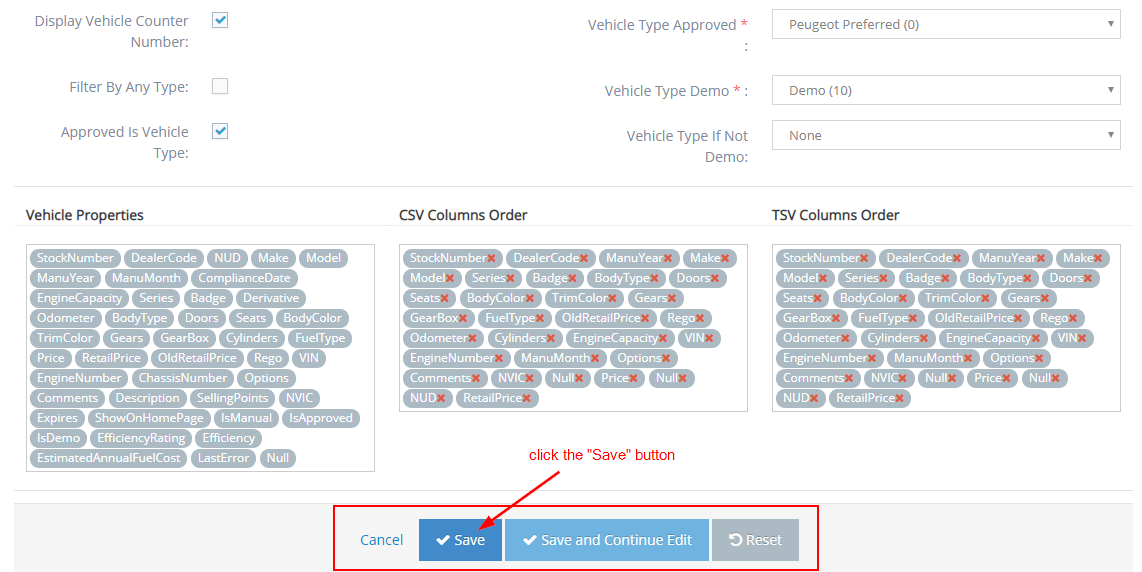
-
3You will see the message "Site Setting updated successfully" which indicates you have successfully made your update.
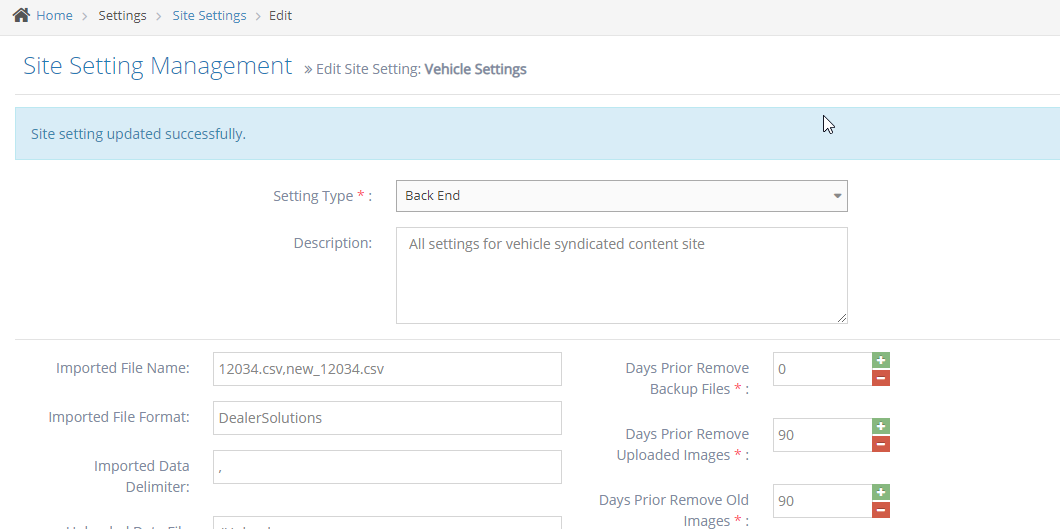
-
4You should now be able to see the vehicles without images on your website
-
5Previous results on your page:
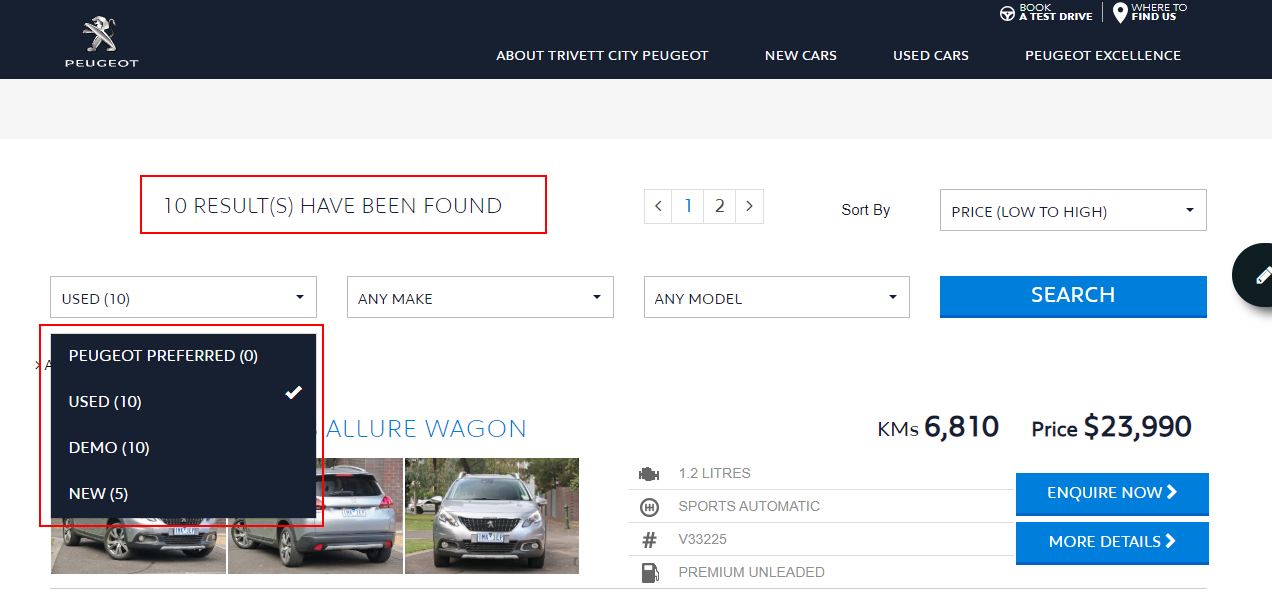
-
6After making the change:
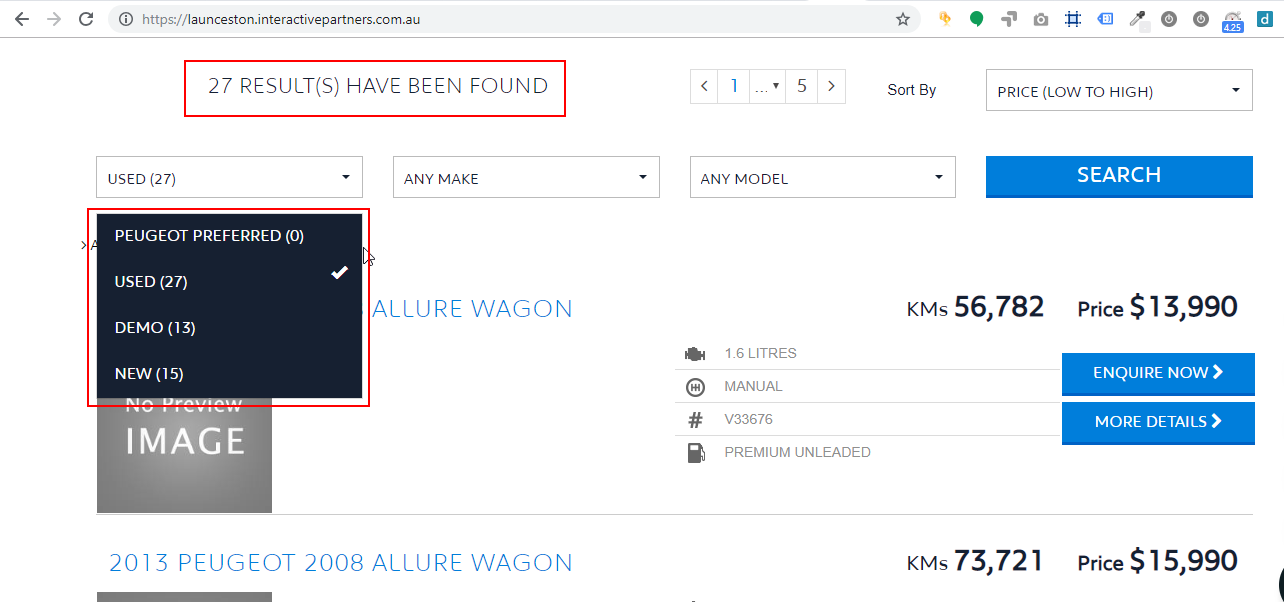
Please be advised: The box is checked by default as best practice. If you change this setting, customers may end up getting frustrated because they can read the details of the vehicles but cannot see images, which is why it is recommended that your page only shows vehicles with images. If you want all your vehicles to have images displayed, please contact your data provider to push the images for us to be able to receive them during import and display them on your site, without you having to change this setting.