- What are Dynamic Links
- Why you would use a Dynamic Link
- Adding Dynamic Links to Content
- How to Use a URL in an HREF Tag for Proper Linking
Adding Dynamic Links to Content
STEP-BY-STEP
-
1
Go to Admin → Pages → Pages → Create New Page or edit page
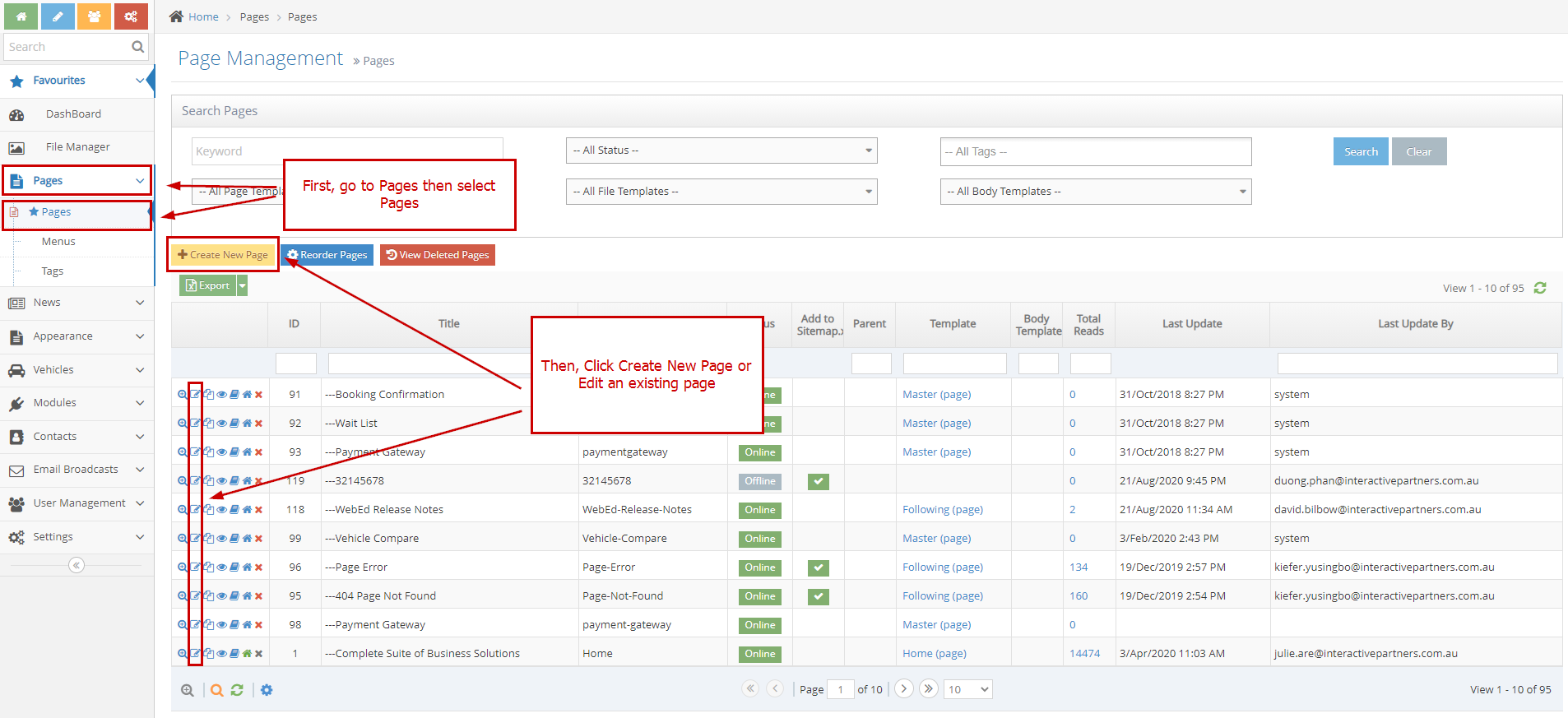
-
2
Select Curly Bracket
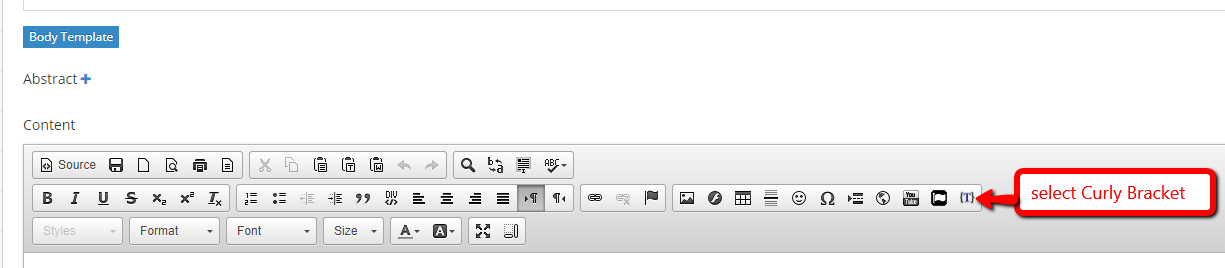
-
3
Click Configure button
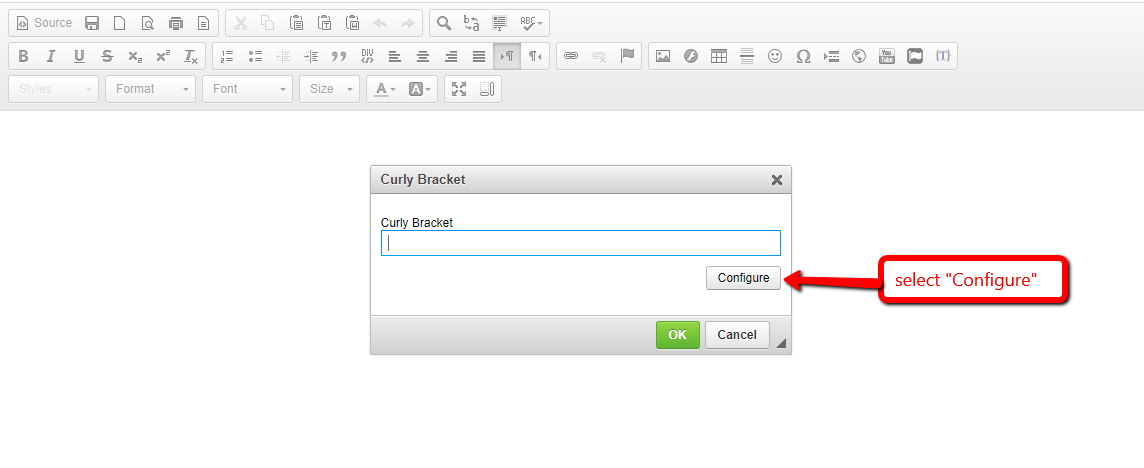
-
4
On search input field type in the Dynamic Link
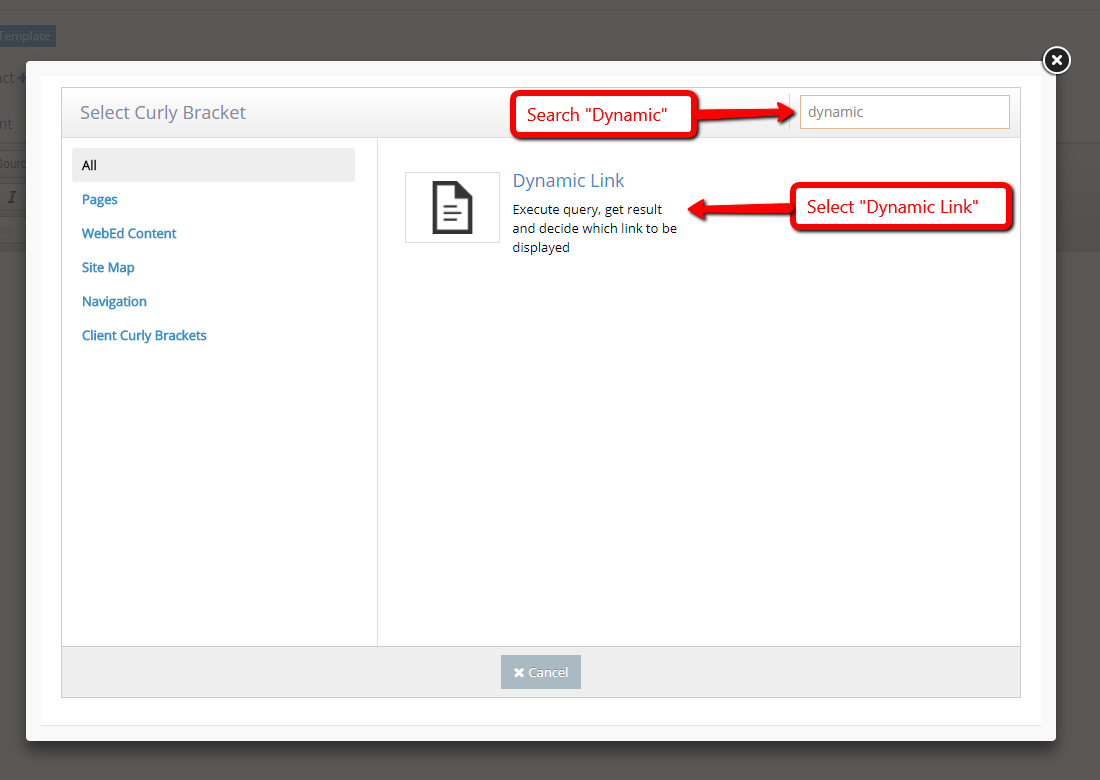
-
5
Select Dynamic Link
-
6
Enter SQL Query, Expected Result, Link If Expected Result, Link If Not Expected Result, Select Template Name
- SQL Query - the query you need to check
- Expected Result - result from what you checked
- Link If Expected Result - Link you want to show if the result of a query like Expected Result
- Link If Not Expected Result - The link you want to show if the result of the query is not like the Expected Result
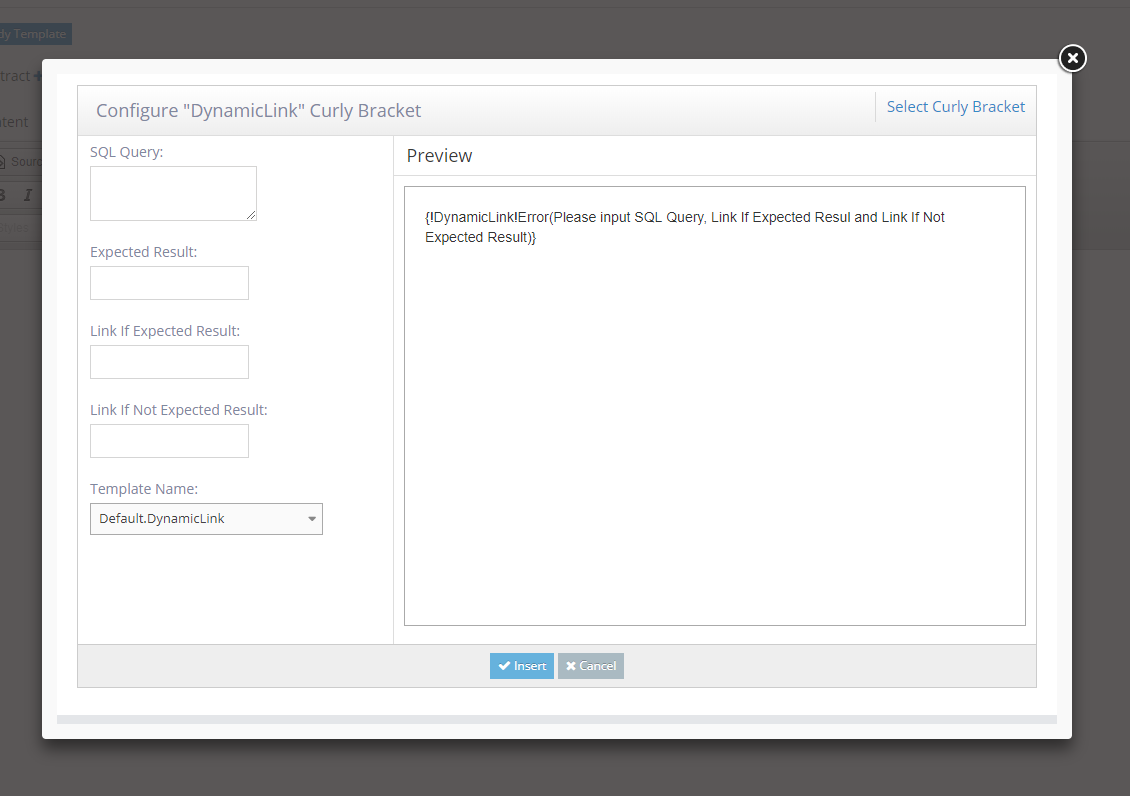
-
7
Click the Insert button
-
8
Click OK and Save button
-
9
Refresh and view the page
