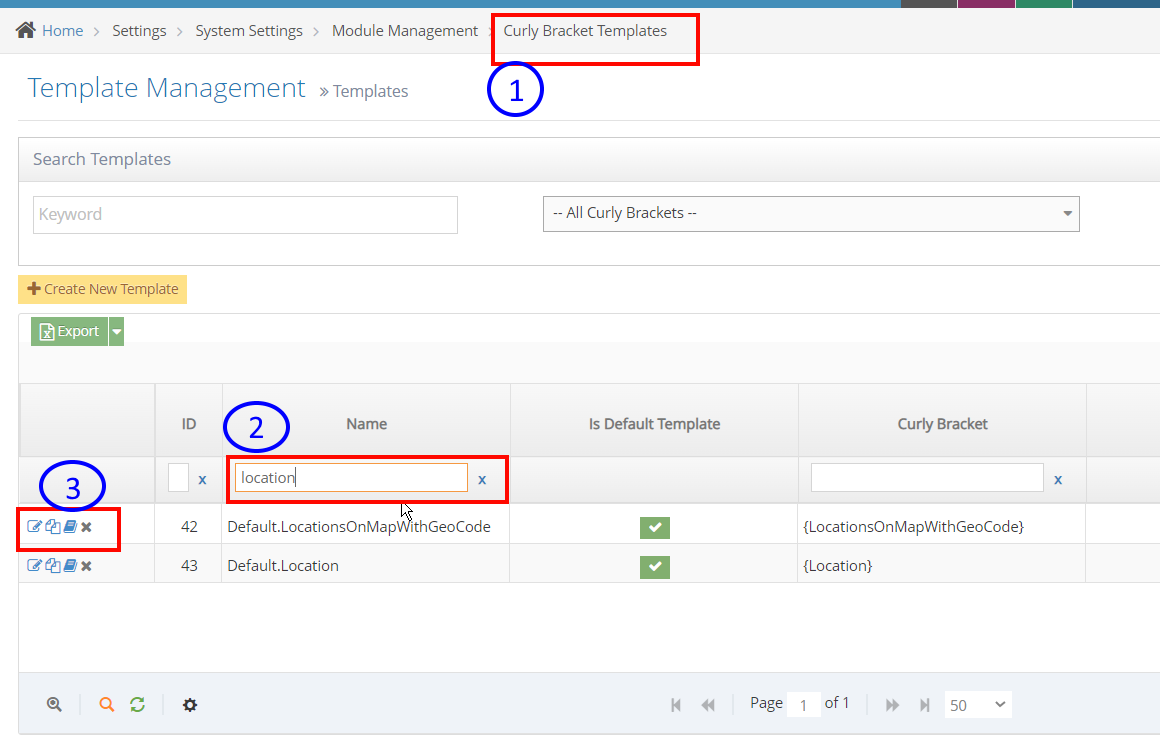- Locations Module Overview
- How to Edit/View/Delete a location
- Searching Locations
- Location Types
- Managing Location Types
- How to Edit/View/Delete a Location Type
- Remove a Location from a Location type
- LocationsOnMapWithGeoCode Module
- Managing Template for Locations on Map
- How to Create Locator Module
- Update/Create New Template for Locator
Managing Template for Locations on Map
These steps will guide you on how to create/customize the display and styles of your LocationsOnMapWithGeoCode curly bracket.
STEP-BY-STEP
-
1Log in as an administrator and go to the Admin Dashboard.
Learn how to log in here → -
2Search for Curly Bracket Templates
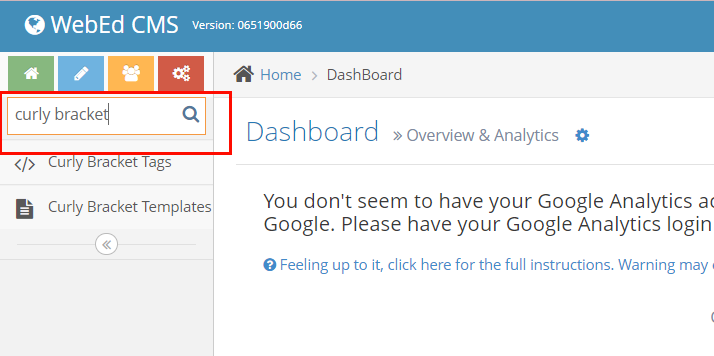
-
3Or you may directly go to Home > Settings > System Settings > Module Management > Curly Bracket Templates
-
4Once you're on the Template Management page, you can search template name in the text fields.
-
5On the left side icons, there you can edit the Template or you can duplicate a template to create a new one.