STEP-BY-STEP
1
Go to Form Listing in admin by going to Admin → Modules → Forms, or just simply append /Admin/Forms to your website URL and click go in the browser bar (Example: http://mysite.com/Admin/Forms)
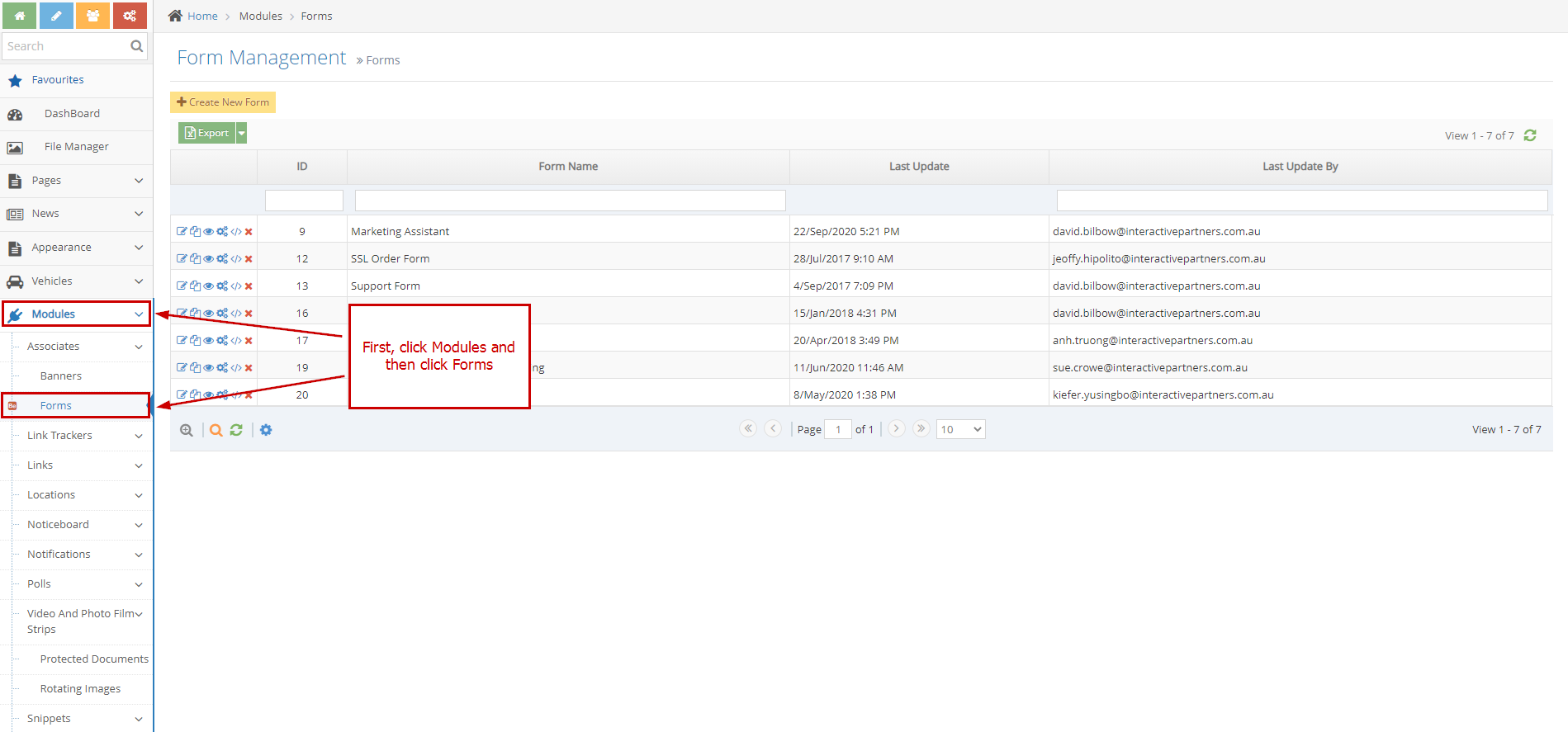
2
Find the form you want to set up Reply To and click on the Configure icon to go to the "Configure" step.
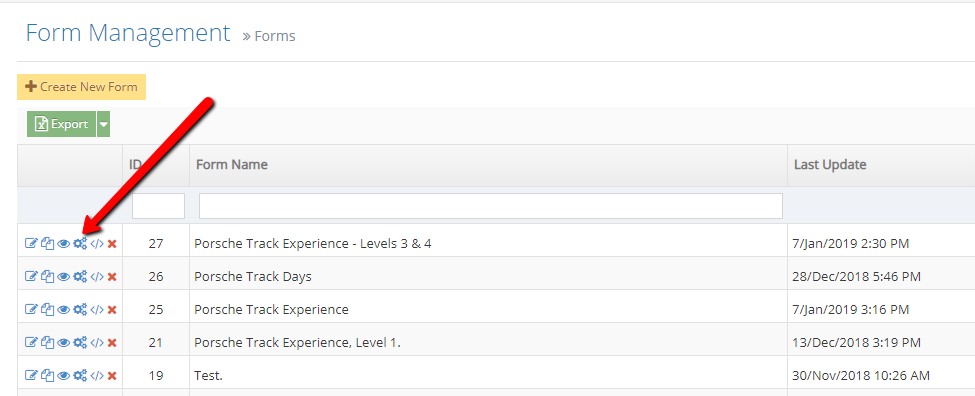
3
In the "Email On Submit" group, there will be a text box to set Reply To for Notification.
4
There is a checkbox that allows you to use the email in the form as Reply To. This is to allow the one who receives the notification email, to reply directly to those who have submitted the form.
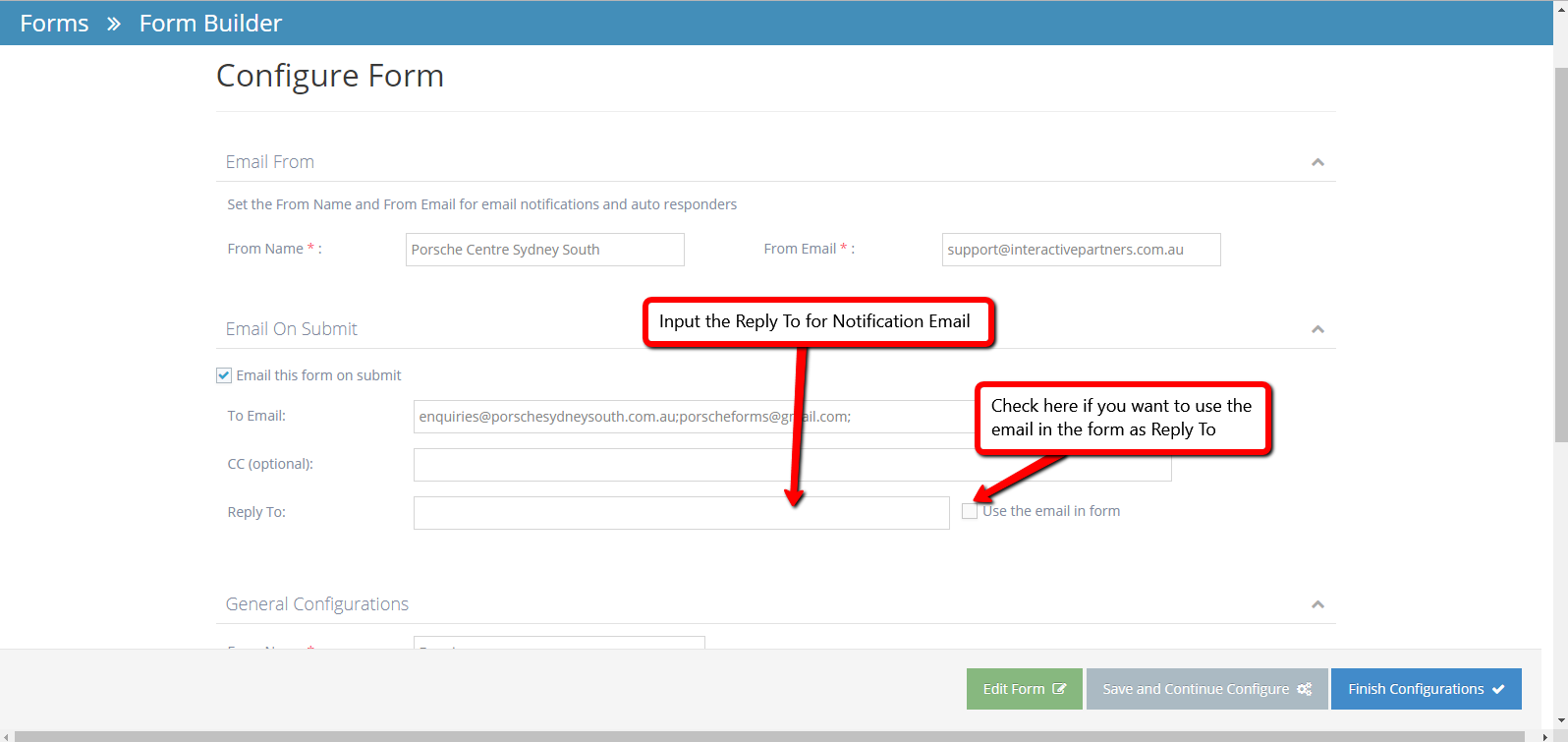
5
To set up Reply To for Auto Response, please go to Advanced Options → Auto Response Setup → Auto Response Reply To
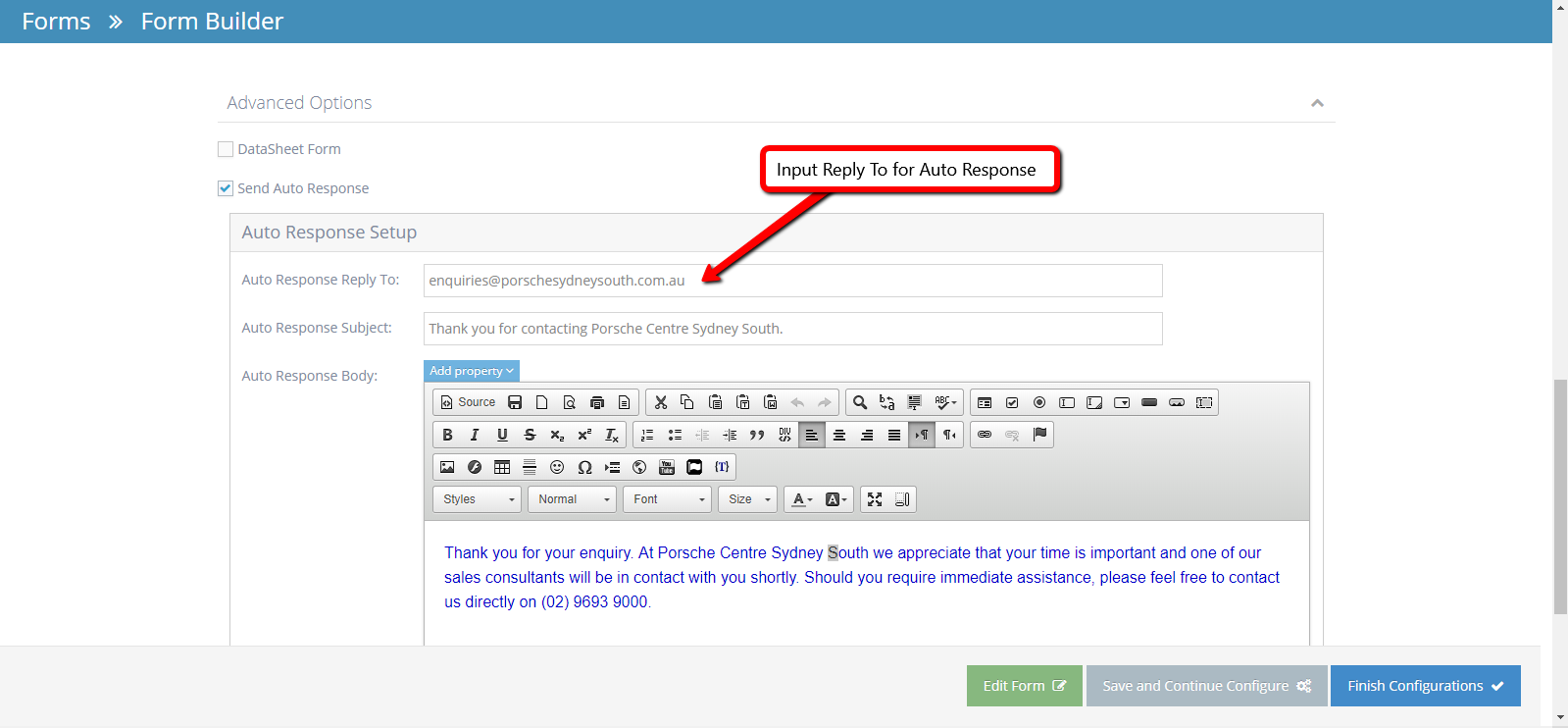
6
Finally, click "Save and Continue Configure" or "Finish Configuration" to save your changes.
7
Notification is the email to let you know who has submitted the form and what details that were submitted.
8
Auto Response is the email for those who submitted the form and let them know that we have received their enquiry.