Page Editor Properties

- Title - The title of this page. This is normally the heading and is also the page title that will appear in search engine listings.
- Friendly URL - The URL for this page. Make page URLs meaningful and easy for the visitor. See more at Changing the Page URL.
- Status - The status of this page. See more at Page Status: Draft versus Online.
- Draft - Allows the page to have one version online and one version in the draft. A draft page has a recent change that is not yet published. This means the page will be accessible to anonymous visitors, but the recent changes will not be displayed on the page and can only be viewed by administrators.
- Online - The page is available for viewing even if visitors are not logged in.
- Offline - The page is not available for viewing, however, system administrators that are logged in can view and edit the page as usual.
- Note: An offline page with an End Publishing Date that has passed cannot be viewed even by system administrators - there is no way to view it unless the End Publishing Date is removed.
- Parent - the parent of this page. This sets this page location in the site map. See more at Moving a Page: Different Parent.
- Position - The order of this page in this section. See more at Moving a Page: Same Parent.
- Description - This will appear under the page title in Google Search Engine results and is one of the more important aspects of SEO, therefore should never be left blank. The Page Description directly affects how your site will appear in a result results listing in Google Search Engines.
- Enter a page description for every page
- Ensure you use keywords for your products and services
- Make the text appealing enough that the user will be interested
- Use calls to action for your products and services
- We recommend having a description of between 50–160 characters
- Text longer than 160 characters will appear as ... which can then be used in a teaser mode
- Abstract:
- It appears in your site search results when visitors search the site.
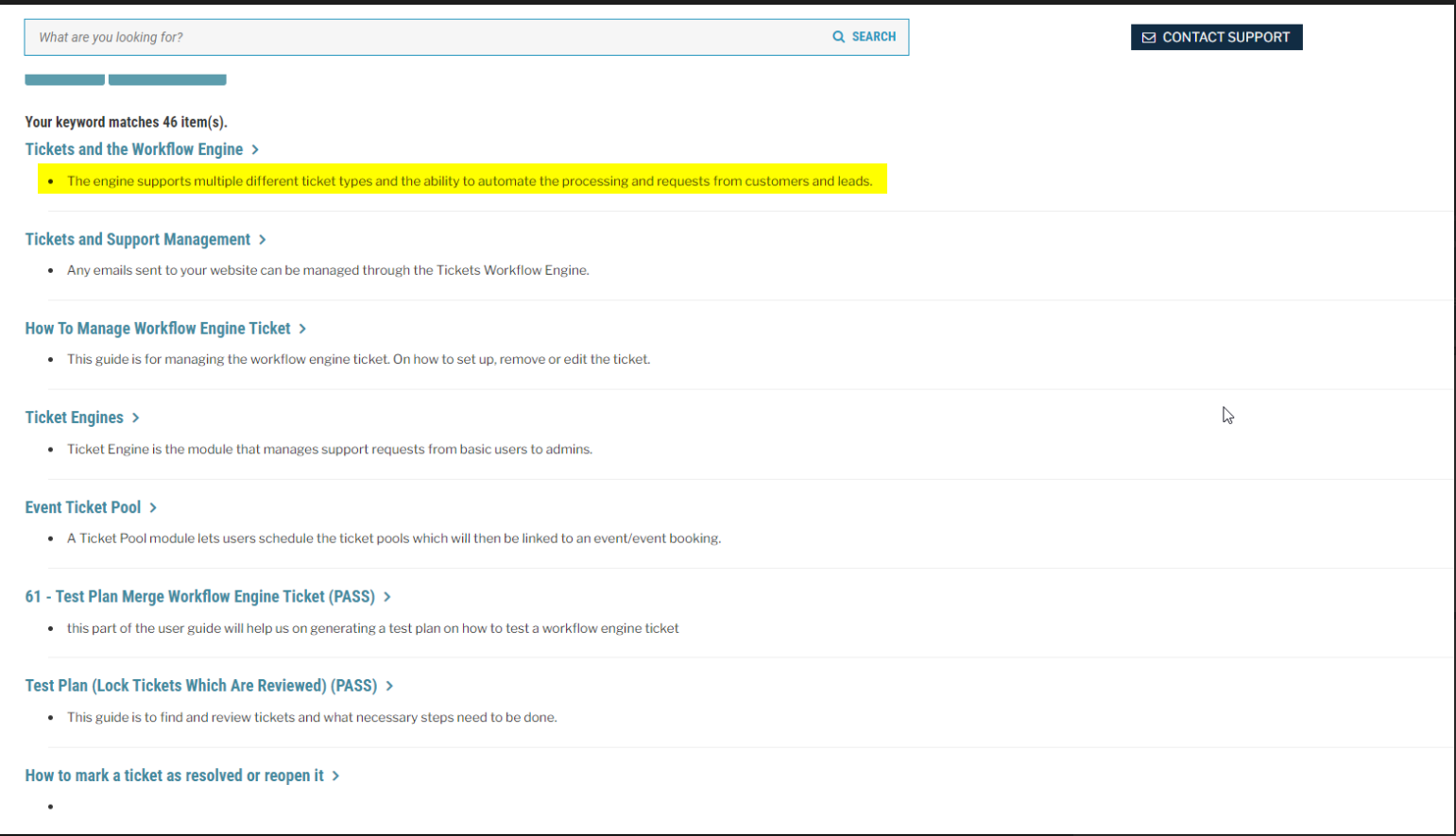
- Can also be used when presenting a list of pages to your visitors, for example, the see members functionality.
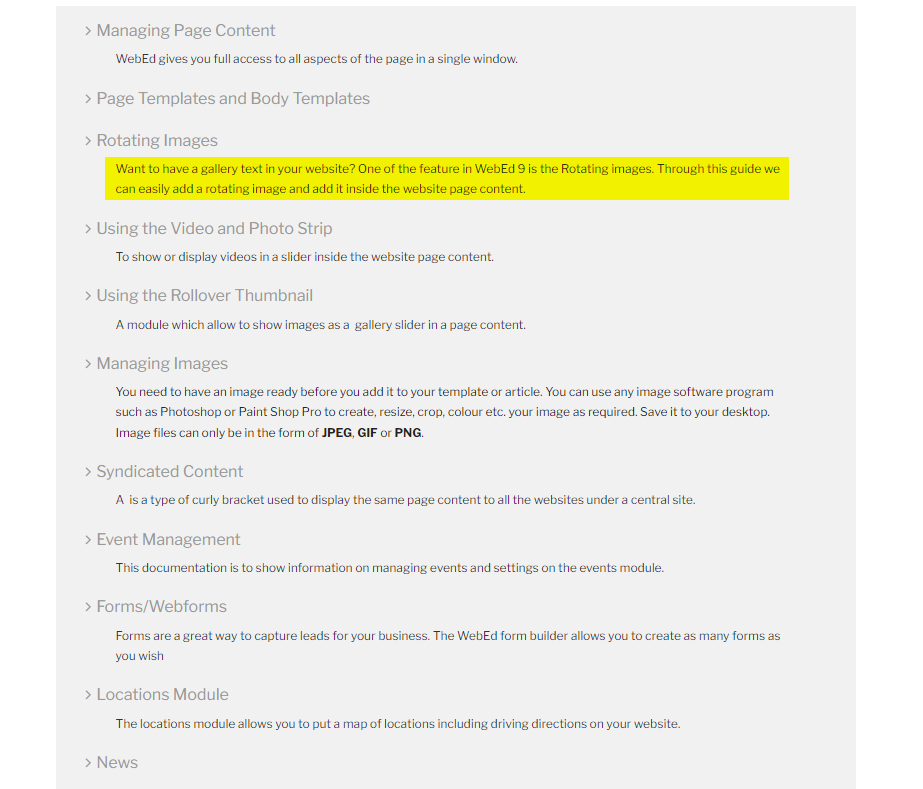
- It appears in your site search results when visitors search the site.
- Body Template - This enables the user to replace the content of the page with a template from the installed or online body templates. This is usually used when creating a new page but can be used at any time. To see how to add or create a body template, click here.
- Check Image Size - This allows the user to check the sizes and dimensions of the images on the site. This helps the user track which image needs to be compressed for site optimisation.
- See this example of how page title, URL and page description appear in Google's search results:
