Creating an Event Coupon
STEP-BY-STEP
7
Sample list of Event Coupons
-
1Log in as an administrator and go to the Admin Dashboard.
Learn how to log in here → -
2Under Modules on the left menu, search or choose Events > Event Listing
-
3Select the Event Listing where you want to add coupon
-
4Click the View Details button
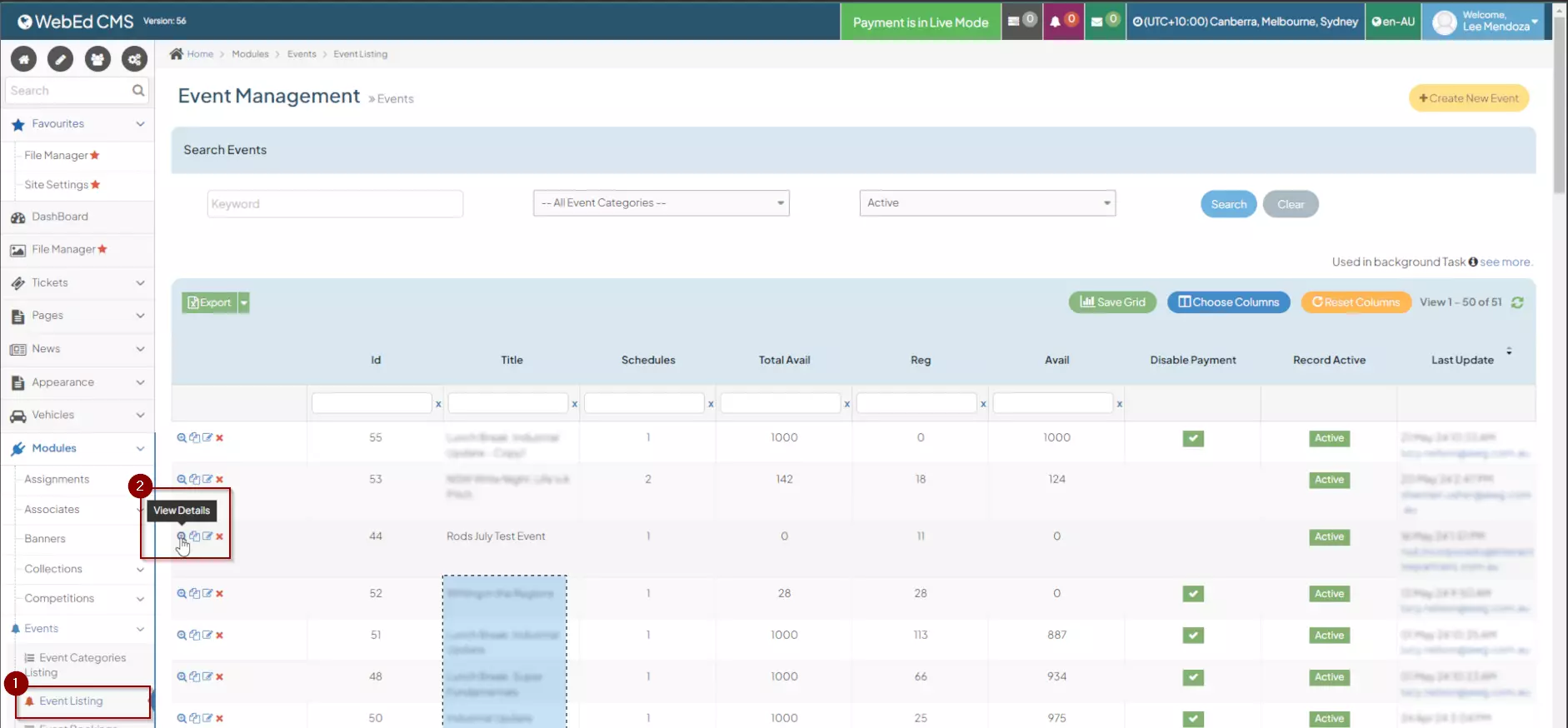
-
5On the Events Management page, go to the Event Coupons tab
-
6Click the Add Discount Coupon button
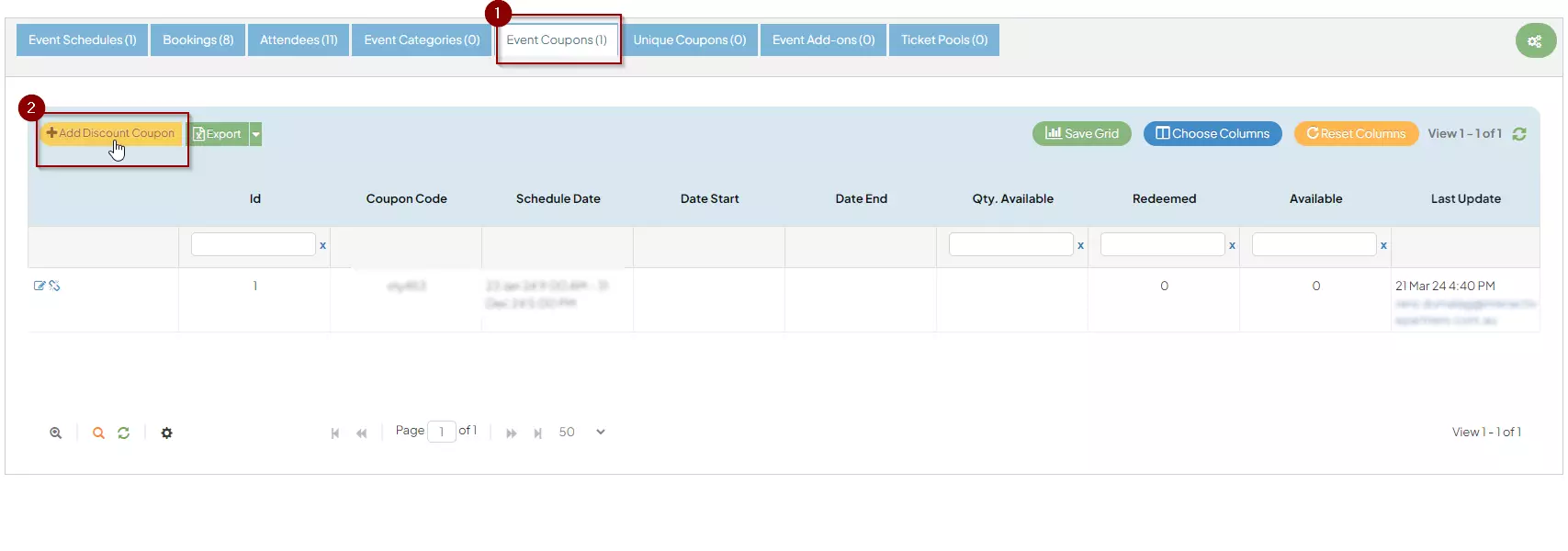
-
6
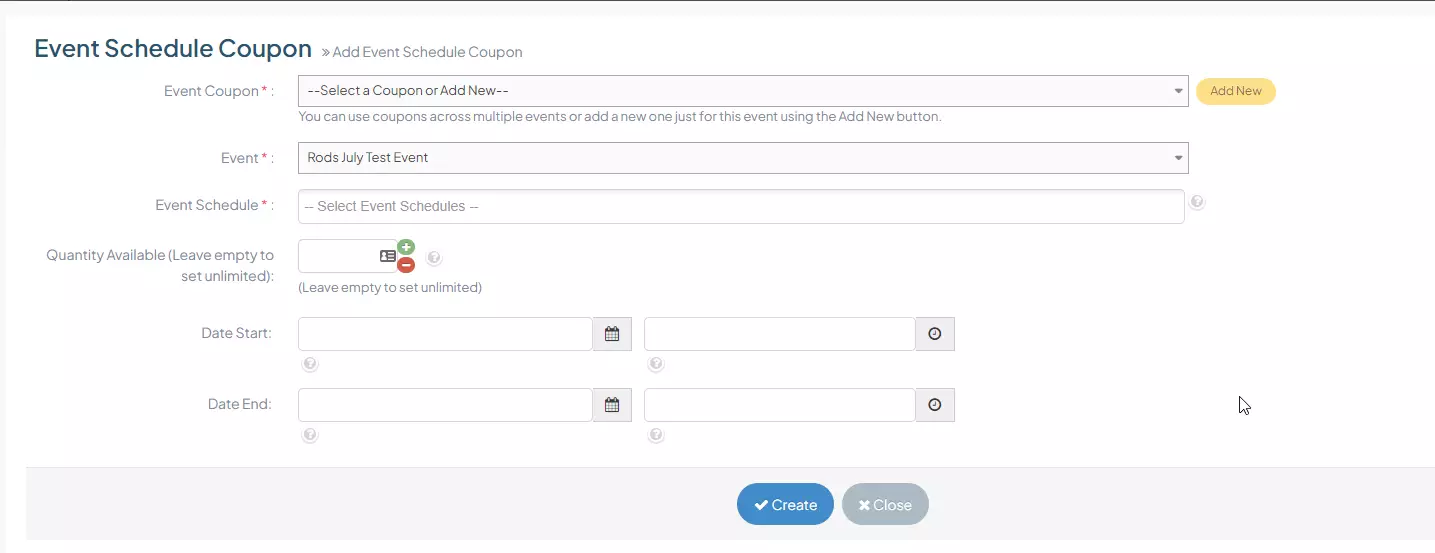 Enter Coupon details:
Enter Coupon details:- Event Coupon - the name of the event coupon
- Event - Event listing where you want to add the coupon
- Event Schedule - Event schedule where you want to apply the coupon
- Quantity Available (Leave empty to set unlimited) - number or quantity of coupons to be made, leaving it empty will create unlimited quantity
- Date Start with Time - availability date of the coupon
- Date End with Time - expiration date of the coupon
-
8When you are done with the details you can click on the Create button to apply changes made