- The site is displaying vehicles with images only
- 1. Checking your site settings
- 2. Changing the Site Settings
1. Checking your site settings
STEP-BY-STEP
-
1Log in as an administrator and go to the Admin Dashboard.
Learn how to log in here → -
2Go to Settings > Site Settings
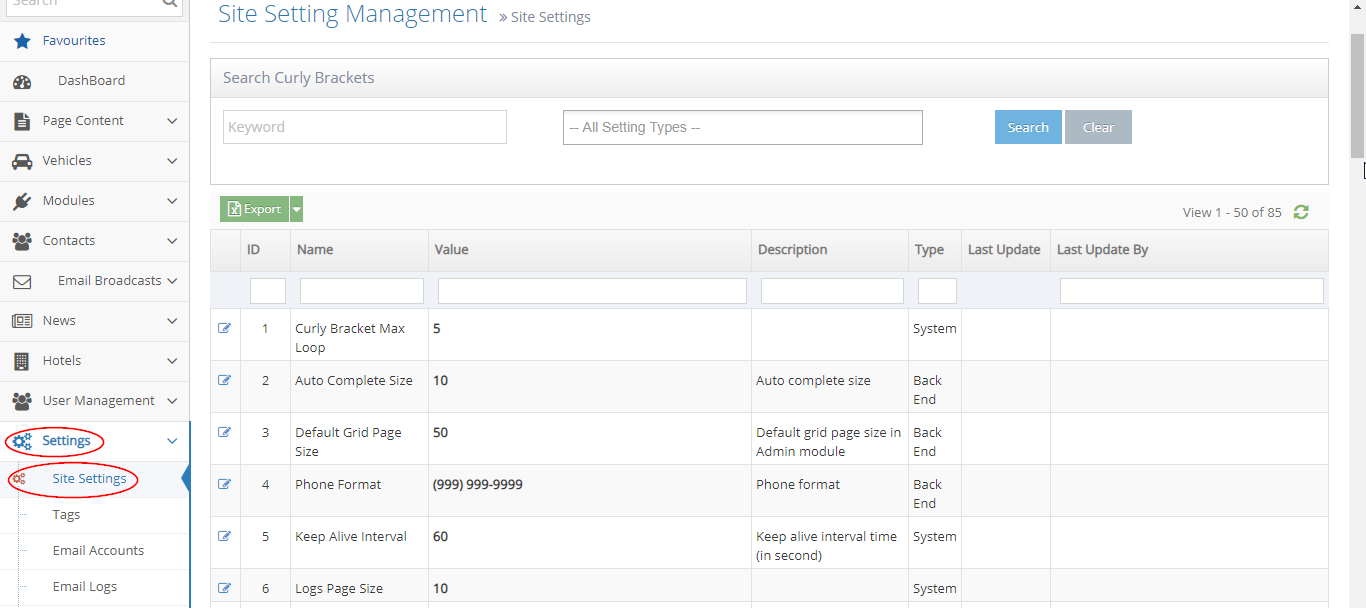
-
3On the Search bar, search for "Vehicle Settings"
-
4Click "Search"
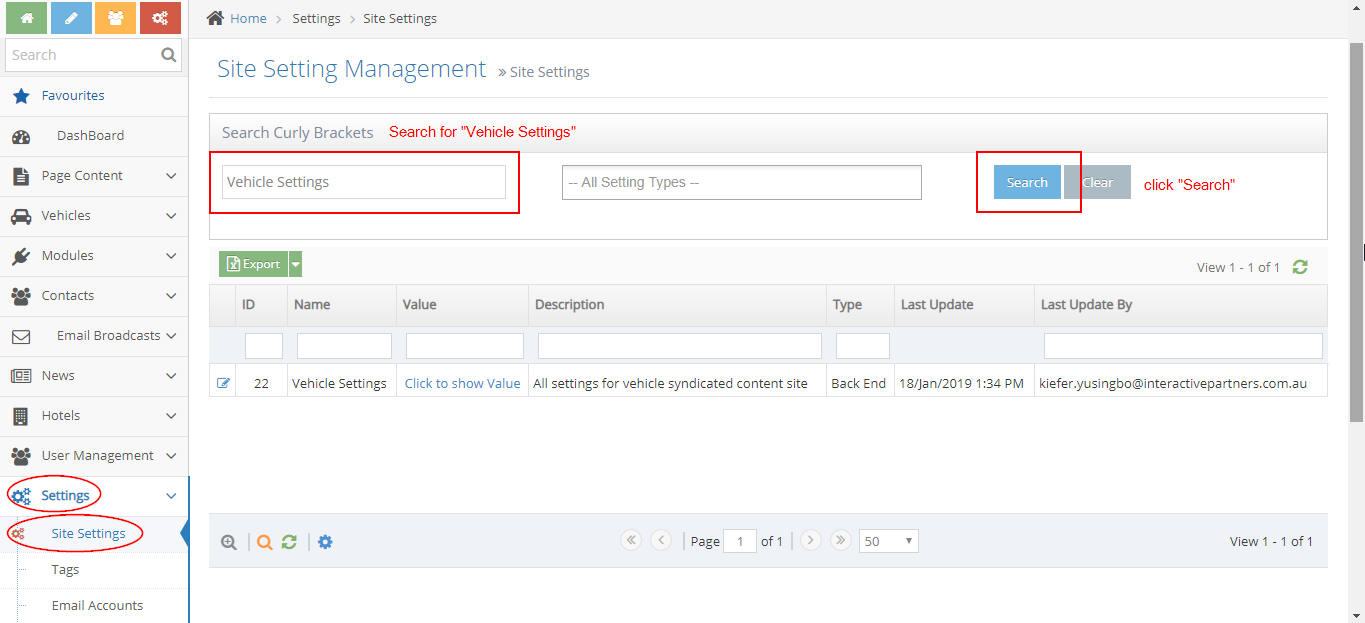
-
5Click the "Edit" icon on the left

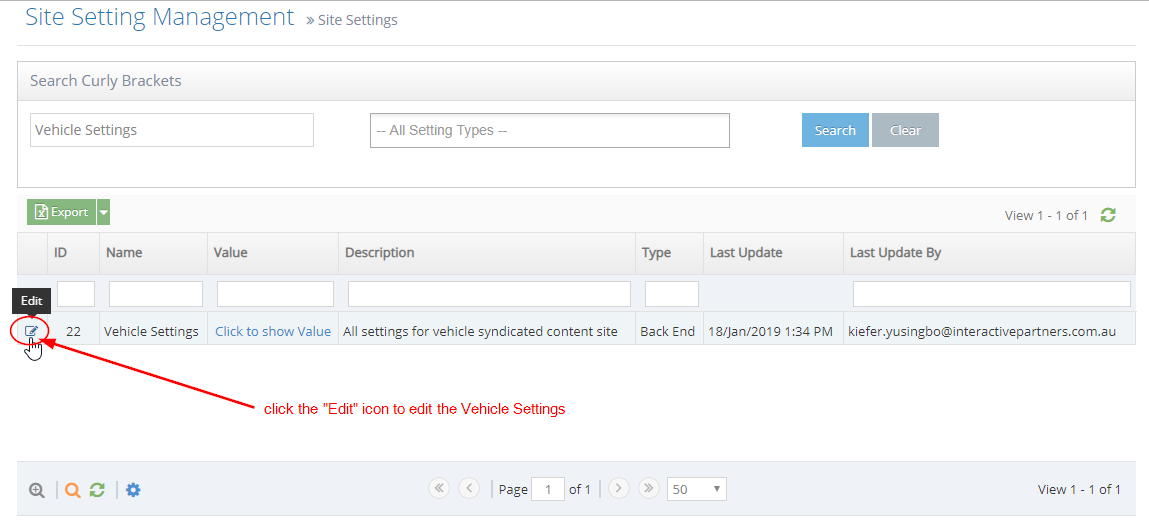
-
6Scroll down to the checkbox "Only Display Vehicles Has Images"
- Checked - this means your page is displaying ONLY the vehicles with images
- The box is checked by default as best practice.
- Unchecked - this means your page is displaying vehicles with and without images
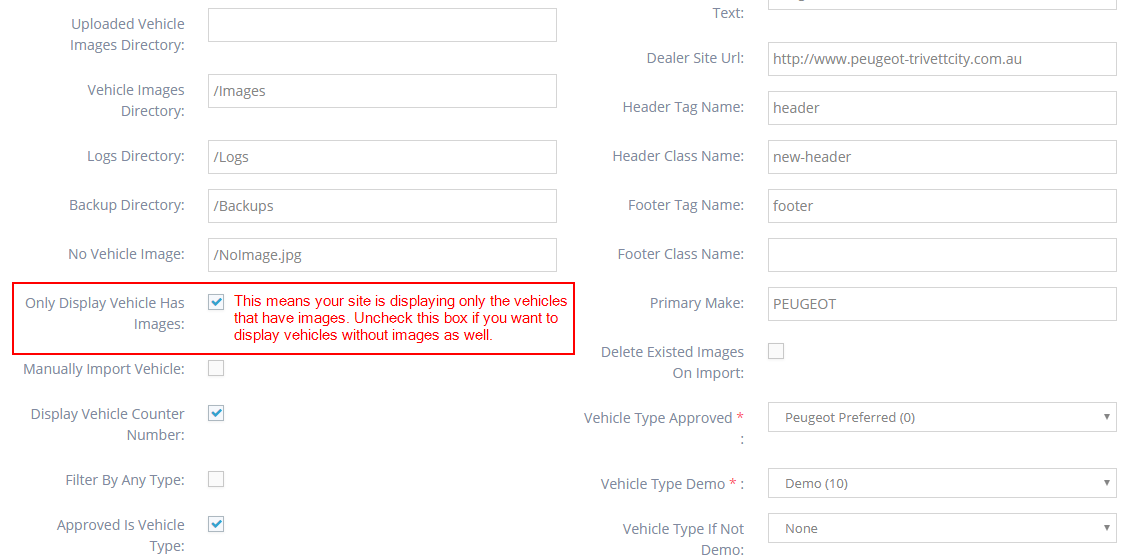
- Checked - this means your page is displaying ONLY the vehicles with images
Please be advised: If you want to display the vehicles without images, you may continue to step 2. However, it is recommended that you do not change this setting. You may contact your data provider to push the images for us to be able to receive them during import and display them on your site, without you having to change this setting.