- Ticket Management Overview
- How to view the tickets list and search for tickets
- How to change the status of a ticket
- How to view detail of a ticket
- How to reply to a ticket
- How to forward a ticket
- How to delete a ticket
- How to reassign a ticket
- How to mark a ticket as resolved or reopen it
- How to merge tickets
- How to lock a ticket
How to view detail of a ticket
STEP-BY-STEP
-
1Go to CRM Portal >> Tickets >> Ticket Listing
-
2Click on the View Details icon to the left of a ticket
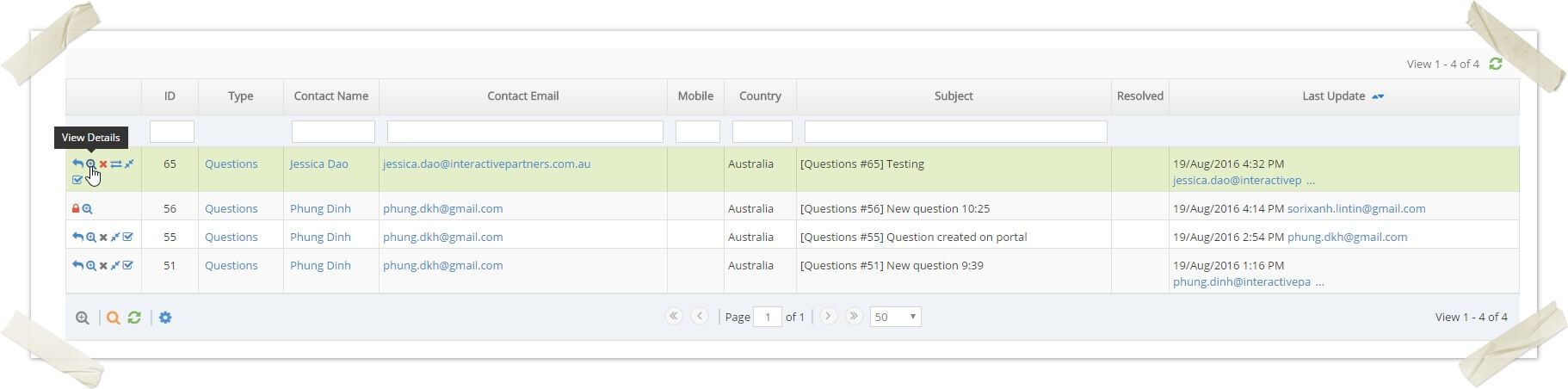
-
3Two situations that can happen:
- If the ticket is an assignment >> go to the CRM/Student assignment details page
- If not, go to the ticket details page
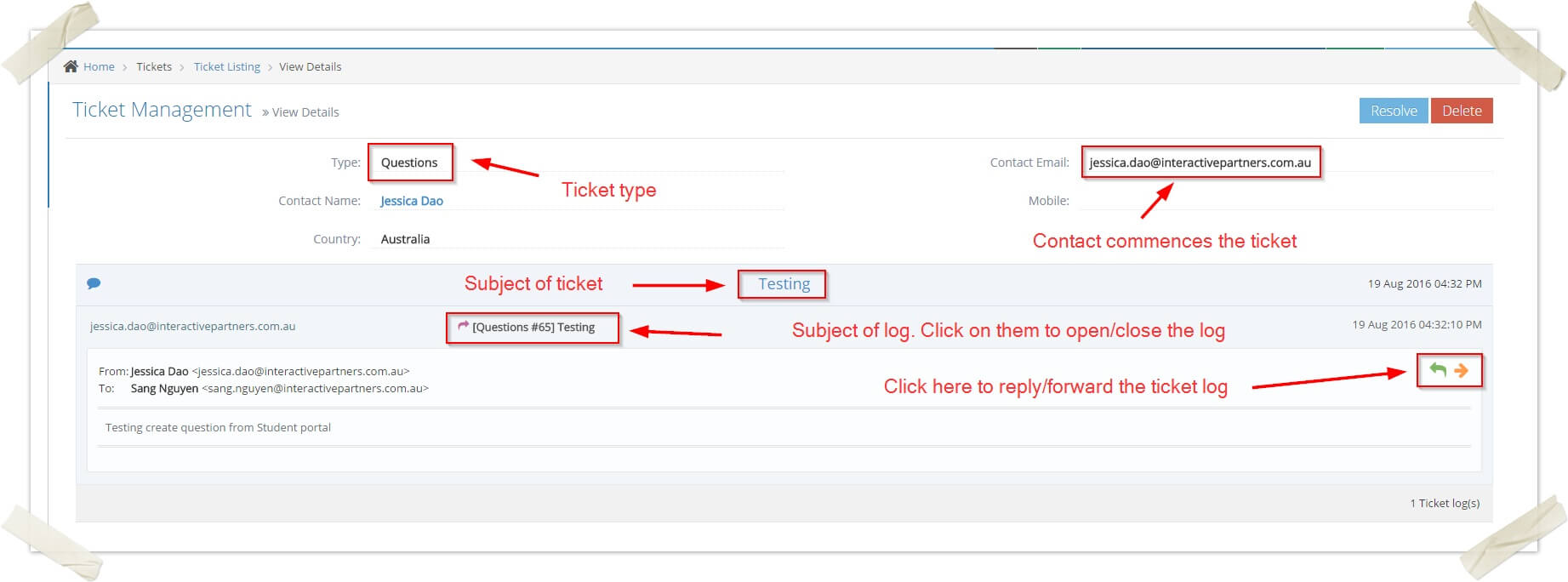
-
4Ticket info on the top
-
5Next to ticket logs
- The last log is open as default
- Click on the log subject to open or close a log
-
6Per the ticket log, the admin will receive will have two button reply and forward