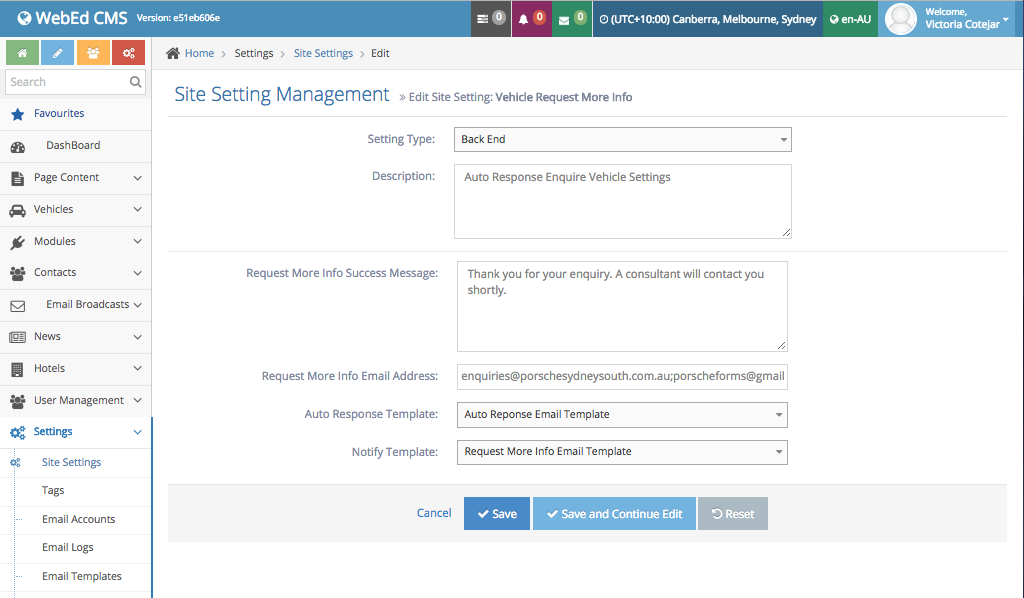STEP-BY-STEP
-
1Log in as an administrator and go to the Admin Dashboard.
Learn how to log in here → -
2LocateSettings on the left panel then click on onSite Settings
-
3Or use the search box at the top of the admin menu to search "site settings"
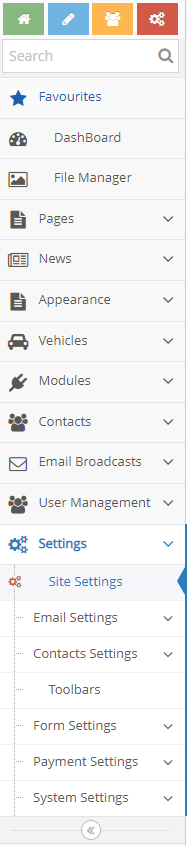
-
4A list of Site Settings should appear
-
5Either scroll down and look for VehicleRequest More Info or type "Vehicle Request More Info" in the name text box at the top of the listing
-
6Once you've located it, click on the Edit icon
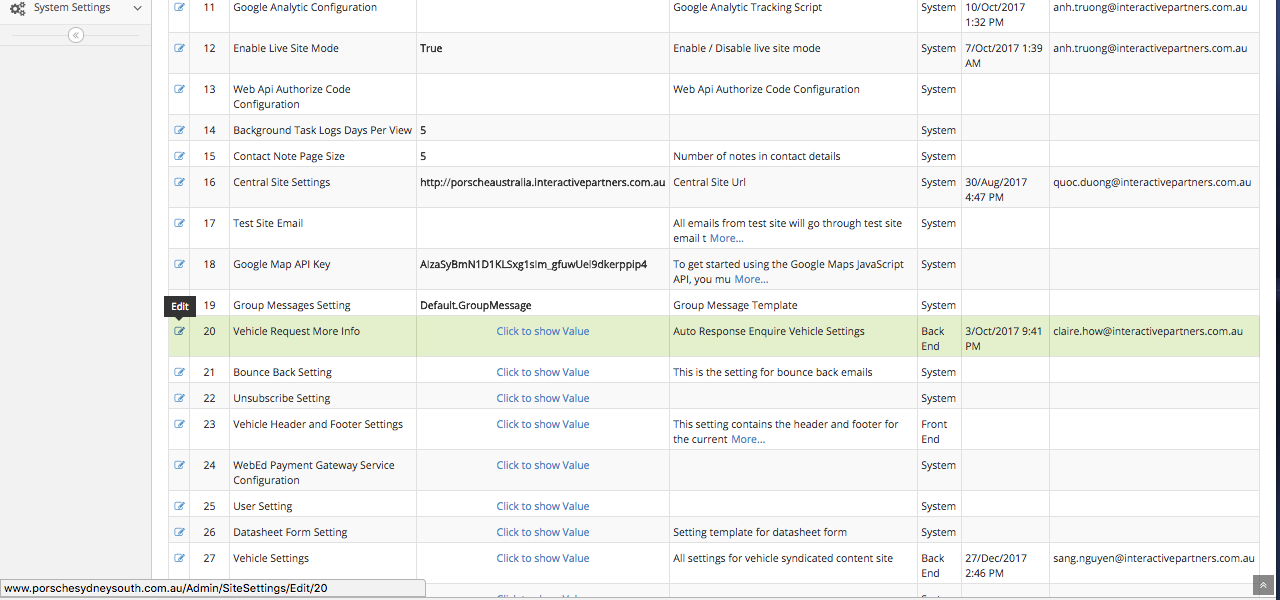
-
7After clicking on Edit,the setting for the form should appear
- Description: the description of setting
- Request More Info Success Message: This text will display after the form submit
- Request More Info Email Address: List email addresses will receive form information, each email separate by comma or semicolon
-
8Edit the email address it's coming from.
- And choose which Email Template will be sent to the client