This document is a guide for how to update your Time Zone and Language settings in WebEd.
Demo
Watch the demo: Change the Time Zone and Language Setting via top navigation and User Management.
Watch the demo: Change the Time Zone and Language Setting via Site Settings.
Step by step guide
Below are step by step guide to update your time zone and language settings.
Login
STEP-BY-STEP
-
1Login to your website
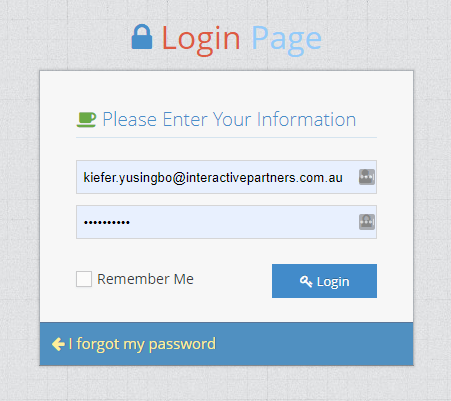
-
2Click "Launch the Admin Module" (if exists, otherwise, you will be taken to the Admin Module straight away)
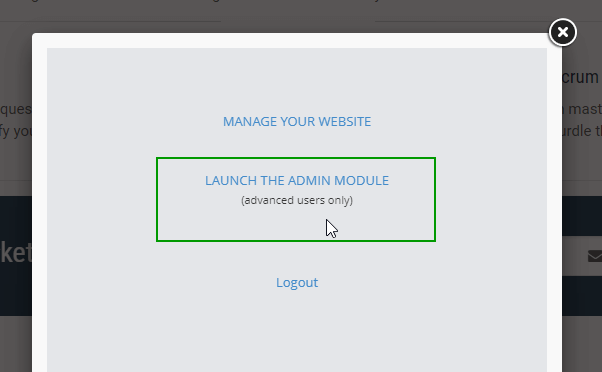
Change Time zone and Language via the User Management module
This is for when you want to update the Time Zone and Language for other users as well as yourself.
STEP-BY-STEP
-
1Once logged in, you can see on the top navigation, on the right corner, the current time zone is displayed

-
2Click on it, and select which time zone you prefer on the dropdown. Or type in and related results will show
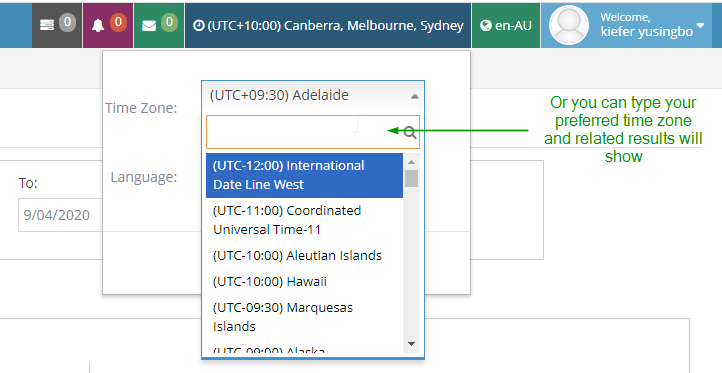
-
3You can also change the Language
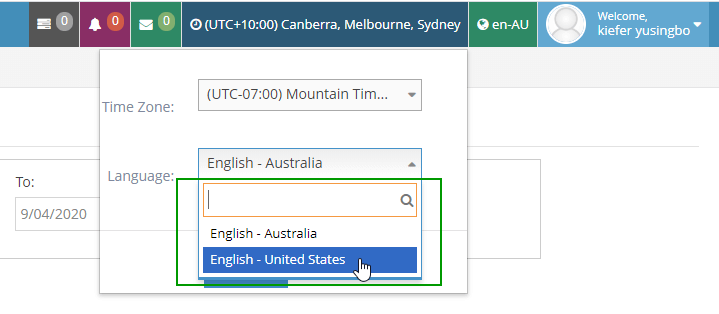
-
4After making the changes, click the Save button
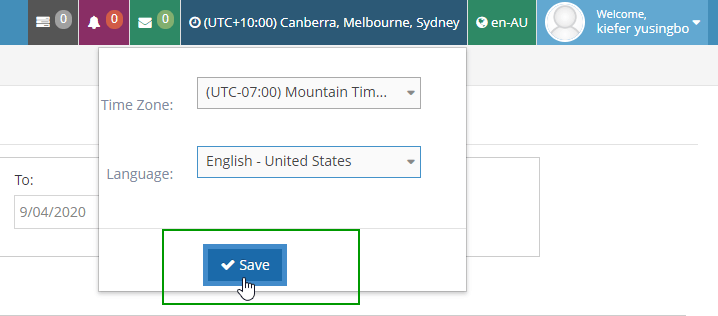
-
5A notification pops up that you have change your settings successfully