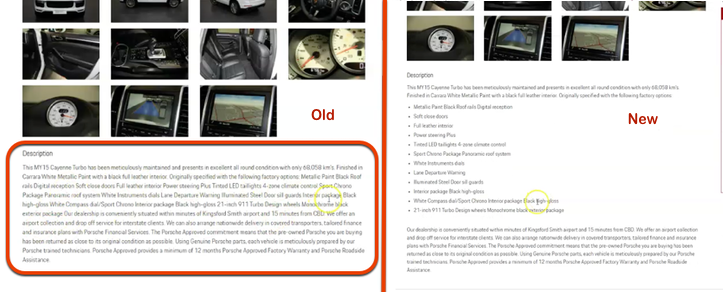- Formatting Vehicle Listings Overview
- Change Vehicle Description Display
- Format Vehicle Listings Easily
- How the Feed is Supplied & Formatted
Change Vehicle Description Display
STEP-BY-STEP
-
1Log in as an administrator and go to the Admin Dashboard.
Learn how to log in here → -
2Go to 'Vehicles'
-
3Select 'Vehicle Listing'
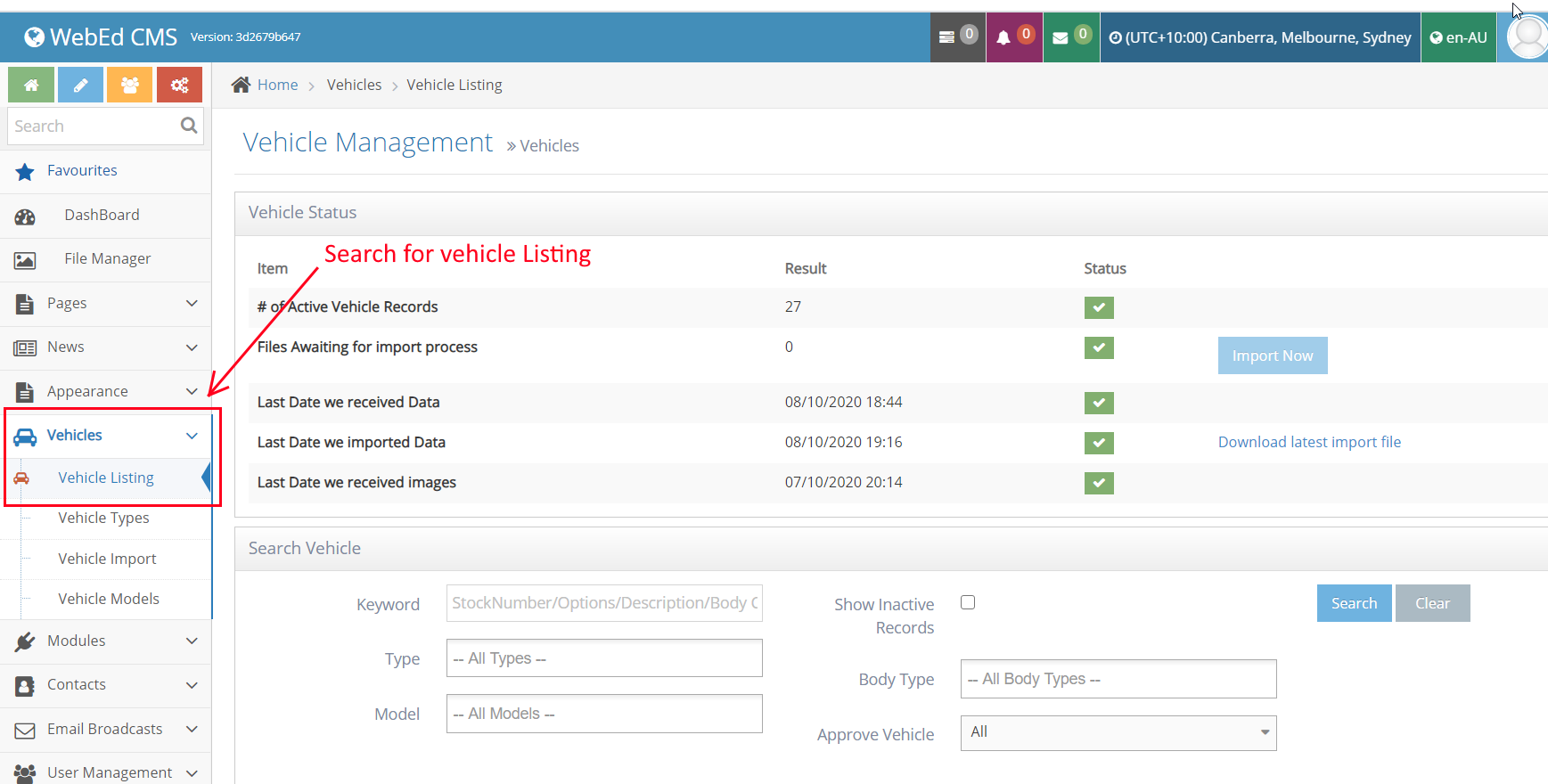
-
4Once you are on the Vehicle Listings page, you can start editing the descriptions.
-
5If you have a particular vehicle in mind - you can search by Stock Number
Note: When new vehicles come in, you only need to adjust the description once.
As the feed updates itself, your new description will stay the same -
6Once you have found your vehicle - please click the Format Description Icon
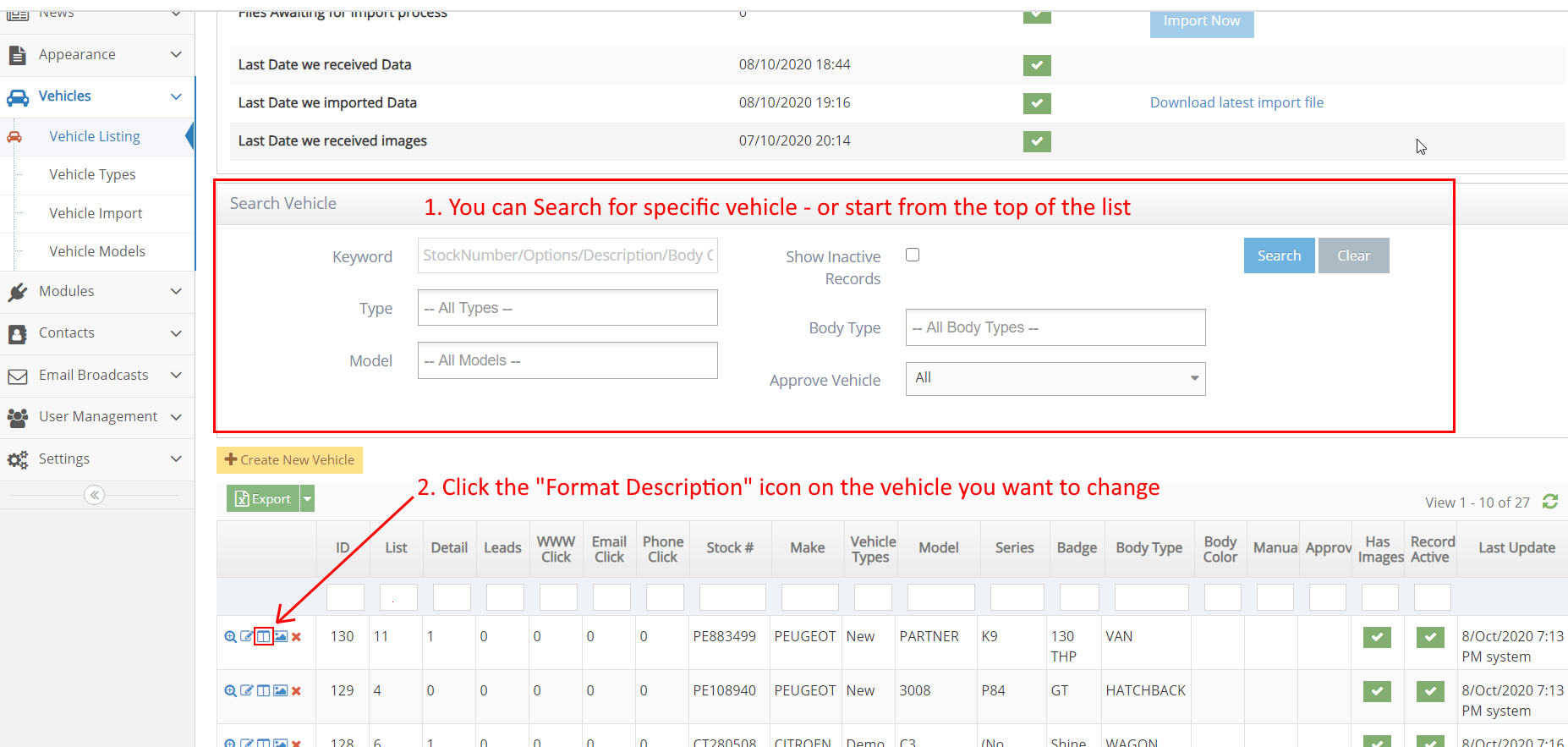
-
7A text editor will open with the current description text.
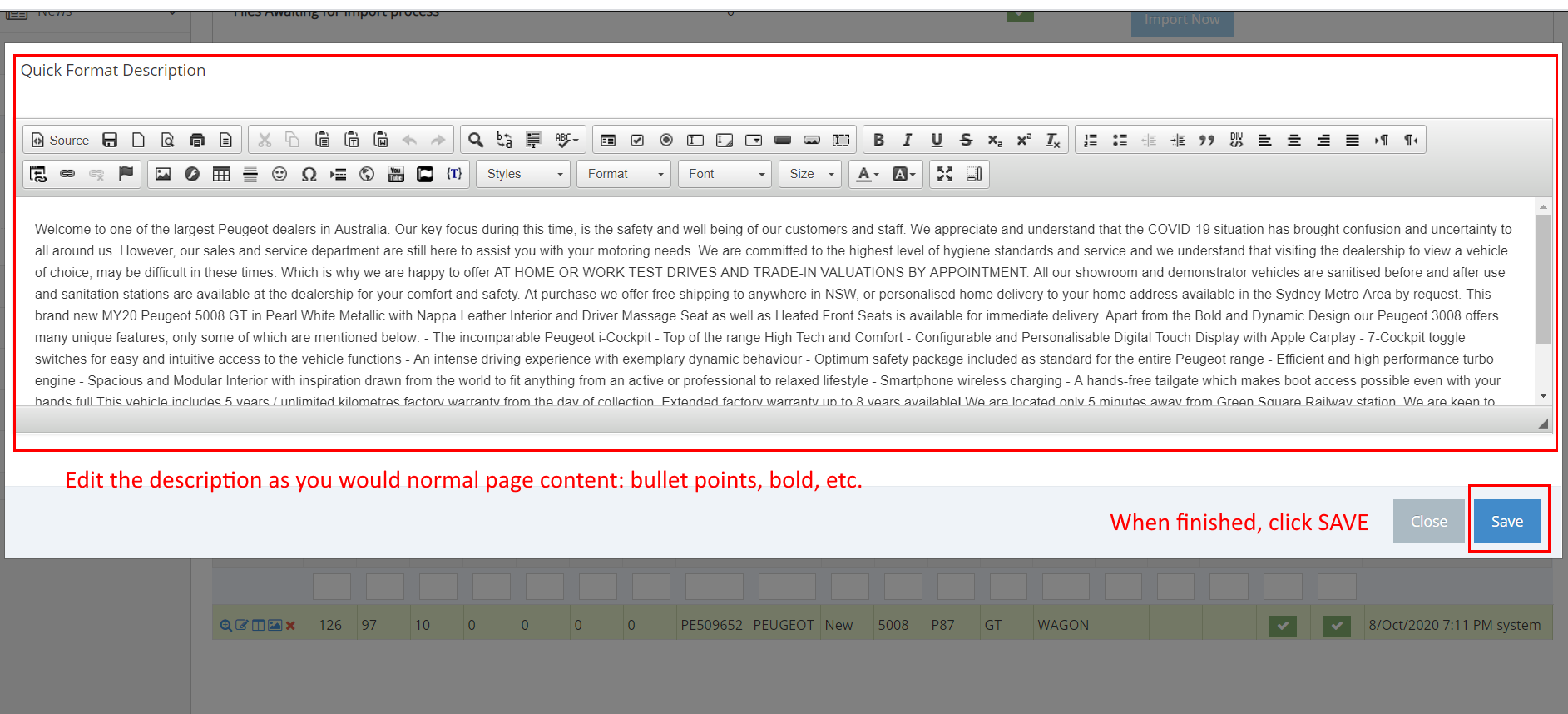
-
8You can edit within this window just as you would normal webpage content.
Spaces, bullet points, bold etc. - all are possible
Once you have finished - hit SAVE -
9Once SAVED, you can return to the Front End of the website to see how it looks.
Remember to hit Control F5 to clear your cache (or page memory) first.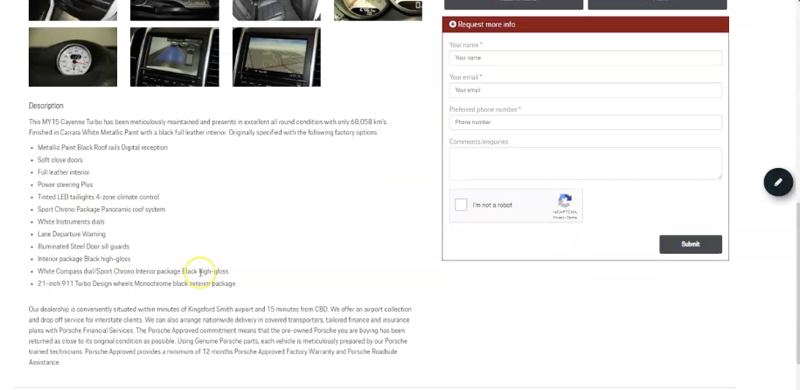
Note: When the feed is updated, your formatting will stay the same. You only need to adjust the description once