- See Event Add-Ons in Action
- Why you would use an Event Add-On
- Create an Event Add-On Type
- Create an Event Add-On
- Add an Add-On to an Event
- Place Add-Ons Anywhere in the Form
- Add Event Add-On Attribute to an Existing Event Add-On
- Remove an Add-On from an Event
- Delete an Event Add-On
Place Add-Ons Anywhere in the Form
STEP-BY-STEP
-
1Log in as an administrator and go to the Admin Dashboard.
Learn how to log in here → -
2Under Modules on the left menu
-
3Find and choose Forms
-
4Click ‘Create New Form’ on the top left of Form Management.
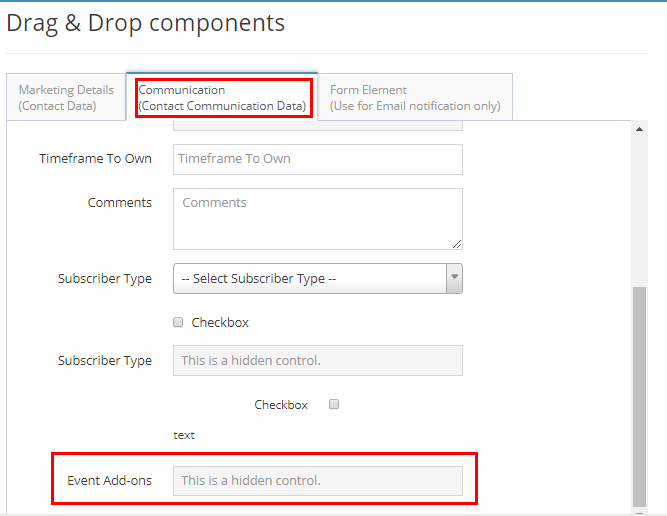
-
5Drag and drop the 'Event Add-Ons' field and place it anywhere you want it to display
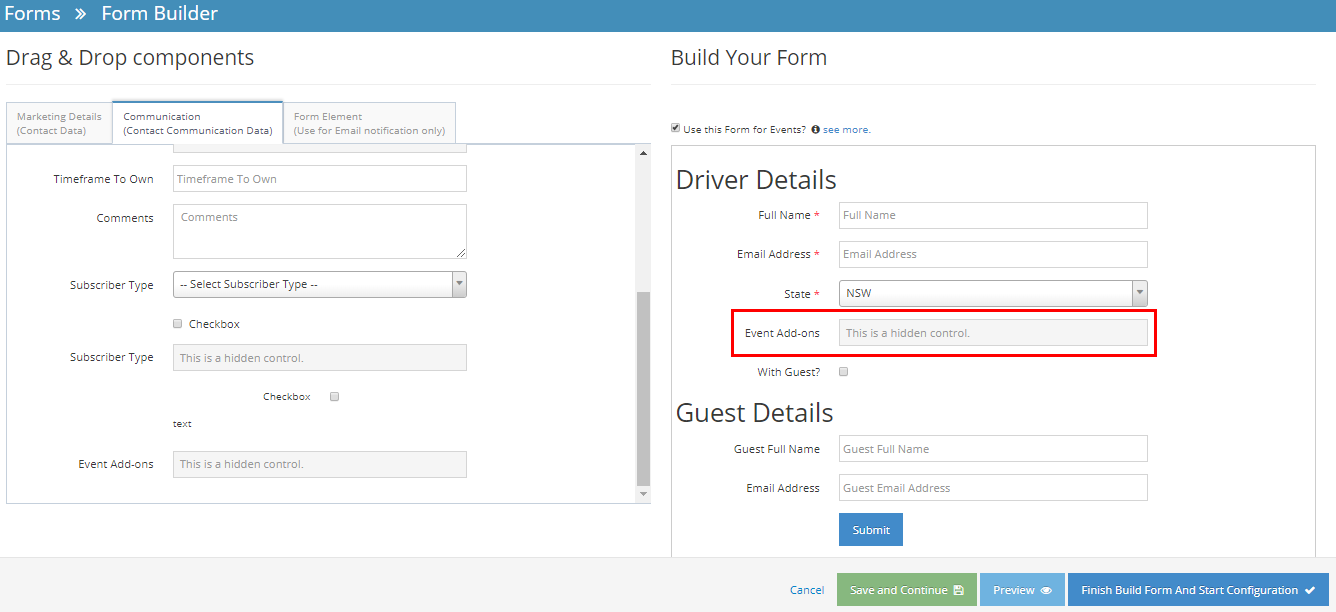
-
6You can 'Preview' your form and once you're all set, click 'Finish Build Form and Start Configuration' and then click 'Finish'
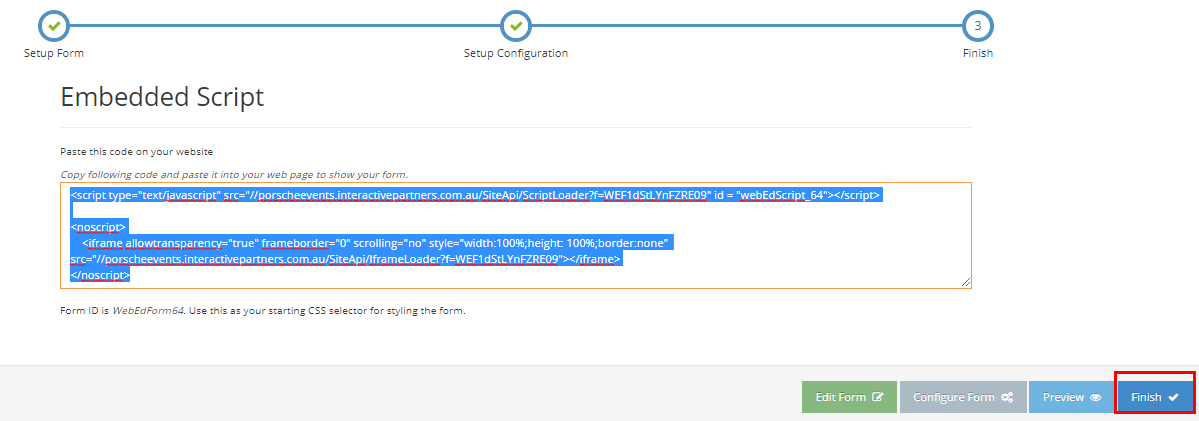
-
7You should now see the updated location of your event add-ons on the form.

-
8If you have not set the 'Event Add-Ons' field on your form, the add-ons will still show but the location will be at the bottom of the form
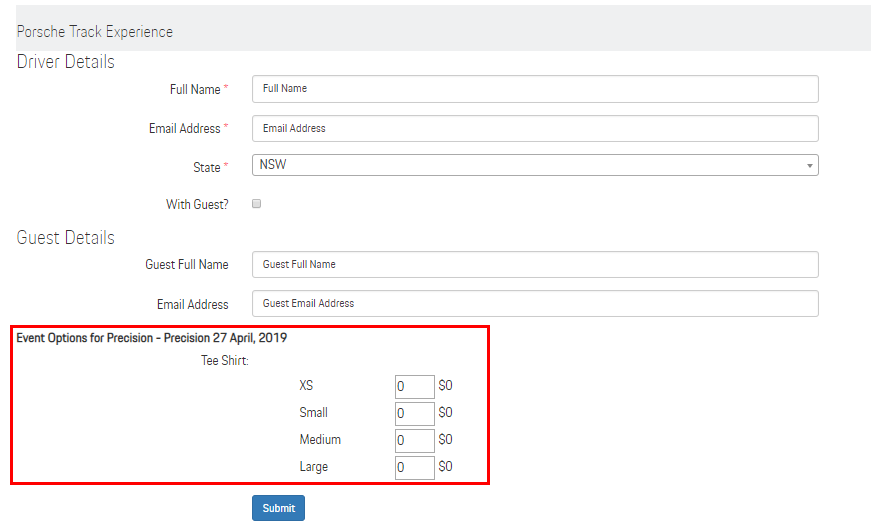
-
9Event Add-On on the Actual Event Page:
- By default, the add-on will be located at the bottom of your form (if you want to place it anywhere, click here)
- Users can input a quantity and will be calculated based on the price of the add-on
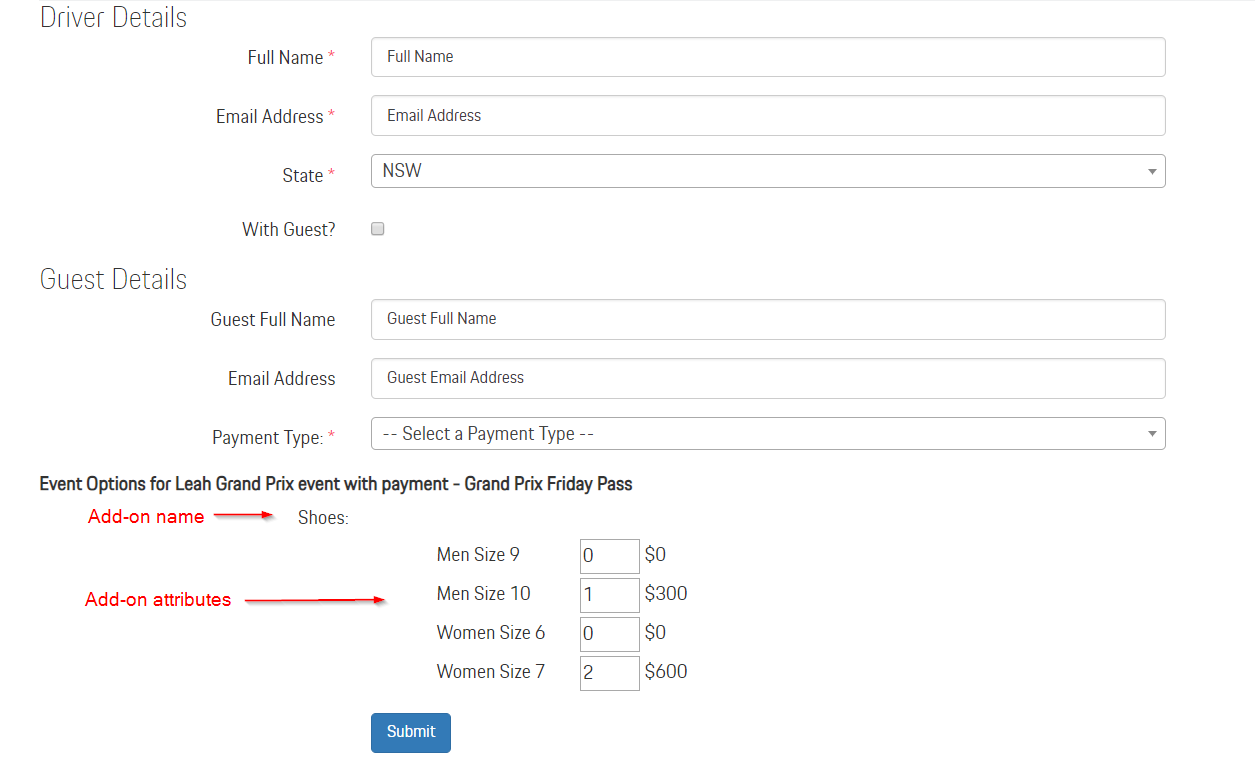
-
10Congratulations! You have successfully added Add-Ons to your Event.