STEP-BY-STEP
-
1Log in as an administrator and go to the Admin Dashboard.
Learn how to log in here → -
2Go to Admin > System Settings > Workflow Engine Mailboxes
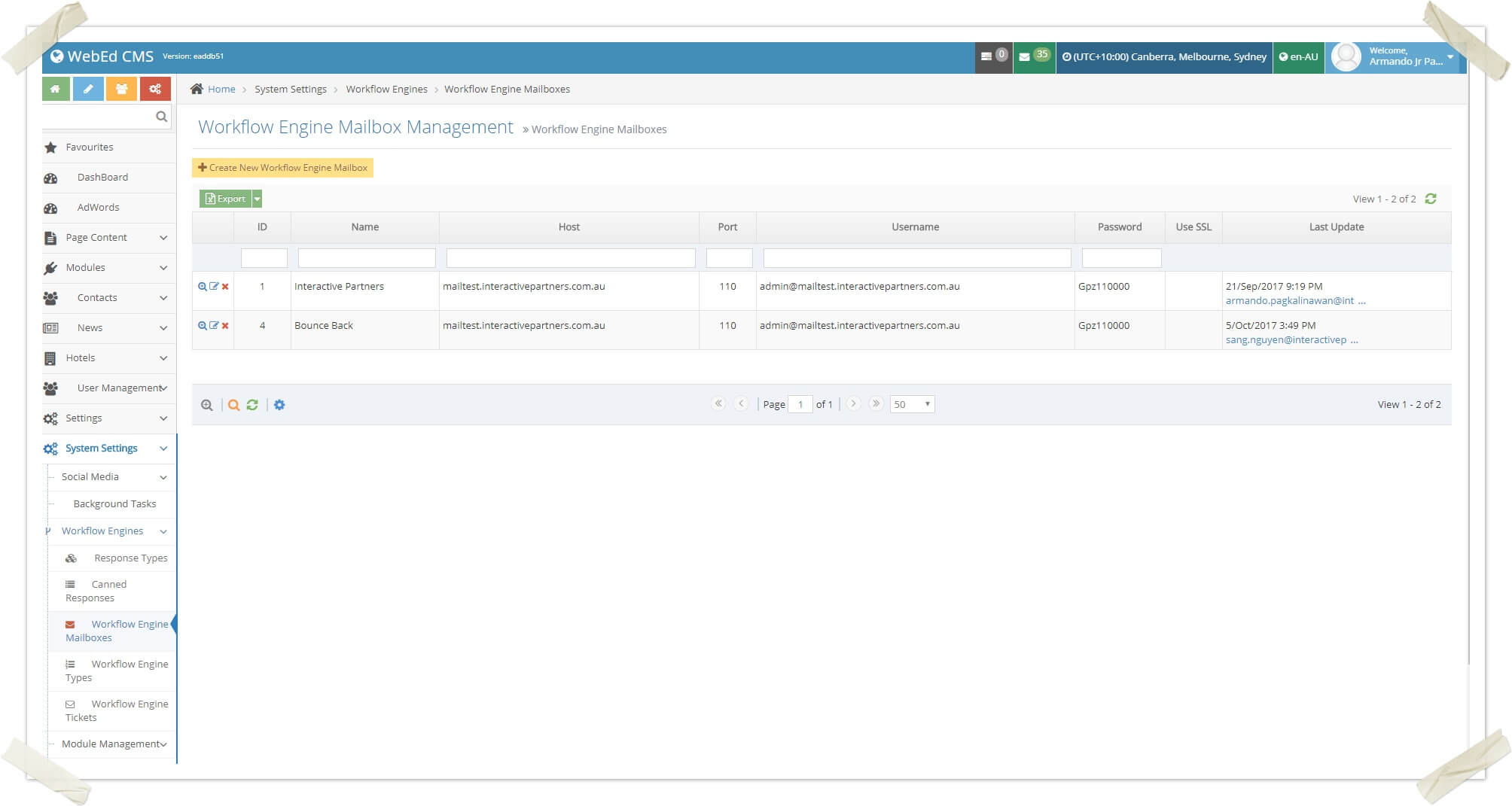
-
3Click Create New Workflow Engine Mailbox
-
4Put all of your mailbox information
-
5Note: If you will use multiple mailboxes, set the name to Bounce Back so you easily identify what is the mailbox for a Bounce Back
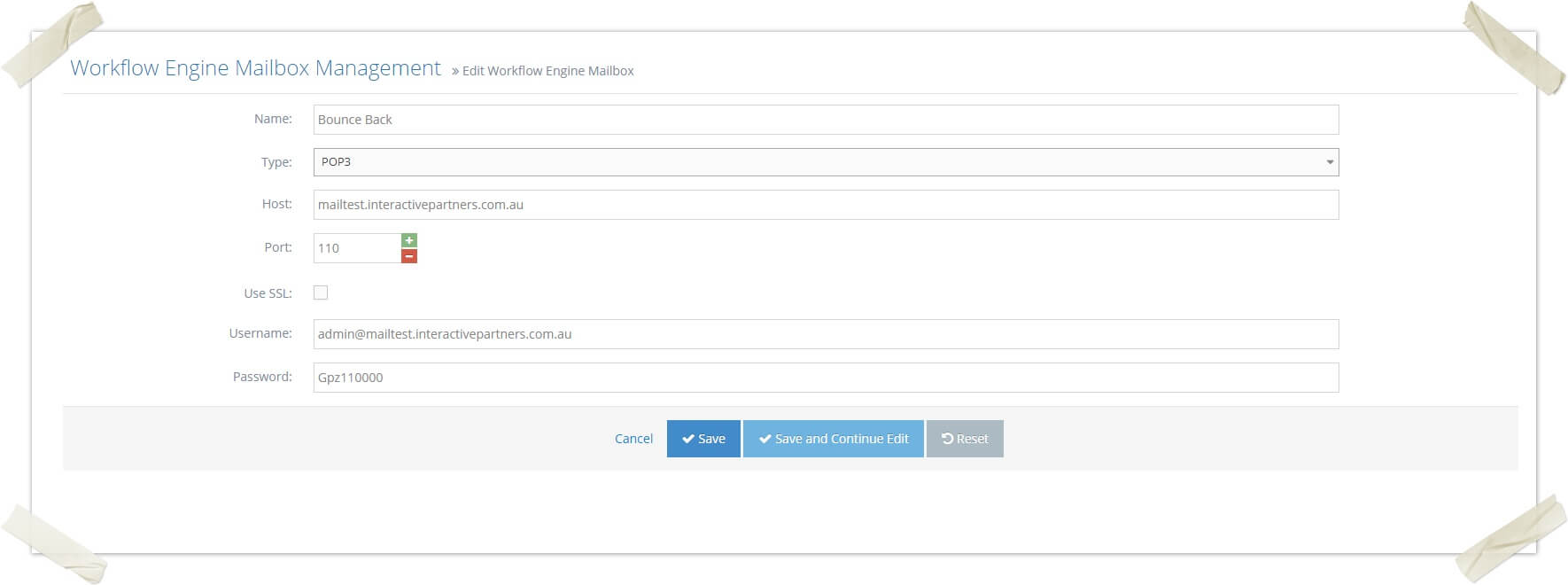
-
6Click Save
-
7Go to Admin > System Settings > Workflow Engine Types
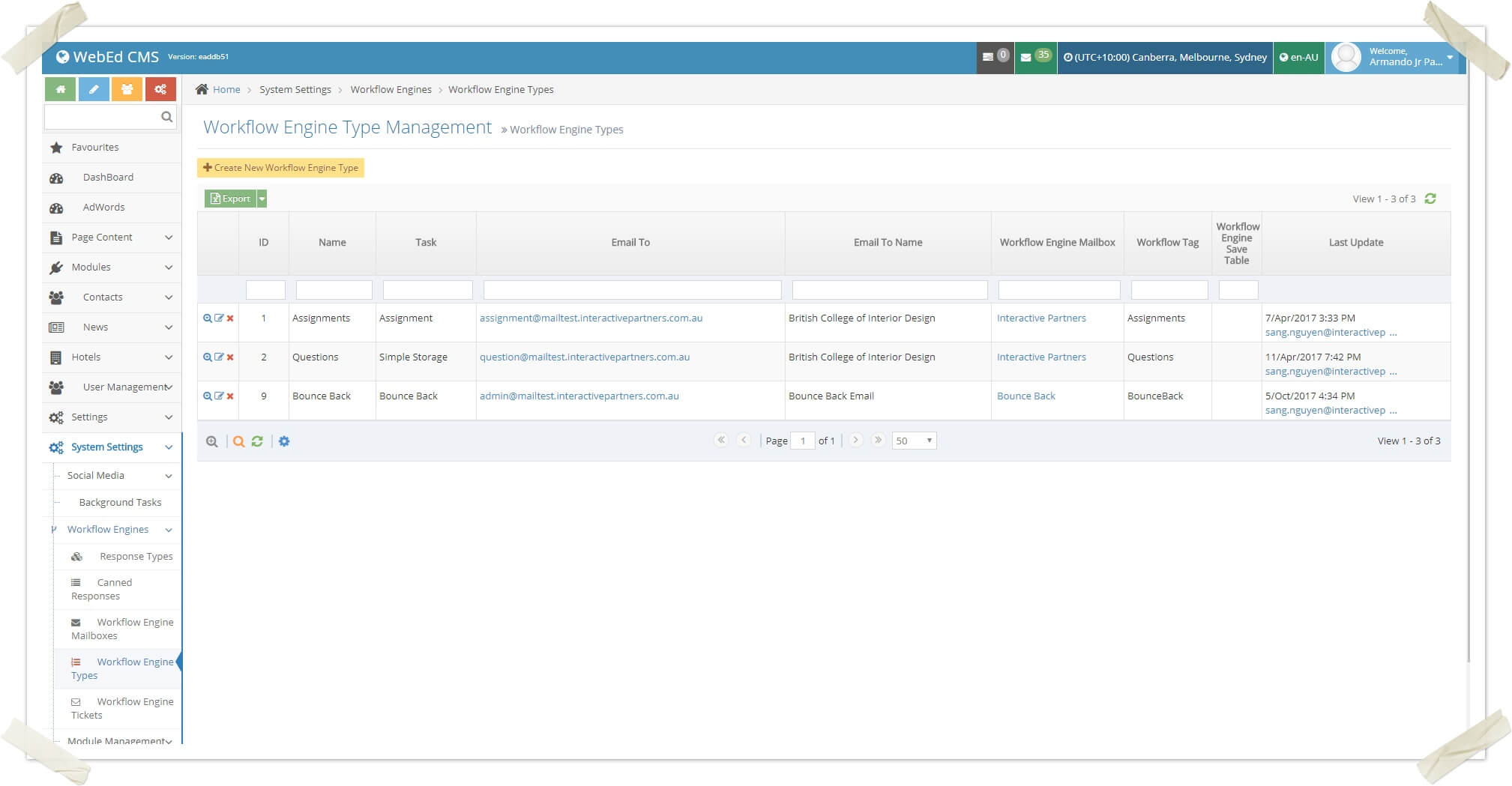
-
8Click Create New Workflow Engine Type
-
9Put all your Workflow Engine Type information
Note:- Do not forget to set the Workflow Engine Mailbox to the Bounce Back mailbox you created
- Always be mindful of the Email To field because the system will get the domain of that email and use it as the receiver of the bounce back, in the image below the domain for the Email To field is (@mailtest.interactivepartners.com.au)
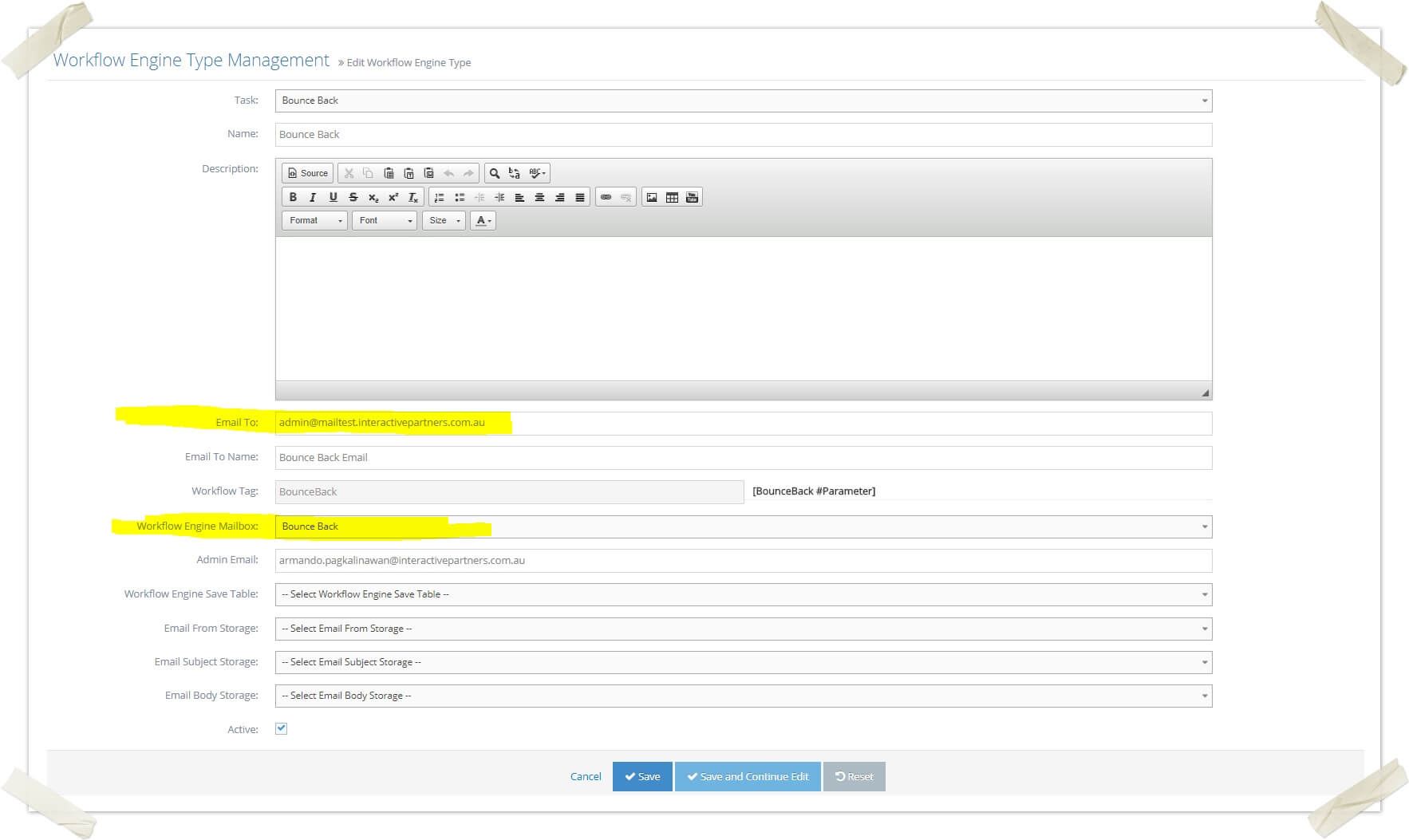
-
10Click Save