- The site is displaying vehicles with images only
- 1. Checking your site settings
- 2. Changing the Site Settings
Vehicles Not Showing Up on the Website
The site is displaying vehicles with images only
Some vehicles may not show up on the website even if the data has been imported. This can be controlled in the admin module.
Your website is displaying only the vehicles that have images. You can check below if this is the case.
1. Checking your site settings
-
1Log in as an administrator and go to the Admin Dashboard.
Learn how to log in here → -
2Go to Settings > Site Settings
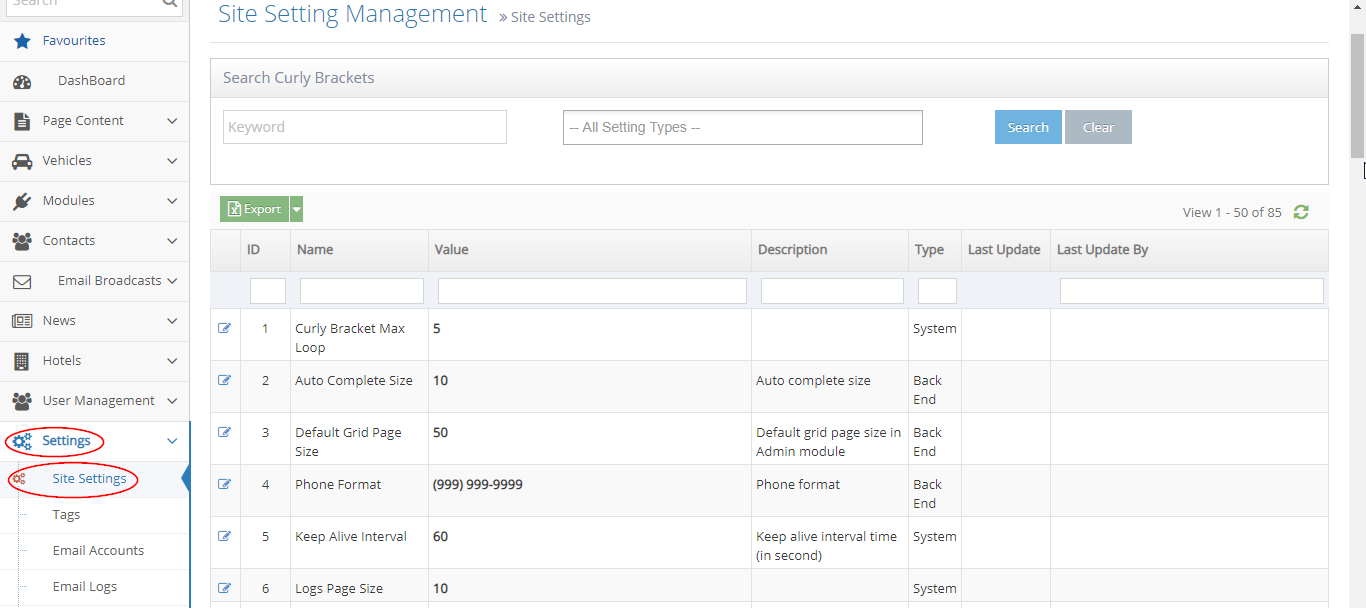
-
3On the Search bar, search for "Vehicle Settings"
-
4Click "Search"
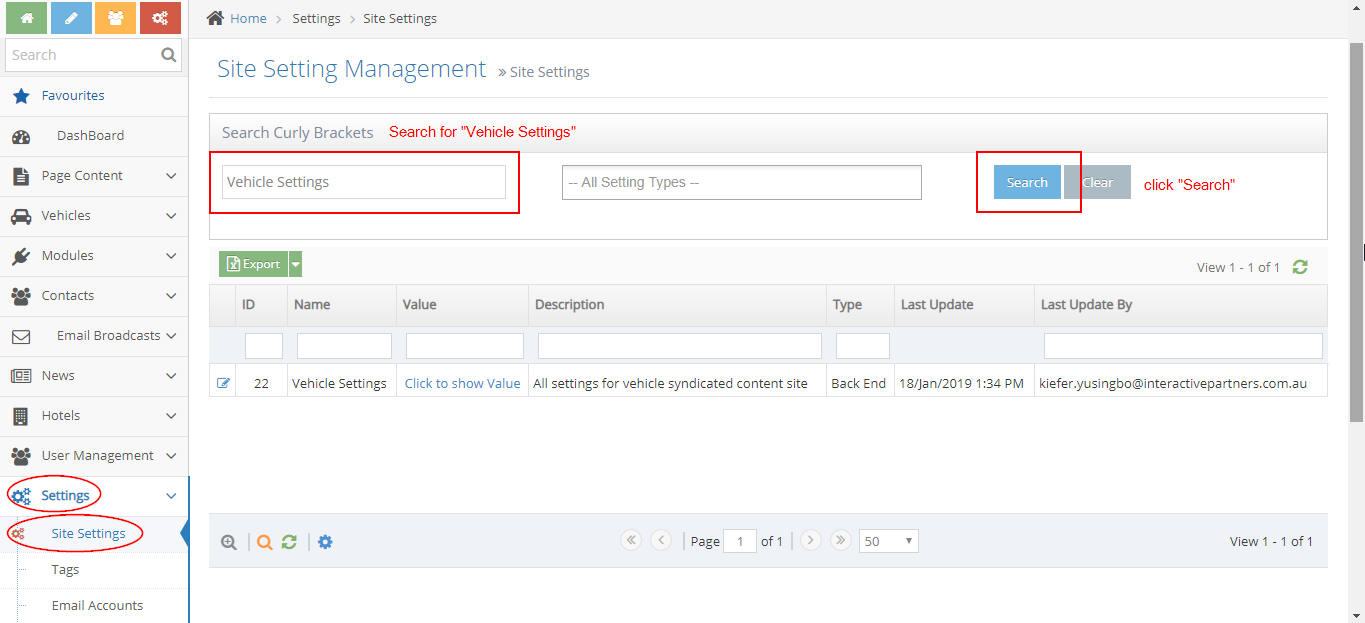
-
5Click the "Edit" icon on the left

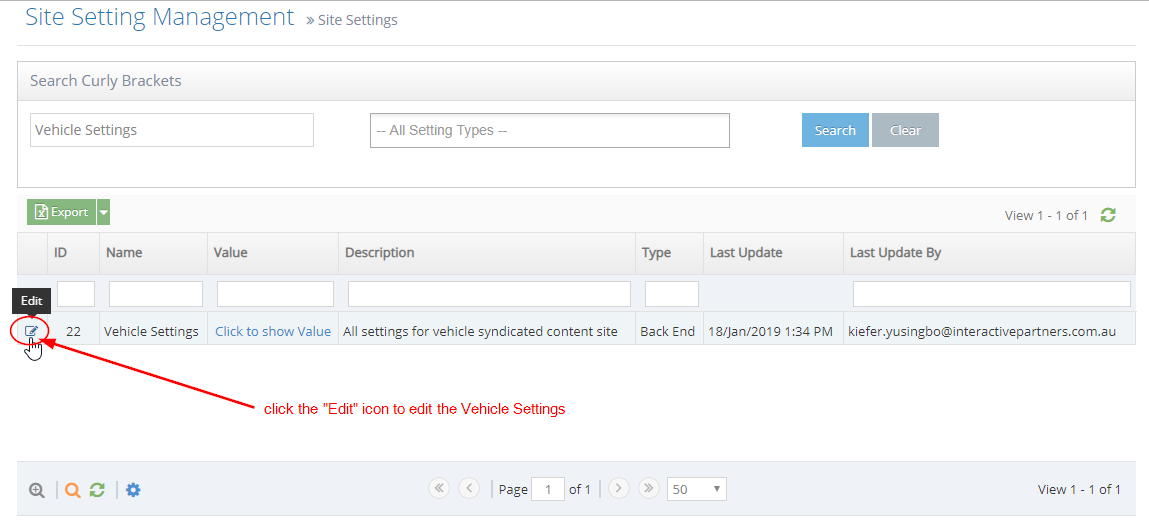
-
6Scroll down to the checkbox "Only Display Vehicles Has Images"
- Checked - this means your page is displaying ONLY the vehicles with images
- The box is checked by default as best practice.
- Unchecked - this means your page is displaying vehicles with and without images
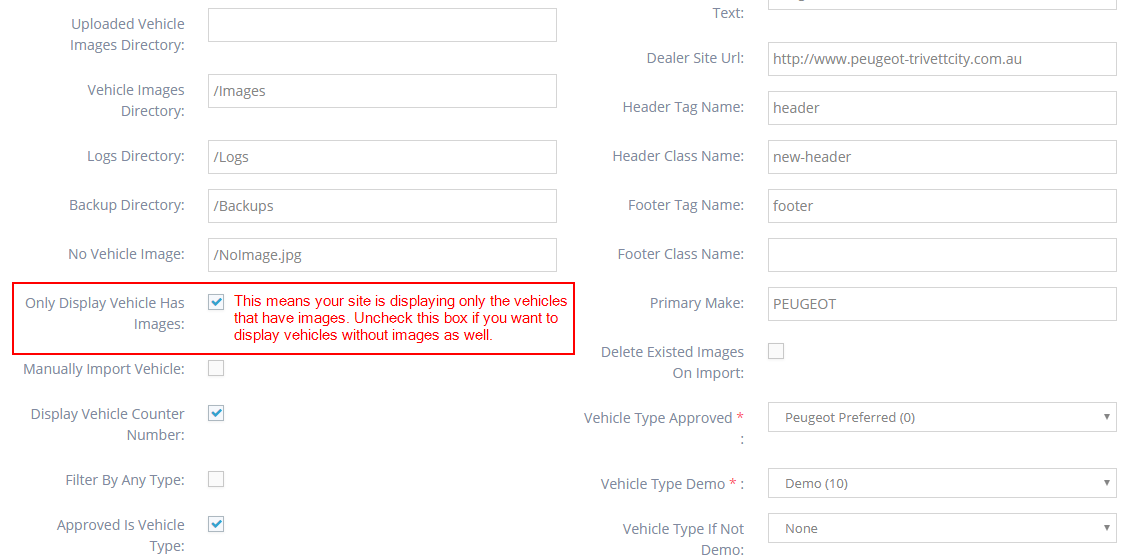
- Checked - this means your page is displaying ONLY the vehicles with images
Please be advised: If you want to display the vehicles without images, you may continue to step 2. However, it is recommended that you do not change this setting. You may contact your data provider to push the images for us to be able to receive them during import and display them on your site, without you having to change this setting.
2. Changing the Site Settings
-
1Uncheck the box to display vehicles without images as well
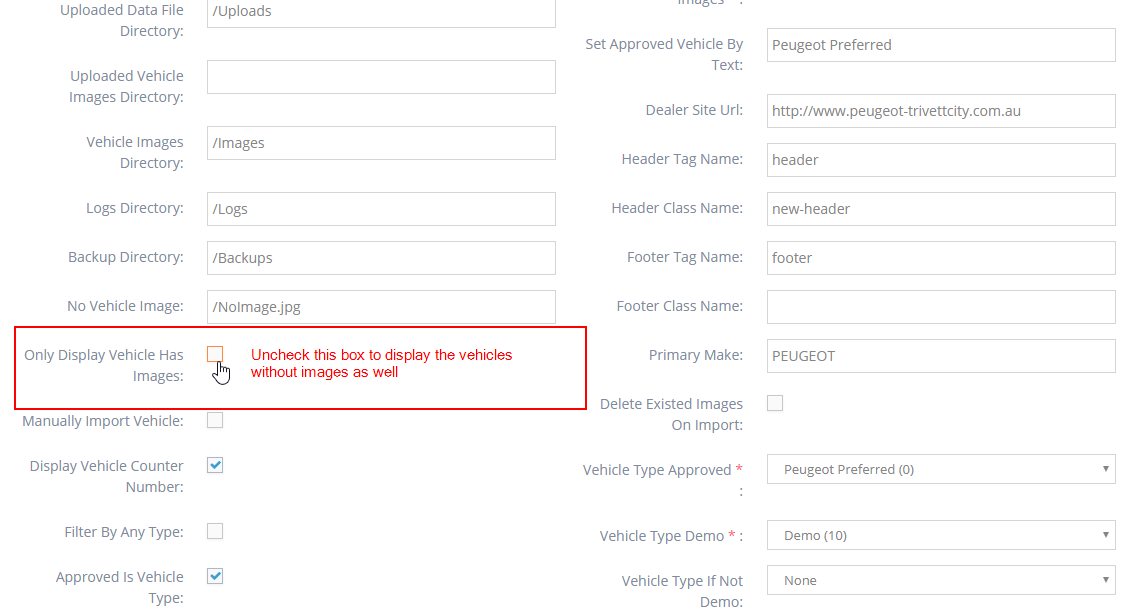
-
2Click the "Save" button at the bottom of the page
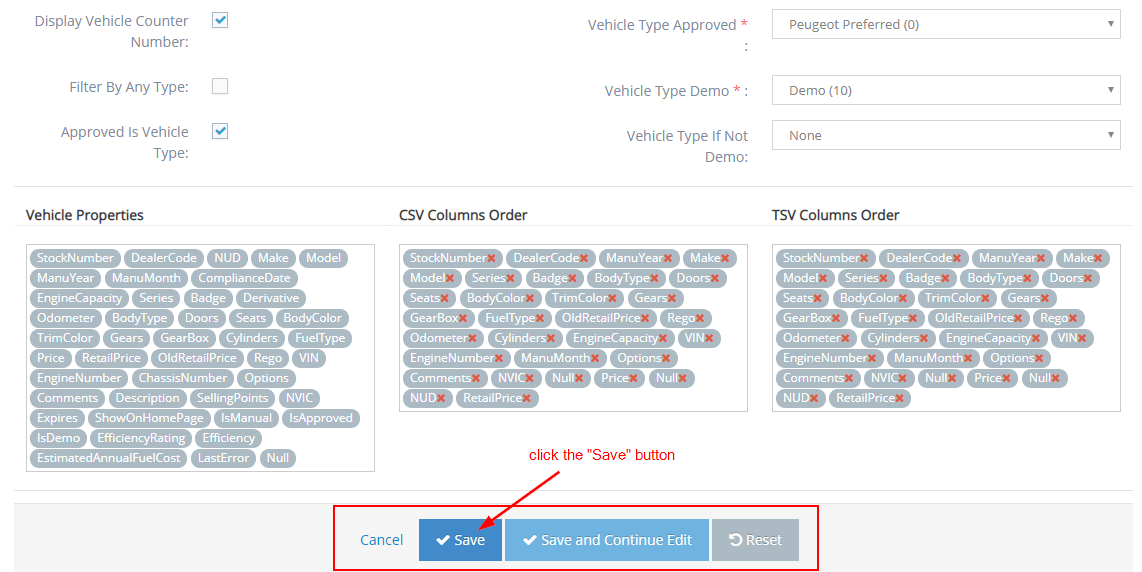
-
3You will see the message "Site Setting updated successfully" which indicates you have successfully made your update.
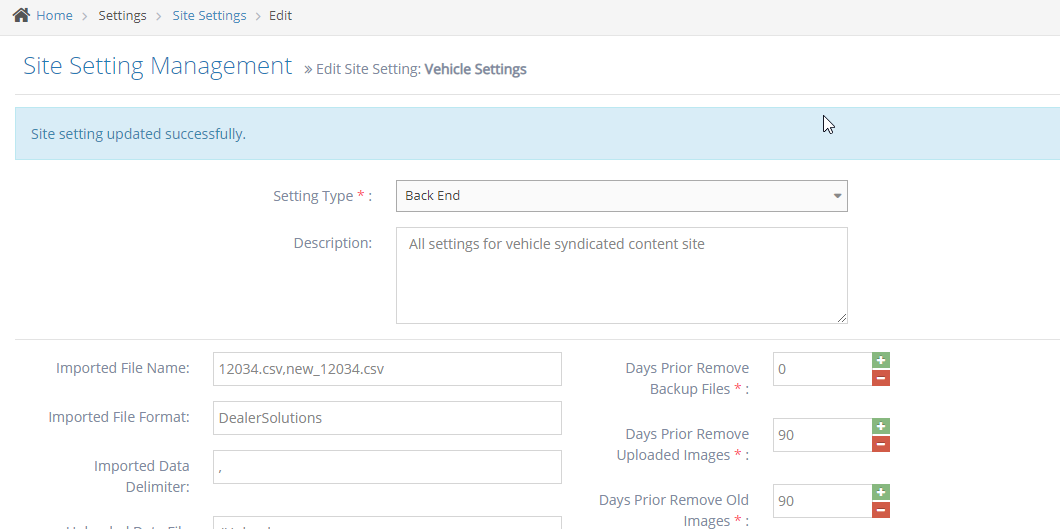
-
4You should now be able to see the vehicles without images on your website
-
5Previous results on your page:
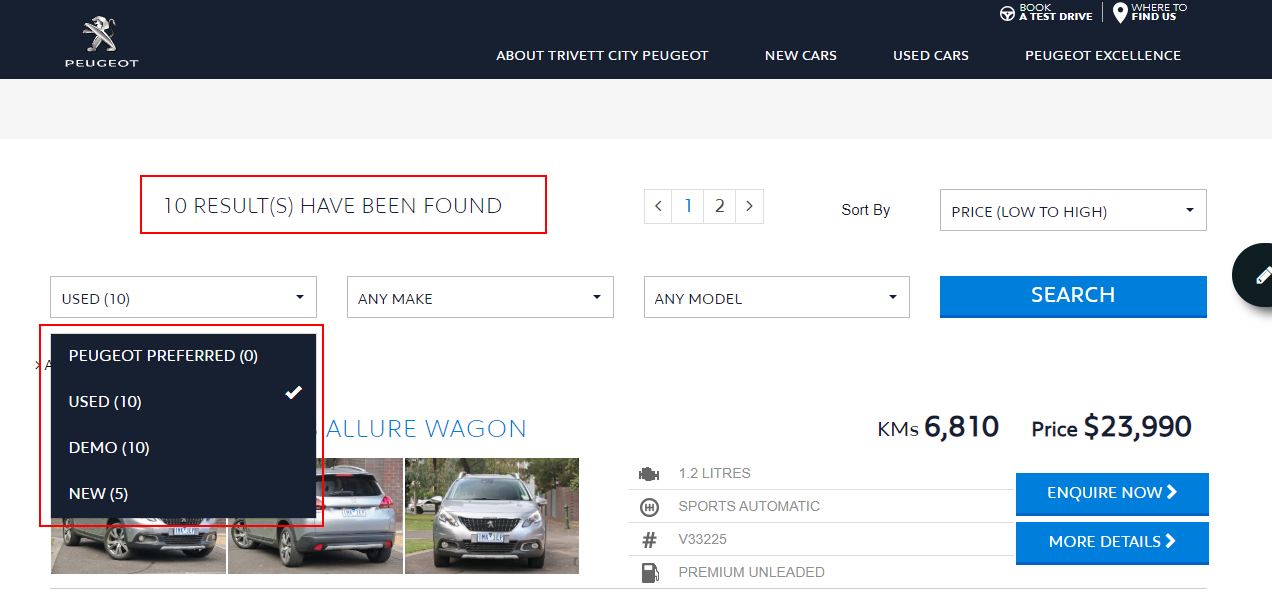
-
6After making the change:
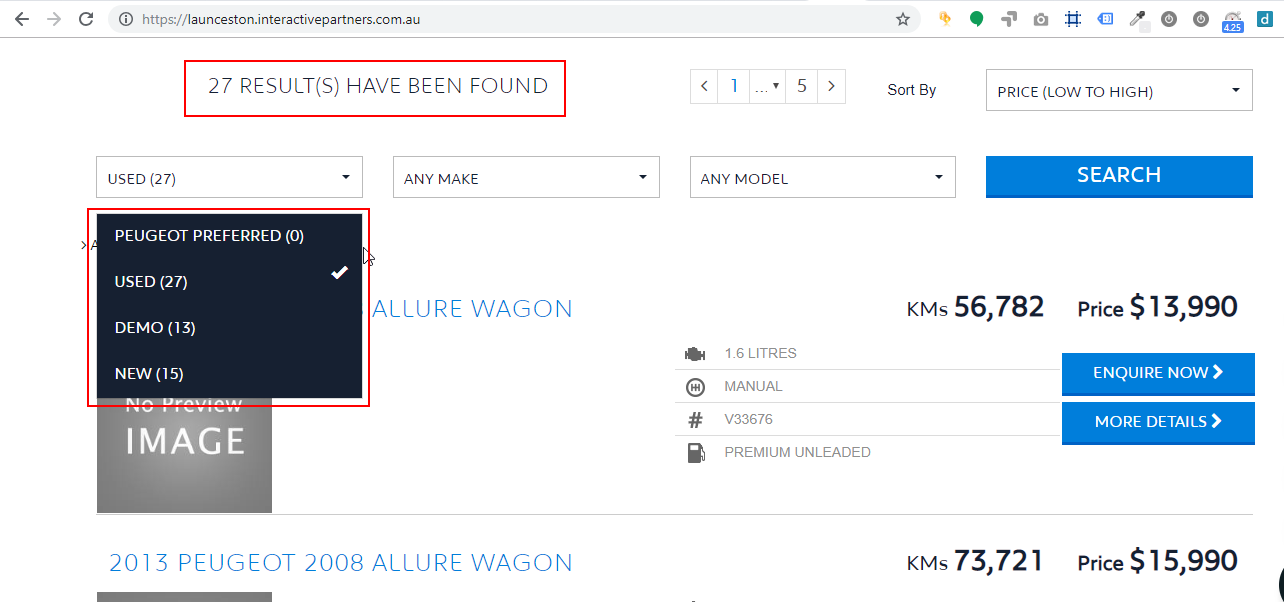
Please be advised: The box is checked by default as best practice. If you change this setting, customers may end up getting frustrated because they can read the details of the vehicles but cannot see images, which is why it is recommended that your page only shows vehicles with images. If you want all your vehicles to have images displayed, please contact your data provider to push the images for us to be able to receive them during import and display them on your site, without you having to change this setting.