- What is the latest video and photo strip?
- Why Use the Latest Video & Photo Strip
- Latest Video & Photo Strip
- Managing Video and Photo Strip
- How to Add a Video and/or Photo Category
- How to add a Video and/or Photo Filmstrip
- Editing Video and Photo Filmstrip
- Deleting Filmstrips Effectively
- Add New Video/Photo Strip to Page
- Change Video & Photo Strip Display Order
- Managing your Filmstrip Template
Change Video & Photo Strip Display Order
STEP-BY-STEP
-
1Log in as an administrator and go to the Admin Dashboard.
Learn how to log in here → -
2On the left nav panel, search for 'Site Settings'
-
3Search for 'Video and Photo Film Strip Setting'
-
4As per the image below - there is a small check box under 'Order items Descending'
-
5To have the highest ID numbers appear first, check this box
- The default setting on how the videos appear is in ascending ID order - I.e. ID No. 1 appears first and so on.
- If you have a lot of videos and are updating them all the time, you may wish to reverse this setting and have the highest ID number appear first
- This will affect both the admin page and he video film strip.
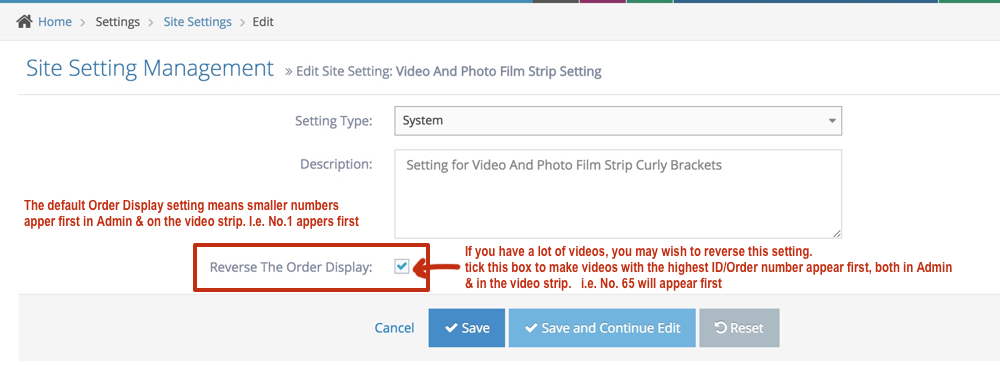
-
6After deciding the order, hit SAVE to apply changes.