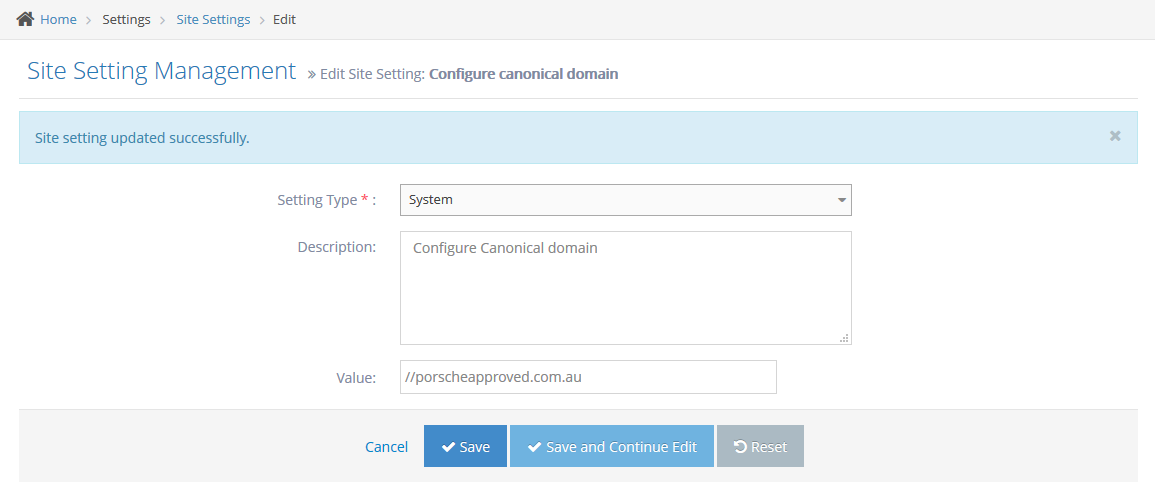STEP-BY-STEP
-
1Log in as an administrator and go to the Admin Dashboard.
Learn how to log in here → -
2Go to Admin > Settings
-
3Select "Site Settings"
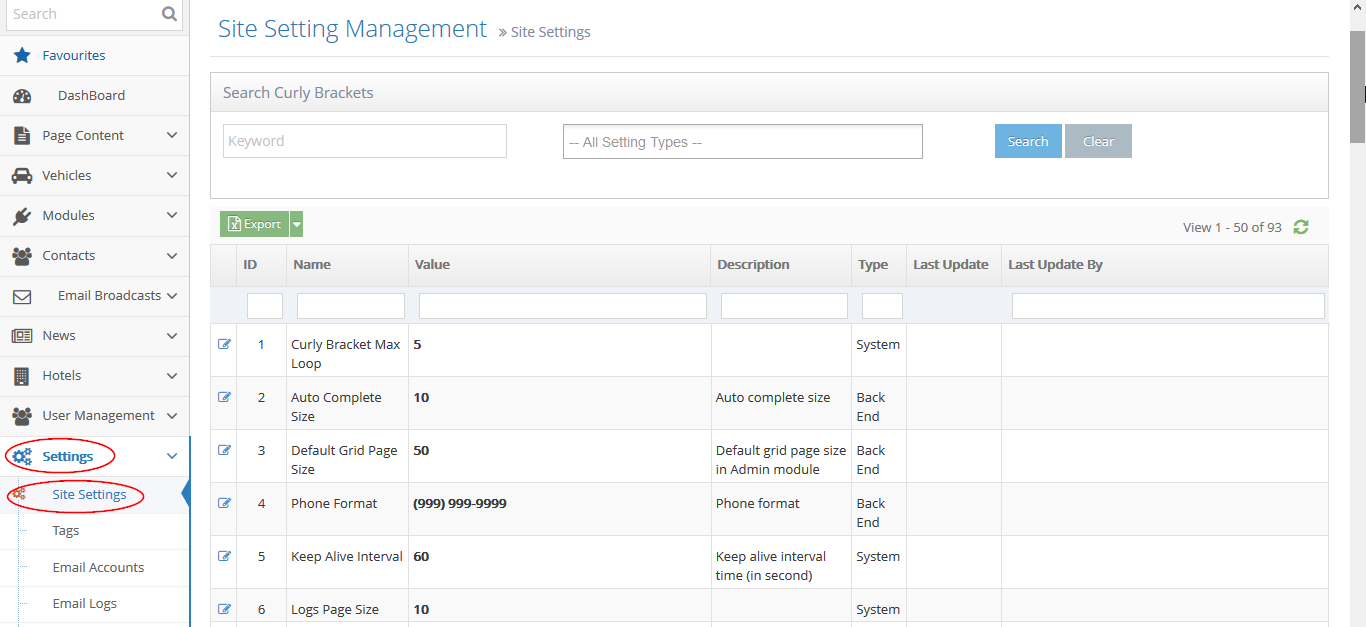
-
4Search for the canonical site setting
-
5Under the "Search Curly Brackets" section on top, enter the keyword "canonical" on the first input field
-
6Click the "Search" button on the right
-
7After clicking the "Search" button, the "Configure canonical domain" site setting shall appear on the results grid
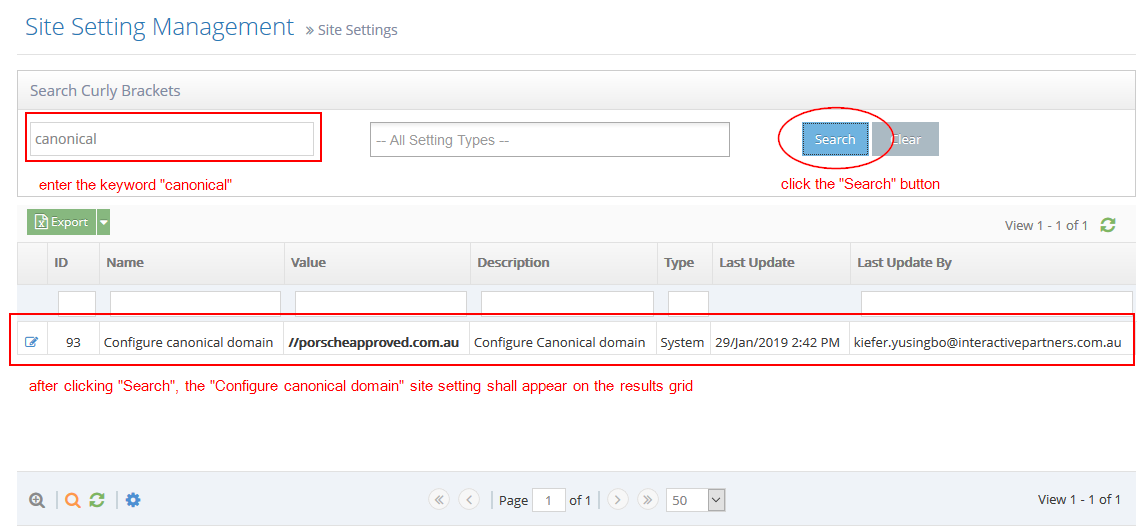
-
8Update the canonical site setting
-
9Click the "Edit" icon on the left

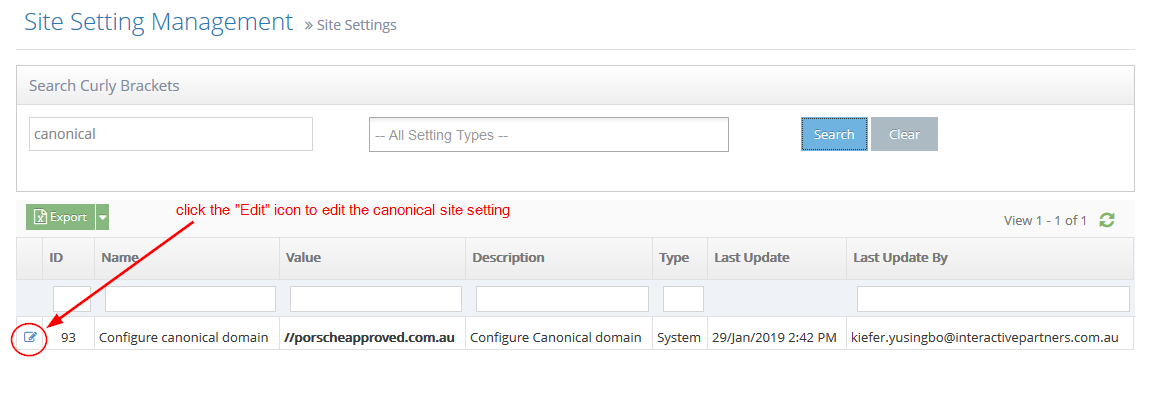
-
10On the "Value" field, enter the URL for the canonical tag
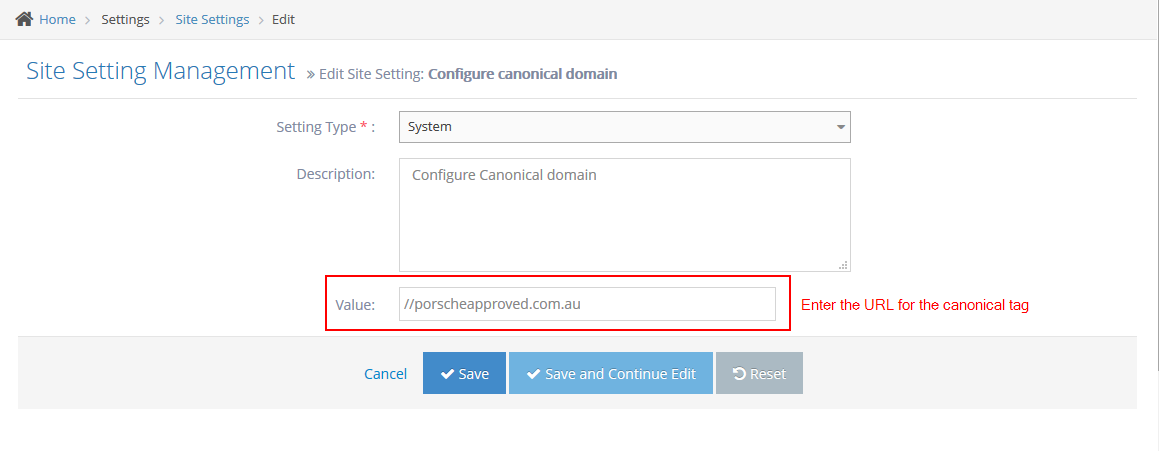
-
11Click the "Save" button to save the update. This change shall be applied to all pages.
-
12There will be a notification on top that says "Site setting updated successfully".