The Event form serves as the booking form and includes information fields needed specifically for the Event.
Please note that for the attendee type, second drivers do not count as a participant - please use a simple text box and set the ID and label as Second Drivers
STEP-BY-STEP
-
1Log in as an administrator and go to the Admin Dashboard.
Learn how to log in here → -
2Under Modules on the left menu, choose Events
-
3Click Event Listing
-
4Click the Create New Event button
-
5You will be redirected to the Event Management configuration page
-
6Click
 on the Booking Form
on the Booking Form -
7On the Modal pop up Click the Use this Form for Events checkbox
-
8IMPORTANT: Make sure to tick the checkbox Use this Form for Events on the top of the form, otherwise, it will not show on the Events Management
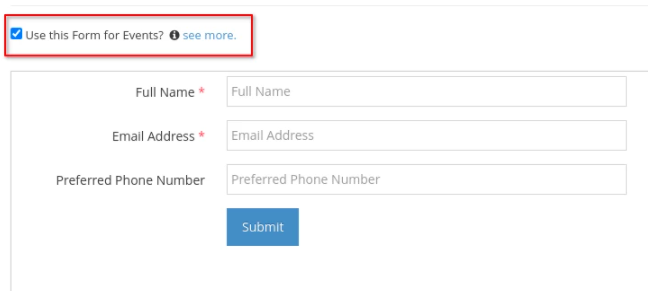
-
9Add the required fields you want to appear in the form:
- First Name and Last Name or Full Name - this will show as the Booking Attendee
- Email Address
- Select Attendee Type of First Name or Full Name
- Add other desired fields on your event form then click ‘Finish Build Form and Start Configuration’
- Configure form email settings and the Thank You Message, then click ‘Finish Configuration’
-
10Once done, click Submit to save changes.