If you chose the 'default' Poll template from when you inserted your poll on a page, the poll results will already be included on the page.
Here is the default result:
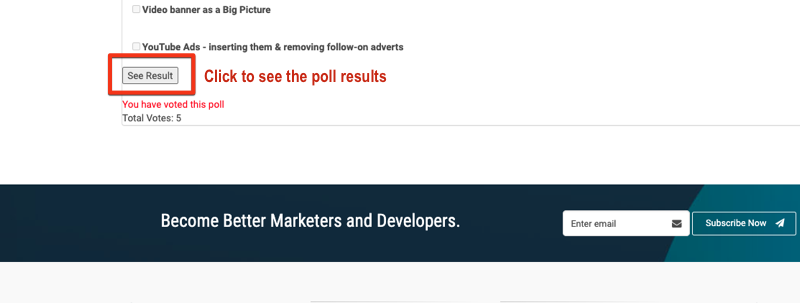
If you click on the default results a popup window provides them:
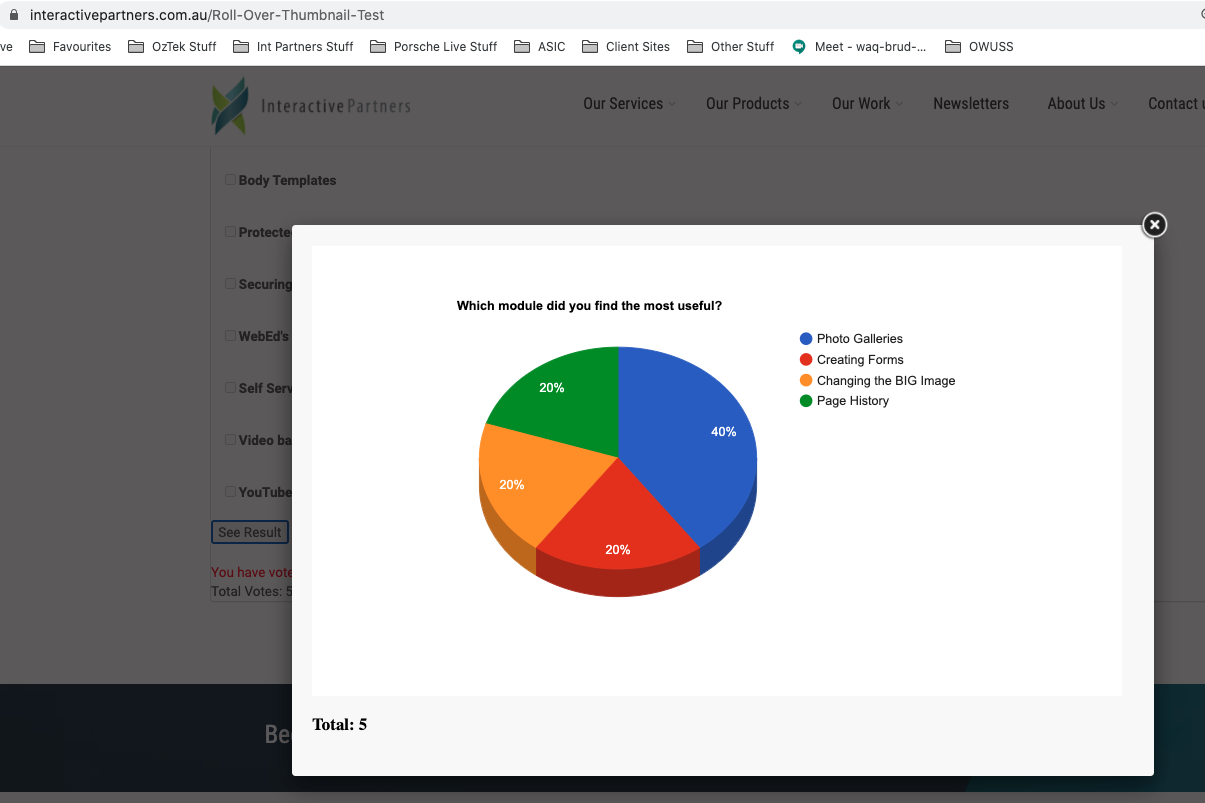
However, you may want to show visitors the results of the latest Poll on a separate page
Follow the steps from here, but select the Poll Result from the Curly bracket options
From the popup, select the curly bracket to display. Choose Poll Result from the curly bracket options.
STEP-BY-STEP
-
1From the popup, select the curly bracket to display. Choose Poll Result from the curly bracket options.
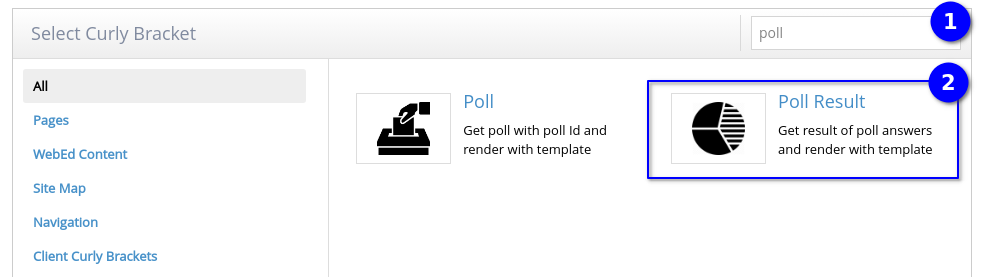
-
2Select poll answers to display poll results on a page and select the template
-
3After doing the above, the result of poll answers will be rendered on the Preview on the right
-
4Note: If there is one poll answer only, the result will be displayed as text on your page
-
5If there are multiple poll answers, the results will be displayed as a pie chart on your page
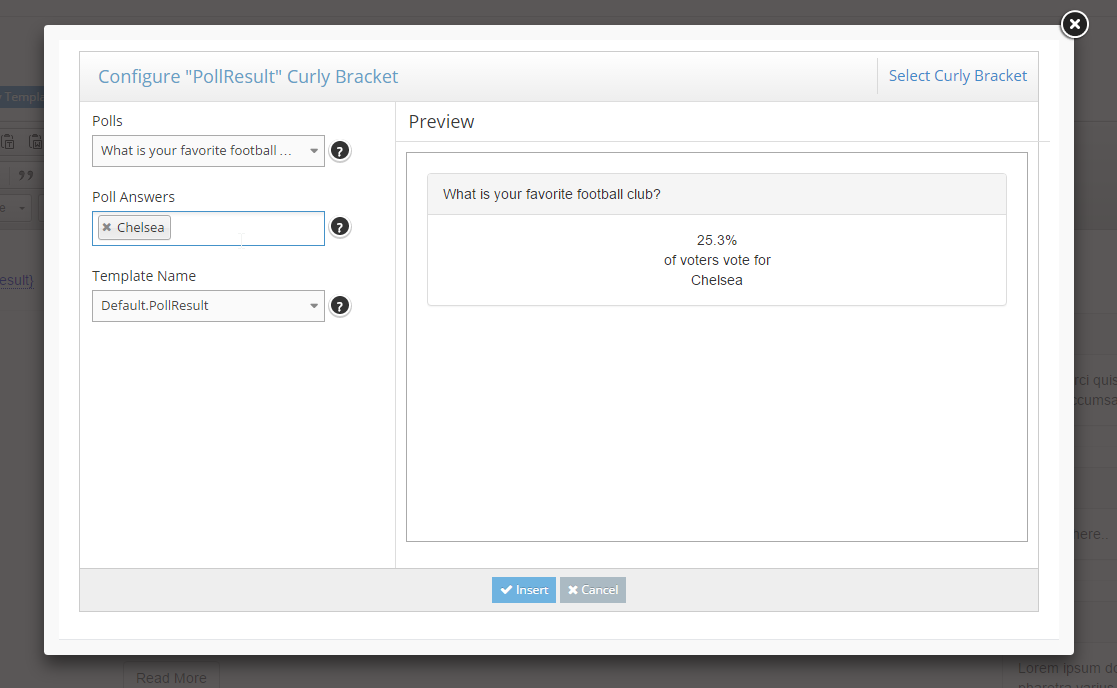
-
6Click the Insert button
-
7Click Save And Close as you would normally save a page update
-
8Your Poll results will be displayed on the page