- Ticket Management Overview
- How to view the tickets list and search for tickets
- How to change the status of a ticket
- How to view detail of a ticket
- How to reply to a ticket
- How to forward a ticket
- How to delete a ticket
- How to reassign a ticket
- How to mark a ticket as resolved or reopen it
- How to merge tickets
- How to lock a ticket
How to delete a ticket
STEP-BY-STEP
-
1Go to CRM Portal >> Ticket Listing
-
2Two situations can happen:
- If the ticket has an assignment type:

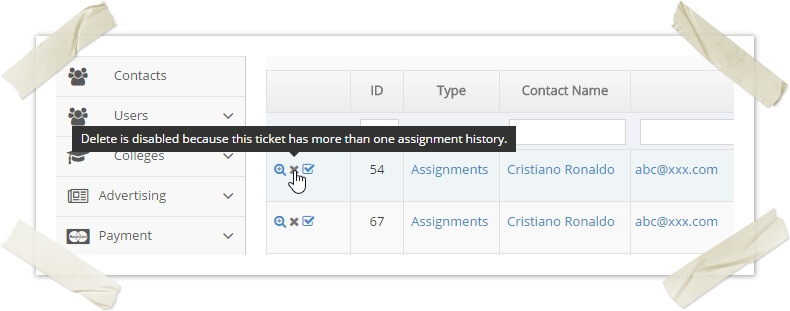
- If this assignment has only one history (is very after submitted by the student) >> Go to /wiki/spaces/ANFBMS/pages/28737748 (the ticket will also be deleted)
- If the assignment has more than one history
>> A tooltip is shown when hovering on the delete icon and cannot delete the assignment
- If not:

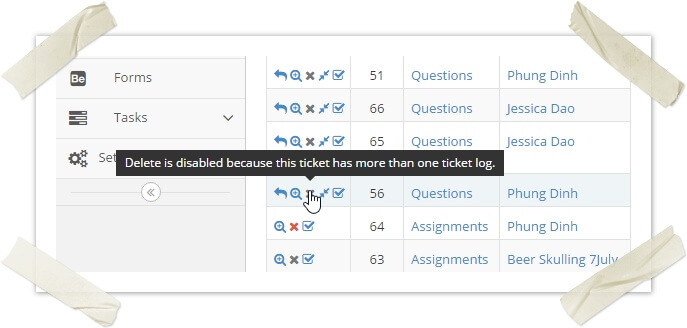
- If the ticket has more than one logs
>> A tooltip is shown when hovering on the delete icon and cannot delete the ticket
- If the ticket has more than one logs
- If the ticket has only one log
>> Go to ticket detail page and a popup message will be displayed
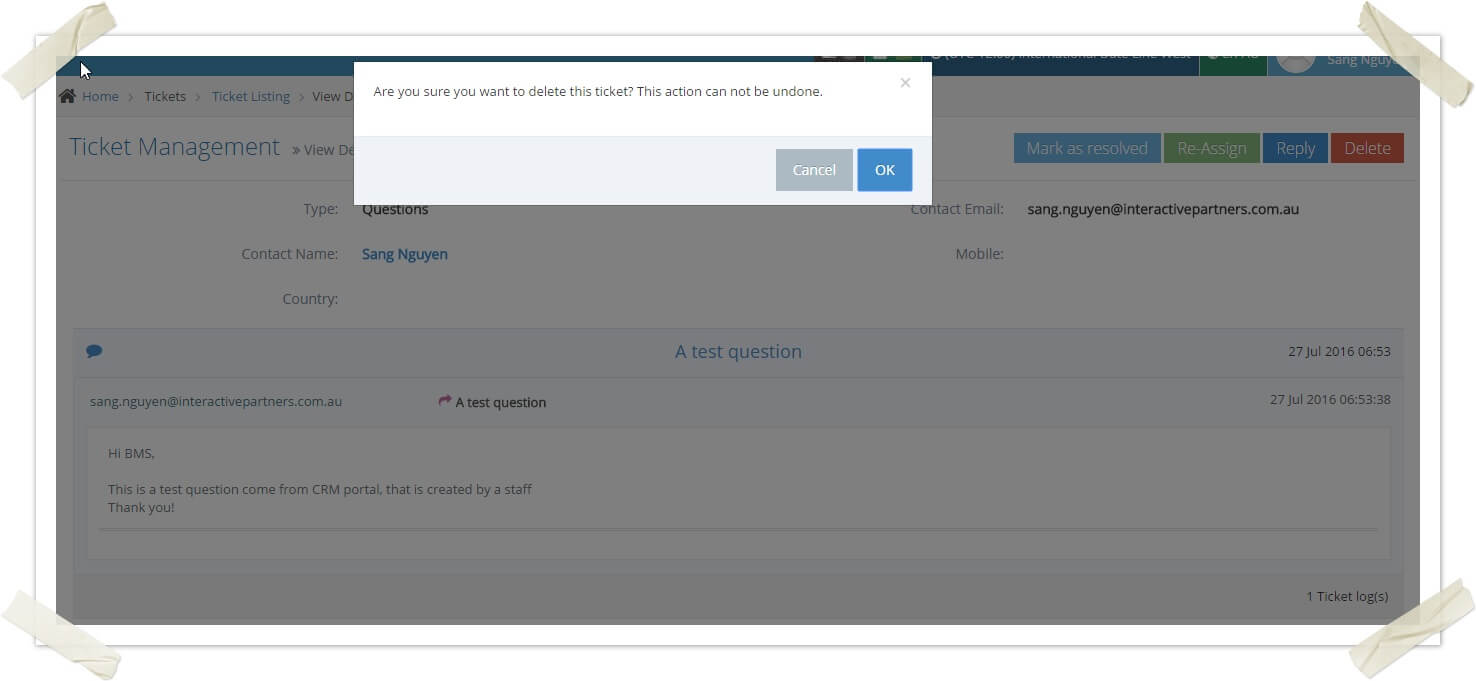
- If the ticket has an assignment type:
-
3Click on the OK button on the pop-up to confirm delete
-
4You can also click on the Delete button on the top right corner of the ticket details page to delete a ticket