STEP-BY-STEP
-
1Log in as an administrator and go to the Admin Dashboard.
Learn how to log in here → -
2On the left navigation, select User Management > Group Messages
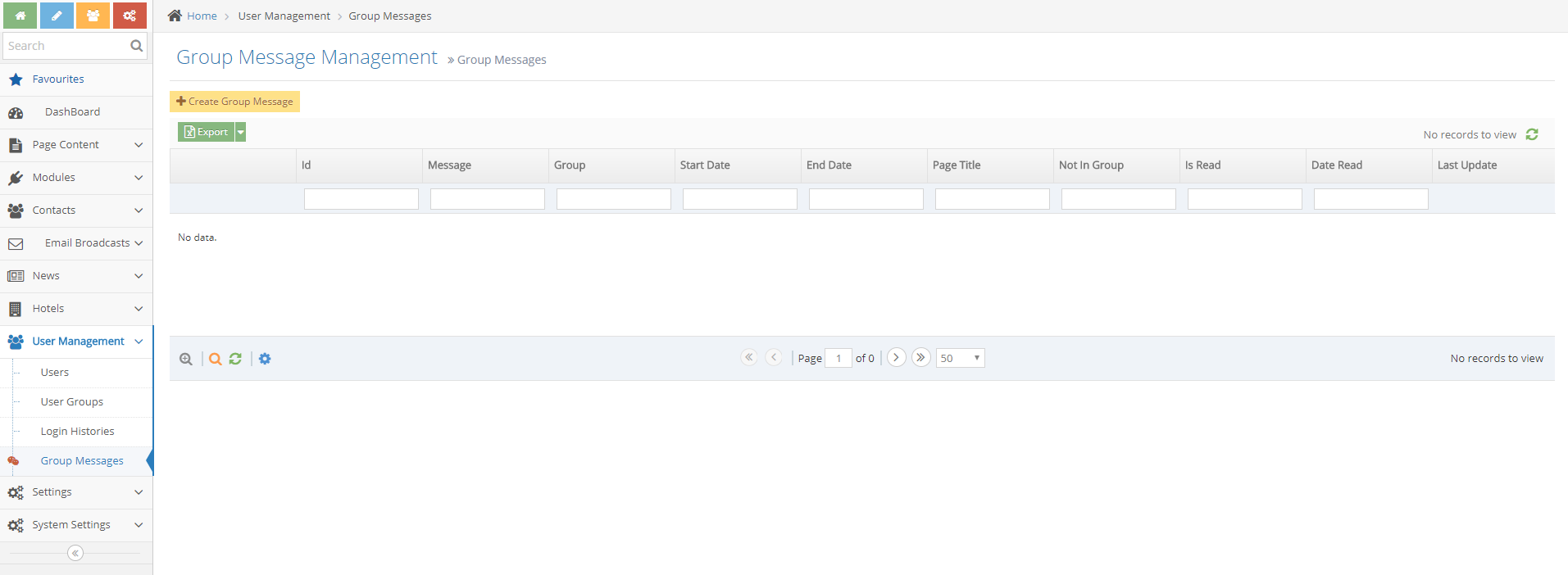
-
3Create a message on the Group Message Listing page
-
4Click on the Create Group Message button
Fill in the following details:- Enter an optional Start and End Date if you want to control the group messages by date
- Page: select a page on which the message will show, normally this would be set to the home portal main page visited by most people
- Select the Group: The group which will be shown the messages (mandatory)
- Not In Group: Users who may be in the group selected for the messages but are also in this group, will not see the messages

-
5Click Create or Create and Continue Edit once done