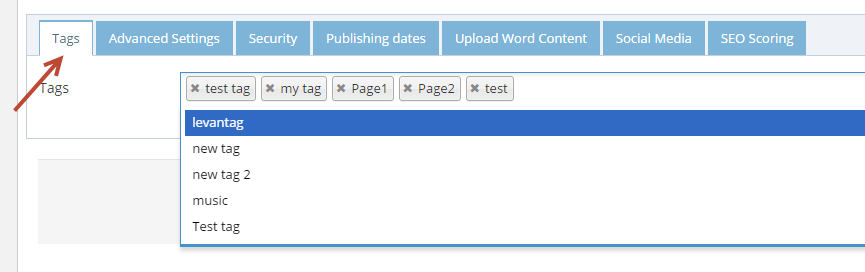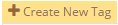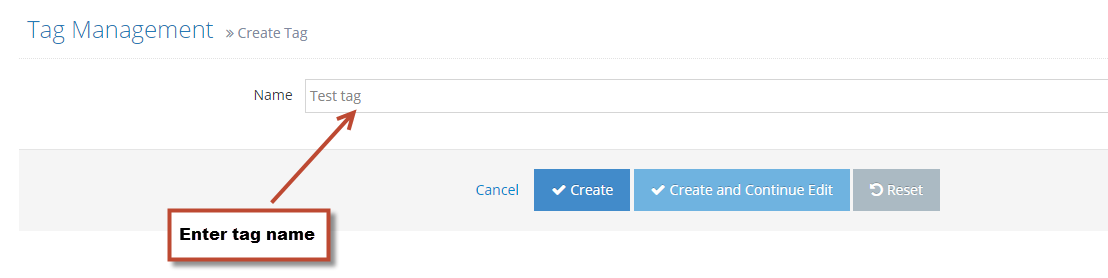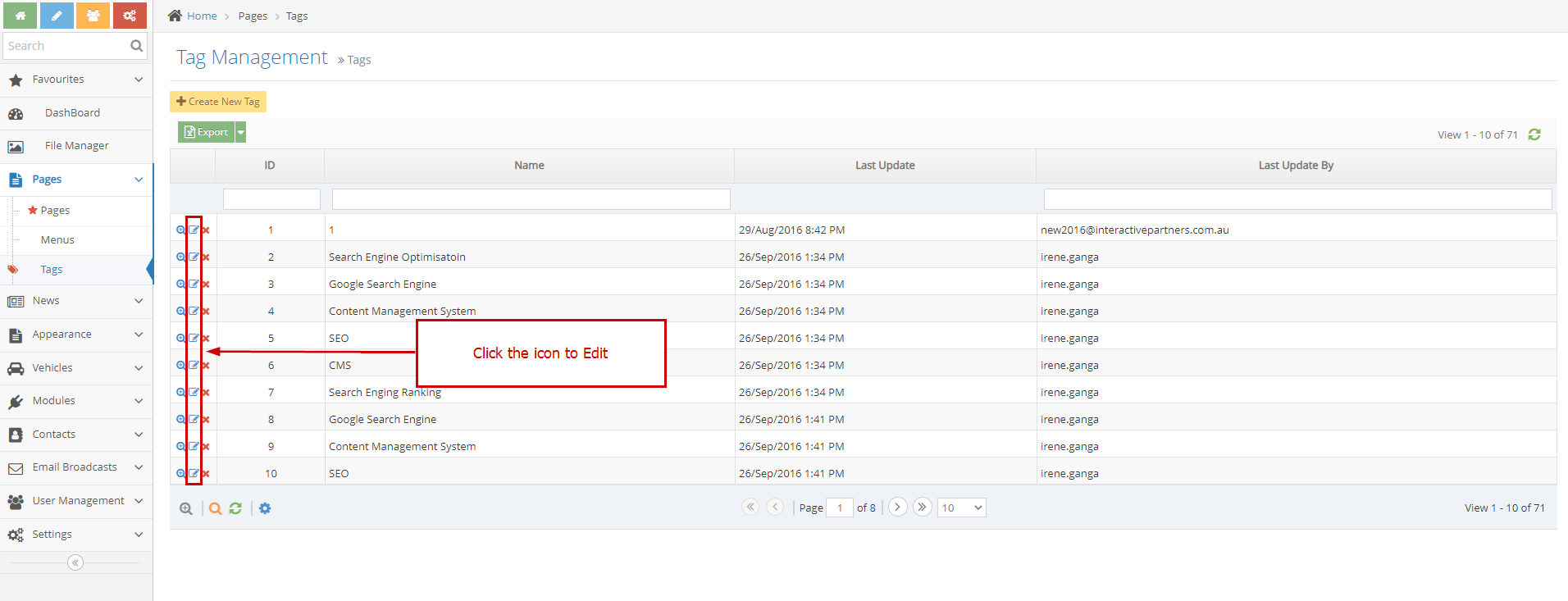Content Tags Overview
- Tags are simple pieces of data (usually no more than 1-3 words) that describe the content tagged.
- Tags provide information about the item as well as make it easier to group related items
- Tags enhance search on the website by making it more effective and flexible.
- You can also use a curly bracket to make a list of content matching the tags
Managing Valid Content Tags
STEP-BY-STEP
-
1Log in as an administrator and go to the Admin Dashboard.
Learn how to log in here → -
2
In the left menu, select Pages → Tags
-
3
List Tags will be displayed in the grid
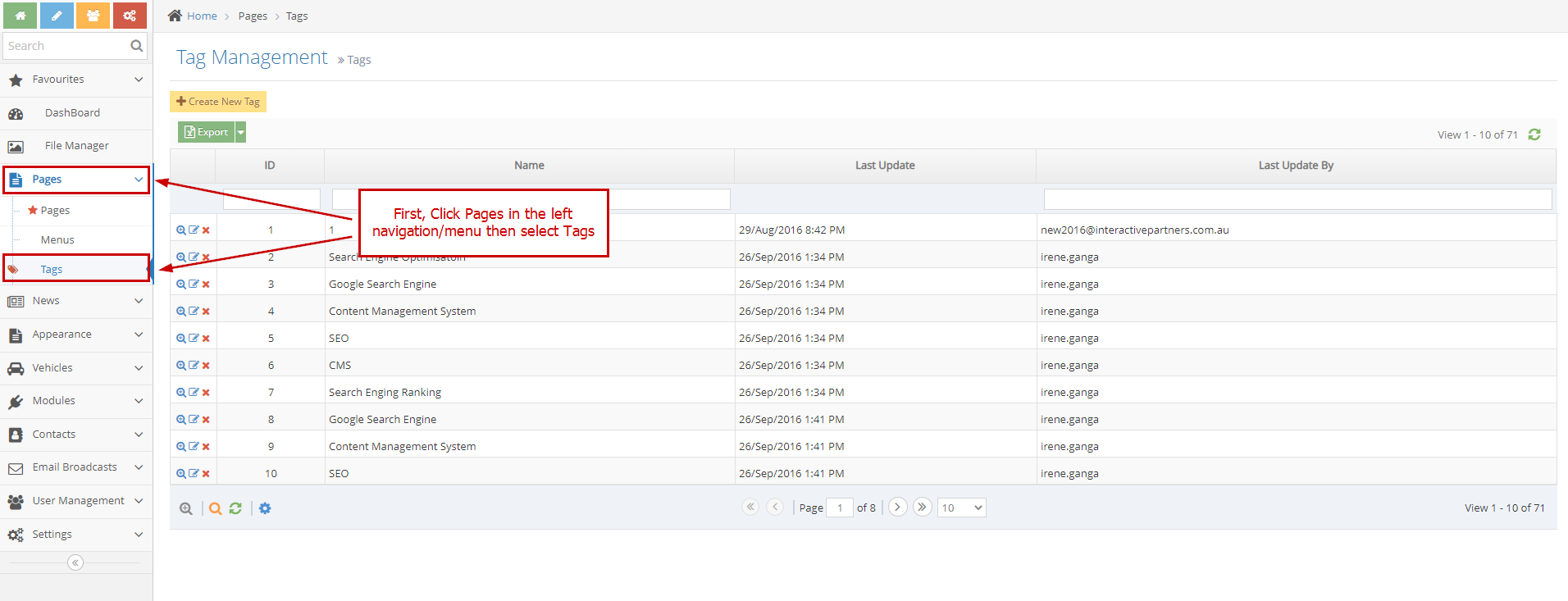
Tagging Page Content
STEP-BY-STEP
-
1Log in as an administrator and go to the Admin Dashboard.
Learn how to log in here → -
2
Go to the desired page and edit the page content. To do this, click the Edit icon on the right side.
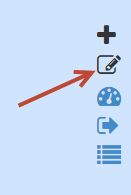
-
3
Scroll to the bottom of the editor and select the Tags tab
-
4
Start typing to select a new tag for the page content
-
5
Existing tags can be removed by clicking the x next to the tag
-
6
Save the page to update the tags.