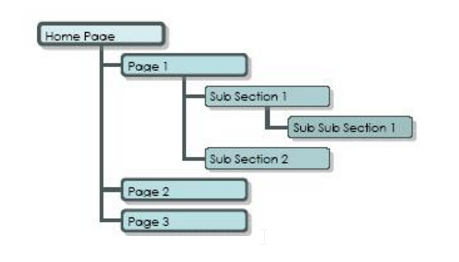- Creating Pages
- The Page Editor
- Inserting Image in the WebEd Content Editor
- Moving a Page
- Editing Pages
- Deleting Pages
- Moving Pages
- Importing Text
- Using Body Templates
- Include / Hide a Page from Site Navigation
- Rotating Images
- Using the Video and Photo Strip
- Using the Rollover Thumbnail
- Website Styles
- Internal Links
- Uploading Documents
- Keywords
- Changing the Page URL
- Using Tables
- SEO Scoring
- Content Tags
- Secure Pages
- Child Pages
- Page History
- Inserting iFrames
- Coloured Call to Action Buttons
- Dynamic Links
- Read More Button
Moving a Page
STEP-BY-STEP
-
1Log in as an administrator and go to the Admin Dashboard.
Learn how to log in here → -
2
Go to Admin > Pages and select Pages
-
3
Below is the screenshot sample of page listing
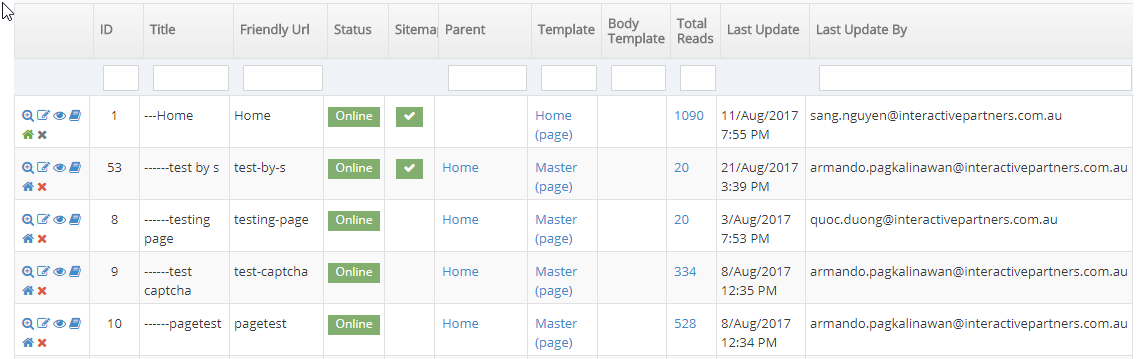
-
4
Select existing (click edit icon) or click Create New Page button
-
5
Pages can not be deleted if they have 'child' pages or sub sections.
-
6
In the site map represented below, for example:you could not delete PAGE 1or SUB SECTION 1 as there are dependant pages under these pages.
-
7
You could delete or move Page 2,Page 3, Sub Section 2 or Sub Sub Section 1,as these pages have no dependant pages.
-
7
To delete Page 1 you would first have to move SUB SUB SECTION 1 & 2 to another place with in your site mapor delete them.