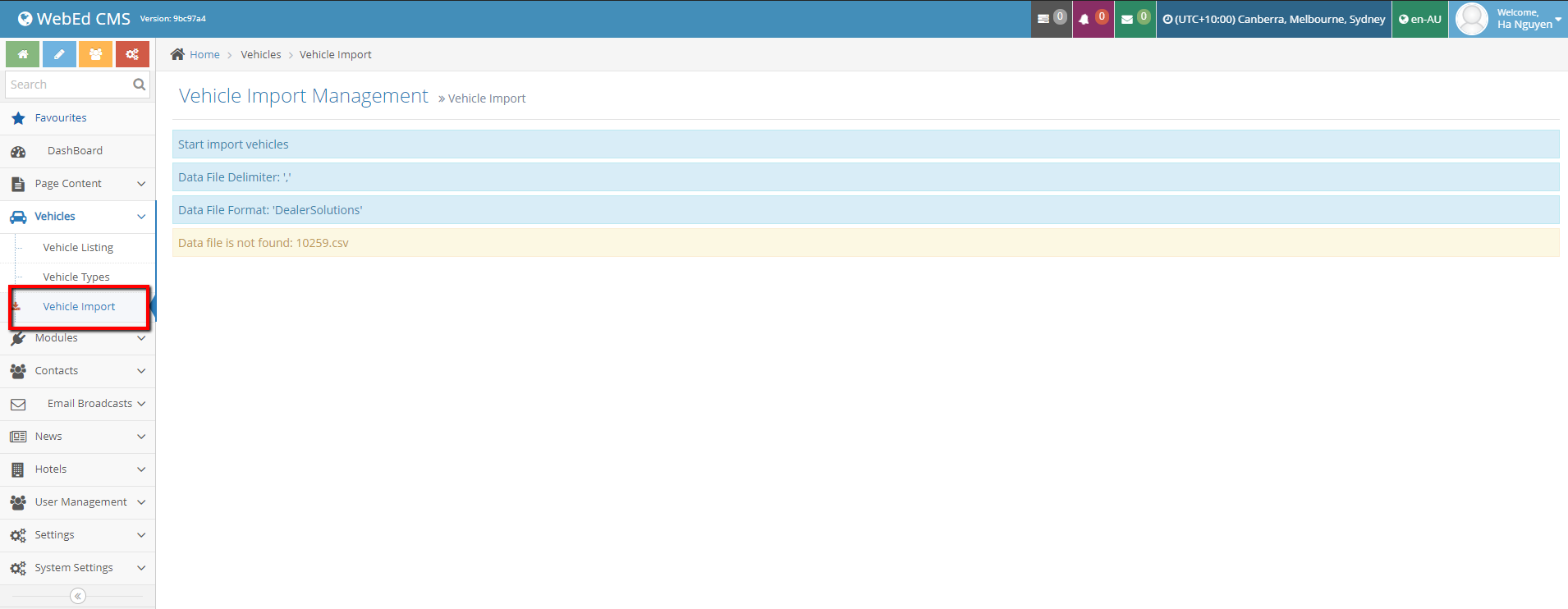- Vehicle Import Overview
- How to use Vehicle Import
- Setting background tasks for vehicle import
- Run vehicle import manually
- Vehicle Module Specific Site Settings
- Troubleshooting Vehicle Import
- Monitoring Vehicle Feeds
- Publish an API for Carsales Data (Used to Import Vehicle)
Run vehicle import manually
STEP-BY-STEP
-
1Log in as an administrator and go to the Admin Dashboard.
Learn how to log in here → -
2Prepare file import: The file import name must be the same as the file name in the site setting "Vehicle setting"
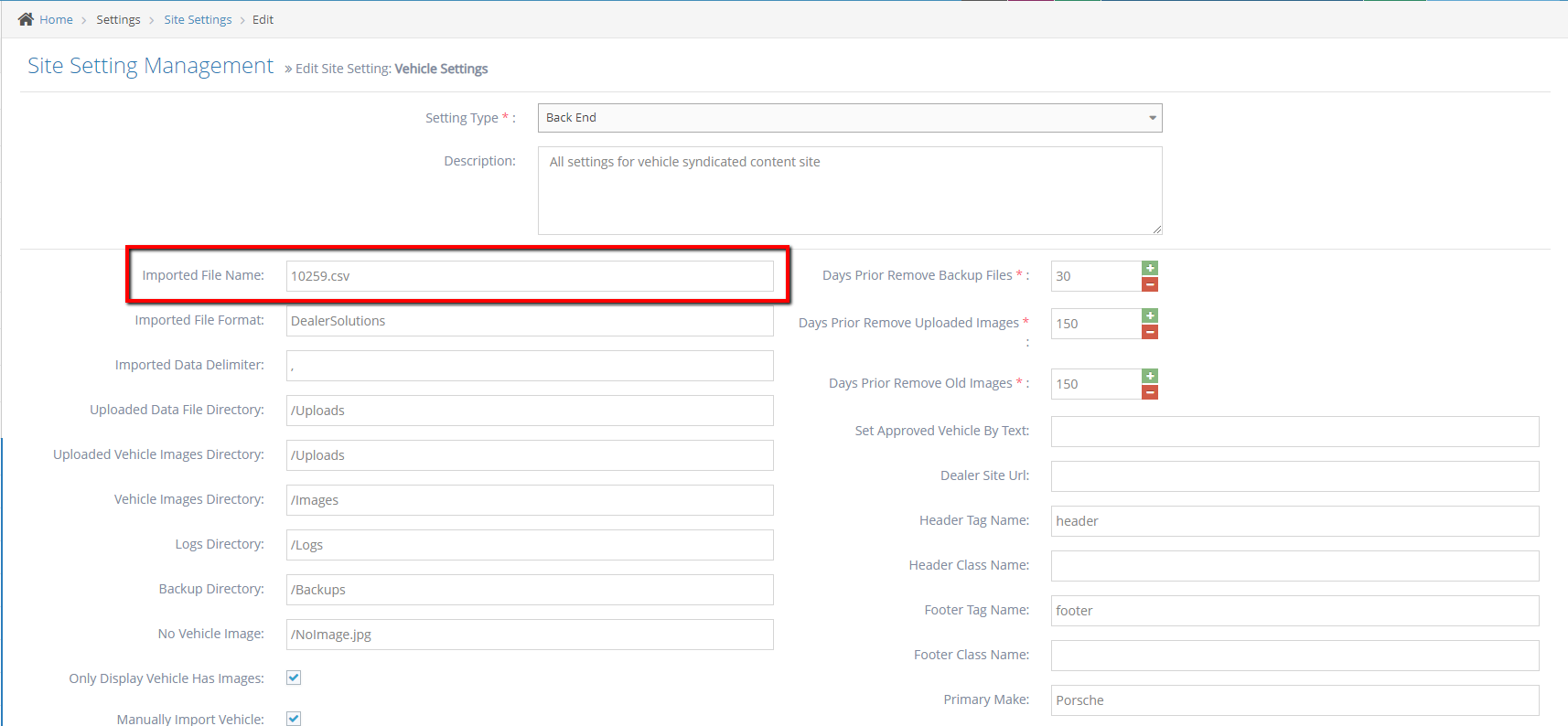
-
3Go to admin page > File Manager
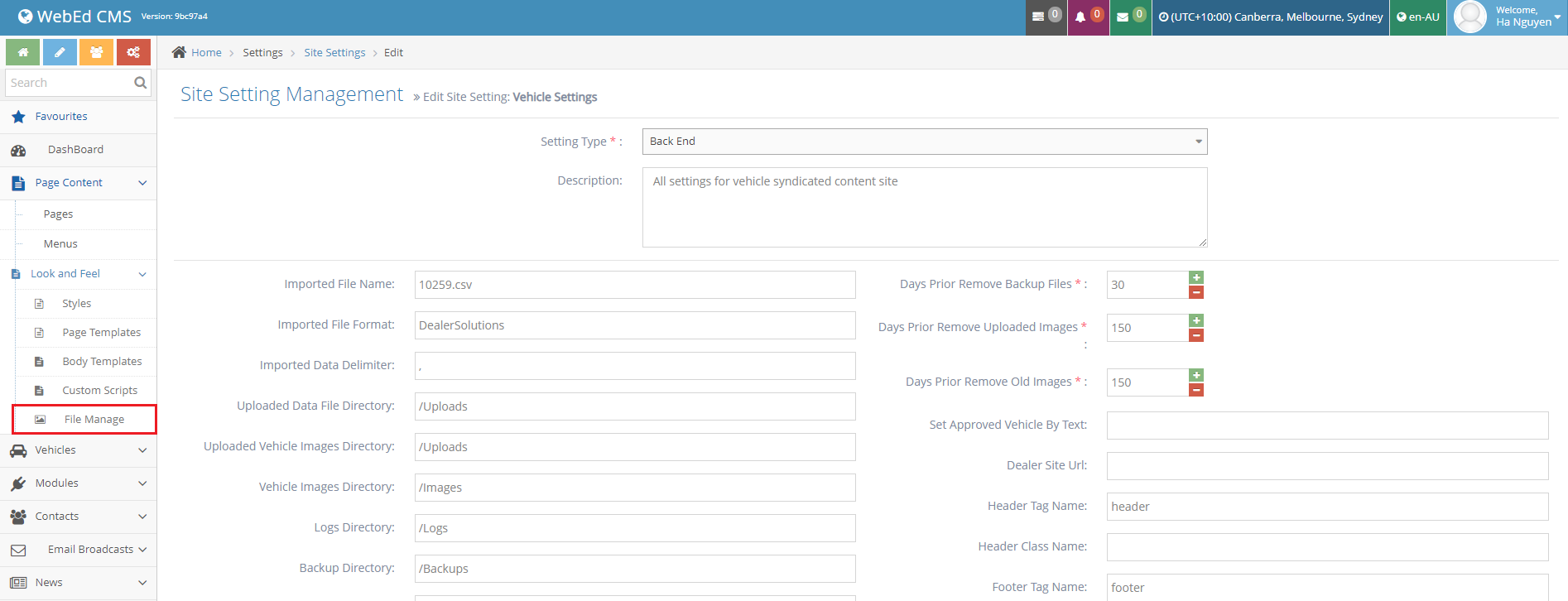
-
4Go to Media\Vehicles\Uploads > click upload file > choose the correct import file
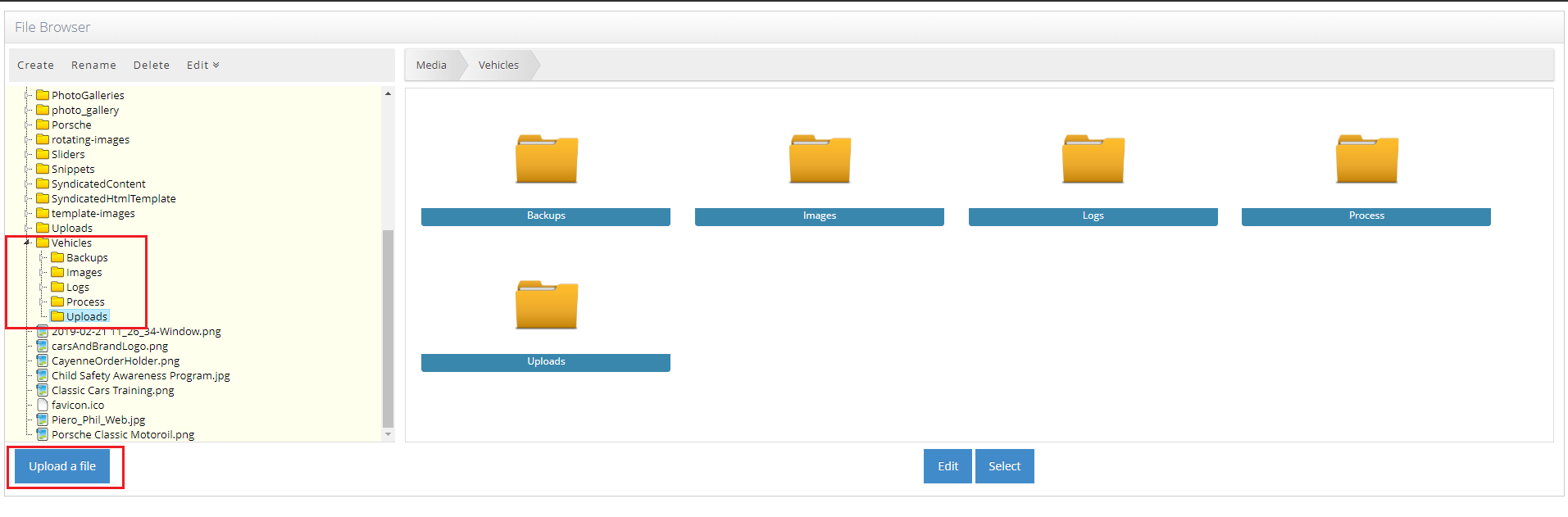
-
5Go to the admin page > vehicle listing > Click import now (Only enable when having a waiting file)
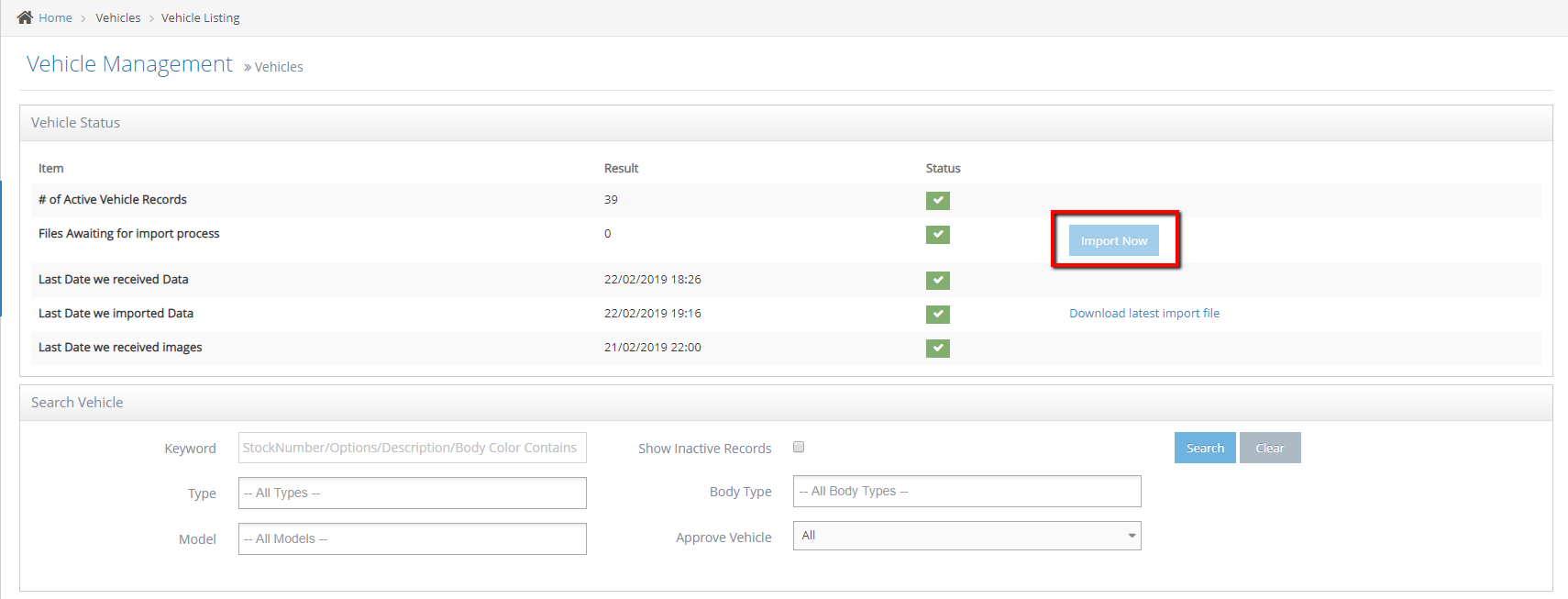
-
6Or go direct to vehicle import on the admin page then look at the result message