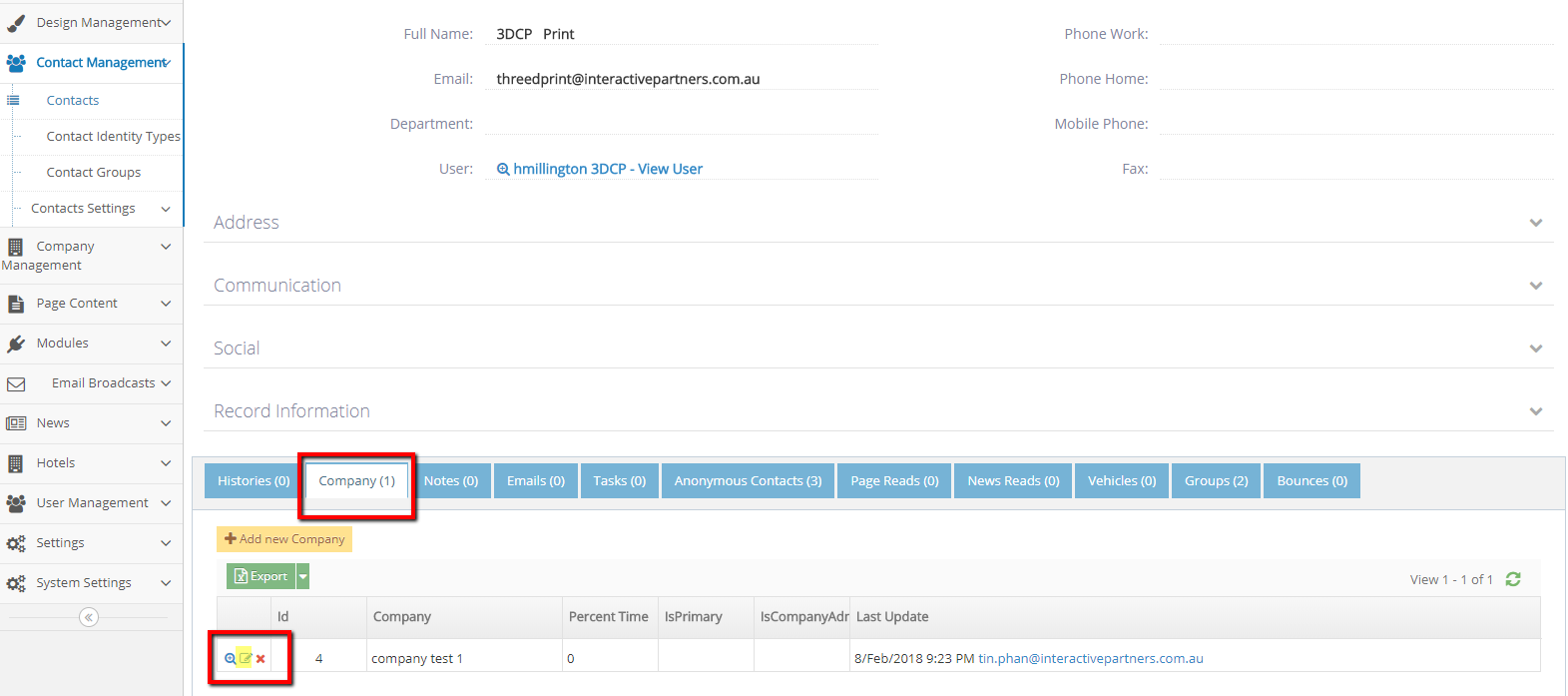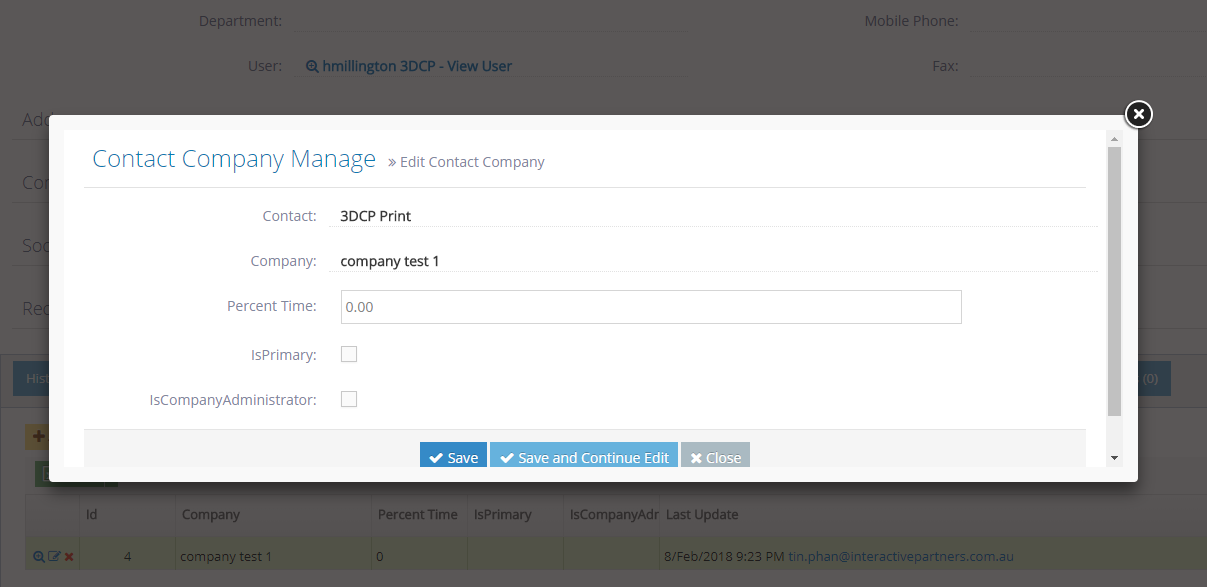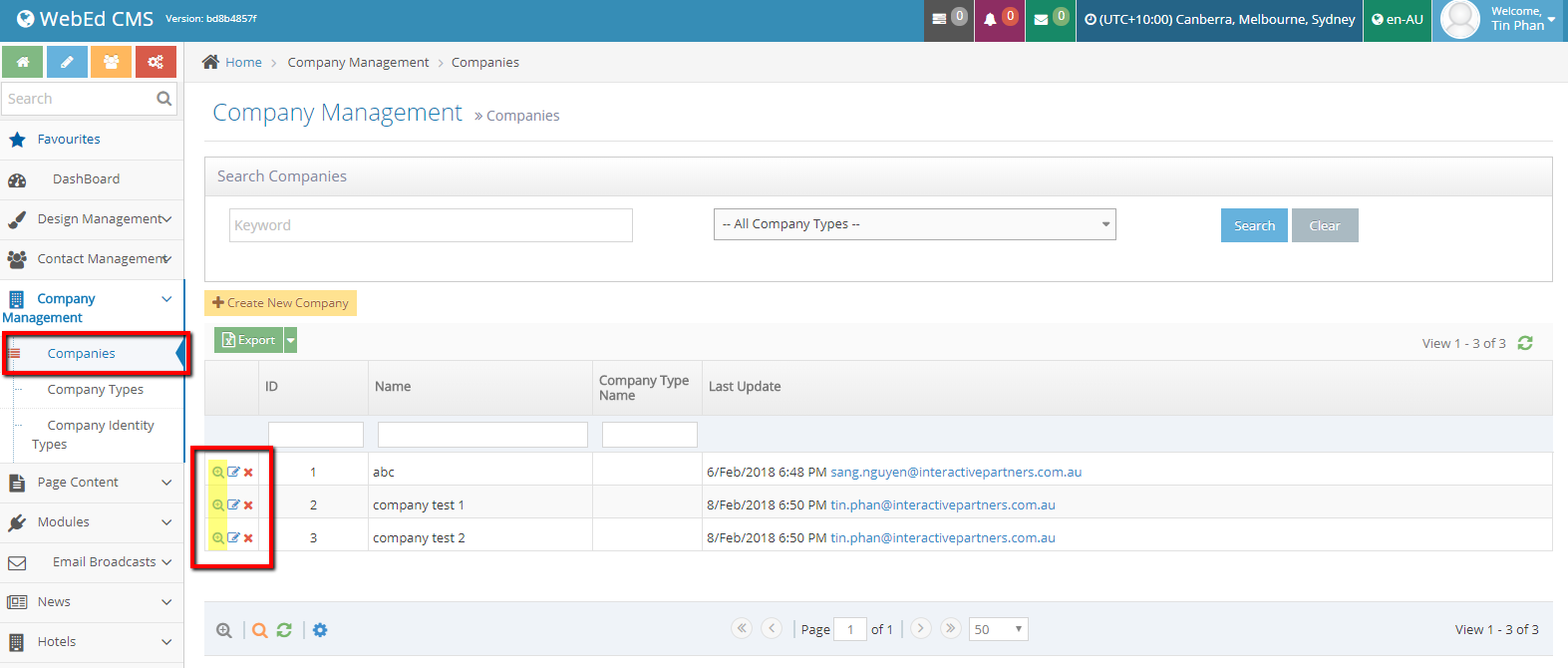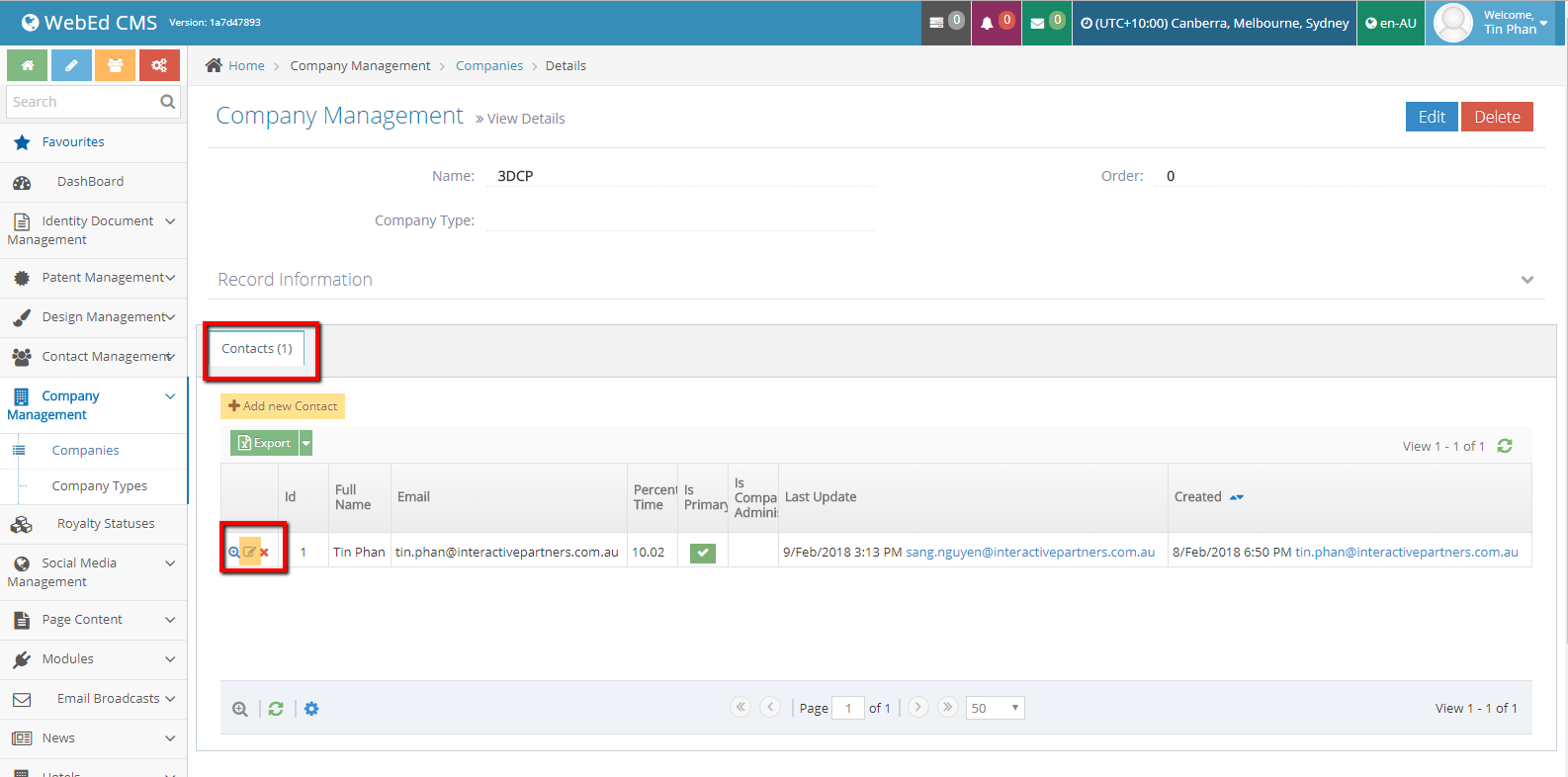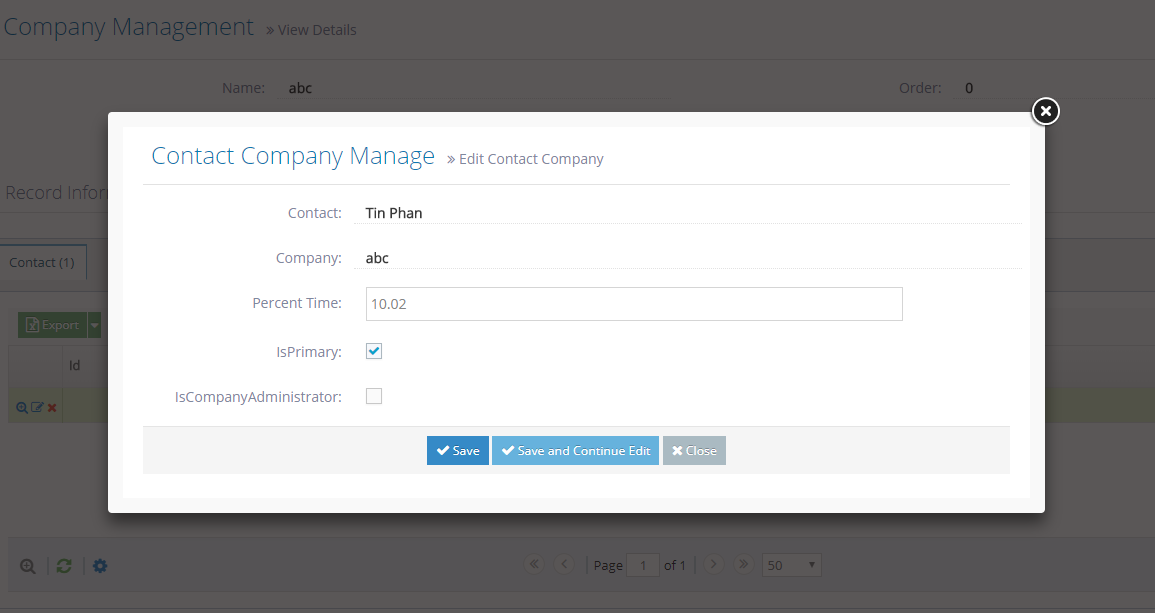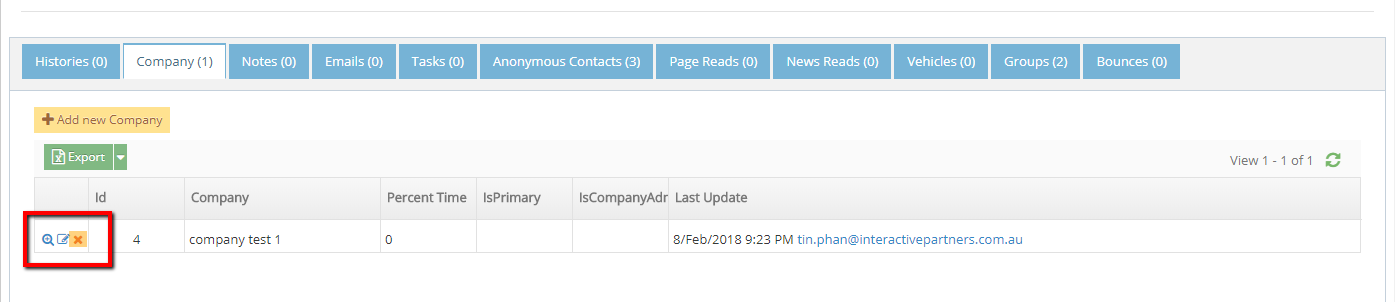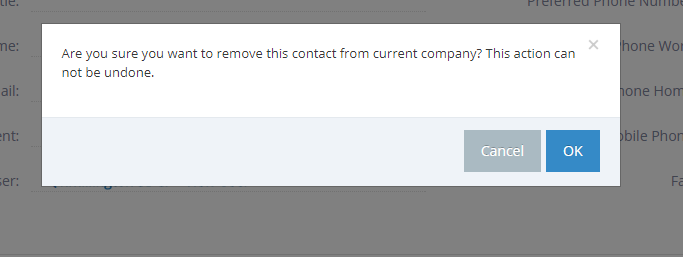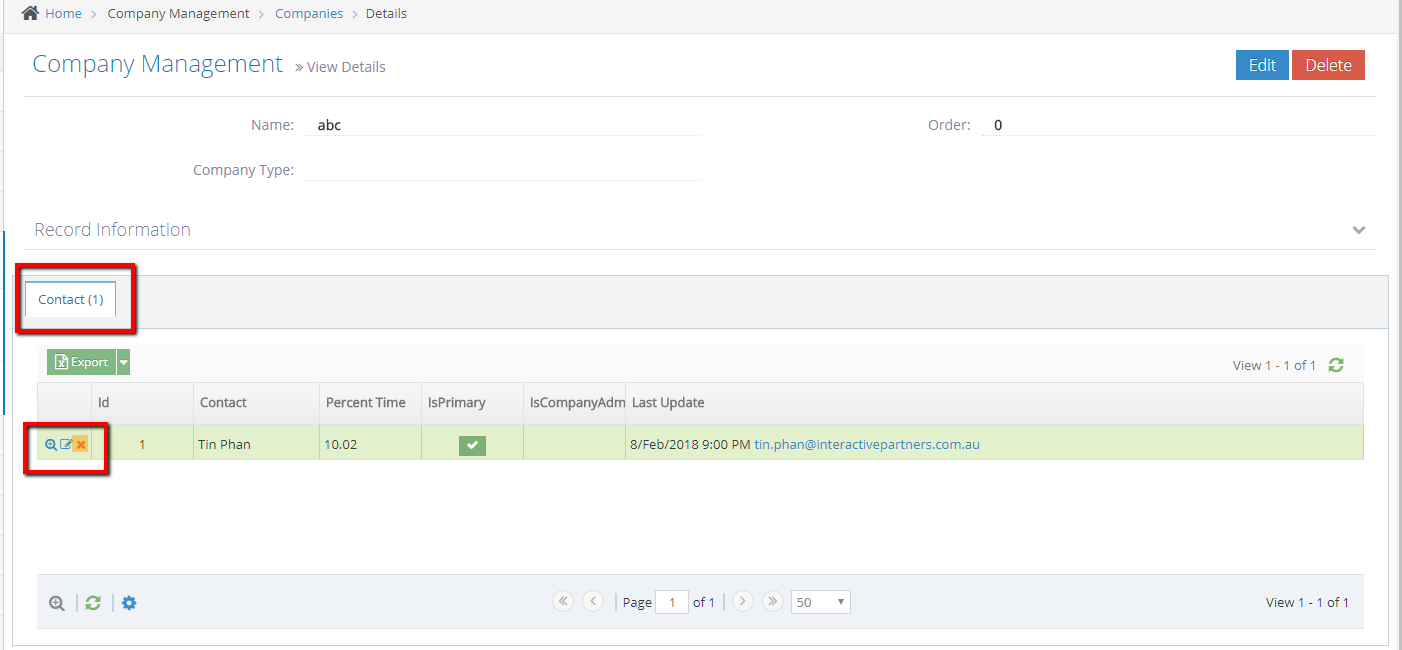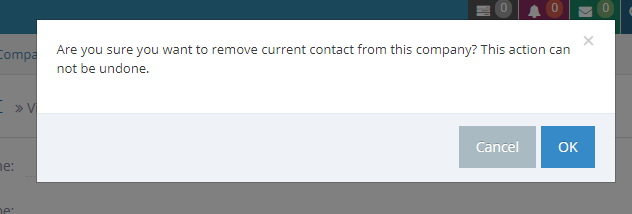Linking Contacts to Companies Overview
When a user wants to add a company name to the contact list users
How to create a Company
STEP-BY-STEP
-
1
Go to Admin Dashboard → Contacts → Companies
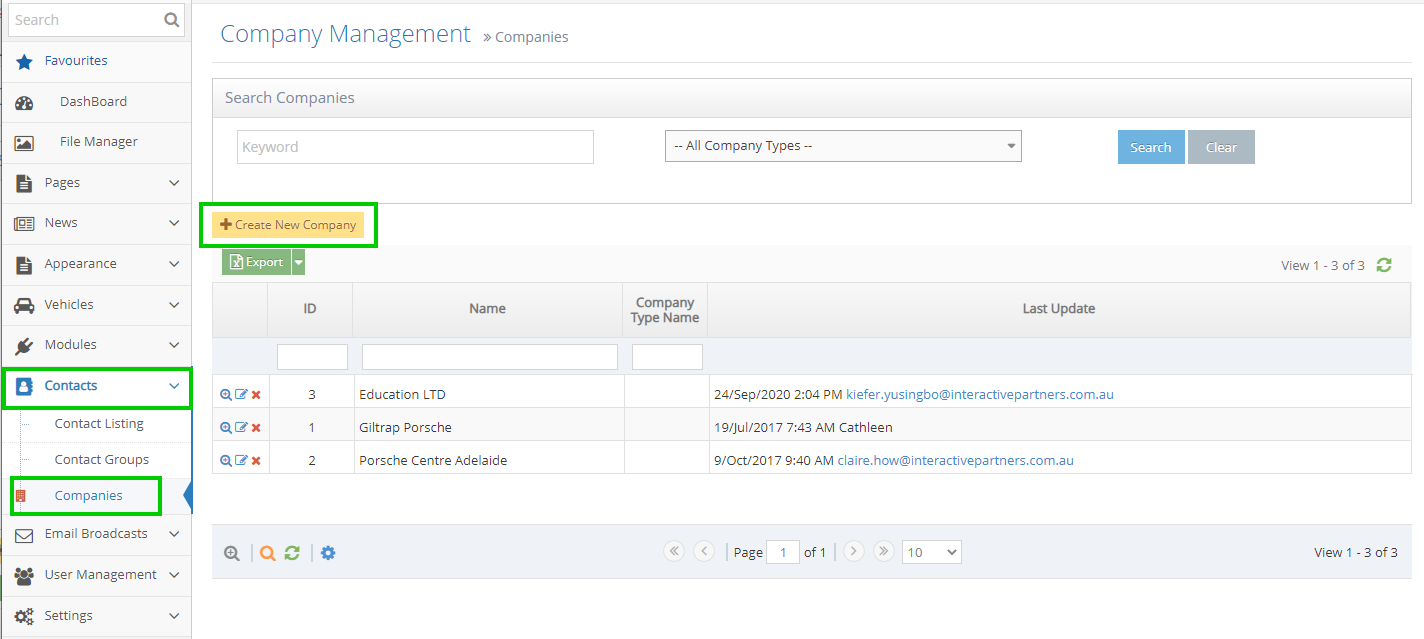
-
2
Fill up the necessary fields
-
3
Click the Create button
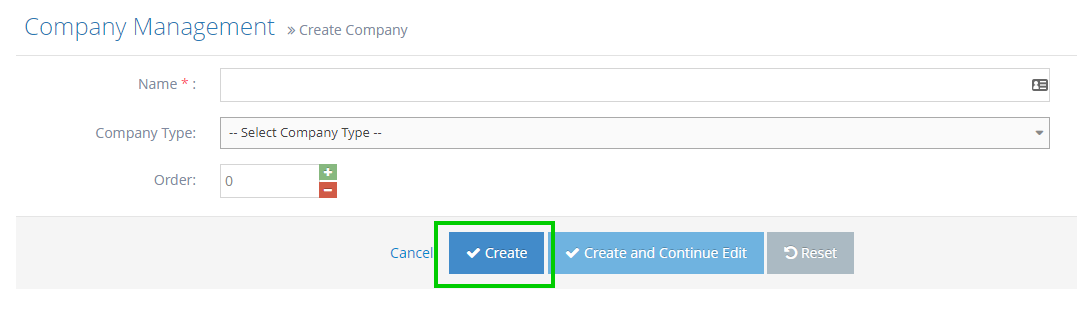
How to Add a Company to a Contact
Adding a Company to a Contact using Contact listing
STEP-BY-STEP
-
1
Go to Admin Dashboard → Contacts → Contact Listing
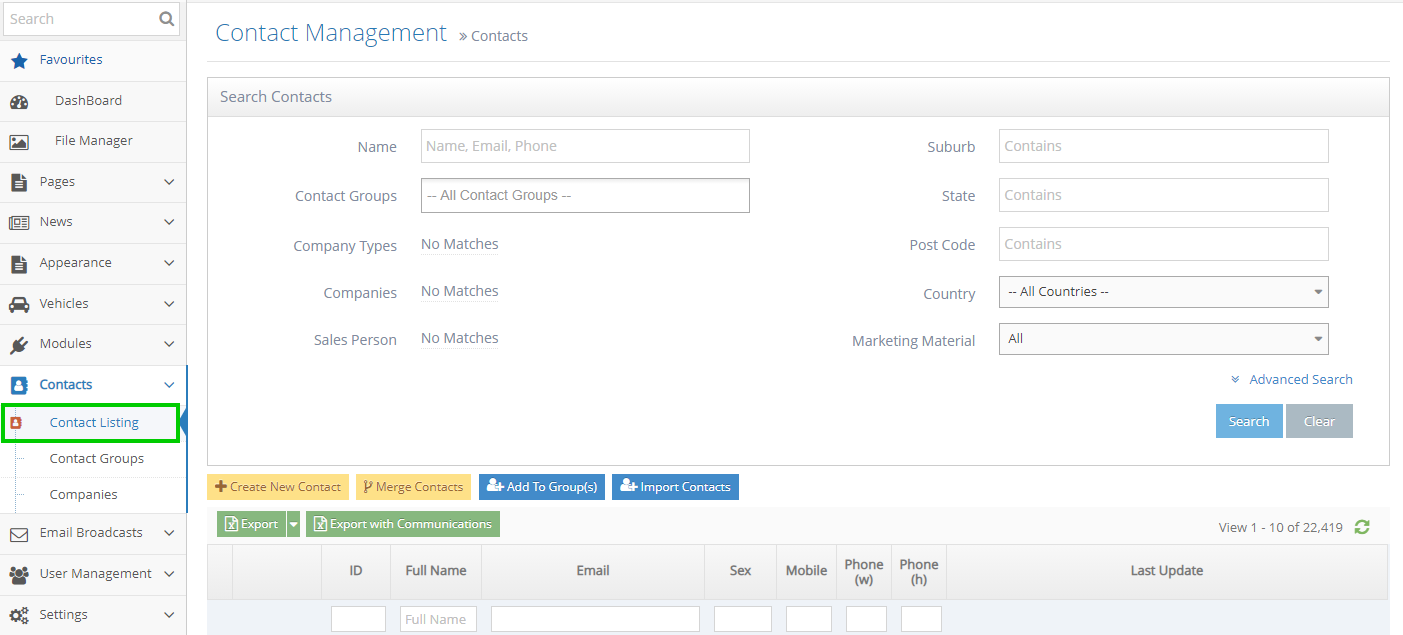
-
2
On any row, click the Edit icon to the left of the contact
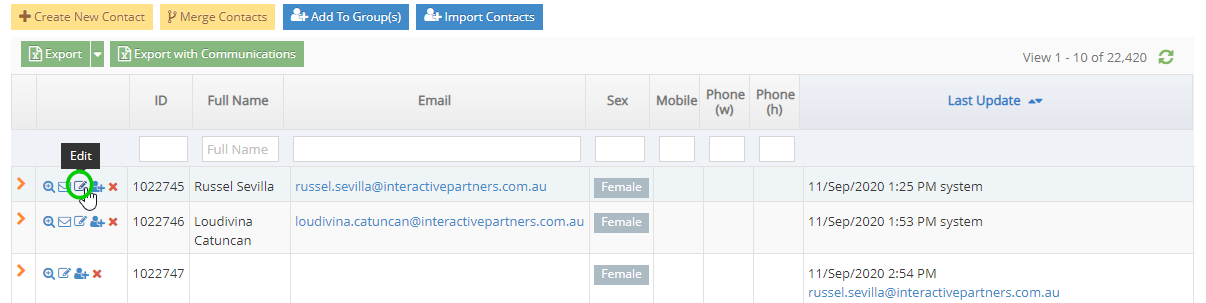
-
3
In the Company field, enter the Company you wish to add to the contact
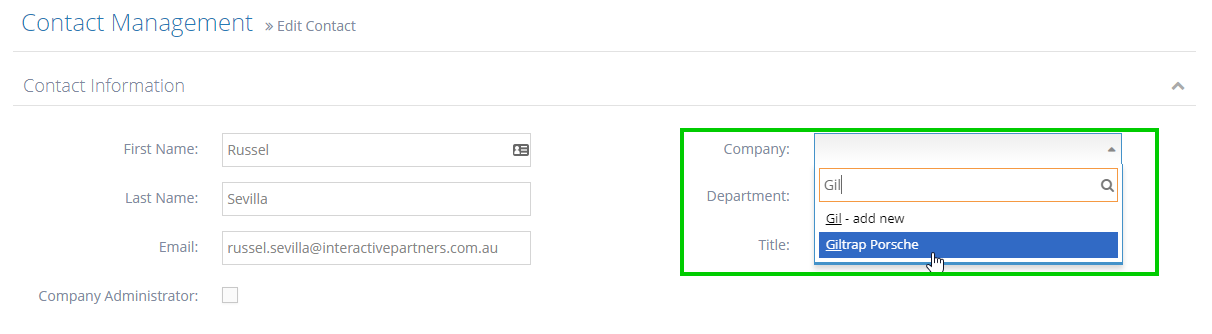
-
4
Scroll down to the bottom of the page and click the Save button
Adding Company to a Contact using the Contact Detail page
STEP-BY-STEP
-
1
Go to Admin Dashboard → Contacts → Contact Listing
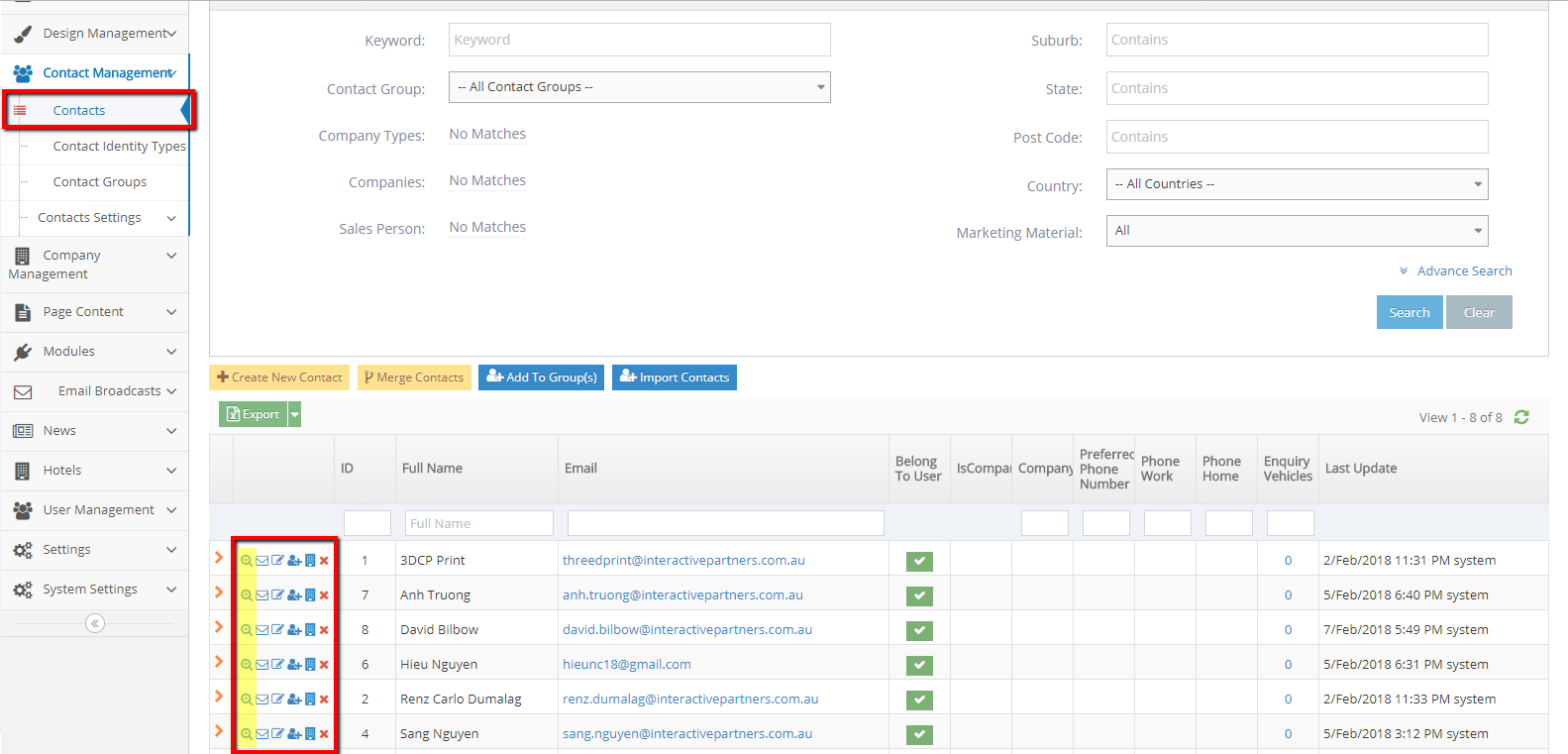
-
2
On any row, click the icon "View details"
-
3
Details of contact will be shown, scroll down
-
4
Select the tag "Company"
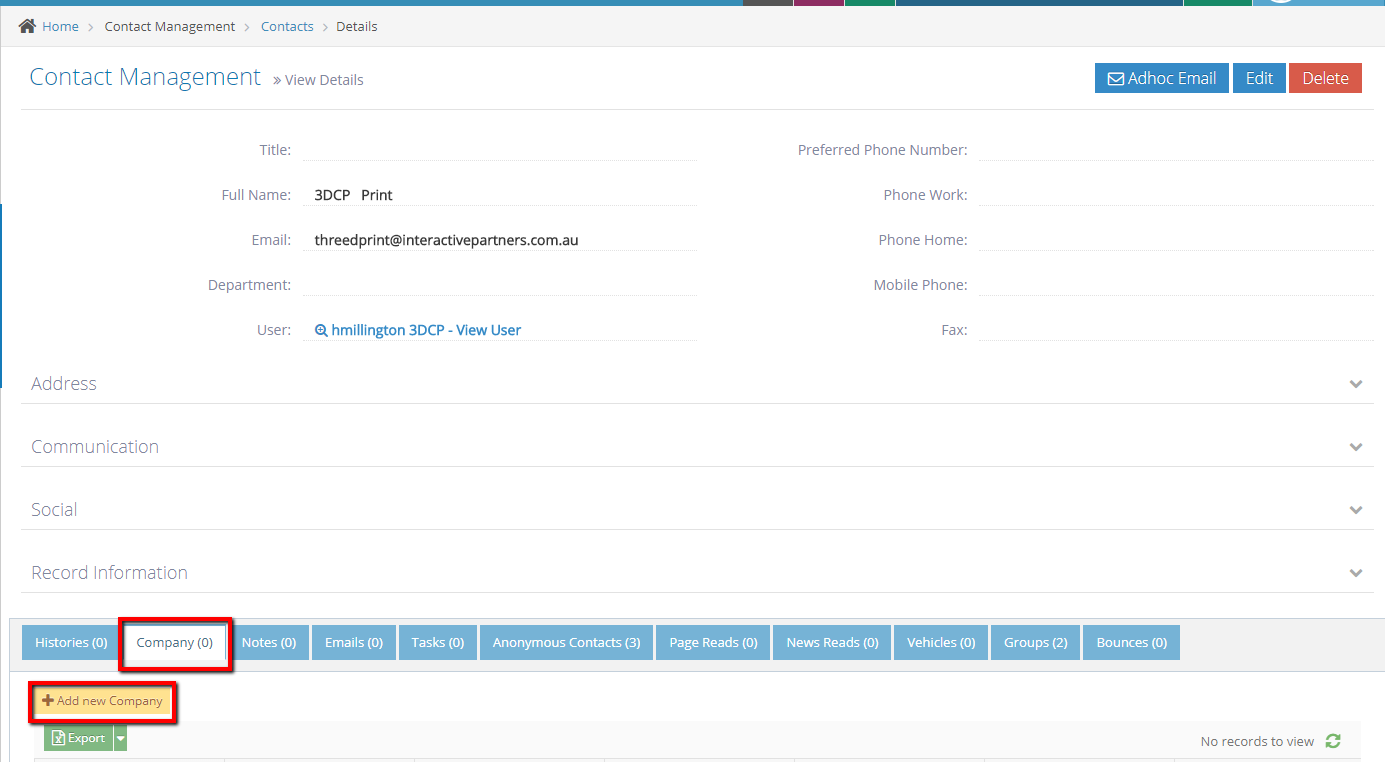
-
5
Click "Add new Company" and a popup will be shown
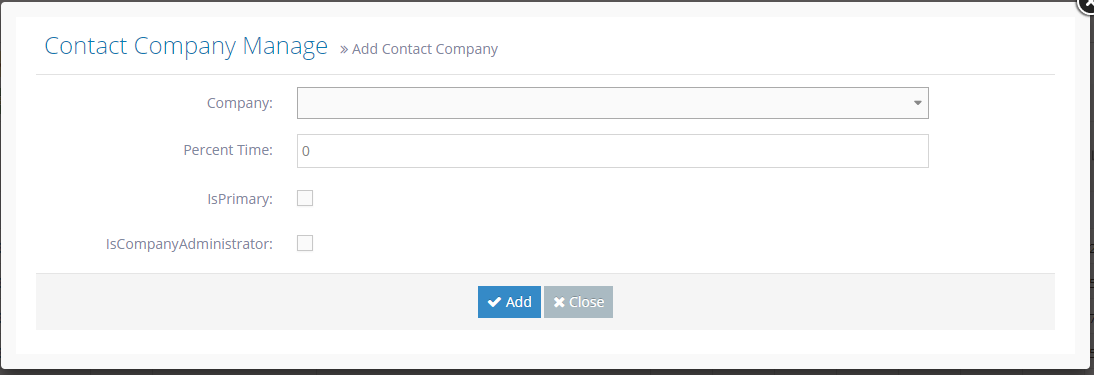
-
6
Fill up the necessary fields
-
7
Click Add button