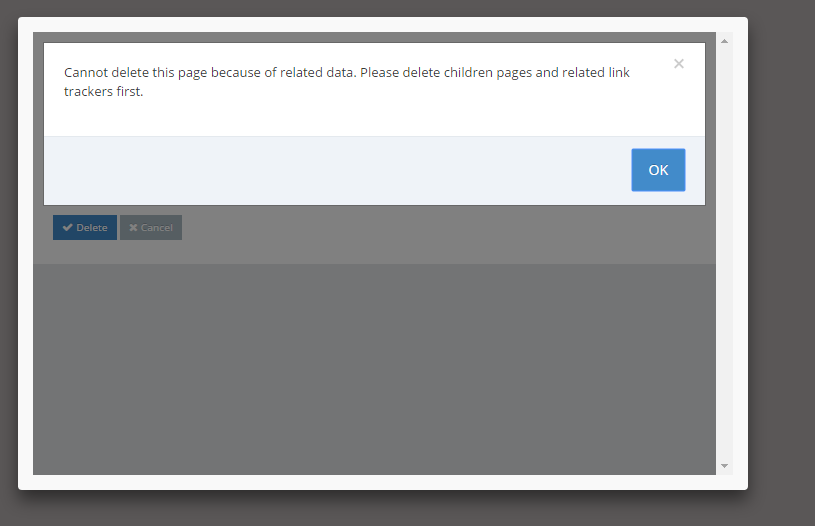- Why you would delete a page
- Delete page from Site Map
- Delete a page from the Admin Module
- How to replace a page
Delete page from Site Map
STEP-BY-STEP
-
1Log in as an administrator and go to the Admin Dashboard.
Learn how to log in here → -
2Look on the right side of a page. Click Site Map
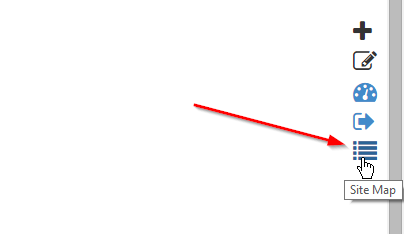
-
3Click Delete to delete a page
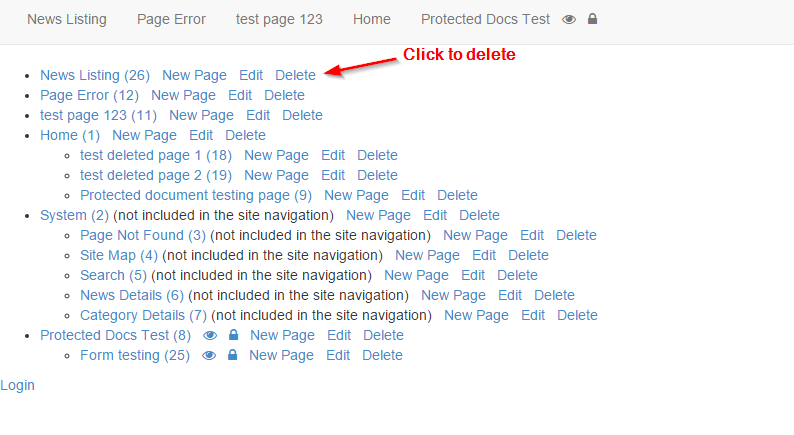
-
4You will need you confirm the page delete and you will be notified how many pages on the site reference this page. Click Delete.
-
5If the page doesn't have related data, it will be deleted.
If the page has related data, a message display to inform user must delete related data first.