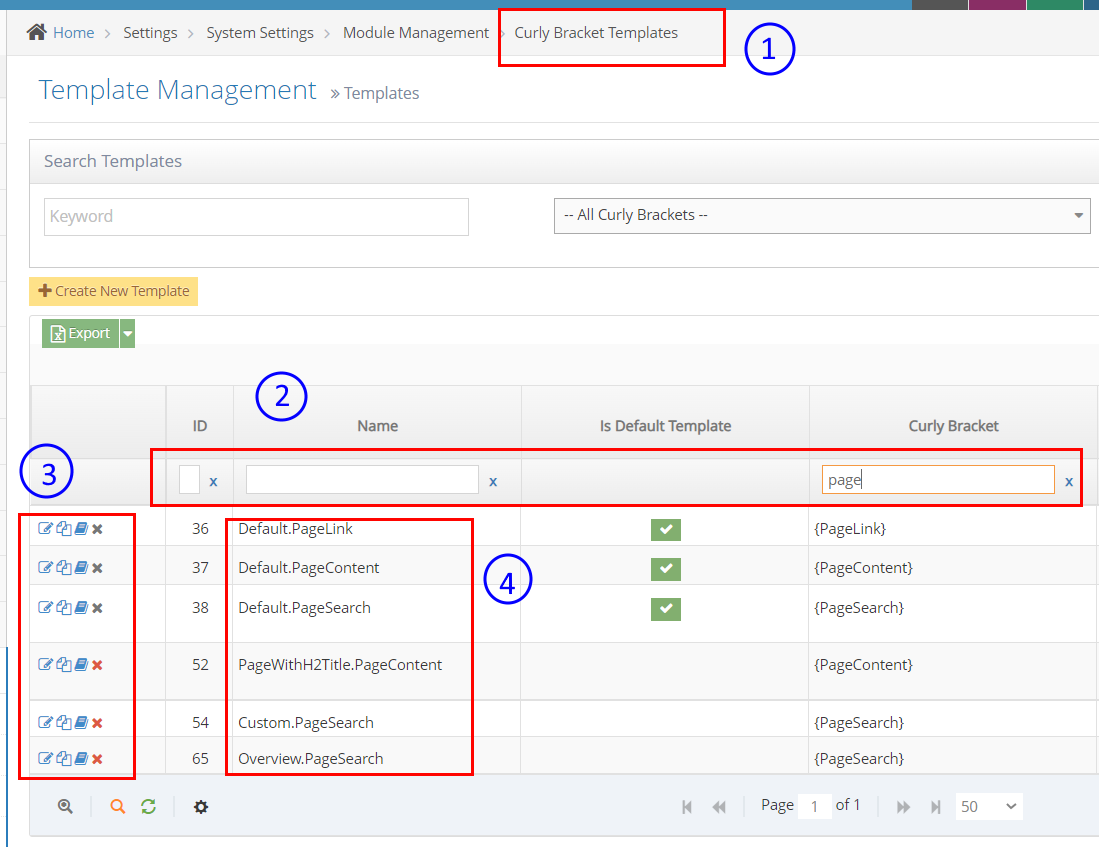What is a Pages Module?
This module consists of multiple curly bracket functions. It is used for rendering dynamic content from Page Management contents or functional navigation on the page.
- Page Breadcrumbs - breadcrumb is a small text path, often located at the top of a page content indicating where the user is on the site. To add breadcrumbs to your page, you will use this curly bracket function
- Page Content - it is used to get page information and render using a template
- Page Link - it is used to generate a link for pages and render using a template
- Page Members - it is used to loading members for the page and render using a template
- Page Search - it is used to load search results for searching pages by keywords
- Latest Video And Photo Strip - it is used to generate video and photo strips and display them in the page content
- Syndicated Content - it is used to generate syndicated content for a page
- Syndicated HTML content - it is used to generate syndicated HTML templates and display them in a page content
Inserting Page Module via Curly Bracket
STEP-BY-STEP
-
1Log in as an administrator and go to the Admin Dashboard.
Learn how to log in here → -
2Go to Pages and open the page content editor where you want to add this curly bracket.
-
3In the editor, click the Curly Bracket icon to open the configuration curly brackets

-
4Once clicked, the Curly Bracket box pops up and there you can see the list of Curly Bracket modules
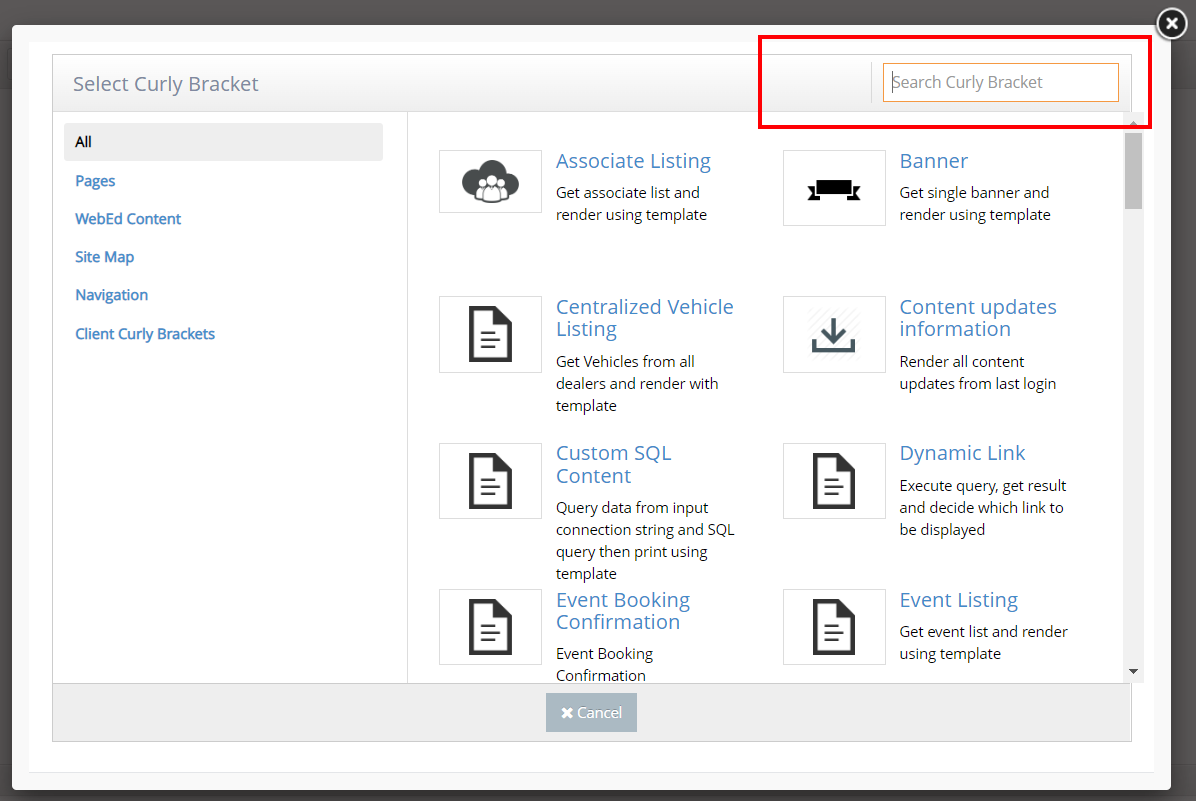
-
5In the Search box, you can put the specific name of the Curly Bracket that you want to create. Search for Page and page curly brackets will be shown in the search results box. There, you can choose and click on the specific curly bracket that you want to put in your page content.
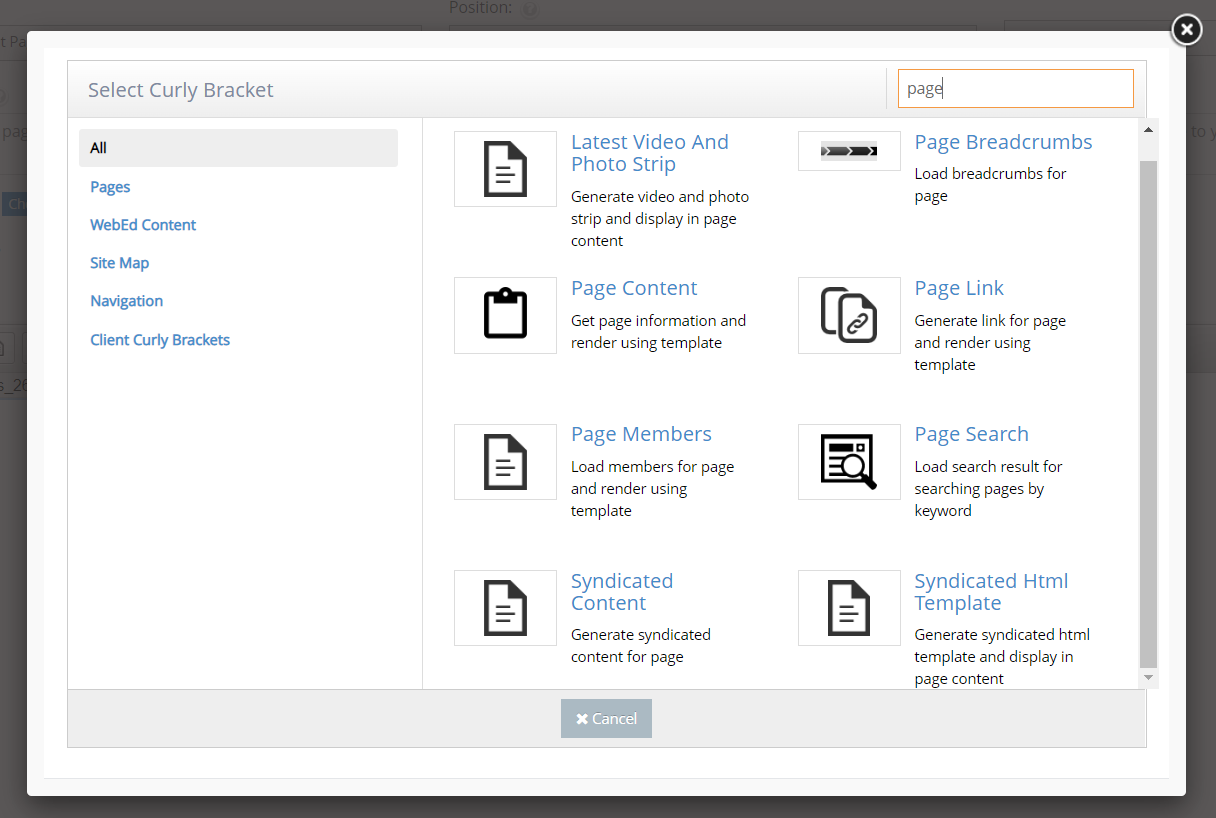
For Page Breadcrumb configuration
These steps will guide you on how to set up configuration settings for your Page Breadcrumb curly bracket.
STEP-BY-STEP
-
1Log in as an administrator and go to the Admin Dashboard.
Learn how to log in here → -
2Make sure you are in your page content editor to click the curly bracket icon.
-
3Then type breadcrumb in the search bar
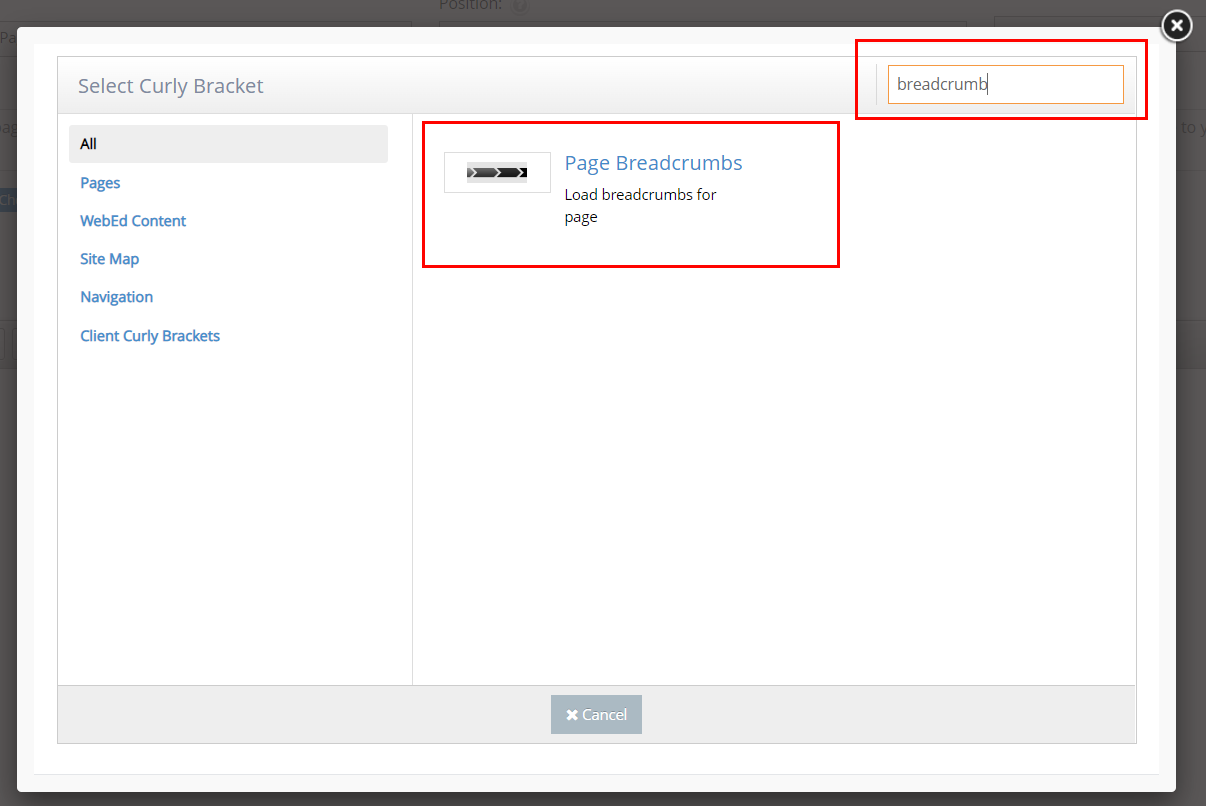
-
4The Configure "Breadcrumbs" will display. Set up configuration options on the left side and review the UI (User Interface) on the right side.
- ParentID - select a page title under the Page Select field, the id of the selected page will be needed to generate breadcrumbs.
- TemplateName - this will use as the template of breadcrumb, this is an optional parameter, if not defined then get the default template
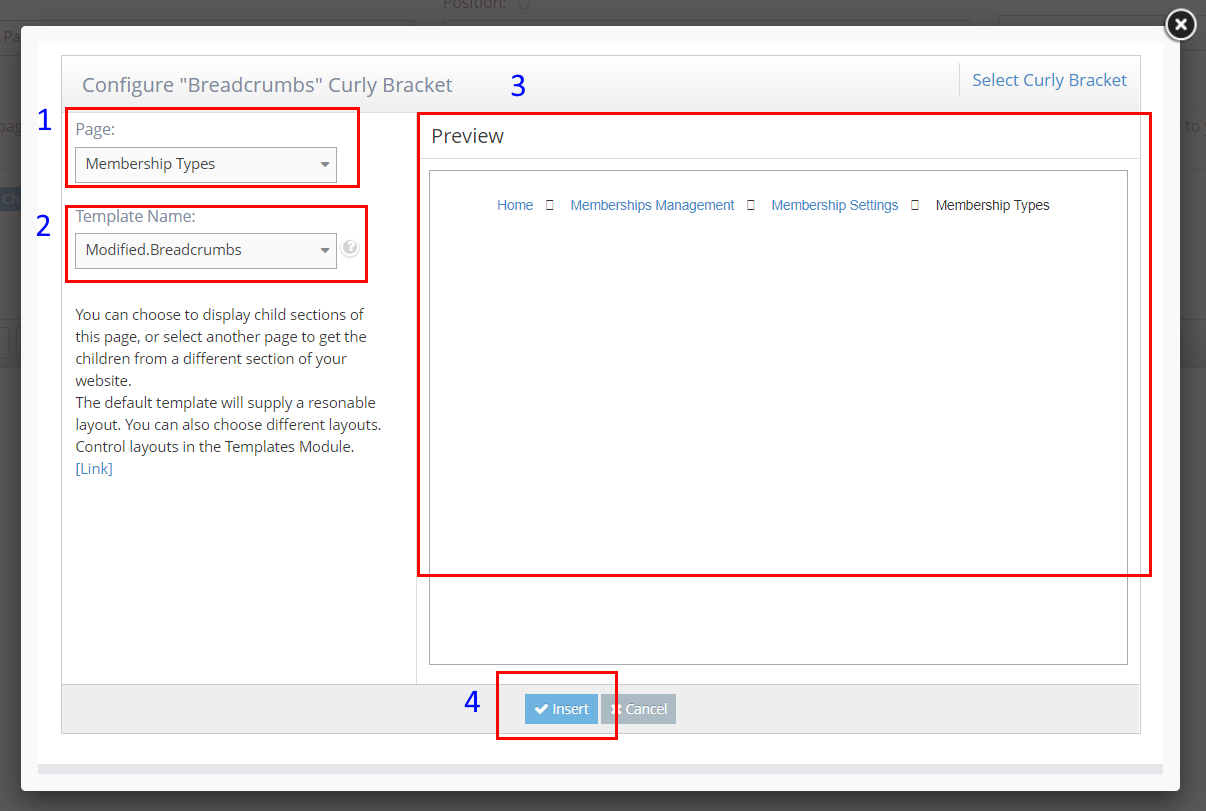
-
5Click Update And Close. Then you can see the Breadcrumb on the page.
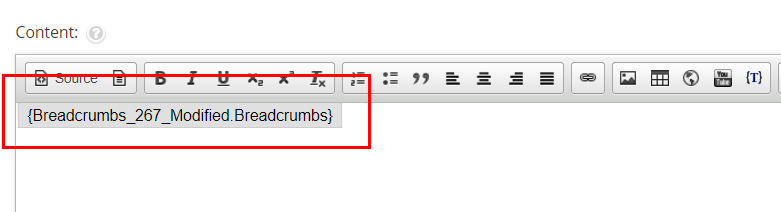
-
6The generated breadcrumb in your page content would look like this.
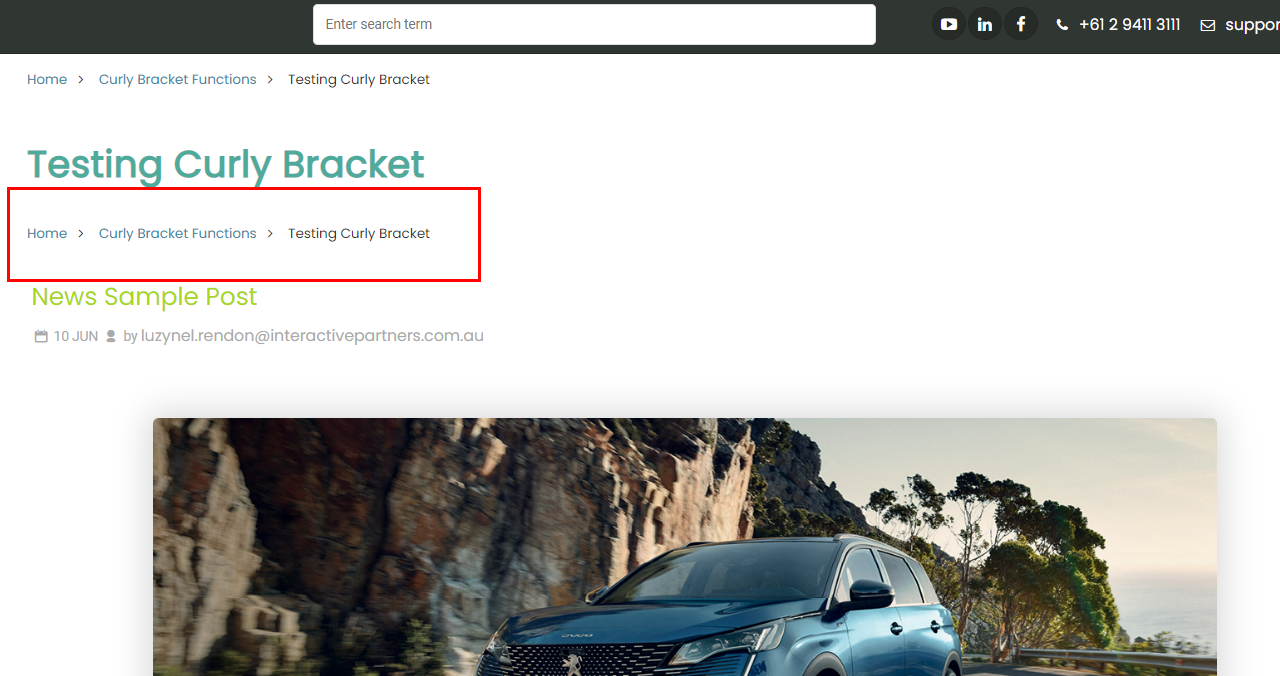
For other Pages' curly bracket functions
The same goes with other Pages' curly bracket functions. Follow the Page Breadcrumbs steps to guide you on how to set up configuration when you want to add it to your page content.
To customize or create a new Template Name for Pages (curly bracket)
These steps will guide you on how to create/customize the display and styles of your Page curly bracket.
STEP-BY-STEP
-
1Log in as an administrator and go to the Admin Dashboard.
Learn how to log in here → -
2Go to the Admin, search for Curly Bracket Templates
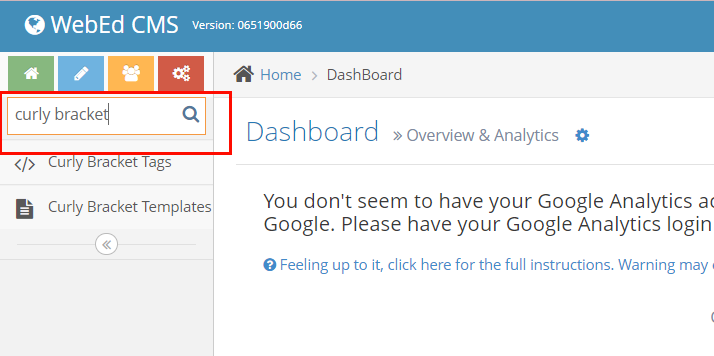
-
3Or you may directly go to Home > Settings > System Settings > Module Management > Curly Bracket Templates
-
4Once you're on the Template Management page, you can search for the template name of the curly bracket module in the text fields.
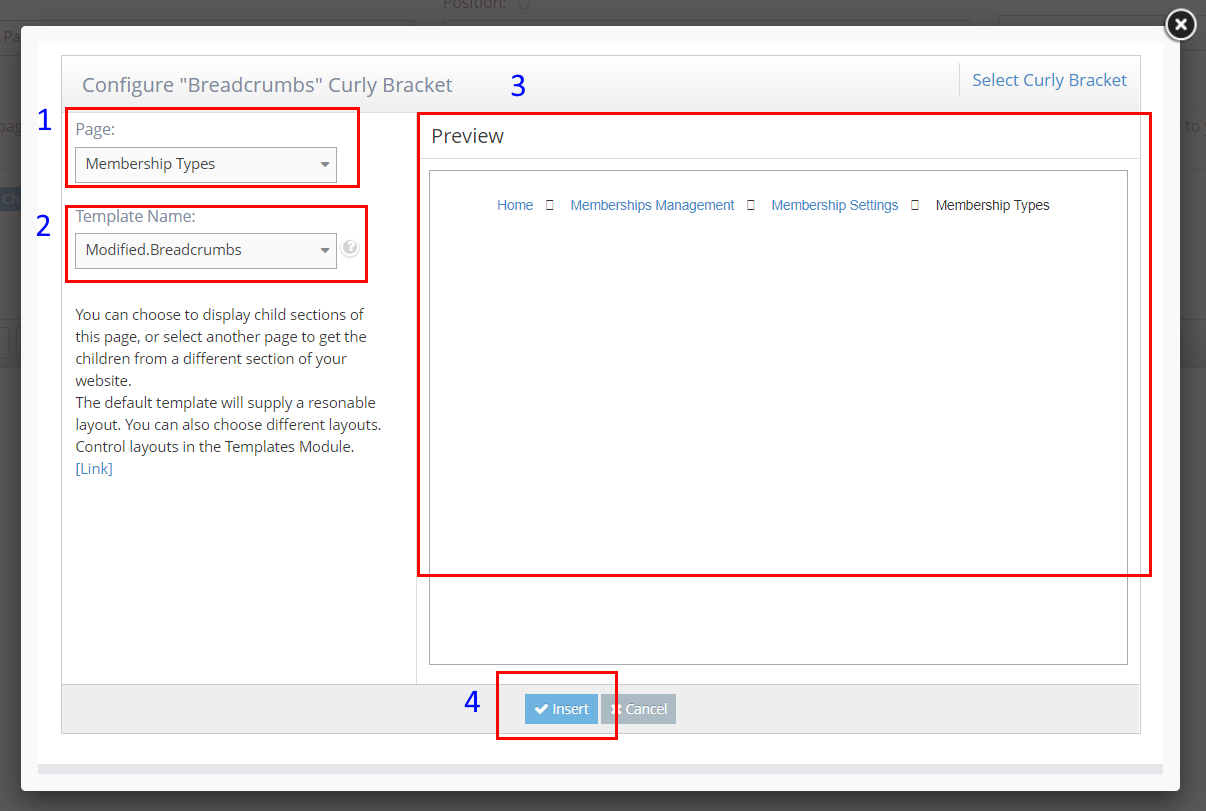
-
5On the left side icons, there you can edit the Template or you can duplicate a template to create a new one.
-
6Under the Name column, is where you can see the list of the duplicated menu module with other designs.